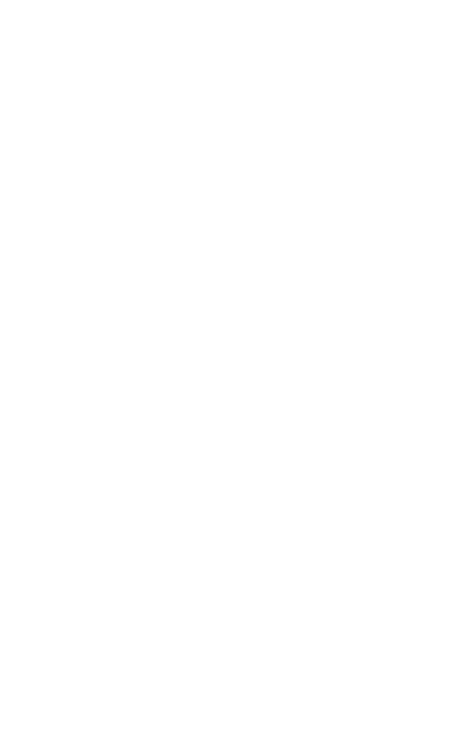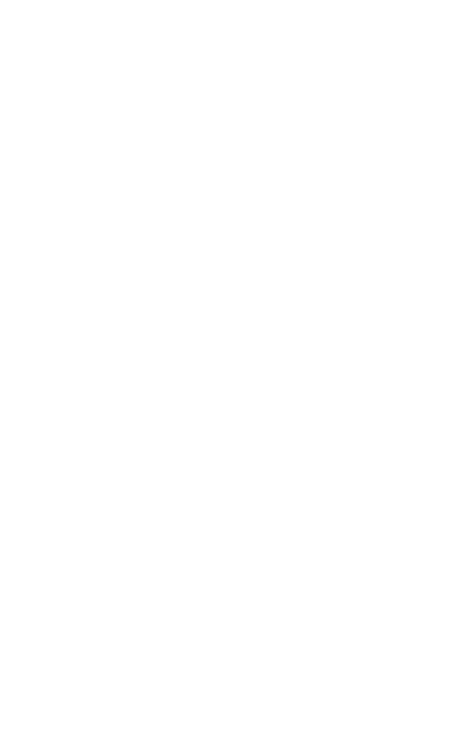
©2013 DJI Innovations. All Rights Reserved.5 |
to avoid unexpected damage.
(9) Make sure the connection is correct when using wireless video
transmission module unspecified by DJI.
Tips
(1) FPV HUB has a resettable fuse for over circuit precaution. The fuse
will automatically open to prevent damage if the working current of
power consuming devices (except DJI Zenmuse series) goes over 2A
or if VCC and GND short circuited. After the short circuit trouble
issued or the over current load is removed, turn off the power of the
intelligent battery, the fuse will recover after 10secs.
(2) A component will be damaged if PHANTOM 2 has been short circuit
once. In this condition, users still can use the FPV HUB and make the
PHANTOM 2 work well again, ignoring the damaged component.
Declaimer
Please read this disclaimer carefully before using this product. By
using this product, you hereby agree to this disclaimer and signify that
you have read them fully. You agree that you are responsible for your
own conduct and content while using this product, and for any
consequences thereof. DJI accepts no liability for damages or injuries
incurred directly or indirectly caused by abuse or operations failed to
follow this manual of this product.
If you have any questions or concerns regarding your product, please
contact your dealer or DJI Customer Service.