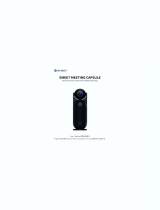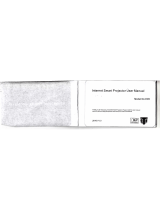Page is loading ...

Polycom, Inc. 1
USER GUIDE
RealPresence
®
CloudAXIS
™
Suite
Software 1.3.1 | September 2013 | 3725-03305-003 Rev A

Polycom, In
c
Copyright
©
another la
n
without th
e
6001 Ame
r
San Jose,
USA
Trademark
s
Polycom®
,
service m
a
countries.
A
transmitte
d
written per
End User L
By installi
n
be bound
b
Patent Info
r
The acco
m
applicatio
n
Open Sour
c
This produ
three (3)
y
cost to Po
l
open sour
c
Disclaimer
While Pol
y
makes no
w
typographi
Limitation
o
Polycom a
this docu
m
without no
t
respective
(including
w
informatio
n
Customer
F
We are str
i
comments
Visit the P
o
product lic
e
c
.
©
2013, Polyco
n
guage or for
m
e
express writt
e
r
ica Center Dri
v
CA 95002
s
,
the Polycom l
a
rks of Polyco
m
A
ll other trade
m
d
in any form o
mission of Pol
y
icense Agreem
e
g, copying, or
b
y the terms a
n
r
mation
m
panying prod
u
s held by Poly
c
c
e Software Us
e
ct may contai
n
y
ears after the
l
ycom of ship
p
c
e software co
d
y
com uses rea
s
w
arranties or r
e
c
al or other er
r
o
f Liability
nd/or its respe
c
m
ent for any pu
r
t
ice. The entir
e
suppliers be li
a
w
ithout limitati
o
n
), even if Poly
c
F
eedback
i
ving to improv
to Document
a
o
lycom Suppo
r
e
nses, trouble
s
m, Inc. All righ
t
m
at, or transmit
t
e
n permission
o
v
e
ogo and the n
a
m
, Inc. and are
m
arks are pro
p
r
by any mean
s
y
com.
e
nt
otherwise usin
n
d conditions
o
u
ct may be pro
t
c
om, Inc.
e
d in this Prod
u
n
open source
distribution d
a
p
ing
or
distribu
t
d
e used in this
s
onable efforts
e
presentation
s
r
ors or omissio
c
tive suppliers
r
pose. Informa
t
e
risk arising o
u
a
ble for any di
r
o
n, damages f
o
c
om has been
e our docume
n
tionFeedback
@
r
t Center for E
n
s
hooting tips,
s
t
s reserved. N
o
t
ed in any for
m
o
f Polycom, In
c
a
mes and mar
k
registered an
d
p
erty of their re
s
s
, for any purp
o
g this product,
o
f the End Use
r
t
ected by one
o
u
ct
software. Yo
u
a
te
of
the appli
t
ing the softw
a
product, cont
a
to include acc
u
s
as to its accu
r
ns in the cont
e
make no repr
e
t
ion is provide
d
u
t of its use re
m
r
ect, conseque
o
r loss of busi
n
advised of the
n
tation quality
a
@
polycom.co
m
n
d User Licens
s
ervice request
o
part of this d
o
m
or by any me
a
c
.
k
s associated
w
d
/or common l
a
s
pective owne
r
o
se other than
you acknowle
d
r
License Agre
e
o
r more U.S. a
u
may receive
cable product
a
re to
you.
T
o
a
ct Polycom b
y
u
rate and up-t
o
r
acy. Polycom
e
nt of this docu
e
sentations ab
o
d
“as is” witho
u
m
ains with the
r
ntial, incidenta
n
ess profits, bu
possibility of
s
a
nd we appre
c
m
.
e Agreements
,
s, and more.
o
cument may
b
a
ns, electronic
w
ith Polycom
p
a
w marks in th
e
rs. No portion
h
the recipient'
s
d
ge that you h
a
e
ment for this
p
nd foreign pat
e
the open sou
r
or software a
t
o
receive softw
a
y
email at Ope
n
o
-date informa
t
assumes no li
a
ment.
o
ut the suitabil
u
t warranty of
a
r
ecipient. In n
o
a
l, special, puni
siness interru
p
s
uch damages
.
c
iate your feed
b
,
software dow
b
e reproduced
,
c
or mechanica
p
roducts are tr
a
e
United State
s
h
ereof may be
s
personal use,
ave read, und
e
p
roduct.
e
nts and/or pe
n
r
ce software f
r
t a charge not
a
re informatio
n
n
SourceVideo
@
t
ion in this doc
a
bility or resp
o
ity of the infor
m
a
ny kind and is
o
event shall P
o
i
tive, or other
d
p
tion, or loss o
f
.
b
ack. Email yo
w
nloads, produ
c
,
translated int
o
l, for any purp
o
a
demarks and
/
s
and various
o
reproduced o
r
without the e
x
e
rstand and ag
n
ding patent
r
om Polycom
u
greater than
t
n
, as well as th
@
polycom.co
m
ument, Polyco
m
o
nsibility for an
y
m
ation contain
e
subject to ch
a
o
lycom and/or
d
amages what
s
f
business
ur opinions an
d
c
t documents,
2
o
o
se,
/
or
o
ther
r
x
press
g
ree to
u
p to
t
he
e
m
.
m
y
e
d in
a
nge
its
s
oever
d

Polycom, In
c
Co
n
Abo
u
Co
T
I
n
T
W
h
G
e
1:
Le
a
M
M
M
S
M
L
o
Cr
e
2:
Ac
c
Cr
e
S
S
V
i
e
St
a
M
a
E
D
M
a
A
E
D
M
a
P
a
3:
Jo
i
Se
l
M
e
Re
c
Re
t
As
s
Ap
En
d
In
v
c
.
n
tent
s
u
t This Gu
i
nventions U
erms and Wr
n
formation El
e
y
pographic
C
h
at’s in this
G
e
tting Star
t
a
rning the M
M
inimum Soft
w
M
inimum Soft
w
M
inimum Bro
w
upported Ba
n
M
inimum Har
d
o
calization ...
e
ating an
d
c
essing the
e
ating Meeti
n
cheduling a
M
tarting a Me
e
e
wing Your
S
a
rting Your
S
a
naging You
r
diting Your S
D
eleting your
S
a
naging You
r
A
dding Conta
c
diting Conta
c
D
eleting Cont
a
a
naging You
r
a
rticipatin
g
i
ning a Meet
i
l
ecting
V
ide
o
eting Experi
c
ording a M
e
t
rieving a R
e
s
igning Pre
s
proving Pre
s
d
ing a Meeti
v
iting Partici
p
s
de ............
s
ed in this
G
iting Conven
t
e
ments .........
C
onventions ..
G
uide? .........
t
ed ............
inimum Req
w
are Require
w
are Compo
n
w
ser Require
m
n
dwidth, Vide
d
ware Requir
e
.....................
d
Managin
g
Portal ..........
n
gs ...............
M
eeting .........
e
ting Immedi
a
S
cheduled M
S
cheduled M
r
Scheduled
cheduled Me
S
cheduled M
e
r
Address B
o
c
ts .................
c
ts .................
a
cts ...............
r
Personal D
e
g
in Meetin
i
ng ...............
o
Preferenc
e
ence Optio
n
e
eting ..........
e
cording of
a
s
enter Right
s
s
enter Right
s
ng ................
p
ants Durin
g
.................
G
uide ...........
.
t
ions .............
.
....................
.
....................
.
....................
.
.................
uirements ..
.
ments ..........
.
n
ent Require
m
m
ents ...........
.
o Format, an
e
ments ........
.
....................
.
g
Your Me
e
....................
.
....................
.
....................
.
a
tely .............
.
eetings .......
.
eetings .......
.
Meetings ....
.
etings ..........
.
e
etings ........
.
o
ok ..............
.
....................
.
....................
.
....................
.
e
tails ...........
.
gs ............
....................
.
e
s .................
.
n
s .................
.
....................
.
a
Meeting ....
.
s
..................
.
s
..................
.
....................
.
g
a Meeting .
.
.................
.
....................
.
.
....................
.
.
....................
.
.
....................
.
.
....................
.
.................
.
....................
.
.
....................
.
m
ents ...........
.
.
....................
.
d Resolution
s
.
....................
.
.
....................
.
e
tings .......
.
....................
.
.
....................
.
.
....................
.
.
....................
.
.
....................
.
.
....................
.
.
....................
.
.
....................
.
.
....................
.
.
....................
.
.
....................
.
.
....................
.
.
....................
.
.
....................
.
.................
.
....................
.
.
....................
.
.
....................
.
.
....................
.
.
....................
.
.
....................
.
.
....................
.
.
....................
.
.
....................
.
.................
.
....................
.....................
.....................
.....................
.
....................
.................
.
....................
.....................
.....................
.....................
s
...................
.....................
.....................
.................
.
....................
.
....................
.....................
.....................
.
....................
.
....................
.
....................
.....................
.....................
.
....................
.....................
.....................
.....................
.
....................
.................
.
....................
.
....................
.
....................
.
....................
.
....................
.
....................
.
....................
.
....................
.
....................
.................
....................
.
....................
.
....................
.
....................
.
....................
.
.................
....................
.
....................
.
....................
.
....................
.
....................
.
....................
.
....................
.
.................
....................
.
....................
.
....................
.
....................
.
....................
.
....................
.
....................
.
....................
.
....................
.
....................
.
....................
.
....................
.
....................
.
....................
.
.................
....................
.
....................
.
....................
.
....................
.
....................
.
....................
.
....................
.
....................
.
....................
.
.................
.
....................
.
.
....................
.
....................
.
....................
.
....................
.
.................
.
....................
.
.
....................
.
....................
.
....................
.
....................
.
....................
.
....................
.................
.
....................
.
.
....................
.
.
....................
.
....................
.
....................
.
.
....................
.
.
....................
.
.
....................
.
....................
.
....................
.
.
....................
.
....................
.
....................
.
....................
.
.................
.
....................
.
.
....................
.
.
....................
.
.
....................
.
.
....................
.
.
....................
.
.
....................
.
.
....................
.
.
....................
.
3
..... 5
.
...... 5
....... 5
....... 5
....... 6
.
...... 7
..... 8
.
...... 8
....... 8
....... 9
....... 9
....... 9
..... 10
..... 10
... 11
.
.... 11
.
.... 12
..... 12
..... 15
.
.... 15
.
.... 15
.
.... 16
..... 16
..... 20
.
.... 20
..... 20
..... 21
..... 22
.
.... 23
... 25
.
.... 26
.
.... 27
.
.... 29
.
.... 32
.
.... 33
.
.... 33
.
.... 34
.
.... 35
.
.... 35

Polycom, In
c
I
n
I
n
Co
Le
a
M
a
H
M
Ch
Ch
Re
q
Sh
a
V
i
e
Us
Ac
c
Tr
o
4:
Un
Un
Un
Un
Un
Un
Re
c
Re
c
Re
c
Lo
g
Ex
p
Re
c
Fo
r
Re
s
Ex
p
Ex
p
Re
s
G
e
5:
c
.
n
viting Partici
p
n
viting Partici
p
ntrolling the
a
ving a Mee
t
a
naging Priv
a
H
iding and Di
s
M
uting and U
n
anging You
r
anging You
r
q
uesting Pr
e
a
ring Your
C
e
wing Share
d
i
ng Group C
c
essing the
o
ublesho
o
able to Crea
able to Lau
n
able to Add
able to Host
able to Sen
d
able to See
M
c
eiving “Un
a
c
eiving “Ext
c
eiving a Bl
u
g
in Fields D
o
p
eriencing I
s
c
eiving the
C
r
got and Ch
a
s
olving Aud
i
p
eriencing
E
p
eriencing
L
s
olving Mis
c
e
tting Help
p
ants with an
p
ants from Y
o
Display Sc
r
t
ing ...............
a
cy Settings
s
playing Your
n
muting Your
r
Camera ......
r
Microphon
e
e
senter Righ
C
ontent .........
d
Content ....
hat ...............
DTMF Keyp
a
o
ting .........
t
e Meetings
n
ch the Welc
an Active Di
or Join Me
e
d
Email Noti
f
M
y Skype C
o
a
ble to Crea
t
ernal Serve
r
u
e Video Sc
r
o
Not Appea
s
sues with I
n
C
amera Silh
o
a
nge Passw
o
i
o Issues .....
E
choes Duri
n
L
ow Audio fr
o
c
ellaneous
A
................
Email Mess
a
o
ur Social C
o
r
een .............
.
....................
.
....................
.
Video Strea
m
Microphone
.
....................
.
e
and Speak
e
ts ................
.
....................
.
....................
.
....................
.
a
d ................
.
.................
....................
.
ome Screen
rectory Use
r
e
tings ...........
.
ications ......
.
o
ntacts ........
.
t
e a Confere
n
r
Not Set” M
e
r
een .............
.
r ..................
.
n
ternet Expl
o
o
uette Imag
e
o
rd Request
s
....................
.
n
g the Meeti
n
o
m a Partici
p
A
udio Issues
.................
a
ge ...............
.
o
nnector Con
t
.
....................
.
.
....................
.
.
....................
.
m
..................
.
.
....................
.
.
....................
.
e
rs ...............
.
.
....................
.
.
....................
.
.
....................
.
.
....................
.
.
....................
.
.................
.
....................
.
....................
.
r
...................
.
.
....................
.
.
....................
.
.
....................
.
n
ce with a P
e
e
ssage .........
.
.
....................
.
.
....................
.
o
rer ..............
.
e
...................
.
s
..................
.
.
....................
.
n
g .................
.
p
ant .............
.
....................
.
.................
.....................
t
act Lists .......
.
....................
.
....................
.
....................
.....................
.....................
.
....................
.
....................
.
....................
.
....................
.
....................
.
....................
.
....................
.................
.
....................
.
....................
.
....................
.
....................
.
....................
.
....................
e
rsonal VM
R
.
....................
.
....................
.
....................
.
....................
.
....................
.
....................
.
....................
.
....................
.
....................
.
....................
.................
....................
.
....................
.
....................
.
....................
.
....................
.
....................
.
....................
.
....................
.
....................
.
....................
.
....................
.
....................
.
....................
.
....................
.
.................
....................
.
....................
.
....................
.
....................
.
....................
.
....................
.
R
” Message .
.
....................
.
....................
.
....................
.
....................
.
....................
.
....................
.
....................
.
....................
.
....................
.
....................
.
.................
.
....................
.
....................
.
....................
.
.
....................
.
.
....................
.
.
....................
.
....................
.
....................
.
.
....................
.
.
....................
.
.
....................
.
.
....................
.
.
....................
.
.
....................
.
.................
.
....................
.
.
....................
.
.
....................
.
.
....................
.
.
....................
.
.
....................
.
.
....................
.
.
....................
.
.
....................
.
.
....................
.
.
....................
.
.
....................
.
.
....................
.
.
....................
.
.
....................
.
.
....................
.
.
....................
.
.................
4
..... 35
..... 35
.
.... 38
.
.... 39
.
.... 39
..... 39
..... 39
.
.... 40
.
.... 41
.
.... 43
.
.... 44
.
.... 45
.
.... 45
.
.... 47
... 49
.
.... 50
.
.... 50
.
.... 50
.
.... 50
.
.... 50
.
.... 50
.
.... 51
.
.... 51
.
.... 51
.
.... 51
.
.... 52
.
.... 52
.
.... 52
.
.... 52
.
.... 52
.
.... 52
.
.... 53
... 54

Polycom, In
c
Ab
o
This user
from the
S
This secti
guide co
n
Con
v
This user
with thes
e
Term
s
A
s you re
you famili
conferen
c
Att
Pr
e
pre
rig
h
Pa
r
Me
Co
n
pa
r
Infor
m
The follo
w
Icons Use
Name
Note
A
dminis
t
c
.
o
ut T
h
guide shows
S
ervices Port
a
on contains
c
n
tents.
v
entio
n
guide contai
n
e
terms, elem
s
and
W
ad this guide
arize yoursel
f
c
ing tasks.
e
ndee - An
a
e
senter - Pre
s
senter rights,
h
ts and more
r
ticipant - P
a
e
ting - Meeti
n
tent Share
-
r
ticipants with
m
ation
E
w
ing icons ar
e
d in this Guid
I
c
t
rator Tip
h
is G
u
you how to
c
a
l in the Poly
c
c
ommon term
n
s Us
e
n
s terms, gra
ents, and co
n
W
riting C
, you will noti
c
f
with these t
e
a
ttendee refe
r
s
enters are g
and end the
than one par
t
a
rticipants re
c
ngs are activ
e
-
Content sh
a
presenter ri
g
E
lement
s
e
used to ale
r
e
c
on De
s
Th
e
ne
e
a c
Th
e
pr
o
u
ide
c
reate and p
a
c
om
®
RealPr
e
s, descriptio
n
e
d in t
h
p
hical eleme
n
n
ventions will
onventi
o
c
e the same
t
e
rms and co
n
r
s to anyone i
ranted speci
a
meeting. Th
e
t
icipant is all
o
c
eive audio a
n
e
web confer
e
a
re displays t
h
g
hts can shar
e
s
r
t you to vari
o
s
cription
e
Note icon h
e
ded to be s
u
oncept.
e
Administrat
o
o
ductivity rela
t
a
rticipate in r
e
e
sence
®
Clo
u
n
s of writing
c
h
is G
u
n
ts, and typo
g
help you pe
r
o
ns
t
erms and co
n
ventions so
y
n the meetin
g
a
l privileges i
n
e
creator of a
o
wed present
n
d video exp
e
e
nces with a
h
e full deskto
e
content.
o
us types of i
m
ighlights info
r
u
ccessful in a
c
o
r Tip icon hi
g
t
ed tips.
e
cordable onli
u
dAXIS
™
Sui
t
c
onventions,
a
u
ide
g
raphic conv
e
r
form video c
o
nventions ar
e
y
ou understa
n
g
.
n
cluding the
a
meeting is a
u
er rights duri
n
e
rience and c
presenter an
d
o
p to everyon
e
m
portant info
r
r
mation of int
e
c
complishing
g
hlights tech
n
ne web conf
e
t
e.
a
nd a descri
p
e
ntions. Fam
i
o
nferencing t
a
e
used repea
t
n
d how to pe
r
a
bility to shar
u
tomatically
g
n
g a meeting
c
an view cont
e
d one or mor
e
e
in the meet
i
r
mation in thi
s
e
rest or imp
o
a procedure
n
iques, short
c
e
rence meeti
n
p
tion of the u
s
i
liarizing you
r
a
sks.
t
edly. Make
s
r
form video
e content, as
g
iven presen
t
.
e
nt.
e
participant
s
ing. Only
s
guide:
o
rtant informa
t
or to unders
t
c
uts, or
5
n
gs
s
er
r
self
s
ure
sign
t
er
s
.
t
ion
t
and

Polycom, In
c
Name
Caution
Warnin
g
Web Inf
o
Timesa
v
Power
T
Trouble
s
Settings
Typo
g
A
few typ
o
informati
o
Typograp
h
Conven
t
Bold
Italics
Blue Te
x
Courie
r
c
.
I
c
g
o
v
er
T
ip
s
hooting
g
raphic
o
graphic con
v
o
n.
h
ic Conventi
o
t
ion
x
t
r
c
on De
s
Th
e
ha
z
fun
Th
e
pr
e
co
n
Th
e
su
c
loc
a
Th
e
ac
c
Th
e
ad
m
Th
e
a r
e
res
Th
e
sp
e
cu
s
Conve
n
v
entions, list
e
o
ns
Desc
r
Highli
direct
o
phon
e
Used
titles
o
site a
n
Used
click t
Used
s
cription
e
Caution ico
n
z
ard that coul
ctionality, or
s
e
Warning ic
o
e
vent issues t
h
n
figuration se
e
Web Info ic
o
c
h as docum
e
a
tions.
e
Timesaver
i
c
omplishing
a
e
Power Tip i
c
m
inistrators a
e
Troublesho
o
e
levant probl
e
ources.
e
Settings ic
o
e
cific behavio
s
tomization o
p
n
tions
e
d next, are u
r
iption
ghts interfac
e
o
ries. Also u
s
e
.
to emphasiz
e
o
f reference
d
n
d other refe
r
for cross ref
e
ext in this st
y
for code frag
n
highlights i
n
d potentially
i
s
uccessful fe
o
n highlights
a
h
at may cau
s
t
up, and/or a
f
o
n highlights
e
nts or downl
o
i
con highlight
a
method or o
c
on faster, al
t
lready famili
a
o
ting icon hi
g
e
m or to refe
r
o
n highlights
s
r, to enable
a
p
tions.
sed in this g
u
e
items such
a
s
ed to repres
e
e
text, to sho
w
d
ocuments a
v
r
ence sites.
e
rences to ot
h
y
le, you will b
e
ments and p
a
n
formation y
o
impact devic
e
ature config
u
a
n action yo
u
s
e you to los
e
f
fect phone o
supplement
a
o
ads on sup
p
t
s a faster or
a
peration.
t
ernative pro
c
a
r with the te
c
g
hlights infor
m
r
you to other
s
ettings you
m
a
specific fea
t
u
ide to distin
g
a
s menus, s
o
e
nt menu sel
e
w
example v
a
v
ailable from
h
er sections
w
e
taken to an
o
a
rameter na
m
o
u need to kn
o
e
performanc
u
ration.
u
must perfor
m
e
information
o
r network pe
r
a
ry informatio
p
ort.polycom.
c
a
lternative m
e
c
edures for a
d
c
hniques bei
n
m
ation that m
a
r
relevant tro
u
m
ay need to
c
t
ure, or to ac
c
g
uish types o
f
o
ft keys, file n
e
ctions and t
e
a
lues or input
s
the Polycom
w
ithin this do
c
o
ther part of
t
m
es.
o
w to avoid
a
e, applicatio
n
m
(or avoid) t
o
o
r your
r
formance.
n available o
n
c
om or other
e
thod for
d
vanced
n
g discussed.
a
y help you
s
u
bleshooting
c
hoose for a
c
ess
f
in-text
ames, and
e
xt entry to t
h
s, and to sho
w
Support We
b
c
ument. If yo
u
t
his docume
n
6
a
n
o
n
line
s
olve
h
e
w
b
u
n
t.

Polycom, Inc. 7
What’s in this Guide?
This user guide is organized into five chapters:
Chapter 1: Getting Started - This chapter gives you the minimum system requirements needed for
using a browser to create and participate in online conference meetings.
Chapter 2: Creating and Managing Your Meetings - This chapter shows you how to use the
CloudAXIS Services Portal to create, schedule, and manage your meetings.
Chapter 3: Participating in Meetings - This chapter shows you how to join, participate in, and
leave a meeting.
Chapter 4: Troubleshooting - This chapter shows you solutions to issues you may experience
when using CloudAXIS.
Chapter 5: Getting Help - This chapter shows you where to find support documents.

Polycom, In
c
G
1:
The Clou
d
conferen
c
Faceboo
k
meet the
This cha
p
Mi
n
Mi
n
Mi
n
Su
p
Mi
n
Lo
c
See the r
e
Lea
r
This secti
requirem
e
experien
c
Mini
m
The Servi
portal req
If you are
Mobile a
p
compatibl
c
.
G
ettin
g
d
AXIS Servic
c
e meetings.
D
k
, or Google
T
b
asic require
p
ter introduce
s
n
imum Softw
a
n
imum Softw
a
n
imum Brows
p
ported Ban
d
n
imum Hard
w
c
alization
e
mainder of t
r
ning t
h
on shows yo
u
e
nts. You mu
s
c
e issues whil
m
um So
f
ces Portal re
q
uires Snow
L
using a tabl
e
p
plication. Re
f
e devices.
g
Sta
es Portal en
a
D
epending o
n
T
alk™ to join
m
ents listed i
s
these basi
c
a
re Requirem
a
re Compone
e
r Requirem
e
width, Video
w
are Require
m
h
is user guid
e
h
e Mi
n
u
the minimu
m
s
t confirm th
e
e meeting th
e
f
tware
R
q
uires Wind
o
L
eopard, Lion
,
e
t or phone d
e
f
er to the late
rted
a
bles you to
c
n
the organiz
a
the meeting
s
n this chapte
c
requirement
s
ents
nt Requirem
e
e
nts
Format, and
m
ents
e
for informa
t
n
imum
m
system, h
a
e
requiremen
t
e
requiremen
R
equire
m
o
ws XP, Vista
,
or Mountain
e
vice, it must
st release no
c
reate and pa
a
tion's policy
,
s
. Before you
r.
s
and is divid
e
nts
Resolutions
t
ion about cr
e
Requ
i
rdware, bro
w
t
s listed in thi
s
ts, see Trou
b
m
ents
, Windows 7,
Lion.
be capable
o
tes for Polyc
o
rticipate in re
,
you can als
o
get started u
s
ed into the f
o
e
ating and pa
i
reme
n
w
ser, softwar
e
s
chapter bef
o
b
leshooting.
or Windows
o
f running the
o
m
®
RealPre
s
cordable onli
o
invite conta
s
ing the port
a
o
llowing secti
o
rticipating in
m
n
ts
e
, network, a
n
o
re using the
8 for PCs. F
o
e
Polycom Re
s
ence Mobil
e
ne video
cts on Skype
a
l, be sure yo
o
ns:
m
eetings.
n
d bandwidth
portal. If yo
u
o
r Apple Mac
s
alPresence
®
e
for details o
f
8
™,
u
u
s
, the
f

Polycom, In
c
Mini
m
CloudAXI
CloudAXI
download
enables
a
accessin
g
Mini
m
You mus
t
Mi
c
Mo
z
Go
o
A
p
p
Supp
o
The Poly
c
outlined i
n
Table 1: S
Bandwi
d
64 kbps
-
512 kbp
s
1024 kb
p
c
.
m
um So
f
S installs tw
o
S Social Plu
g
ed when acc
e
a
ccess to Sky
g
social conn
e
Note:
E
The Clo
u
manag
e
http://s
m
um Br
o
meet the foll
c
rosoft Intern
e
z
illa Firefox
®
o
gle Chrome
™
p
le Safari v5.
0
o
rted B
a
c
om RealPre
s
n
the table b
e
upported Ba
n
d
th
-
511 kbps
s
- 1023 kbps
p
s - 1920 kbp
s
f
tware
C
o
plug-ins to
e
g
-in. The Clo
u
e
ssing Cloud
A
pe™, Faceb
o
e
ctors from a
E
nd-User Lice
n
u
dAXIS Social
a
e
ment can be t
upport.polyco
o
wser R
e
owing brows
e
e
t Explorer
®
v
v14.0 or hig
h
™
v11.0 or hi
g
0
.6 or higher
a
ndwidt
s
ence Cloud
A
e
low.
n
dwidth, Vide
o
V
Q
V
s
7
C
ompon
e
e
nable video
a
u
dAXIS Clien
t
A
XIS from a
d
o
ok, and Goo
device for th
e
n
se Agreemen
t
a
nd Client Plu
g
aken. Access t
m.com/Polyc
o
e
quire
m
e
r requireme
n
v
8.0 or highe
r
h
er
g
her
h, Vide
o
A
XIS Suite su
o
Format, and
V
ideo Forma
t
Q
VGA
V
GA
7
20p (HD)
e
nt Req
a
nd social fe
a
t
Plug-in ena
b
d
evice for th
e
gle Talk™ c
o
e
first time.
t
(EULA)
g
-ins require a
c
he EULA for y
o
o
mService/ho
m
m
ents
n
ts to access
r
o
Form
a
pports the b
a
Resolutions
t
uireme
n
a
tures: the Cl
o
b
les SIP audi
e
first time. T
h
o
ntact lists an
c
ceptance of a
o
ur product at
m
e/home.htm
a meeting.
a
t, and
R
a
ndwidth, vid
e
Resolutio
n
320x240
640x480
1280x720
n
ts
o
udAXIS Cli
e
o/video servi
c
h
e CloudAXI
S
d is downloa
d
EULA before
f
R
esoluti
o
e
o format, an
d
n
s
e
nt Plug-in a
n
c
es and is
S
Social Plug
-
d
ed when
f
urther softwa
o
ns
d resolutions
9
n
d the
-
in
re

Polycom, Inc. 10
Minimum Hardware Requirements
The portal in the Polycom RealPresence CloudAXIS Suite requires the following hardware.
Table 2: Hardware Requirements
Component Description
Processor Processor Intel Core i5, 2.5GB or larger
RAM 4 GB
Video memory 256 MB or more
Hard drive space 200 MB
Camera Integrated or external
Audio devices Standard PC97 audio devices
Monitor Recommended: 16:9, 1920 x 1080
Minimum: 1024x768
Localization
The Polycom CloudAXIS Suite supports the following languages as displayed in your Experience Portal:
To set your browser to your desired language, see the language download instructions for your specific
browser.

Polycom, In
c
C
2:
The Servi
start imm
e
admin ac
c
you want
for invitin
g
When sel
e
When fini
s
portal se
n
join the
m
accessed
The port
a
using the
The follo
w
starts im
m
meetings
,
A
c
c
Cr
e
Vie
w
Sta
Ma
n
Ma
n
Ma
n
Acc
e
A
ccess t
o
admin ac
c
(USERN
A
you are a
c
.
C
reati
n
ces Portal gi
v
e
diately and
m
c
ount. Log in
to create. Se
g
and interac
t
e
cting the sc
h
s
hed, the po
r
n
ds an email
w
m
eeting. Note
from a Mac.
a
l enables fea
portal featur
e
w
ing sections
m
ediately, sc
h
,
and managi
n
c
essing the P
o
e
ating Meetin
g
w
ing Your S
c
rting Your S
c
n
aging Your
S
n
aging Your
A
n
aging Your
P
e
ssing
o
the portal is
c
ount login c
r
A
ME and PA
S
ble to create,
Note:
Meetin
g
a Mac.
n
g a
n
v
es you two
o
m
eetings sch
to the portal
w
lecting a me
e
t
ing with parti
h
eduled mee
t
r
tal adds the
s
w
ith a web U
R
that the mee
t
tures such a
s
e
s, see Parti
c
of this chapt
e
h
eduling a m
e
n
g your list o
f
o
rtal
g
s
c
heduled Me
e
c
heduled Me
e
S
cheduled M
e
A
ddress Boo
k
P
ersonal Det
a
the P
o
possible onl
y
r
edentials fro
m
S
SWORD) o
n
schedule, jo
i
Portal Acces
s
g
s are suppo
r
n
d Ma
o
ptions for cr
e
eduled for a l
w
ith your us
e
e
ting that sta
r
cipants.
t
ing option, e
n
s
cheduled m
e
R
L link to the
t
ings are sup
p
s
content sha
c
ipating in Me
e
r describe t
h
e
eting for a la
f
contacts for
e
tings
e
tings
e
etings
k
a
ils
o
rtal
y
after loggin
g
m
your Cloud
A
n
the Polyco
m
i
n, and mana
g
s
r
ted on Wind
o
nagi
n
e
ating online
v
ater time. To
e
r or admin c
r
r
ts immediate
n
ter the mee
t
e
eting to a ca
invited atten
d
p
orted on Wi
n
r
e, video priv
a
etings.
h
e steps for a
c
ter time, logg
inviting parti
c
g
in to the po
r
A
XIS admini
s
m
RealPresen
c
g
e your mee
t
o
ws-based
m
n
g Y
o
v
ideo confer
e
create meeti
r
edentials, an
ly launches
a
t
ing paramet
e
lendar. Whe
n
d
ees. The at
t
n
dows-base
d
acy, and gro
u
ccessing the
g
ing on to yo
u
c
ipants:
r
tal. To log in
,
s
trator. Enter
ce CloudAXI
S
t
ings.
m
achines only
o
ur M
e
e
nce meeting
ngs, you mu
s
d select the t
y
a
meeting in
y
e
rs and invite
n
the meeting
t
endees acce
d
machines o
n
u
p chat. For i
n
portal, creati
n
u
r meetings,
m
,
you must fir
s
these login
c
S
login page.
and cannot
b
e
etin
g
s: meetings t
s
t have a use
y
pe of meeti
n
y
our web bro
w
participants.
g
is schedule
d
ss the web
U
n
ly and cann
o
n
formation o
n
n
g a meeting
m
anaging yo
u
s
t obtain use
r
c
redentials
When logge
d
b
e accessed
f
11
g
s
hat
r or
n
g
w
ser
d
, the
U
RL to
o
t be
n
that
u
r
r
or
d
in,
f
rom

Polycom, In
c
Cre
a
This secti
immediat
e
Sche
d
To sche
d
1.
2.
3.
Me
e
Thi
s
A
g
e
the
c
.
a
ting
M
on shows yo
u
e
ly.
d
uling a
d
ule a meeti
n
Log in (US
E
Select Sch
e
Enter the f
o
e
ting Name
s
is optional.
e
nda Enter
a
invited parti
c
M
eetin
g
u
how to sch
e
Meetin
g
n
g:
E
RNAME is “
a
e
dule. The
S
o
llowing in th
e
Enter the pu
a
conference
c
ipants. This i
s
g
s
e
dule a meeti
g
a
dmin”, PAS
S
S
chedule a M
e
e
Schedule a
rpose of you
r
description.
I
s
optional.
ng for a later
S
WORD is “
a
e
etin
g
screen
Meetin
g
scr
e
r
meeting. Fo
I
nformation e
date and ho
w
a
dmin”) to th
e
displays as
s
e
en options:
r example, ‘
E
ntered in the
w
to start a
m
e
Services Po
s
hown next.
E
ngineering I
n
Agenda text
m
eeting
rtal.
n
itiatives Mee
box is sent t
o
12
e
ting’.
o
all

Polycom, Inc. 13
Date and Time Click inside the text box to display a calendar. Use the calendar to schedule the
day, and use the Hour and Minute sliders to schedule the start time. When finished, click Done.
Duration Click inside the text box to display Hour and Minute siders. Use the Duration’s Hour and
Minute sliders to schedule the meeting duration. When finished, click Done.
Use Personal VMR Check the Personal VMR checkbox, and enter your VMR number. This is
optional. Note:
If your personal VMR requires a passcode, you must select and then enter the passcode in the
Attendee Passcode and Host Passcode text boxes
This field and checkbox does not appear unless the Allow use of PersonalVmr checkbox is
selected on the Settings > Conference Settings screen.
Invite People Enter email addresses using one or both of the following procedures:
Enter the each email address individually separated with a semicolon
Click Add From Contacts to select contacts in your address book. The Select Attendees
screen displays, shown next. Use the search field to find your contacts. Check the box for each
contact you want to include and select Invite to Meeting. For information about your address
book, see Managing Your Address Book.
Require Authentication To require user ID and password authentication. Active Directory users
are always required to enter their username and password credentials. When Required
Authentication is selected, local users are also required to enter their user ID and password. This is
optional.
Attendee Passcode To require a passcode to enter a meeting, enter a passcode in the Attendee
Passcode text box. The passcode must be numerical and can be as long as 10 characters. If an
administrator makes the passcode mandatory, the user has to set a passcode for all scheduled and
ad hoc meetings.
Host Passcode To require a passcode to enter a meeting as a presenter, enter a passcode in
the Host Passcode text box. An attendee who enters this passcode will enter the meeting as a
presenter. Use this option to ensure security when accessing the meeting from a web URL instead
of the portal. The passcode must be numeric with no more than 10 characters.
4. Click Schedule. The Confirm Details screen displays; a sample screen is shown next.

Polycom, Inc. 14
5. Verify the meeting details, and click CONFIRM. Each invited participant will receive a Meeting
Invitation in an email as shown in the following example email.

Polycom, Inc. 15
Starting a Meeting Immediately
To start a meeting immediately, log in to the Services Portal, and click Meet Now. If the Passcode
mandatory checkbox has been selected by the admin on the Settings > Conference Settings screen,
you must enter a passcode in the pop-up box that appears.
If the Passcode mandatory checkbox was not selected, a welcome screen displays with a selection of
video preferences. After selecting your video preferences and joining the meeting, you can invite
participants.
For help with selecting your video preferences, see Selecting Video Preferences.
For help with inviting participants, see Inviting Participants During a Meeting.
Viewing Your Scheduled Meetings
Select the Calendar tab to view your scheduled meetings. When the Calendar screen opens, sort
through your scheduled meetings by selecting one of the following options:
Today Displays all meetings you have scheduled for the current day. Select Prev or Next to
navigate through your list of scheduled meetings for that day.
Weekly Displays your scheduled meetings per week. Select Prev or Next to navigate through
your list of scheduled meetings per week.
Monthly Displays your scheduled meetings per month. Select Prev or Next to navigate through
your list of scheduled meetings per month.
Starting Your Scheduled Meetings
When a meeting is scheduled, the portal sends each attendant an email containing a web URL.
Participants use the web URL to access the meeting but are unable to interact with each other until a
presenter has logged in. A presenter can be either a participant given a special passcode to enter the
meeting as a presenter or the meeting’s creator. The meeting’s creator automatically has presenter rights
and accesses the meeting directly from the portal or using the web URL sent in the email notification. This
section explains how the meeting’s creator accesses the meeting from the portal. Before you can begin,
you must log in to the portal.
To access the meeting from the portal after login:
1. Select Calendar.

Polycom, In
c
2.
3.
4.
Man
a
Schedule
d
invited p
a
delete yo
u
Editi
n
This secti
To edit y
o
1.
2.
3.
c
.
Locate the
Scheduled
Select Hos
t
See Select
i
Note:
The H
o
meetin
g
a
ging
Y
d
meetings c
a
a
rticipants rec
u
r meetings.
n
g Your
on shows yo
u
o
ur schedul
e
Click Cale
n
Locate the
Click the m
meeting. To l
Meetings
t
. The welco
m
ng Video Pr
e
Host Option
o
st option ap
p
g
’s creator, h
o
Y
our
S
a
n be edited
o
eive a notific
a
Schedu
u
how to edit
e
d meeting:
dar.
meeting in y
o
e
eting’s i
c
earn how to l
m
e screen di
s
e
ferences.
p
ears five mi
n
o
wever, can
n
S
ched
u
o
r deleted by
a
tion specifyi
n
led Me
e
a scheduled
o
ur calendar
a
c
on. The Sch
ocate a mee
t
s
plays with o
p
n
utes before
t
n
ot log in until
u
led
M
the meeting’
n
g the chang
e
e
tings
meeting.
a
s described
edule a Mee
t
t
ing in your c
a
p
tions for vid
e
t
he meeting i
s
l
the time the
M
eetin
g
s creator. W
h
e. This secti
o
in Viewing Y
o
t
in
g
screen di
a
lendar, see
V
e
o preferenc
e
s
scheduled
t
meeting is s
c
g
s
h
en a meetin
g
o
n shows you
o
ur Schedule
splays as sh
o
V
iewing You
r
e
s.
t
o start. The
c
heduled.
g
is edited, al
how to edit
a
d Meetings
o
wn next.
16
r
l
a
nd

Polycom, In
c
4.
○
M
M
○
A
a
○
D
d
○
D
a
○
U
V
e
○
I
»
c
.
Change th
e
M
eeting Na
m
M
eeting’. Thi
s
A
genda - En
t
a
ll the invited
D
ate and Ti
m
d
ay and use
t
D
uration - C
l
a
nd Minute s
l
U
se Person
a
V
MR numbe
r
e
nter the pas
I
nvite Peopl
e
»
Enter eac
h
e
fields you w
a
m
e - Enter th
e
s
is optional.
t
er a confere
n
participants.
m
e - Click in t
h
t
he Hour and
l
ick inside th
e
l
iders to sche
a
l VMR - This
r
. Note that if
y
scode in the
A
e
- Enter em
a
h
email addr
e
a
nt to edit:
e
purpose of
y
n
ce descripti
o
This is optio
n
h
e text box t
o
Minute slide
r
e
text box to
d
dule the me
e
is an option.
y
our person
a
A
ttendee Pa
s
a
il addresses
e
ss individual
l
y
our meeting.
o
n. Informati
o
n
al.
o
display a ca
r
s to schedul
e
d
isplay Hour
a
e
ting duration
.
Check the
P
a
l VMR requir
e
s
scode and
H
using one or
l
y and separ
a
For exampl
e
o
n entered in
t
a
lendar. Use
t
e
the start ti
m
a
nd Minute si
. When finish
P
ersonal VM
R
es a passco
d
H
ost Passcod
e
both of the f
o
a
te them by
s
e
, ‘Engineerin
the Agenda t
e
t
he calendar
t
m
e. When fini
s
ders. Use th
e
ed, click Do
n
R
checkbox, a
d
e, you must
s
e
text boxes.
o
llowing proc
e
s
emicolons
n
g Initiatives
e
xt box is se
n
t
o schedule t
h
s
hed, click D
o
e
Duration’s
H
n
e.
nd enter you
r
s
elect and th
e
e
dures:
17
n
t to
h
e
o
ne.
H
our
r
e
n

Polycom, Inc. 18
» Click Add From Contacts to select contacts in your address book. The Select Attendees
screen displays. Use the search field to find your contacts. Check the box for each contact
you want to include, and select Invite to Meeting. For information about your address book,
see Managing Your Address Book.
○ Require Authentication Select to require user ID and password authentication. Active
Directory users are always required to enter their username and password credentials. When
Required Authentication is selected, local users are also required to enter their user ID and
password. This is optional.
○ Attendee Passcode To require a passcode to enter a meeting, enter a passcode in the
Attendee Passcode text box. The passcode must be numeric with a maximum of ten characters.
○ Host Passcode To require a passcode to be able to enter a meeting as a presenter, enter a
passcode in the Host Passcode text box. An attendee who enters this passcode will enter the
meeting as a presenter. Use this option to ensure security when accessing the meeting from a
web URL instead of the portal. The passcode must be numeric, and can have no more than a
maximum of ten characters. Host Passcode is optional.
5. Click Schedule. The Confirm Details screen displays.

Polycom, Inc. 19
6. Verify the meeting details and click Confirm. Each invited participant will receive the Meeting
details in an email, shown next.

Polycom, In
c
Delet
i
This secti
To delet
e
1.
2.
3.
Man
a
You can
s
shows yo
Addi
n
This secti
To add a
1.
2.
c
.
Note:
H
If the a
d
passco
d
means.
i
ng you
r
on shows yo
u
Note:
C
Meetin
g
e
your sched
Click Cale
n
Locate the
Click the m
a
ging
Y
s
tore particip
a
u
how to acc
e
n
g Cont
a
on shows yo
u
contact:
Select Add
Click Cont
a
H
ost Passcode
d
min has not c
d
e set for the
m
r
Sched
u
u
how to del
e
C
ompleted M
e
g
s that have al
uled meetin
g
dar.
meeting in y
o
e
eting’s ic
Y
our
A
a
nt contact in
f
e
ss the Addr
e
a
cts
u
how to add
ress Book.
T
a
cts > Add a
Responsibilit
y
hecked the Ex
p
m
eeting. It is t
h
u
led Me
e
te a schedul
e
e
etings and M
e
ready comple
t
g
:
o
ur calendar
a
on. The mee
t
A
ddre
s
f
ormation in t
e
ss Book and
contacts to y
T
he Contacts
Contact. Th
e
y
p
ose Passcod
e
h
e Host’s resp
o
etings
e
d meeting.
e
etings in Pro
g
t
ed or are curr
e
a
s described
t
ing is delete
d
s
s Bo
o
he portal Ad
d
how to add,
our address
b
screen displ
a
e
Add a Con
t
e
checkbox, th
e
o
nsibility to co
g
ress
ently in progr
e
in Viewing Y
o
d
.
o
k
d
ress Book f
o
edit, and del
e
b
ook.
a
ys.
t
act screen di
e
email invites
mmunicate th
e
ss cannot be
d
o
ur Schedule
o
r future invit
a
e
te your cont
a
splays as sh
o
will not have
t
e passcode by
d
eleted.
d Meetings.
a
tions. This s
e
a
cts.
o
wn below.
20
t
he
other
e
ction
/