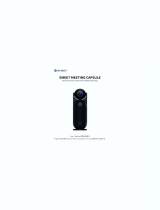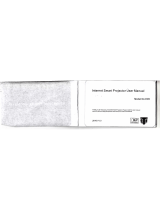Page is loading ...

Polycom Inc. 1
USER GUIDE
RealPresence
®
CloudAXIS
™
Suite
Software 1.3.0 | July 2013 | 3725-03305-002 Rev A

Polycom In
c
RealPre
s
Copyright
©
6001 Ame
r
San Jose,
USA
No part of
t
for any pu
r
translating
As betwee
software c
o
treaty pro
v
recording).
Every effo
r
for printing
Tradem
a
POLYCO
M
service m
a
countries.
A
transmitte
d
written per
Disclai
m
While Pol
y
makes no
w
typographi
Limitati
o
Polycom a
this docu
m
without no
t
respective
(including
w
informatio
n
Custom
e
We are str
i
comments
Visit www.
s
service re
q
c
.
s
ence
®
Clou
©
2013, Polyco
r
ica Center Dri
v
CA 95002
t
his document
r
pose, without
t
into another l
a
n the parties,
P
o
ntained withi
n
v
ision. Therefo
r
r
t has been m
a
or clerical err
o
a
rks
M
®, the Polyco
m
a
rks of Polyco
m
A
ll other trade
m
d
in any form o
mission of Pol
y
m
e
r
y
com uses rea
s
w
arranties or r
e
c
al or other er
r
o
n of Liabil
i
nd/or its respe
c
m
ent for any pu
r
t
ice. The entir
e
suppliers be li
a
w
ithout limitati
o
n
), even if Poly
c
e
r Feedbac
i
ving to improv
to www.supp
o
s
upport.polyc
o
q
uests, and m
o
dAXIS
™
Sui
m, Inc. All righ
t
v
e
may be repro
d
t
he express w
r
a
nguage or for
m
P
olycom, Inc. r
e
n
its products.
T
r
e, you must tr
e
a
de to ensure t
h
o
rs. Informatio
n
m
logo and th
e
m
, Inc. and are
m
arks are pro
p
r
by any mean
s
y
com.
s
onable efforts
e
presentation
s
r
ors or omissio
i
ty
c
tive suppliers
r
pose. Informa
t
e
risk arising o
u
a
ble for any di
r
o
n, damages f
o
c
om has been
k
e our docume
n
o
rt.polycom.co
m
m.com for sof
t
o
re.
te User Gui
d
t
s reserved.
d
uced or trans
m
r
itten permissi
o
m
at.
e
tains title to a
T
he software i
s
e
at the softwar
e
h
at the inform
a
n
in this docu
m
e
names and
m
registered an
d
p
erty of their re
s
s
, for any purp
o
to include acc
u
s
as to its accu
r
ns in the cont
e
make no repr
e
t
ion is provide
d
u
t of its use re
m
r
ect, conseque
o
r loss of busi
n
advised of the
n
tation quality
a
m
.
t
ware downloa
d
d
e
m
itted in any f
o
o
n of Polycom,
nd ownership
o
s
protected by
U
e
like any othe
a
tion in this ma
m
ent is subject
t
m
arks associat
e
d
/or common l
a
s
pective owne
r
o
se other than
u
rate and up-t
o
r
acy. Polycom
e
nt of this docu
e
sentations ab
o
d
“as is” witho
u
m
ains with the
r
ntial, incidenta
n
ess profits, bu
possibility of
s
a
nd we appre
c
d
s, product do
c
o
rm or by any
m
Inc. Under th
e
o
f all proprieta
r
U
nited States
c
e
r copyrighted
m
nual is accura
t
t
o change with
e
d with Polyco
m
a
w marks in th
e
rs. No portion
h
the recipient'
s
o
-date informa
t
assumes no li
a
ment.
o
ut the suitabil
u
t warranty of
a
r
ecipient. In n
o
a
l, special, puni
siness interru
p
s
uch damages
.
c
iate your feed
b
c
uments, prod
u
m
eans, electro
n
e
law, reproduc
r
y rights with r
e
c
opyright laws
m
aterial (e.g.,
a
t
e. Polycom, I
n
out notice.
m
products ar
e
e
United State
s
h
ereof may be
s
personal use,
t
ion in this doc
a
bility or resp
o
ity of the infor
m
a
ny kind and is
o
event shall P
o
i
tive or other d
a
p
tion, or loss o
f
.
b
ack. Email yo
u
ct licenses, tr
o
n
ic or mechani
c
ing includes
e
spect to the
and internatio
n
a
book or sou
n
n
c. is not respo
e
trademarks a
n
s
and various
o
reproduced o
r
without the e
x
ument, Polyco
m
o
nsibility for an
y
m
ation contain
e
subject to ch
a
o
lycom and/or
a
mages whats
o
f
business
ur opinions an
d
o
ubleshooting
2
cal,
n
al
n
d
nsible
n
d/or
o
ther
r
x
press
m
y
e
d in
a
nge
its
o
ever
d
tips,

Polycom In
c
Con
About
T
Ter
m
Info
Typ
What’
s
Chapte
r
Learn
i
Mini
Mini
Mini
Sup
Mini
Loc
a
Chapte
r
Acce
s
Creati
Sch
e
Sta
r
V
iewi
n
Starti
n
Mana
g
Edit
i
Del
e
Mana
g
A
dd
Edit
i
Del
e
Mana
g
Chapte
r
Joini
n
Selec
t
Meeti
n
Recor
Retrie
v
c
.
t
ents
T
his Guid
e
m
s and Wri
t
rmation El
e
o
graphic C
s
in this Guid
e
Gettin
g
r
1:
i
ng the Min
mum Softw
a
mum Softw
a
mum Brow
s
ported Ban
d
mum Hard
w
a
lization ......
Creati
n
r
2:
s
sing the P
o
ng Meeting
e
duling a M
e
r
ting a Meeti
n
g Your Sc
h
n
g Your Sc
h
g
ing Your
S
i
ng Your Sc
h
e
ting your S
c
g
ing Your
A
ing Contact
s
i
ng Contact
s
e
ting Conta
c
g
ing Your
P
Partici
r
3:
n
g a Meetin
g
t
ing Video
P
n
g Experie
n
ding a Mee
t
v
ing a Rec
o
................
t
ing Conve
n
e
ments .......
onvention
s
e
?................
g
Started ..
i
mum Req
u
a
re Require
m
a
re Compo
n
s
er Require
m
d
width, Vide
o
w
are Requir
e
...................
n
g and Ma
o
rtal ............
s ................
e
eting .........
ng Immedia
h
eduled M
e
h
eduled M
e
S
cheduled
M
h
eduled Me
e
c
heduled M
e
A
ddress Bo
o
s
.................
s
..................
c
ts ...............
P
ersonal De
pating in
M
g
.................
P
reference
s
n
ce Option
s
t
ing ............
o
rding of a
.................
n
tions .......
.
..................
.
s
.................
.
..................
.
.................
u
irements ..
.
m
ents .........
.
n
ent Requir
e
m
ents ..........
.
o
Format, a
n
e
ments .......
.
..................
.
n
aging Yo
..................
.
..................
.
..................
.
tely ............
.
e
etings .......
.
e
etings .......
.
M
eetings ....
.
e
tings .........
.
e
etings .......
.
o
k ..............
.
..................
.
..................
.
..................
.
tails ...........
.
M
eetings ..
..................
.
s
.................
.
s
.................
.
..................
.
Meeting ....
.
.................
.
..................
.
..................
.
..................
.
..................
.................
.
..................
.
..................
e
ments ........
.
..................
n
d Resoluti
o
.
..................
.
..................
ur Meetin
g
.
..................
.
..................
.
..................
.
..................
.
..................
.
..................
.
..................
.
..................
.
..................
.
..................
.
..................
.
..................
.
..................
.
..................
.................
.
..................
.
..................
.
..................
.
..................
.
..................
.................
...................
...................
...................
...................
.................
...................
...................
...................
...................
o
ns ..............
...................
...................
g
s .............
...................
...................
...................
...................
...................
...................
...................
...................
...................
...................
...................
...................
...................
...................
.................
...................
...................
...................
...................
...................
.................
..................
.
..................
.
..................
.
.
..................
.
.................
.
..................
.
..................
.
..................
.
..................
.
..................
.
..................
.
..................
.
.................
.
..................
.
.
..................
.
..................
.
..................
.
.
..................
.
.
..................
.
.
..................
.
..................
.
..................
.
.
..................
.
..................
.
..................
.
..................
.
.
..................
.
.................
.
..................
.
.
..................
.
.
..................
.
.
..................
.
.
..................
.
.................
.
..................
.
..................
.
..................
.
..................
.................
.
..................
.
..................
.
..................
.
..................
.
..................
.
..................
.
..................
.................
.
..................
.
..................
.
..................
.
..................
.
..................
.
..................
.
..................
.
..................
.
..................
.
..................
.
..................
.
..................
.
..................
.
..................
.................
.
..................
.
..................
.
..................
.
..................
.
..................
3
..... 5
...... 5
...... 5
...... 6
...... 7
..... 8
...... 8
...... 8
...... 9
...... 9
...... 9
.... 10
.... 10
... 11
.... 11
.... 12
.... 12
.... 15
.... 16
.... 16
.... 17
.... 17
.... 21
.... 21
.... 21
.... 22
.... 23
.... 24
... 26
.... 27
.... 29
.... 31
.... 34
.... 35

Polycom In
c
Assig
n
Appr
o
Endin
g
Inviti
n
Invi
t
Invi
t
Contr
o
Leavi
n
Mana
g
Hidi
n
Mut
i
Chan
g
Chan
g
Requ
e
Shari
n
V
iewi
n
Using
Acce
s
Chapte
r
Unabl
e
Unabl
e
Unabl
e
Unabl
e
Unabl
e
Unabl
e
Recei
v
Recei
v
Recei
v
Login
Exper
i
Recei
v
Forgo
t
Resol
v
Exper
i
Exper
i
Resol
v
Chapte
r
Relate
The P
o
c
.
n
ing Prese
n
o
ving Prese
n
g
a Meetin
g
n
g Participa
t
ing Particip
a
t
ing Particip
a
o
lling the D
n
g a Meetin
g
ing Privac
y
n
g and Disp
ng and Un
m
g
ing Your
C
g
ing Your
M
e
sting Pres
e
n
g Your Co
n
n
g Shared
C
Group Ch
a
s
sing the D
T
Troubl
r
4:
e
to Create
e
to Launc
h
e
to Add a
n
e
to Host o
r
e
to Send
E
e
to See M
y
v
ing “Unab
v
ing “Exter
v
ing a Blue
Fields Do
N
i
encing Iss
u
v
ing the Ca
t
and Chan
g
v
ing Audio
i
encing Ec
h
i
encing Lo
w
v
ing Miscel
Gettin
g
r
5:
d Documen
t
o
lycom Co
m
n
ter Rights
n
ter Rights
g
..................
nts During
a
nts with an
a
nts from Y
o
isplay Scr
e
g ................
y
Settings ..
laying Your
m
uting Your
C
amera........
M
icrophone
e
nter Right
s
n
tent ..........
C
ontent ......
a
t .................
T
MF Keypa
d
eshooting
Meetings ..
h
the Welc
o
n
Active Dir
e
r
Join Meet
E
mail Notifi
c
y
Skype Co
n
l
e to Creat
e
n
al Server
N
Video Scr
e
N
ot Appea
r
u
es with In
t
mera Silho
u
g
e Passwo
r
Issues .......
h
oes Durin
g
w
Audio fro
laneous A
u
g
Help ......
t
s ................
m
munit
y
......
..................
.
..................
.
..................
.
a Meeting .
.
Email Mes
s
o
ur Social C
o
e
en .............
.
..................
.
..................
.
Video Stre
a
Microphone
..................
.
and Speak
e
s
................
.
..................
.
..................
.
..................
.
d
................
.
................
..................
.
o
me Screen
e
ctory Use
r
ings ...........
.
c
ations ......
.
n
tacts ........
.
e
a Confere
n
N
ot Set” M
e
e
en .............
.
..................
.
t
ernet Expl
o
u
ette Imag
e
r
d Request
s
..................
.
g
the Meeti
n
m a Partici
p
u
dio Issues
.................
..................
.
..................
.
.
..................
.
..................
.
..................
.
..................
s
age ............
o
nnector C
o
.
..................
.
..................
.
..................
a
m ...............
..................
.
..................
e
rs .............
.
..................
.
..................
.
..................
.
..................
.
..................
.................
.
..................
..................
r
.................
.
..................
.
..................
.
..................
n
ce with a
P
e
ssage .......
.
..................
.
..................
o
re
r
............
e
.................
s
................
.
..................
n
g ...............
p
ant ...........
..................
.................
.
..................
.
..................
...................
...................
...................
...................
...................
o
ntact Lists ..
...................
...................
...................
...................
...................
...................
...................
...................
...................
...................
...................
...................
.................
...................
...................
...................
...................
...................
...................
P
ersonal V
M
...................
...................
...................
...................
...................
...................
...................
...................
...................
...................
.................
...................
...................
Creatingand
M
.
..................
.
.
..................
.
.
..................
.
.
..................
.
..................
.
..................
.
.
..................
.
.
..................
.
.
..................
.
..................
.
..................
.
.
..................
.
.
..................
.
.
..................
.
.
..................
.
.
..................
.
.
..................
.
.
..................
.
.................
.
..................
.
.
..................
.
.
..................
.
.
..................
.
.
..................
.
.
..................
.
M
R” Messa
.
..................
.
.
..................
.
.
..................
.
.
..................
.
.
..................
.
.
..................
.
.
..................
.
.
..................
.
.
..................
.
.
..................
.
.................
.
..................
.
.
..................
.
M
anagingYour
M
.
..................
.
..................
.
..................
.
..................
.
..................
.
..................
.
..................
.
..................
.
..................
.
..................
.
..................
.
..................
.
..................
.
..................
.
..................
.
..................
.
..................
.
..................
.................
.
..................
.
..................
.
..................
.
..................
.
..................
.
..................
ge ..............
.
..................
.
..................
.
..................
.
..................
.
..................
.
..................
.
..................
.
..................
.
..................
.
..................
.................
.
..................
.
..................
M
eetings
4
.... 35
.... 36
.... 36
.... 37
.... 37
.... 37
.... 39
.... 40
.... 40
.... 40
.... 40
.... 40
.... 42
.... 44
.... 45
.... 46
.... 46
.... 48
... 51
.... 51
.... 51
.... 52
.... 52
.... 52
.... 52
.... 52
.... 52
.... 52
.... 53
.... 53
.... 53
.... 53
.... 53
.... 53
.... 53
.... 54
... 55
.... 55
.... 55

Polycom In
c
Ab
o
This use
meeting
s
This sec
t
the user
Con
v
This use
Familiari
z
conferen
Terms
A
s you r
e
Make su
perform
v
At
t
Pr
e
co
n
au
t
rig
h
Pa
M
e
pa
r
C
o
pa
r
Infor
m
The follo
Icons Use
Name
Note
c
.
o
ut T
h
r
guide sho
w
s
from the S
e
t
ion contain
s
guide conte
v
ention
s
r
guide cont
a
z
ing yoursel
cing tasks.
and Wri
t
e
ad this gui
d
r
e you famil
i
v
ideo confe
r
t
endee
A
n
e
sente
r
P
r
n
tent, assig
n
t
omatically
g
h
ts during a
r
ticipant
P
e
eting Me
e
r
ticipants.
ntent Shar
e
r
ticipants wi
t
m
ation El
e
w
ing icons
a
d in this Guid
I
c
h
is G
u
w
s you how
t
e
rvices Port
s
common t
e
nts.
s
Used i
n
a
ins terms,
g
f with these
t
ing Con
v
d
e, you will
n
i
arize yours
e
r
encing task
attendee r
e
r
esenters ar
e
n
presenter
r
g
iven prese
n
meeting.
P
articipants
e
tings are a
c
e
Content
s
t
h presenter
e
ments
a
re used to
a
e
c
on De
s
Th
e
ne
e
a c
u
ide
t
o create an
al in the Pol
e
rms, descri
n
this
G
g
raphical el
e
terms, ele
m
v
entions
n
otice the s
a
e
lf with thes
e
s.
e
fers to any
o
e
granted s
p
r
ights, and
e
n
te
r
rights a
n
r
eceive aud
i
c
tive web co
s
hare displ
a
rights can
s
a
lert you to
v
s
cription
e
Note icon h
e
ded to be s
u
oncept.
d participat
e
ycom
®
Real
ptions of wr
i
G
uide
e
ments, an
d
m
ents, and c
o
a
me terms a
e
terms and
o
ne in the m
e
p
ecial privile
e
nd the mee
t
n
d more tha
n
i
o and vide
o
nferences
w
a
ys the full d
e
s
hare conte
n
v
arious type
ighlights info
r
u
ccessful in a
c
e
in recorda
b
Presence
®
C
i
ting conven
d
a few typo
g
o
nventions
w
a
nd conventi
convention
s
e
eting.
ges includi
n
t
ing. The cr
e
n
one partici
o
experienc
e
w
ith a prese
n
esktop to e
v
n
t.
e
s of import
a
r
mation of int
e
c
complishing
b
le online w
e
C
loudAXIS
™
n
tions, and
a
g
raphic con
v
w
ill help yo
u
ons are use
s
so you un
d
n
g the ability
e
ator of a m
e
i
pant is allo
w
e
and can vi
e
n
te
r
and on
e
v
eryone in t
h
a
nt informati
o
e
rest or imp
o
a procedure
eb conferen
™
Suite.
a
description
v
entions.
u
perform vi
d
d repeatedl
y
d
erstand ho
w
y
to share
e
eting is
w
ed present
e
e
w content.
e
or more
h
e meeting.
o
n in this gu
o
rtant informa
t
or to unders
t
5
ce
of
d
eo
y
.
w
to
e
r
Only
ide:
t
ion
t
and

Polycom In
c
Name
A
dminis
t
Caution
Warnin
g
Web Inf
o
Timesa
v
Power
T
Trouble
s
Settings
Typog
A
few ty
p
informati
Typograp
h
Conven
t
Bold
Italics
c
.
I
c
t
rator Tip
g
o
v
er
T
ip
s
hooting
raphic C
o
p
ographic c
o
on.
h
ic Conventi
o
t
ion
c
on De
s
Th
e
pr
o
Th
e
ha
z
fun
Th
e
pr
e
co
n
Th
e
su
c
loc
a
Th
e
ac
c
Th
e
ad
m
Th
e
a r
e
res
Th
e
sp
e
cu
s
o
nventio
o
nventions,
l
o
ns
Desc
r
Highli
direct
o
phon
e
Used
titles
o
site a
n
s
cription
e
Administrat
o
o
ductivity rela
t
e
Caution ico
n
z
ard that coul
ctionality, or
s
e
Warning ic
o
e
vent issues t
h
n
figuration se
e
Web Info ic
o
c
h as docum
e
a
tions.
e
Timesaver
i
c
omplishing
a
e
Power Tip i
c
m
inistrators a
e
Troublesho
o
e
levant probl
e
ources.
e
Settings ic
o
e
cific behavio
s
tomization o
p
ns
l
isted next,
a
r
iption
ghts interfac
e
o
ries. Also u
s
e
.
to emphasiz
e
o
f reference
d
n
d other refe
r
o
r Tip icon hi
g
t
ed tips.
n
highlights i
n
d potentially
i
s
uccessful fe
o
n highlights
a
h
at may cau
s
t
up, and/or a
f
o
n highlights
e
nts or downl
o
i
con highlight
a
method or o
c
on faster, al
t
lready famili
a
o
ting icon hi
g
e
m or to refe
r
o
n highlights
s
r, to enable
a
p
tions.
a
re used in
t
e
items such
a
s
ed to repres
e
e
text, to sho
w
d
ocuments a
v
r
ence sites.
g
hlights tech
n
n
formation y
o
impact devic
e
ature config
u
a
n action yo
u
s
e you to los
e
f
fect phone o
supplement
a
o
ads on sup
p
t
s a faster or
a
peration.
t
ernative pro
c
a
r with the te
c
g
hlights infor
m
r
you to other
s
ettings you
m
a
specific fea
t
t
his guide to
a
s menus, s
o
e
nt menu sel
e
w
example v
a
v
ailable from
Creatingand
M
n
iques, short
c
o
u need to kn
o
e
performanc
u
ration.
u
must perfor
m
e
information
o
r network pe
r
a
ry informatio
p
ort.polycom.
c
a
lternative m
e
c
edures for a
d
c
hniques bei
n
m
ation that m
a
r
relevant tro
u
m
ay need to
c
t
ure, or to ac
c
distinguish
o
ft keys, file n
e
ctions and t
e
a
lues or input
s
the Polycom
M
anagingYour
M
c
uts, or
o
w to avoid
a
e, applicatio
n
m
(or avoid) t
o
o
r your
r
formance.
n available o
n
c
om or other
e
thod for
d
vanced
n
g discussed.
a
y help you
s
u
bleshooting
c
hoose for a
c
ess
types of in-
t
ames, and
e
xt entry to t
h
s, and to sho
w
Support We
b
M
eetings
6
a
n
o
n
line
s
olve
t
ext
h
e
w
b

CreatingandManagingYourMeetings
Polycom Inc. 7
Convention Description
Underlined Blue Used for URL links to external Web pages or documents. If you click on
text in this style, you will be linked to an external document or Web page.
Blue Text Used for cross references to other sections within this document. If you
click on text in this style, you will be taken to another part of this
document.
Fixed-width-font Used for code fragments and parameter names.
What’s in this Guide?
This user guide is organized into five chapters:
Chapter 1: Getting Started This chapter gives you the minimum system requirements
needed for using a browser to create and participate in online conference meetings.
Chapter 2: Creating and Managing Your Meetings This chapter shows you how to
use CloudAXIS to create, schedule, and manage your meetings.
Chapter 3: Participating in Meetings This chapter shows you how to join, participate
in, and leave a meeting.
Chapter 4: Troubleshooting This chapter shows you solutions to issues you may
experience when using CloudAXIS.
Chapter 5: Getting Help This chapter shows you where to find support documents.

Polycom In
c
Ch
a
The Clo
u
conferen
Skype™
portal, b
e
This cha
Mi
n
Mi
n
Mi
n
Su
Mi
n
See the
r
meeting
s
Lear
n
This sec
t
bandwid
t
the port
a
Minim
u
The port
a
For Mac
s
If you ar
e
Mobile a
compati
b
c
.
a
pter
1
u
d
A
XIS port
a
ce meeting
s
, Facebook,
e
sure you
m
pter introdu
c
n
imum Soft
w
n
imum Soft
w
n
imum Bro
w
p
ported Ba
n
n
imum Hard
r
emainder o
s
.
n
ing th
e
t
ion shows
y
t
h requirem
e
a
l. If you exp
u
m Soft
w
a
l requires
e
s
, the portal
e
using a ta
b
p
plication.
R
b
le devices.
Ge
t
1
:
a
l enables y
s
. Dependin
g
or Google
T
m
eet the ba
s
c
es these b
a
w
are Requir
e
w
are Comp
o
w
ser Requir
e
n
dwidth, Vid
e
w
are Requi
r
f this user g
e
Mini
m
y
ou the mini
m
e
nts. You m
u
erience iss
u
w
are Req
u
e
ither Windo
requires eit
h
b
let or phon
e
R
efer to the
r
t
ting
S
ou to creat
e
g
on the org
T
alk™ to joi
n
s
ic requirem
e
a
sic require
m
e
ments
o
nent Requi
r
e
ments
e
o Format,
a
r
ements
uide for info
m
um Re
q
m
um syste
m
u
st confirm
t
u
es while m
e
u
irement
ws XP, Vist
a
h
er Snow L
e
e
device, it
m
r
elease not
e
S
tart
e
e
and partici
p
anization's
p
n
the meetin
e
nts listed i
n
m
ents and i
s
r
ements
a
nd Resolut
i
rmation ab
o
q
uirem
m
, hardware
,
t
he require
m
e
eting the re
s
a
, Windows
e
opard, Lio
n
m
ust be cap
a
e
s for Polyc
o
e
d
p
ate in reco
r
p
olicy, you
c
n
gs. Before
y
n
this chapt
e
s
divided int
o
i
ons
o
ut creating
a
ents
,
browser, s
o
m
ents listed
i
e
quirements,
7, or Wind
o
n
, or Mounta
a
ble of runn
o
m
®
RealPr
e
r
dable onlin
e
c
an also invi
t
y
ou get sta
r
t
e
r.
o
the followi
n
a
nd particip
a
o
ftware, net
w
i
n this chap
t
,
see Troubl
e
o
ws 8 for P
C
in Lion.
ing the Rea
e
sence Mob
i
e
video
t
e contacts
o
t
ed using th
e
n
g sections:
a
ting in
w
ork, and
t
er before u
s
e
shooting.
C
s.
lPresence
®
i
le for detail
s
8
o
n
e
s
ing
s
of

Polycom In
c
Minim
u
CloudA
X
in and th
services
CloudA
X
lists and
Minim
u
You mu
s
Mi
c
M
o
G
o
A
p
Supp
o
The Pol
y
resolutio
Table 1: S
Bandwi
d
64 kbps
-
512 kbp
s
1024 kb
p
c
.
u
m Soft
w
X
IS installs t
w
e CloudAXI
S
and is dow
n
X
IS Social Pl
is downloa
d
Note:
E
TheClo
u
manag
e
http://s
u
m Bro
w
s
t meet the f
o
c
rosoft Inter
n
o
zilla Firefox
®
ogle Chrom
p
le Safari v
4
o
rted Ban
y
com RealP
r
ns outlined
i
upported Ba
n
d
th
-
511 kbps
s
- 1023 kbps
p
s - 1920 kbp
s
w
are Co
m
w
o plug-ins
t
S
Social Plu
n
loaded wh
e
ug-in enabl
e
d
ed when a
c
E
nd‐UserLice
n
u
dAXISSocial
a
e
mentcanbet
upport.polyco
w
ser Req
u
o
llowing bro
n
et Explore
r
®
v11.0 or h
e
™
v11.0 or
4
.0.3 or hig
h
dwidth,
V
r
esence Clo
u
n the table
b
n
dwidth, Vide
o
V
Q
V
s
7
m
ponent
R
t
o enable vi
d
g-in. The Cl
e
n accessin
g
e
s access t
o
c
cessing so
c
n
seAgreemen
t
a
ndClientPlu
g
aken.Accesst
m.com/Polyc
o
u
irement
s
wser requir
e
r
®
v8.0 or hi
g
i
ghe
r
higher
h
e
r
V
ideo Fo
r
u
dAXIS Sui
t
b
elow.
o
Format, and
V
ideo Forma
t
Q
VGA
V
GA
7
20p (HD)
R
equire
m
d
eo and so
c
oudAXIS Cl
g
CloudAXI
S
o
Skype™,
F
c
ial connect
o
t
(EULA)
g
‐insrequirea
c
heEULAfory
o
o
mService/ho
m
s
e
ments to a
c
g
he
r
r
mat, an
d
t
e supports
t
Resolutions
t
m
ents
c
ial features:
ient Plug-in
S
f
rom a de
v
F
acebook, a
n
o
rs from a d
e
c
ceptanceofa
o
urproductat
m
e/home.htm
c
cess a me
e
d
Resolu
t
t
he bandwid
Resolutio
n
320x240
640x480
1280x720
Creatingand
M
the Cloud
A
enables SI
P
v
ice for the fi
n
d Google
T
e
vice for th
e
EULA before
f
e
ting.
t
ions
d
th, video fo
r
n
s
M
anagingYour
M
A
XIS Client
P
P
audio/vide
o
rst time. Th
e
T
alk™ conta
e
first time.
f
urthersoftwa
r
mat, and
M
eetings
9
P
lug-
o
e
ct
re

CreatingandManagingYourMeetings
Polycom Inc. 10
Minimum Hardware Requirements
The portal in the Polycom RealPresence CloudAXIS Suite requires the following hardware.
Table 2: Hardware Requirements
Component Description
Processor Processor Intel Core i5, 2.5GB or larger
RAM 4 GB
Video memory 256 MB or more
Hard drive space 200 MB
Camera Integrated or external
Audio devices Standard PC97 audio devices
Monitor Recommended: 16:9, 1920 x 1080
Minimum: 1024x768
Localization
Polycom supports the following languages:
To set your browser for your desired language, see the language download instructions for your
specific browser.

Polycom In
c
Ch
a
Me
e
The Ser
v
meeting
s
you mus
t
and sele
c
launche
s
When s
e
participa
meeting
The atte
n
on Wind
o
The port
a
informati
The follo
meeting
meeting
s
A
c
c
Cr
e
Vi
e
St
a
M
a
M
a
Acce
A
ccess t
o
user or
a
credenti
a
page. W
h
c
.
a
pter
2
e
ting
s
v
ices Portal
g
s
that start i
m
t
have a us
e
c
t the type
o
s
a meeting
i
e
lecting the
s
nts. When fi
is schedule
d
n
dees acce
s
o
ws-based
m
a
l enables f
e
on on using
w
ing sectio
n
that starts i
m
s
, managing
c
essing the
e
ating Meeti
e
wing Your
S
a
rting Your
S
a
naging You
a
naging You
s
sing t
h
o
the portal
a
dmin accou
a
ls (USERN
A
h
en logged
i
Note:
Meetin
g
a Mac.
Cr
e
2
:
s
g
ives you t
w
m
mediately
a
e
r or admin
a
o
f meeting y
o
i
n your web
s
cheduled
m
nished, the
d
, the portal
s
s the web
U
m
achines o
n
e
atures suc
h
the portal f
e
n
s of this ch
a
m
mediately,
your meeti
n
Portal
ngs
S
cheduled
M
S
cheduled
M
r Schedule
d
r
A
ddress B
o
h
e Por
t
is possible
o
nt login cre
d
A
ME and P
A
i
n, you are
a
Portal
A
cces
s
g
s are suppo
r
e
ating
w
o options f
o
a
nd meetin
g
a
ccount. Lo
g
o
u want to
c
browser for
m
eeting opti
o
portal adds
sends an e
m
U
RL to
j
oin t
h
n
ly and can
n
h
as content
e
atures, se
e
a
pter descri
b
scheduling
n
gs, and ma
M
eetings
M
eetings
Meetings
o
ok
t
al
o
nly after lo
g
d
entials fro
m
A
SSWORD
)
a
ble to creat
e
s
r
ted on Wind
o
and
M
o
r creating o
g
s schedule
d
g
in to the p
o
c
reate. Sele
c
inviting and
o
n, enter the
the schedul
e
m
ail with a
w
h
e meeting.
n
ot be acces
share, vide
o
e
Participati
n
b
e the step
s
a meeting f
o
naging you
r
g
ging in to t
h
m
your Clou
d
on the Pol
y
e
, schedule
,
o
ws-based
m
M
ana
o
nline video
c
d
for a later
t
o
rtal with yo
u
c
ting a meet
interacting
e
meeting p
a
e
d meeting
t
w
eb URL lin
k
Note that t
h
s
sed from a
M
o privacy, a
n
n
g in Meetin
g
s
for accessi
o
r a later ti
m
r
list of cont
a
h
e portal. T
o
d
AXIS admi
n
y
com RealP
r
,
join, and
m
m
achines only
ging
Y
c
onference
t
ime. To cre
u
r user or a
d
ing that sta
r
with partici
p
a
rameters a
n
to a calend
a
k
to the invit
h
e meetings
M
ac.
n
d group ch
g
s.
ng the port
a
m
e, logging
o
a
cts for inviti
o
log in, you
n
istrato
r
. En
t
r
esence Clo
m
anage your
and cannot
b
Y
our
meetings:
ate meeting
d
min crede
n
r
ts immediat
e
p
ants.
n
d invite
a
r. When th
e
t
ed attende
e
are suppor
t
at. For
a
l, creating
a
o
n to your
ng participa
must first o
b
t
er these lo
g
udAXIS logi
meetings.
b
e accessed
f
11
s,
n
tials,
e
ly
e
e
s.
t
ed
a
nts:
b
tain
g
in
n
f
rom

Polycom In
c
Crea
t
This sec
t
immedia
t
Sched
To sche
d
section.
Se
l
1 En
t
○
M
I
○
A
s
c
.
t
ing Me
t
ion shows
y
t
ely.
uling a
M
d
ule a meeti
l
ect Sched
u
t
er the follo
w
M
eeting Na
I
nitiatives M
e
A
genda E
s
ent to all t
h
etings
y
ou how to
s
M
eeting
ng, log in to
u
le. The Sch
w
ing in the
S
me Enter
t
e
eting’. Thi
s
nter a conf
e
h
e invited pa
s
chedule a
m
the Service
edule a Me
e
S
chedule a
M
t
he purpose
s
is optional.
e
rence desc
r
rticipants. T
m
eeting fo
r
a
s Portal, an
d
e
ting screen
M
eeting scr
e
of your me
e
r
iption. Infor
m
his is option
a
later date
a
d
follow the
displays a
s
e
en options:
e
ting. For e
x
m
ation ente
r
al.
Creatingand
M
a
nd how to
s
instructions
s
shown nex
t
x
ample, ‘En
g
red in the A
g
M
anagingYour
M
s
tart a meeti
outlined in
t
t
.
g
ineering
g
enda text
b
M
eetings
12
ng
t
his
b
ox is

CreatingandManagingYourMeetings
Polycom Inc. 13
○ Date and Time Click inside the text box to display a calendar. Use the calendar to
schedule the day, and use the Hour and Minute sliders to schedule the start time. When
finished, click Done.
○ Duration Click inside the text box to display Hour and Minute siders. Use the
Duration’s Hour and Minute sliders to schedule the meeting duration. When finished,
click Done.
○ Use Personal VMR Check the Personal VMR checkbox, and enter your VMR
number. This is optional. Note:
» If your personal VMR requires a passcode, you must select and then enter the
passcode in the Attendee Passcode and Host Passcode text boxes
» This field and checkbox does not appear unless the Allow use of PersonalVmr
checkbox is selected on the Settings > Conference Settings screen.
○ Invite People Enter email addresses using one or both of the following procedures:
» Enter the each email address individually separated with a semicolon
» Click Add From Contacts to select contacts in your address book. The Select
Attendees screen displays, shown next. Use the search field to find your contacts.
Check the box for each contact you want to include and select Invite to Meeting.
For information about your address book, see Managing Your Address Book.
○ Require Authentication To require user ID and password authentication. Active
Directory users are always required to enter their username and password credentials.
When Required Authentication is selected, local users are also required to enter their
user ID and password. This is optional.
○ Attendee Passcode To require a passcode to enter a meeting, enter a passcode in
the Attendee Passcode text box. The passcode must be numerical and can be as long
as 10 characters. If an administrator makes the passcode mandatory, the user has to
set a passcode for all scheduled and adhoc meetings.

CreatingandManagingYourMeetings
Polycom Inc. 14
○ Host Passcode To require a passcode to enter a meeting as a presenter, enter a
passcode in the Host Passcode text box. An attendee who enters this passcode will
enter the meeting as a presenter. Use this option to ensure security when accessing
the meeting from a web URL instead of the portal. The passcode must be numeric with
a maximum of 10 characters.
Click Schedule. The Confirm Details screen displays (shown next):
Verify the meeting details, and click CONFIRM. Each invited participant will receive a
Meeting Invitation in an email as shown in the following example email.

CreatingandManagingYourMeetings
Polycom Inc. 15
Starting a Meeting Immediately
To start a meeting immediately, log in to the portal and click Meet Now. If the Passcode
mandatory checkbox has been selected by the admin on the Settings > Conference Settings
screen, you must enter a passcode in the pop-up box that appears.
If the Passcode mandatory checkbox was not selected, a welcome screen displays with a
selection of video preferences. After selecting your video preferences and joining the meeting,
you can invite participants.
For help with selecting your video preferences, see Selecting Video Preferences.
For help with inviting participants, see Inviting Participants During a Meeting.

CreatingandManagingYourMeetings
Polycom Inc. 16
Viewing Your Scheduled Meetings
Select the Calendar tab to view your scheduled meetings. When the Calendar screen opens,
sort through your scheduled meetings by selecting one of the following options:
Today Displays all meetings you have scheduled for the current day. Select Prev or
Next to navigate through your list of scheduled meetings for that day.
Weekly Displays your scheduled meetings per week. Select Prev or Next to navigate
through your list of scheduled meetings per week.
Monthly Displays your scheduled meetings per month. Select Prev or Next to
navigate through your list of scheduled meetings per month.
Starting Your Scheduled Meetings
When a meeting is scheduled, the portal sends each attendant an email containing a web URL.
Participants use the web URL to access the meeting but are unable to interact with each other
until a presenter has logged in. A presenter can be either a participant given a special passcode
to enter the meeting as a presenter or the meeting’s creator. The meeting’s creator
automatically has presenter rights and accesses the meeting directly from the portal or using the
web URL sent in the email notification. This section explains how the meeting’s creator
accesses the meeting from the portal. Before you begin, log in to the portal.
To access the meeting from the portal:
Select Calendar.
Locate the meeting. To learn how to locate a meeting in your calendar, see Viewing Your
Scheduled Meetings
Select Host. The welcome screen displays with options for video preferences. See

Polycom In
c
Se
l
Man
a
Schedul
e
edited, a
you how
Editin
g
This sec
t
To edit
y
1 Cli
c
2 Lo
c
3 Cli
c
c
.
l
ecting Vide
o
Note:
The H
o
meetin
g
a
ging Y
o
e
d meetings
ll invited pa
r
to edit and
d
g
Your S
c
t
ion shows
y
y
our sched
u
c
k Calenda
r
c
ate the me
e
c
k the meeti
o
Preferenc
e
Host Option
o
st option ap
p
g
’s creator, h
o
o
ur Sc
h
can be edit
r
ticipants re
c
d
elete your
m
c
hedule
d
y
ou how to
e
u
led meeti
n
r
.
e
ting in you
r
ng’s ico
n
e
s.
p
ears five mi
n
o
wever, can
n
h
edule
d
ed or delet
e
c
eive a notif
i
m
eetings.
d
Meeting
e
dit a sched
u
n
g:
r
calendar a
s
n
. The Sche
d
n
utes before
t
n
ot log in until
d
Meeti
n
e
d by the m
e
i
cation spec
s
u
led meetin
g
s
described
d
ule a Meet
i
t
he meeting i
s
l
the time the
n
gs
e
eting’s crea
ifying the c
h
g
.
in Viewing
Y
i
ng screen
d
Creatingand
M
s
scheduled
t
meeting is s
c
to
r
. When a
h
ange. This
s
Y
our Sched
u
d
isplays as
s
M
anagingYour
M
t
o start. The
c
heduled.
meeting is
s
ection sho
w
u
led Meetin
g
s
hown next.
M
eetings
17
w
s
g
s

Polycom In
c
Ch
a
○
M
I
○
A
s
○
D
s
f
○
D
D
c
○
U
T
t
○
I
c
.
a
nge the fie
M
eeting Na
I
nitiatives M
e
A
genda E
s
ent to all t
h
D
ate and T
i
s
chedule th
e
f
inished, cli
c
D
uration
C
D
uration’s
H
c
lick Done.
U
se Perso
n
T
his is optio
t
he enter th
e
I
nvite Peop
l
ds you wan
me Enter
t
e
eting’. Thi
s
nter a conf
e
h
e invited pa
me Click i
e
day and u
s
c
k Done.
C
lick inside
t
H
our and Mi
n
n
al VMR C
nal. Note th
a
e
passcode
i
le Enter e
m
t to edit:
t
he purpose
s
is optional.
e
rence desc
r
rticipants. T
nside the te
x
s
e the Hour
t
he text box
n
ute sliders
t
heck the P
e
a
t if your pe
i
n the Atten
d
m
ail addres
s
of your me
e
r
iption. Infor
m
his is option
x
t box to di
s
and Minute
to display
H
t
o schedule
e
rsonal VM
R
rsonal VMR
d
ee Passco
d
s
es using o
n
e
ting. For e
x
m
ation ente
r
al.
s
play a cale
n
sliders to s
c
H
our and Mi
n
the meetin
g
R
checkbox
a
requires a
p
d
e and Hos
t
n
e or both o
f
Creatingand
M
x
ample, ‘En
g
red in the A
g
n
dar. Use th
e
c
hedule the
n
ute siders.
g
duration.
W
a
nd enter y
o
p
asscode, y
t
Passcode
t
f
the followi
n
M
anagingYour
M
g
ineering
g
enda text
b
e
calendar t
start time.
W
Use the
W
hen finishe
o
ur VMR nu
m
ou must sel
e
t
ext boxes.
n
g procedur
e
M
eetings
18
b
ox is
o
W
hen
d,
m
ber.
e
ct
e
s:

CreatingandManagingYourMeetings
Polycom Inc. 19
» Enter each email address individually and separate them by semicolons
» Click Add From Contacts to select contacts in your address book. The Select
Attendees screen displays. Use the search field to find your contacts. Check the box
for each contact you want to include, and select Invite to Meeting. For information
about your address book, see Managing Your Address Book.
○ Require Authentication Select to require user ID and password authentication.
Active Directory users are always required to enter their username and password
credentials. When Required Authentication is selected, local users are also required to
enter their user ID and password. This is optional.
○ Attendee Passcode To require a passcode to enter a meeting, enter a passcode in
the Attendee Passcode text box. The passcode must be numeric with a maximum of
ten characters.
○ Host Passcode To require a passcode to enter a meeting as a presenter, enter a
passcode in the Host Passcode text box. An attendee who enters this passcode will
enter the meeting as a presenter. Use this option to ensure security when accessing
the meeting from a web URL instead of the portal. The passcode must be numeric with
a maximum of ten characters. This is optional.
Click Schedule. The Confirm Details screen displays.

CreatingandManagingYourMeetings
Polycom Inc. 20
Verify the meeting details and click Confirm. Each invited participant will receive the
Meeting details in an email, shown next.
/