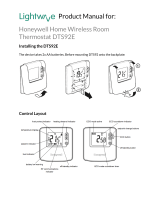Step 3: Power up and
bind devices
If you bought a Base Pack or a Connected Pack only — your devices are
already bound. Go to Step 4.
If you bought an unbound evohome Controller, plus other devices and
are using ‘Guided Configuration’ follow the instructions on your evohome
Controller screen and use this section to put the devices into binding mode.
If you bought a Base Pack or a Mobile Connected Pack, plus other devices,
you need to power up all devices and then bind them to the evohome
Controller using the ‘Installation Menu’. It may be easier to power up and
bind some devices while they’re close to the evohome Controller – you can
install them in their assigned zones later.
Follow the instructions for the device(s) you’re going to bind. When you
bind a device to the evohome Controller the devices permanently store the
connection and there should never be a need to rebind them even after a
power cut.
In this section
Radiator Controllers (HR92) 14
Wireless Cylinder Thermostat (CS92) 16
Remote Access Gateway (RFG100) 18
Wireless Relay Box (BDR91) 19
Radiator Controller (HR80) 22
Underfloor Heating Controller (HCE80 or HCC80) 24
Mixing Valve Controller (HM80) 27
13evohome Installation Guide