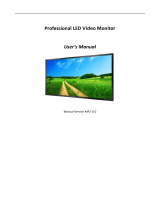Page is loading ...

Slimline Digital Advertising Display - Standalone
(ANDROID)
Hardware User Manual
Manual Version PFHD5.3

Android Digital Advertising Display (Standalone) Hardware User Manual
Page 1
Safety Instructions
Please keep the display away from any heat sources. Place the display in a
stable and well-ventilated place.
Please handle with care as product contains glass.
The holes or openings on the display are designed for ventilation. Do not
cover or block the ventilation holes or openings with any objects.
Remove protective covering from the screen before you use the display.
Shut off the power supply before cleaning. Use a soft lint-free cloth
instead of a tissue to wipe the screen.
You may use a glass cleaner to clean the product as required. However,
never spray the cleaner directly onto the display surface.
Do not attempt to repair this product yourself! Improper disassembly of
the product may invalidate the warranty and lead to possible danger
If you have a problem that cannot be solved using the "Troubleshooting"
guidelines, please contact your supplier.

Android Digital Advertising Display (Standalone) Hardware User Manual
Page 2
Quick Start Guide
This section of the guide is to allow swift set up and use of the unit. Please refer to the main part of
the User Guide for full information on use of the unit.
Please follow the steps detailed below:
1 Unpack unit and place in desired location.
2 Take the power lead from the accessories bag, connect power lead and plug into mains outlet.
The unit will power ON automatically. After powering up you will be greeted by the home
screen.
3 Collect the files you wish to display and make sure they are supported by the unit (see Section
2.1)
4 On a PC copy the files you want to play onto an empty USB drive. These should be in the root
directory (without putting them into a folder). Remove USB from PC.
5 Insert USB drive into the one of the USB ports located inside the locker of the unit (see Figure
1).
The screen should indicate that it is copying the files onto the unit. Please note that all files
currently stored in the unit will be deleted. Once completed, the screen will display a message
to remove the USB drive.
6 Remove the USB drive and the unit will reboot and play the stored files in a loop.
Figure 1 Position of screen inputs

Android Digital Advertising Display (Standalone) Hardware User Manual
Page 3
Contents:
1. Introduction ................................................................................................................................ 5
1.1 Box Contents ................................................................................................................... 5
1.2 Product Overview ............................................................................................................ 5
1.3 Remote Control ............................................................................................................... 6
1.4 Replacing the Remote Control Battery ........................................................................... 7
1.5 Home Screen ................................................................................................................... 8
1.6 System Menu Operation ................................................................................................. 9
1.6.1 System Settings ........................................................................................................ 9
1.6.2 System Control ....................................................................................................... 15
1.6.3 Date & Time ........................................................................................................... 18
1.6.4 Power On/Off ......................................................................................................... 20
1.6.5 Timer Strategy ........................................................................................................ 21
1.6.6 File Management ................................................................................................... 24
1.6.7 Exit .......................................................................................................................... 24
1.7 Display Settings ............................................................................................................. 25
2. System Operation ..................................................................................................................... 28
2.1 Supported Media Files .................................................................................................. 28
2.2 Steps to Load Media Files ............................................................................................. 29
2.3 Inputs ............................................................................................................................ 30
3. Advanced Guide ........................................................................................................................ 31
3.1 Main Menu .................................................................................................................... 31
3.2 Creating Playlists ........................................................................................................... 31
3.2.1 Add Schedule .......................................................................................................... 32
3.2.2 Add Selected Items ................................................................................................. 32
3.2.3 Saving ..................................................................................................................... 35
3.3 Editing Playlists .............................................................................................................. 36
3.3.1 Deleting Items ........................................................................................................ 36
4. Installation ................................................................................................................................ 37
4.1 Wall Mounting (19”, 22” & 32”) .................................................................................... 37

Android Digital Advertising Display (Standalone) Hardware User Manual
Page 4
4.2 Wall Mounting (42” & 46”) ........................................................................................... 42
5. F.A.Qs and Troubleshooting Guide ........................................................................................... 45
5.1 How do I play PowerPoint presentations on my display? ............................................. 45
5.1.1 Option 1 (for plain slides with no animation): ....................................................... 45
5.1.2 Options 2 (for presentations with animation): ...................................................... 45
5.2 Video Format Conversion ............................................................................................. 46
5.2.1 Format Factory ....................................................................................................... 46
5.2.2 HD Video Converter Deluxe ................................................................................... 48
5.3 Connecting screen to PC ............................................................................................... 49
5.4 My media file does not fit properly on the screen ....................................................... 49
5.5 My media file will not display or is missing from the playlist ....................................... 50
5.6 My media files will not update ...................................................................................... 50
5.7 My moving GIF files will not move. ............................................................................... 50
Table of Figures
Figure 1 Position of screen inputs ........................................................................................................ 2
Figure 2 Product Overview ................................................................................................................... 5
Figure 3 Home Screen .......................................................................................................................... 8
Figure 4 Screen inputs ........................................................................................................................ 30
Figure 5 Security Screw ...................................................................................................................... 41

Android Digital Advertising Display (Standalone) Hardware User Manual
Page 5
1. Introduction
Congratulations on your purchase of our product. Please read carefully and follow all instructions
in the manual before first use.
The product should not be exposed to liquids dripping or splashing and no objects filled with
liquids, such as vases, should be placed on the product.
For user convenience, a number of operations can be performed through the remote control.
Attention:
1. Do not change any default setting when it is unnecessary.
2. Keep the product far away from water during installation and use.
1.1 Box Contents
1 x Android Digital Advertising Display.
1 x Mounting Plate (with Security Screw).
1 x Power Cable.
1 x CD (User Manual).
1 x Remote Control (with 2xAAA batteries).
1 x Key.
1.2 Product Overview
Figure 2 Product Overview

Android Digital Advertising Display (Standalone) Hardware User Manual
Page 6
1.3 Remote Control

Android Digital Advertising Display (Standalone) Hardware User Manual
Page 7
1.4 Replacing the Remote Control Battery
1. Slide the battery cover off, as shown below.
2. Remove the used batteries.
4. Insert the two new AAA batteries with their terminals corresponding to the indicators.
5. Put the cover back on.

Android Digital Advertising Display (Standalone) Hardware User Manual
Page 8
1.5 Home Screen
Once your screen has powered up and begins to play content press the “STOP” button on the
remote control to go back to the Home Screen (pictured below).
Figure 3 Home Screen

Android Digital Advertising Display (Standalone) Hardware User Manual
Page 9
1.6 System Menu Operation
From the Home Screen you can bring up the Main Menu by pressing the “SETUP” button the
remote control. The Main Menu includes following sub-menus: System Settings, System Control,
Date & Time, Power On/Off, Timer Strategy, File Management and Exit.
Press ↑ & ↓ to select the right item, press “PLAY” to confirm selection. To get back to the side
menu press the “LEFT” navigation button on the remote control.
1.6.1 System Settings
The sub-menus within this section are: Display Language, Screen Mode, Screen Resolution, On
Screen Clock, USB, Scrolling Text, Sync Settings, Restore to Factory Settings and Auto Start. To exit a
sub-menu please press the “LEFT” navigation button the remote control, you can now navigate
though the Main Menus sub-menus.

Android Digital Advertising Display (Standalone) Hardware User Manual
Page 10
Display Language
The On Screen Display supports multiple languages, the default being English. As with all menu
operation press “DOWN” to access the sub-menu then use the navigation buttons to select the
right item, then “PLAY” to confirm selection.
Switch Screen Mode
Here you can set the screens orientation so as the OSD and content display correctly. There are 4
options as pictured below:
0° (default landscape) - Displays in landscape with the locker door on the left hand side.
90° - Displays in portrait with the locker door on the top.
180° - Displays in landscape with the locker door on the right hand side.
270° (default portrait) - Displays in portrait with the locker door on the bottom.

Android Digital Advertising Display (Standalone) Hardware User Manual
Page 11
Screen Resolution
This menu allows you to set the screen resolution; this should be set to 1920x1080.
Real Time Clock
This option allows you to display a clock while content is playing. There are 5 options as pictured
below:
Close: The screen doesn’t display time.
Top Left: The time will be displayed on top left of the screen.
Top Right: The time will be displayed on top right of the screen.
Bottom Left: The time will be displayed on bottom left of the screen.
Bottom Right: The time will be displayed on bottom right of the screen.

Android Digital Advertising Display (Standalone) Hardware User Manual
Page 12
Play Log
This is a network function only and is disabled on this screen.
USB
This allows you to enable or disable the USB port. If you want to be able to update the screen
please ensure this is turned on (blue).

Android Digital Advertising Display (Standalone) Hardware User Manual
Page 13
Scrolling Text
This allows you to enable or disable the scrolling text function. If you have included scrolling text in
your playlist (using the scheduling software) and want it to display please ensure this is turned on
(blue).
Sync Settings
This is a network function only and is disabled on this screen.

Android Digital Advertising Display (Standalone) Hardware User Manual
Page 14
Restore To Factory Settings
Highlight “Yes” and press “PLAY” to restore factory settings; this will restore all system settings
back to default.
Auto Start
This feature allows your screen to start playing the pre-loaded content as soon as it has finished
booting up. If you want to enable this feature (recommended) please ensure this is turned on
(blue).

Android Digital Advertising Display (Standalone) Hardware User Manual
Page 15
1.6.2 System Control
To exit a sub-menu please press the “LEFT” navigation button the remote control, you can now
navigate though the Main Menus sub-menus. The sub-menus within this section are: Work Mode,
Play Mode, Content Storage, Image Duration.
Work Mode
This feature allows you set the update method for your screen. It should be set to “STANDALONE”

Android Digital Advertising Display (Standalone) Hardware User Manual
Page 16
Play Mode
This feature is only available if the screen is set to “STANDALONE” mode and should be set to
“Open”.

Android Digital Advertising Display (Standalone) Hardware User Manual
Page 17
Content Storage
This feature allows you to display content directly from a USB stick should you want to. We
recommend that you set this feature to “Internal Memory” however if you want your content to
displays directly from your USB stick (and not copy over) please select “USB”.
Image Duration
This feature allows you to set default duration time for your images (when not using the scheduling
software).

Android Digital Advertising Display (Standalone) Hardware User Manual
Page 18
1.6.3 Date & Time
To exit a sub-menu please press the “LEFT” navigation button the remote control, you can now
navigate though the Main Menus sub-menus. To set accurate values first select the top “date” field
by pressing “PLAY”.
Another window will now appear, allowing you to set your date values by using the navigation
buttons on your remote control and the on screen “+” and “-” icons. Once you have finished
navigate to and select “Save”.

Android Digital Advertising Display (Standalone) Hardware User Manual
Page 19
Set the time using the same method, saving when complete.
/