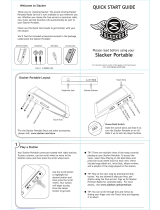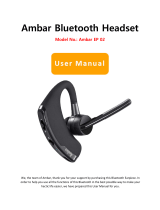3
Maps . . . . . . . . . . . . . . . . . . . . . . . . . . . . . . . . . . . . . . . . . . . 92
Market . . . . . . . . . . . . . . . . . . . . . . . . . . . . . . . . . . . . . . . . . . 93
Memo . . . . . . . . . . . . . . . . . . . . . . . . . . . . . . . . . . . . . . . . . . . 93
Mobile Hotspot . . . . . . . . . . . . . . . . . . . . . . . . . . . . . . . . . . . . 93
Monopoly Classic . . . . . . . . . . . . . . . . . . . . . . . . . . . . . . . . . . 93
Music Player . . . . . . . . . . . . . . . . . . . . . . . . . . . . . . . . . . . . . . 93
My Files . . . . . . . . . . . . . . . . . . . . . . . . . . . . . . . . . . . . . . . . . 94
My Verizon Mobile . . . . . . . . . . . . . . . . . . . . . . . . . . . . . . . . . 94
Navigation . . . . . . . . . . . . . . . . . . . . . . . . . . . . . . . . . . . . . . . 94
News & Weather . . . . . . . . . . . . . . . . . . . . . . . . . . . . . . . . . . . 95
NFL Mobile . . . . . . . . . . . . . . . . . . . . . . . . . . . . . . . . . . . . . . . 95
Places . . . . . . . . . . . . . . . . . . . . . . . . . . . . . . . . . . . . . . . . . . 95
Quickoffice . . . . . . . . . . . . . . . . . . . . . . . . . . . . . . . . . . . . . . . 95
Settings . . . . . . . . . . . . . . . . . . . . . . . . . . . . . . . . . . . . . . . . . 95
Setup Wizard . . . . . . . . . . . . . . . . . . . . . . . . . . . . . . . . . . . . . 95
Skype . . . . . . . . . . . . . . . . . . . . . . . . . . . . . . . . . . . . . . . . . . . 96
Slacker . . . . . . . . . . . . . . . . . . . . . . . . . . . . . . . . . . . . . . . . . . 96
Talk . . . . . . . . . . . . . . . . . . . . . . . . . . . . . . . . . . . . . . . . . . . . 96
Task Manager . . . . . . . . . . . . . . . . . . . . . . . . . . . . . . . . . . . . 96
UNO . . . . . . . . . . . . . . . . . . . . . . . . . . . . . . . . . . . . . . . . . . . . 96
V CAST Media Manager . . . . . . . . . . . . . . . . . . . . . . . . . . . . . 96
V CAST Music . . . . . . . . . . . . . . . . . . . . . . . . . . . . . . . . . . . . . 97
V CAST Tones . . . . . . . . . . . . . . . . . . . . . . . . . . . . . . . . . . . . . 97
V CAST Videos . . . . . . . . . . . . . . . . . . . . . . . . . . . . . . . . . . . . 97
Video Player . . . . . . . . . . . . . . . . . . . . . . . . . . . . . . . . . . . . . . 97
Voice Dialer . . . . . . . . . . . . . . . . . . . . . . . . . . . . . . . . . . . . . . 98
Voice Mail . . . . . . . . . . . . . . . . . . . . . . . . . . . . . . . . . . . . . . . . 98
Voice Recorder . . . . . . . . . . . . . . . . . . . . . . . . . . . . . . . . . . . . 98
Voice Search . . . . . . . . . . . . . . . . . . . . . . . . . . . . . . . . . . . . . 99
VZ Navigator . . . . . . . . . . . . . . . . . . . . . . . . . . . . . . . . . . . . . 99
YouTube . . . . . . . . . . . . . . . . . . . . . . . . . . . . . . . . . . . . . . . . . 99
Section 12: Settings ................................................... 100
Accessing Settings . . . . . . . . . . . . . . . . . . . . . . . . . . . . . . . . 100
Wireless & networks . . . . . . . . . . . . . . . . . . . . . . . . . . . . . . 100
Call settings . . . . . . . . . . . . . . . . . . . . . . . . . . . . . . . . . . . . . 107
Sound settings . . . . . . . . . . . . . . . . . . . . . . . . . . . . . . . . . . . 109
Display settings . . . . . . . . . . . . . . . . . . . . . . . . . . . . . . . . . . 112
Location & security . . . . . . . . . . . . . . . . . . . . . . . . . . . . . . . 114
Applications . . . . . . . . . . . . . . . . . . . . . . . . . . . . . . . . . . . . . 119
Accounts & sync . . . . . . . . . . . . . . . . . . . . . . . . . . . . . . . . . 121
Privacy . . . . . . . . . . . . . . . . . . . . . . . . . . . . . . . . . . . . . . . . . 123
SD card & phone storage . . . . . . . . . . . . . . . . . . . . . . . . . . . 124
USB Settings . . . . . . . . . . . . . . . . . . . . . . . . . . . . . . . . . . . . 124
Search . . . . . . . . . . . . . . . . . . . . . . . . . . . . . . . . . . . . . . . . . 125
Language & keyboard . . . . . . . . . . . . . . . . . . . . . . . . . . . . . 126
Voice input & output . . . . . . . . . . . . . . . . . . . . . . . . . . . . . . . 129
Accessibility . . . . . . . . . . . . . . . . . . . . . . . . . . . . . . . . . . . . . 130
Date & time . . . . . . . . . . . . . . . . . . . . . . . . . . . . . . . . . . . . . 131
About phone . . . . . . . . . . . . . . . . . . . . . . . . . . . . . . . . . . . . . 131
Section 13: Health and Safety Information ............... 132
Exposure to Radio Frequency (RF) Signals . . . . . . . . . . . . . . 132
Specific Absorption Rate (SAR) Certification Information . . . . 137
Smart Practices While Driving . . . . . . . . . . . . . . . . . . . . . . . 138
Battery Use and Safety . . . . . . . . . . . . . . . . . . . . . . . . . . . . . 140
i110.book Page 3 Friday, November 11, 2011 5:12 PM