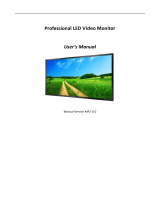Page is loading ...

contents
VideoClip-HD
formatting instructions v1
August 2014
1. CONVERTING VIDEO CONTENT...............................................
2. JPG IMAGE CONFIGURATION................................................
1
2

WELCOME
Thank you for purchasing the Video Clip HD.
The VC-HD is one of a range of products we oer specic to the heritage
marketplace. We are condent that we have other products you will nd useful and
look forward to hearing from you again soon.
T: +44 (0) 1639 767007
W: www.blackboxav.co.uk
3
1.CONVERTING VIDEO CONTENT
If you do not already have compatible media les you will need to use a media
converter in order to take your current les, and turn them into a compatible letype
which is supported by the VC-HD.
We recomend using a free media converter called ‘Format Factory’, this can be
downloaded for free here:
http://www.pcfreetime.com/
It’s an easy bit of software to use and is able to convert almost all letypes into
supported media.
Click Convert to MP4
from within
the video tab on the
left hand side.
Page 1
Select output
settings

Page 2
6. JPG IMAGE CONFIGURATION
We recomend using an image size of 1920x1080 in a .jpg format.
Select:
Video Size: 1920x1080
Aspect Ratio: 16:9
Then OK.
Click Add File
Select the le you
would like to convert.
Note or change the
output folder where
you would like the
converted le to go.
Click OK
Click to Start
the conversion.
/