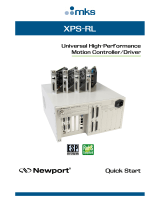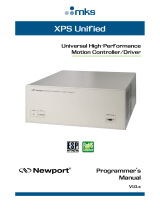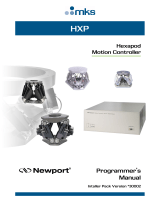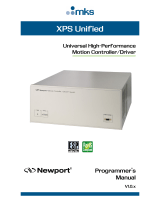Page is loading ...

XPS-D
Universal High-Performance
Motion
Controller/Driver
Features Manual

XPS-D Controller Features Manual
©2018 by Newport Corporation, Irvine, CA. All rights reserved.
Original instructions.
No part of this document may be reproduced or copied without the prior written
approval of Newport Corporation. This document is provided for information only, and
product specifications are subject to change without notice. Any change will be
reflected in future publishings.
EDH0407En1032 – 11/18 ii

XPS-D Controller Features Manual
Table of Contents
1.0 Introduction .................................................................................................. 1
1.1 Scope of the Manual ................................................................................................... 1
1.2 Prerequisite ................................................................................................................. 1
2.0 XPS Architecture .......................................................................................... 2
2.1 Introduction ................................................................................................................. 2
2.2 State Diagrams ............................................................................................................ 2
2.3 Motion Groups ............................................................................................................ 4
2.3.1 Specific SingleAxis Group Features .......................................................... 5
2.3.2 Specific Spindle Group Features ................................................................ 5
2.3.3 Specific XY Group Features ...................................................................... 5
2.3.4 Specific XYZ Group Features .................................................................... 5
2.3.5 Specific MultipleAxes Features ................................................................. 5
2.4 Native Units ................................................................................................................ 6
3.0 Motion ............................................................................................................ 8
3.1 Motion Profiles ........................................................................................................... 8
3.2 Home Search ............................................................................................................. 10
3.3 Referencing State ...................................................................................................... 13
3.3.1 Move on Sensor Eevents .......................................................................... 14
3.3.2 Moves of Certain Displacements ............................................................. 15
3.3.3 Position Counter Resets ........................................................................... 15
3.3.4 State Diagram ........................................................................................... 16
3.3.5 Example: MechanicalZeroAndIndexHomeSearch ................................... 16
3.4 Move ......................................................................................................................... 16
3.5 Motion Done ............................................................................................................. 18
3.6 JOG ........................................................................................................................... 20
3.7 Master Slave.............................................................................................................. 21
3.8 Analog Tracking ....................................................................................................... 22
3.8.1 Analog Position Tracking ........................................................................ 22
3.8.2 Analog Velocity Tracking ........................................................................ 23
4.0 Trajectories ................................................................................................. 25
4.1 Line-Arc Trajectories ................................................................................................ 25
4.1.1 Trajectory Terminology ........................................................................... 25
4.1.2 Trajectory Conventions ............................................................................ 26
4.1.3 Geometric Conventions ............................................................................ 26
4.1.4 Defining Line-Arc Trajectory Elements ................................................... 26
iii EDH0407En1032 – 11/18

XPS-D Controller Features Manual
4.1.5 Define Lines ............................................................................................. 27
4.1.6 Define Arcs .............................................................................................. 27
4.1.7 Trajectory File Description ...................................................................... 28
4.1.8 Trajectory File Examples ......................................................................... 28
4.1.9 Trajectory Verification and Execution ..................................................... 29
4.1.10 Examples of the Use of the Functions ...................................................... 30
4.2 Splines ....................................................................................................................... 31
4.2.1 Trajectory Terminology ........................................................................... 31
4.2.2 Trajectory Conventions ............................................................................ 31
4.2.3 Geometric Conventions ............................................................................ 31
4.2.4 Catmull-Rom Interpolating Splines ......................................................... 31
4.2.5 Trajectory Elements Arc Length Calculation ........................................... 32
4.2.6 Trajectory File Description ...................................................................... 33
4.2.7 Trajectory File Example ........................................................................... 33
4.2.8 Spline Trajectory Verification and Execution .......................................... 35
4.2.9 Examples .................................................................................................. 36
4.3 PVT Trajectories ....................................................................................................... 36
4.3.1 Trajectory Terminology ........................................................................... 36
4.3.2 Trajectory Conventions ............................................................................ 36
4.3.3 Geometric Conventions ............................................................................ 37
4.3.4 PVT Interpolation .................................................................................... 37
4.3.5 Influence of the Element Output Velocity to the Trajectory .................... 38
4.3.6 Trajectory File Description ...................................................................... 39
4.3.7 Trajectory File Example ........................................................................... 40
4.3.8 PVT Trajectory Verification and Execution ............................................ 41
4.3.9 Example with a MultpleAxes Group ........................................................ 42
4.4 PT Trajectrories ........................................................................................................ 42
4.4.1 Trajectory Terminology ........................................................................... 42
4.4.2 Trajectory Conventions ............................................................................ 42
4.4.3 Geometric Conventions ............................................................................ 43
4.4.4 PT Interpolation ....................................................................................... 43
4.4.5 Trajectory File Description ...................................................................... 43
4.4.6 Trajectory File Example ........................................................................... 45
4.4.7 PT Trajectory Verification and Execution ............................................... 47
4.4.8 Example of how to use PVT functions ..................................................... 47
5.0 Emergency Brake and Emergency Stop Cases ........................................ 48
5.1 Principle .................................................................................................................... 48
5.2 Emergency Brake Cases............................................................................................ 49
5.3 Emergency Stop Cases .............................................................................................. 50
6.0 Compensation.............................................................................................. 51
6.1 Definitions ................................................................................................................ 51
6.2 Backlash Compensation ............................................................................................ 52
EDH0407En1032 – 11/18 iv

XPS-D Controller Features Manual
6.3 Linear Error Correction ............................................................................................. 53
6.4 Positioner Mapping ................................................................................................... 53
6.5 XY Mapping ............................................................................................................. 55
6.5.1 Multiple XY Mappings in Series ............................................................. 57
6.6 XYZ Mapping ........................................................................................................... 58
7.0 Event Triggers............................................................................................. 64
7.1 Events........................................................................................................................ 64
7.2 Actions ...................................................................................................................... 74
7.3 Functions ................................................................................................................... 79
7.4 Examples ................................................................................................................... 80
8.0 Data Gathering ........................................................................................... 86
8.1 Time-Based (Internal) Data Gathering ...................................................................... 87
8.2 Event-Based (Internal) Data Gathering ..................................................................... 90
8.3 Function-Based (Internal) Data Gathering ................................................................ 92
8.4 Trigger-Based (External) Data Gathering ................................................................. 93
9.0 Output Triggers .......................................................................................... 95
9.1 Triggers on Line-Arc Trajectories ............................................................................ 95
9.2 Triggers on PVT Trajectories ................................................................................... 97
9.3 Triggers on PT Trajectories ...................................................................................... 98
9.4 Distance, Time Spaced Pulses or AquadB Position Compare .................................. 99
9.4.1 Even Distance Spaced Pulses Position Compare ..................................... 99
9.4.2 Compensated Position Compare ............................................................ 102
9.4.3 XPS System of Coordinates ................................................................... 102
9.4.4 Compensated Position compare signals definition ................................. 103
9.4.5 Compensated Position compare scanning process description ............... 103
9.4.6 Compensated Position Compare Related Functions ............................... 104
9.4.7 Time Spaced Pulses (Time Flasher) ....................................................... 105
9.4.8 AquadB Signals on PCO Connector ...................................................... 108
10.0 Control Loops ......................................................................................... 110
10.1 XPS Servo Loops .................................................................................................... 110
10.1.1 Servo structure and Basics ..................................................................... 110
10.1.2 XPS PIDFF Architecture ........................................................................ 112
10.1.3 PID Corrector Architecture .................................................................... 113
10.1.4 Proportional Term .................................................................................. 113
10.1.5 Derivative Term ..................................................................................... 114
10.1.6 Integral Term .......................................................................................... 114
10.1.7 Variable Gains ........................................................................................ 115
10.2 Filtering and Limitation .......................................................................................... 116
10.2.1 Current velocity and current acceleration .............................................. 116
10.3 Feed Forward Loops and Servo Tuning .................................................................. 117
v EDH0407En1032 – 11/18

XPS-D Controller Features Manual
10.3.1 Corrector = PIDFFVelocity .................................................................... 117
10.3.2 Parameters .............................................................................................. 117
10.3.3 Basics ..................................................................................................... 117
10.3.4 Methodology of Tuning PID's for PIDFFVelocity Corrector (DC motors
with or without tachometer) ................................................................... 118
10.3.5 Corrector = PIDFFAcceleration ............................................................. 119
10.3.6 Parameters .............................................................................................. 119
10.3.7 Basics ..................................................................................................... 119
10.3.8 Methodology of Tuning PID's for PIDFFAcceleration Corrector (direct
drive DC motors) ................................................................................... 120
10.3.9 Corrector = PIDDual FFVoltage ............................................................ 121
10.3.10 Parameters .............................................................................................. 121
10.3.11 Basics ..................................................................................................... 122
10.3.12 Methodology of Tuning PID's for PIDDualFF Corrector (DC motors with
tachometers) ........................................................................................... 122
10.3.13 Corrector = PIPosition............................................................................ 122
10.3.14 Parameters .............................................................................................. 122
10.3.15 Basics & Tuning ..................................................................................... 123
11.0 Analog Encoder Calibration .................................................................. 124
11.1 Analog Encoder Errors............................................................................................ 124
11.2 Analog Encoder Compensation Feature .................................................................. 126
11.3 Calibration Procedure ............................................................................................. 127
12.0 Excitation Signal ..................................................................................... 129
12.1 Introduction ............................................................................................................. 129
12.2 How to Use the Excitation-Signal Function ............................................................ 129
12.3 Group State Diagram .............................................................................................. 130
12.4 Function Description ............................................................................................... 130
13.0 Introduction to XPS Programming ....................................................... 131
13.1 TCL Generator ........................................................................................................ 132
13.2 Running Processes in Parallel ................................................................................. 134
Service Form ...................................................................................................... 135
EDH0407En1032 – 11/18 vi

XPS-D Controller Features Manual
1.0 Introduction
1.1 Scope of the Manual
The XPS is an extremely high-performance, easy to use, integrated motion
controller/driver offering high-speed communication through 10/100/1000 Base-T
Ethernet, outstanding trajectory accuracy and powerful programming functionality. It
combines user-friendly web interfaces with advanced trajectory and synchronization
features to precisely control from the most basic to the most complex motion sequences.
Multiple digital and analog I/O's, triggers and supplemental encoder inputs provide
users with additional data acquisition, synchronization and control features that can
improve the most demanding motion applications.
To maximize the value of the XPS Controller/Driver system, it is important that users
become thoroughly familiar with available documentation.
The present XPS-D Features Manual describes all the functions implemented in the
standard controller. Additional Feature sheets are available for special customer
functions
1.2 Prerequisite
It is mandatory that both XPS-D Start-Up Manual and User Interface Manual be
thoroughly read and understood before going through this manual.
Particularily, appropriate driver cards must be installed, all stages must be connected
and an Ethernet connection must be established between the computer and the
controller, either directly or through a network.
Universal High
-Performance
Motion Controller/Driver
XPS
-D Controller
1 EDH0407En1032 – 11/18

XPS-D Controller Features Manual
2.0 XPS Architecture
2.1 Introduction
The architecture of the XPS firmware is based on an object-oriented approach. Objects
are key to understanding this approach. Real-world objects share two characteristics:
state and behavior. Software objects are modeled after real-world objects, so they have
state and behavior too. A software object maintains its state in one or more variables. A
variable is an item of data named by an identifier. A software object implements its
behavior with methods. A method is a function (subroutine) associated with an object.
Therefore, an object is a software bundle of variables and related methods.
Encapsulating related variables and methods into a neat software bundle is a simple yet
powerful idea that provides two primary benefits to software developers:
• Modularity: The source code for an object can be written and maintained
independent of the source code for other objects. Also, an object can be easily
passed around in the system.
• Hidden information: An object has a public interface that other objects can use to
communicate with it. The object can maintain private information and methods that
can be changed at any time without affecting the other objects that depend on it.
All objects have a life cycle and state diagrams are used to show the life cycle of the
objects. The transition from one state to another is initiated after receiving a message
from another object. Like all other diagrams, state diagrams can be nested in different
layers to keep them simple and easy to read.
2.2 State Diagrams
State diagrams are a way to describe the behavior of each group or object. They
represent each steady state of a group and every transition between states in an
exhaustive way. State diagrams contain the following components:
Here is an example of a simple stage diagram:
EDH0407En1032 – 11/18 2

XPS-D Controller Features Manual
State diagrams can also include sub state diagrams:
The state diagrams that are specific to the XPS controller follow the same format.
Within the XPS controller, all positioners are assigned to different motion groups.
These motion groups have the following common state diagram:
As shown in the above state diagram, all groups have to be first initialized and then
homed before any group is ready to perform any other function. Once the group is
homed, it is in a ready state. There are five different motion groups available with the
XPS controller:
• SingleAxis group
• Spindle group
• XY group
• XYZ group
• MultipleAxes group
Each group also has group specific states. Please refer to the Programmer’s Manual for
group-specific state diagrams for the five different groups.
All positioners of a group are bundled together for security handling. Security handling
of different groups is treated independently. Following is a list of the different faults and
consequences that can happen in the XPS controller:
Error type
Consequence
General inhibition
Motor fault
Encoder fault
Emergency stop
End of travel
Emergency brake
Following error
Motion disable
• After an emergency brake or an emergency stop, both considered major faults, the
corresponding group goes to a “not initialized” state: the system has to be initialized
and homed again before any further motion.
3 EDH0407En1032 – 11/18

XPS-D Controller Features Manual
• After a following error, as it is considered a minor fault, the corresponding group
goes to a “Disable” state: a GroupMotionEnable() command puts the system back
into “ready” state.
At any given time the group status can be queried from the controller. The function
GroupStatusGet (GroupName) returns the current state number. The state numbers
correspond to the state and to the event that generated the transition (if any). The
function GroupStatusStringGet (StateNumber) returns the state description
corresponding to the state number.
Similar to the Group State, the Controller Status can also be queried using the API
ControllerStatusGet() or ControllerStatusRead(). The status numbers correspond to
the status and event that generated the status. To get a description of the status code use
ControllerStatusStringGet(). For more information refer to the XPS Programmer's
Manual.
Called function
1. GroupInitialize
2. GroupHomeSearch
3. GroupMoveAbsolute
4. GroupMoveRelative
5. GroupMotionDisable
6. GroupMotionEnable
7. GroupMoveAbort
8. GroupKill or KillAll
9. GroupSpinParametersSet
10. GroupSpinModeStop
11. SpinSlaveModeEnable
12. SpinSlaveModeDisable
13. GroupAnalogTrackingModeEnable
14. GroupAnalogTrackingModeDisable
15. GroupInitializeWithEncoderCalibration
16. GroupReferencingStart
17. GroupReferencingStop
State diagram of the XPS controller.
2.3 Motion Groups
Within the XPS controller, each positioner or axis of motion must be assigned to a
motion group. This “group” can either be a SingleAxis group, a Spindle group, an XY
group, an XYZ group or a MultipleAxes group. Once defined, the XPS automatically
manages all safeties and trajectories of the motion group from the same function. For
instance, the function GroupHomeSearch (GroupName) automatically homes the
whole motion group GroupName independent of its definition as a SingleAxis group, a
Spindle group, an XY group, an XYZ group or a MultipleAxes group. Within the
system configuration file, system.ini, select the home sequence as “sequential”, one
positioner after the other, or in “parallel”, with all positioners homing at the same time.
EDH0407En1032 – 11/18 4

XPS-D Controller Features Manual
With a single function such as GroupMoveAbsolute (GroupName, Position), the
whole motion group, GroupName, is moved synchronously to the defined absolute
position, where “Position” may be one or more parameters depending on the number of
positioners this motion group contains. This same command can be used to move a
single positioner of a group to an absolute position by using the syntax
GroupMoveAbsolute (GroupName.PositionerName, Position1). These powerful,
object-oriented functions are not only extremely intuitive and easy to use, they are also
more consistent with other programming methods and reduce the number of commands
learned compared to traditional mnemonic commands.
Another benefit provided by motion groups is improved error handling. For instance,
whenever an error occurs due to a following error or a loss of the end-of-run signal,
only the motion group where the error originated is affected (disabled) while all other
motion groups remain active and enabled. The XPS manages these events
automatically. This greatly reduces complexity and improves the security and safety of
sensitive applications.
To illustrate this, let’s consider a typical scanning application. If there is an error on the
stepping axis of the XY table (which is set-up as an XY group), only the XY table is
disabled while the auto-focusing tool (a vertical stage that is defined as a separate
SingleAxis group) continues to function.
Each of the five available motion groups has specific features:
2.3.1 Specific SingleAxis Group Features
Master-Slave – To enable this function, the slaved positioner must be defined as a
SingleAxis group. The master positioner can be a member of any motion group. So it is
possible to define a Positioner as a slave of another positioner that is part of an XYZ
group.
2.3.2 Specific Spindle Group Features
The Spindle Group is a single positioner group that enables continuous rotations with no
limits and with a periodic position reset.
Master-Slave - In Master-Slave spindle mode the master and the slave group must be
Spindle groups.
2.3.3 Specific XY Group Features
Line-Arc trajectories, XY mapping – These features are only available with XY groups.
It is not possible for an XY group to perform a Spline or a PVT trajectory. Also, an XY
group cannot be slaved to another group, however, any positioner of an XY group can
be a master to a slaved SingleAxis group.
2.3.4 Specific XYZ Group Features
Spline trajectories, XYZ mapping – These features are only available with XYZ groups.
It is not possible for an XYZ group to perform a Line-Arc or a PVT trajectory. Also, an
XYZ group cannot be slaved to another group, however, any positioner of an XYZ
group can be a master to a slaved SingleAxis group.
2.3.5 Specific MultipleAxes Features
PVT trajectories – PVT trajectories are only available with MultipleAxes groups. It is
not possible for a MutipleAxes group to perform a Line-Arc or a Spline trajectory. Also,
a MultipleAxes group cannot be slaved to another group. However, any positioner of a
MultipleAxes group can be a master to a slaved SingleAxis group.
5 EDH0407En1032 – 11/18

XPS-D Controller Features Manual
2.4 Native Units
The XPS controller supports user-defined native units like mm, inches, degrees or
arcsecs. The units for each positioner are set in the configuration file where the
parameter EncoderResolution indicates the number of units per encoder count. When
using the XPS controller with Newport stages, this part of the configuration is done
automatically. Once defined, all motions, speeds and accelerations can be commanded
in the same native unit without any math needed. All other parameters like stage travel,
maximum speed and all compensations are defined on the same scale as well. This is a
great advantage compared to other controllers that can be commanded only in multiples
of encoder counts, which can be an odd number.
In the XPS controller there are 4 types of position information for each positioner:
TargetPosition, SetpointPosition, FollowingError and CurrentPosition. These are
described as follows:
The CurrentPosition is the current physical position of the positioner. It is equal to the
encoder position after all compensations (backlash, linear error and mapping) have been
taken into account.
The SetpointPosition is the theoretical position commanded to the servo loop. It is the
position where the positioner should be, during and after the end of the move.
The FollowingError is the difference between the CurrentPosition and the
SetpointPosition.
The TargetPosition is the position where the positioner must be after the completion of
a move.
When the controller receives a new motion command after the previous move is
completed, a new TargetPosition is calculated.
This new target is received as an argument for absolute moves. For relative moves, the
argument is the length of the move and the new target is calculated as the addition of the
current target and the move length. Then the profiler of the XPS calculates a set of
SetpointPositions to determine where the positioner should be at each given time.
When the positioner is controlled by a digital servo loop with a PID corrector, part of
the signals sent to the motor of the positioner is a function of the following error. Part of
this function is the integral gain of the PID filter that requires a following error equal to
zero to reach a constant value.
The encoder in the positioner delivers a discrete signal (encoder counts). Take the
example of an encoder with a resolution of 1 and a target position equal to 1.4. The real
position cannot reach the value of the target position (1 or 2 instead of 1.4), so the
following error will never be equal to zero (closest values are +0.6 and -0.4). Thus, due
to the integral gain of the PID filter, the system will never settle, but will oscillate
between the positions 1 and 2.
The XPS controller avoids this instability while allowing the use of native units instead
of encoder counts by using a rounded value of the TargetPosition to calculate the
motion profile and a rounded value for the following error. But the non-rounded value
of the TargetPostion will be stored as final position, so that there is no accumulation of
errors due to rounding, in case of successive relative moves.
To understand the difference, consider a positioner with a resolution of 1 that is at the
position 0. This positioner receives a relative motion command of 10.4. At the end of
the motion the CurrentPosition will be 10 and the SetpointPosition will be 10, but the
TargetPosition will be 10.4. The positioner then receives the same relative motion
command again. At the end of this motion the CurrentPosition will be 21, the
SetpointPosition will be 21 and the TargetPosition will be 20.8.
EDH0407En1032 – 11/18 6

XPS-D Controller Features Manual
NOTE
When an application requires a sequence of small incremental motion of constant
step size close to the encoder resolution, make sure that the commanded
incremental motion is equal to a multiple of encoder steps.
The TargetPosition, SetpointPosition, CurrentPositon and FollowingError can be
queried from the controller using the appropriate function calls.
7 EDH0407En1032 – 11/18

XPS-D Controller Features Manual
3.0 Motion
3.1 Motion Profiles
Motion commands refer to strings sent to a motion controller that will initiate a motion.
The XPS controller provides several modes of positioning from simple point-to-point
motion to the most complex trajectories. On execution of a motion command, the
positioner moves from the current position to the desired destination. The exact
trajectory for the motion is calculated by a motion profiler. So the motion profiler
defines where each of the positioners should be at each point in time. There are details
worth mentioning about the motion profiler in the XPS controller:
In a classical trapezoidal motion profiler (trapezoidal velocity profile), the acceleration
is an abrupt change. This sudden change in acceleration can cause mechanical
resonance in a dynamic system. In order to eliminate the high frequency portion of the
excitation spectrum generated by a conventional trapezoidal velocity motion profile, the
XPS controller uses a sophisticated SGamma motion profile. Figure 1 shows the
acceleration, velocity and position plot for the SGamma profile.
Figure 1: SGamma motion profile.
The SGamma motion profile provides better control of dynamic systems. It allows for
perfect control of the excitation spectrum that a move generates. In a multi-axes system
this profile gives better control of each axis independently, but also allows control of the
cross-coupling that are induced by the combined motion of the axes. As shown in figure
17, the acceleration plot is parabolic. The parabola is controlled by the jerk time (jerk
being the derivative of the acceleration). This parabolic characteristic of the acceleration
results in a much smoother motion. The jerk time defines the time needed to reach the
EDH0407En1032 – 11/18 8

XPS-D Controller Features Manual
necessary acceleration. One feature of the XPS controller is that it automatically adapts
the jerk time to the step width by defining a minimum and a maximum jerk time. This
auto-adaptation of the jerk time allows a perfect adjustment of the system’s behavior
with different motion step sizes.
NOTE
Because of jerk-controlled acceleration, any move has a duration of at least four
times the jerk time.
For the XPS controller, the following parameters need to be configured for the SGamma
profile:
• MaximumVelocity (units/s)
• MaximumAcceleration (units/s
2
)
• EmergencyDecelerationMultiplier (Applies to Emergency Stop)
• MinimumJerkTime (s)
• MaximumJerkTime (s)
The above parameters are set in the stages.ini file for a positioner. When using the XPS
controller with Newport stages, these parameters are automatically set during the
configuration of the system.
The velocity, acceleration and jerk time parameters is modified by the function
PositionerSGammaParametersSet().Note that for continuity reason, the effective
maximum velocity of the motion must be adjusted and may not be exactly the value
defined by the parameter MaximumVelocity. For motion where a very accurate value of
the velocity is needed, the length of the displacement has to be adjusted to the value
given by the API SGammaExactVelocityAjustedDisplacementGet.
Example
PositionerSGammaParametersSet (MyGroup.MyStage, 10, 80, 0.02, 0.02)
This function sets the positioner “MyStage” velocity to 10 units/s, acceleration to 80
units/s
2
and minimum and maximum jerk time to 0.02 seconds. The set velocity and
acceleration must be less than the maximum values set in the stages.ini file. These
parameters are not saved if the controller is shut down. After a re-boot of the controller,
the parameters will retain the values set in the stages.ini file.
In actual use, the XPS places a priority on the displacement position value over the
velocity value. To reach the exact position, the speed of the positioner may vary slightly
from the value set in the stages.ini file or by the PositionerSGammaParametersSet
function. So the drawback of the SGamma profile is that the velocity used during the
move can be a little bit different from the velocity defined in the parameters. For
example, the exact velocity will change when the move distance is changed, move
100 mm, then 100.001 mm then 100.011 mm. There will be some changes to the
commanded velocity. This change can be ignored for many applications except where
an accurate time synchronization during the motion is required.
The function, PositionerSGammaExactVelocityAdjustedDisplacementGet(), can be
used as described below to achieve the exact desired speed in applications that require
an accurate value of the velocity during a move. In this case, the velocity value is
adhered to, but the target position may be slightly different from the one required. In
other words, according to the application requirements, the user can choose between
very accurate positions or very accurate velocities.
9 EDH0407En1032 – 11/18

XPS-D Controller Features Manual
Example
PositionerSGammaExactVelocityAdjustedDisplacementGet
(MyGroup.MyStage, 50.55, ExactDisplacement)
This function returns the exact displacement for that move with the exact
constant velocity set shown in the example above (10 mm/s). The result is
stored in the variable ExactDisplacement, for instance 50.552.
GroupMoveAbsolute (MyGroup.MyStage, 50.552)
In the above example, for a position of 50.55 mm, the command returns a value of
50.552. This means that in order for the positioner “MyStage” to achieve the desired
velocity in the most accurate way, the commanded position should be 50.552 mm
instead of 50.55 mm.
The XPS can report two different positions. The first one is the SetpointPosition or
theoretical position. This is the position where the stage should be according to the
profile generator.
The second position is the CurrentPosition. This is the actual position as reported by the
positioner’s encoder after taking into account all compensation. The relationship
between the SetpointPosition and the CurrentPosition is as follows:
Following error = SetpointPosition - CurrentPosition
The functions to query the SetpointPosition and the CurrentPosition values are:
GroupPositionCurrentGet() and GroupPositionSetpointGet()
3.2 Home Search
Home search is a specific motion process. Its goal is to define a reference point along
the course of travel accurately and repeatably. The need for this absolute reference point
is twofold. First, in many applications, it is important to know the exact position in
space, even after a power-off cycle. Secondly, to prevent the motion device from hitting
a travel obstruction set by the application (or its own hardware travel limits), the
controller uses software limits. To be efficient, the software limits must be referenced
accurately to the home before running the application.
After motor initialization, any motion group must first be homed or referenced before
any further motion can be executed. Here, homing refers to a predefined motion process
that moves a stage to a unique reference position and defines this as Home. Referencing
refers to a group state that allows the execution of different motions and the setting of
the position counters to any value (see next section for details). The referencing state
provides flexibility for the definition of custom home search and system recovery
processes. It should only be used by experienced users.
A number of hardware solutions may be used to determine the position of a motion
device, the most common are incremental encoders. By definition, these encoders can
only measure relative position changes and not absolute positions. The controller keeps
track of position changes by incrementing or decrementing a dedicated counter
according to the information received from the encoder. Since there is no absolute
position information, position “zero” is where the controller was powered on (and the
position counter was reset).
To determine an absolute position from incremental encoders, the controller must use a
reference position that is unique to the entire travel, called a home switch or origin
switch, usually in conjunction with an index pulse.
An important requirement is that this switch must have the same resolution as the
encoder pulses.
If the motion device uses a linear scale as a position encoder, the home switch is usually
placed on the same scale and read with the same resolution.
If, on the other hand, a rotary encoder is used, homing becomes more complicated. To
have the same resolution, a mark on the encoder disk could be used (called index pulse),
but because the mark repeats every revolution, it does not define a unique point over the
EDH0407En1032 – 11/18 10

XPS-D Controller Features Manual
entire travel. An origin switch, on the other hand, placed in the travel of the motion
device is unique, but typically is not precise or repeatable enough. The solution is to use
both in a dedicated search algorithm as follows.
Figure 2: Home (Origin) switch and encoder index pulse.
A Home switch (Figure 2) separates the entire travel in two areas: one has a high level
and the other has a low level. The most important part is the transition between the two
areas. Just by looking at the origin switch level, the controller knows already on which
side of the transition the positioner is and which direction to start the homing process.
The task of the home search process is to define one unique index pulse as the absolute
position reference. This is first done by finding the home switch transition and then the
very first index pulse (Figure 3).
Figure 3: Slow-Speed Origin Switch Search.
Labeling the two motion segments D and E, the controller searches for the origin switch
transition in D and for the index pulse in E. To guarantee the best repeatability possible,
both D and E segments must perform at a very low speed and without stopping in
between.
The homing process described above has a drawback. At low search speeds, the process
could take a very long time if the positioner happens to start from the one end of travel.
To speed things up, the positioner is moved fast until it is in the vicinity of the origin
switch and then performs the two slow motions, D and E, at half the home search
velocity. The new sequence is shown in Figure 4.
Figure 4: High/Low-Speed Home (Origin) Switch Search.
Motion segment B is performed at the pre-programmed home search speed. When the
home switch transition is encountered, the motion device stops (with an overshoot),
reverses direction and searches for the switch transition again, this time at half the speed
(segment C). Once the switch transition is encountered, it stops again with an overshoot,
reverses direction and executes D and E with one tenth of the programmed home search
speed.
In the case when the positioner starts from the other end of the home switch transition,
the routine is shown in Figure 5.
11 EDH0407En1032 – 11/18

XPS-D Controller Features Manual
Figure 5: Home (Origin) Search from Opposite Direction.
The positioner moves at the home speed up to the home switch transition (segment A)
and then executes segments B, C, D and E as in Figure 5.
This home search process guarantees that the last segment, E, is always performed in
the positive direction of travel and at the same reduced speed. This method ensures an
precise and repeatable reference position.
There are 7 different home search processes available in the XPS controller:
1. MechnicalZeroAndIndexHomeSearch is used when the positioner has a hardware
home switch plus a zero index from the encoder. This process is the default for most
Newport standard stages.
2. MechanicalZeroHomeSearch is used with positioners that have a hardware home
switch but with no zero index from the encoder.
3. IndexHomeSearch is used with positioners that have a home index, but with no
hardware home switch signal. In this process, the positioner initially moves in the
positive direction to find the index. When a + limit switch is detected, the direction
of motion reverses until the index is found.
4. CurrentPositionAsHome is used when the positioner has no home switch or index.
This process will keep the positioner’s home at its current location. Setting the home
too close to the EOR could generate unwanted emergency stops. Start with around
50 MIM (Minimum Incremental Movement) units, but an optimum distance may be
determined by trial and error, depending on the stage.
This feature can also be used to set home arbitrarily and bypass a home switch.
5. MinusEndOfRunAndIndexHomeSearch uses the positioner’s minus end-of-run
limit as a hardware home switch and a zero index from the encoder. This process is
comparable to MechanicalZeroAndIndexHomeSearch, but uses the minus end-of-
run limit signal as hardware home switch and moves in the positive direction until
the Index is reached. Otherwise, it will reach the positive limit or a timeout will
occur. The positioner homes to a position that is different from the
MechanicalZeroAndIndexHomeSearch location.
6. MinusEndOfRunHomeSearch uses the positioner’s minus end-of-run limit for
homing. Note that the emergency stop at the negative limit is disabled during
homing.
7. PlusEndOfRunHomeSearch uses the positioner’s plus end-of-run limit for homing
and the emergency stop at the positive limit is disabled during homing.
The home search process is set up in the stages.ini file. When using the XPS controller
with Newport ESP-compatible stages, this setting is done automatically with the
configuration of the system. The home search velocity, acceleration and time-out are
also set up in the stages.ini file.
Each motion group can either be homed “together” or “sequentially”, meaning all
positioners belonging to that group home at the same time in parallel or all the
positioners home one after the other, respectively. This option is also set up in the
system.ini file or during configuration.
A Home search can be executed with all motion groups and any motion group MUST
be homed before any further motion can be executed. To home a motion group that is in
a “ready” state, that motion group must first be “killed” and then “re-initialized”.
EDH0407En1032 – 11/18 12

XPS-D Controller Features Manual
Example
This is the sequence of functions that initialize and home a motion group.
GroupInitialize (MyGroup)
GroupHomeSearch (MyGroup)
…
GroupKill (MyGroup)
3.3 Referencing State
The predefined home search processes described in the previous section might not be
compatible with all motion devices or might not be always executable. For instance, if
there is a risk of collision during a standard home search process. In other situations, a
home search process might not be desirable. For example, to ensure that the stages have
not moved, the current positions are stored into memory. In this case, it is sufficient to
reinitialize the system by setting the position counters to the stored position values.
For these special situations, the XPS controller’s referencing state as in alternative to
the predefined home search processes.
NOTE
The Referencing state should be only used by experienced users. Incorrect use
could cause equipment damage.
The Referencing state is a parallel state to the homing state, see the state diagram on
page 16, Figure 6. To enter the referencing state, send the function
GroupReferencingStart(GroupName) while the group is in the NOT REFERENCED
state.
In the Referencing state, the function
GroupReferencingActionExecute(PositionerName, Action, Sensor, Parameter) will
perform certain actions like moves, position latches of reference signal transitions, or
position resets.
The function
PositionerSGammaParametersSet(PositionerName) can be used to change the
velocity, acceleration and jerk time parameters.
To leave the referencing state, send the function
GroupReferencingStop(GroupName). The Group will then be in the HOMED state,
state number 11.
The syntax and function of the function
GroupReferencingActionExecute(PositionerName, Action, Sensor, Parameter) will
be discussed in detail. With this function, there are four parameters to specify:
• PositionerName is the name of the positioner on which this function is executed.
• Action is the type of action that is executed. There are eight actions that can be
distinguished into three categories: Moves that stop on a sensor event, moves of
certain displacement, and position counter reset categories.
• Sensor is the sensor used for those actions that stop on a sensor event. It can be
MechanicalZero, MinusEndOfRun, or None.
• Parameter is either a position or velocity value and provides further input to the
function.
13 EDH0407En1032 – 11/18

XPS-D Controller Features Manual
The following table summarizes all possible configurations:
Sensor Parameter
Action MechanicalZero MinusEndOfRun None Position Velocity
LatchOnLowToHighTransition
LatchOnHighToLowTransition
LatchOnIndex
LatchOnIndexAfterSensorHighToLowTransition
SetPosition
SetPositionToHomePreset
MoveToPreviouslyLatchedPosition
MoveRelative
3.3.1 Move on Sensor Eevents
The “move on sensor events” starts a motion at a defined velocity, latches the position
when a state transition of a certain sensor is detected, then stops the motion. There are
four possible actions under this category:
• LatchOnLowToHighTransition
• LatchOnHighToLowTransition
• LatchOnIndex
• LatchOnIndexAfterSensorHighToLow
With LatchOnLowToHighTransition and LatchOnHighToLowTransition, latching
happens when the right transition on the defined sensor occurs. The sensor can be
latched to either MechanicalZero, MinusEndOfRun and PositiveEndOfRun when
supported by the hardware, refer to section 3.2: “Home Search” to know which
hardware supports the function. With LatchOnIndex and
LatchOnIndexAfterSensorHighToLow, latching happens on the index signal. With
LatchOnIndexAfterSensorHighToLow, latching happens on the first index after a
high to low transition at the defined sensor (MechanicalZero or MinusEndOfRun).
Because of the dedicated hardware circuits used for the position latch, there is
essentially no latency between sensor transition detection and position acquisition.
In all cases, motion stops after the latch. However, this means that the stopped position
doesn’t rest on the sensor transition, but at some short distance from it. To move exactly
to the position of the sensor transition, use the action
MoveToPreviouslyLatchedPosition.
The latch does not change the current position value. In order to set the current position
value, use the action SetPosition or SetPositionToHomePreset, for instance, after a
MoveToPreviouslyLatchedPosition.
In the Referencing state, the limit switch safeties (emergency stop) are still enabled until
the MinusEndOfRun sensor is specified with a GroupReferencingActionExecute()
function. When specified, the limit switch safeties are disabled and will only be re-
enabled with the function GroupReferencingStop().
The Parameter has a sign, if it is assigned as velocity (floating point). This means that
the direction of motion is dictated by the sign of the velocity parameter.
EDH0407En1032 – 11/18 14
/