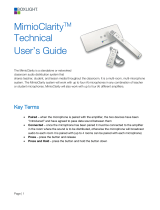1
BACKGROUND
Cables can be one of the more challenging elements of any system. Using cables other than those supplied by the manufacturer
can add yet another level of complexity.
The purpose of this document is to help installers, technical sta, and end users identify, diagnose, and resolve cable problems.
INTRODUCTION
This document covers a broadly applicable diagnostic and remediation approach for technical problems that appear to involve
cable issues. A staged approach is described to diagnose, localize, and remediate possible cable problems. This document is not
meant to be a detailed engineering tutorial on the surprisingly complex topic of cable technology.
Boxlight tests and warrants its products with a specific set of factory-supplied cables. The great variability among cables,
potentially even within dierent production runs of the same cable, make it impractical for manufacturers to validate, certify, or
warrant the performance of any cables or connection method other than exclusively using the factory-supplied cables.
This document is intended to help installers and technicians diagnose and solve cable problems under any conditions, particularly
when the factory-supplied cables are not used.
This document assumes technical experience with computers, displays, and projectors, plus operational comfort with MimioStudio.
If MimioStudio is not available, Microsoft Paint or an equivalent Mac application can be substituted.
THE QUICK VERSION
1. Boxlight tests and warrants its interactive products with a specific set of factory-supplied cables.
2. It is simply not practical for any manufacturer to know about and test even a tiny percentage of the available cables and/or
associated solutions.
3. Use only the factory-supplied whenever possible—they were carefully selected to go with the specific product.
4. If your room layout forces longer lengths or routes cables through walls, then use active USB repeaters rather than cascading
multiple non-active cables or using active USB extenders.
5. If the solutions aren’t working properly, reconfigure the room as needed to enable a test using just the factory-supplied cables.
If that works, there’s something amiss in the cables that were substituted—following the procedure below should enable
identifying and replacing the culprit.
OVERVIEW
It is the nature of electronic systems to sometimes experience issues that require sophisticated diagnostic and remediation
processes. A specific configuration of an interactive system might work fine in one classroom, while an apparently identical system
might not work at all—or have intermittent problems—in another classroom.
Performance can suddenly be aected by electromagnetic interference caused by the unnoticed introduction of new devices
nearby such as a microwave oven, wireless audio system, handheld controller, or a new accessory plugged into the host PC.
One particularly vexing problem happened every time a nearby vending machine used its built-in Wi-Fi to notify its supplier that it
needed more of an item.
Cable Problem Diagnosis and Troubleshooting