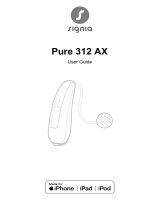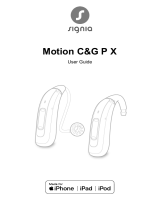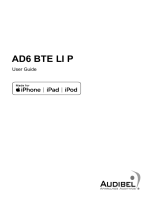Page is loading ...

Motion 13 Nx, Motion 13P Nx
User Guide

2
Content
Welcome 4
Your hearing inruments 5
Inrument type 5
Getting to know your hearing inruments 6
Components and names 7
Controls 10
Hearing programs 11
Features 11
Batteries 12
Battery size and handling tips 12
Replacing batteries 13
Daily use 14
Turning on and o 14
Inserting and removing the hearing inruments 16
Adjuing the volume 19
Changing the hearing program 20
Further adjuments (optional) 20
Special liening situations 21
On the phone 21
Audio reaming with iPhone 22
Airplane mode 22
Audio induction loops (optional) 23

4
Welcome
Thank you for choosing our hearing inruments to
accompany you through everyday life. Like anything new,
it may take you a little time to become familiar with them.
This guide, along with support from your Hearing Care
Professional, will help you underand the advantages
and greater quality of life your hearing inruments oer.
To receive the mo benet from your hearing
inruments, it is recommended that you wear them every
day, all day. This will help you get adjued to them.
CAUTION
It is important to read this user guide and the safety
manual thoroughly and completely. Follow the
safety information to avoid damage or injury.

5
Your hearing inruments
This user guide describes optional features that
your hearing inruments may or may not have.
Ask your Hearing Care Professional to indicate the
features that are valid for your hearing inruments.
Inrument type
Your hearing inruments are BTE (Behind-The-Ear)
models. A tube delivers the sound from the hearing
inrument into the ear. The inruments are not intended
for children under the age of 3 years or persons with a
developmental age of under 3 years.
The wireless functionality enables advanced audiological
features and synchronization between your two hearing
inruments.
Your hearing inruments feature Bluetooth® low energy*
technology allowing for easy data exchange with your
smartphone, and for seamless audio reaming with your
iPhone**.
* The Bluetooth word mark and logos are owned by the Bluetooth SIG, Inc., and any
use of such marks by the legal manufacturer of this product is under licenses. Other
trademarks and trade names are those of their respective owners.
** iPad, iPhone, and iPod touch are trademarks of Apple Inc., regiered in the U.S.
and other countries.

6
Getting to know your hearing inruments
It is recommended to familiarize yourself with your new
hearing inruments. With the inruments in your hand
try using the controls and note their location on the
inrument. This will make it easier for you to feel and
press the controls while wearing the hearing inruments.
If you have problems pressing the controls of your
hearing inruments while wearing them, you can
use a remote control to control your inruments.
With a dedicated smartphone app you have even
more control options.

7
Components and names
This user guide describes several types of hearing
inruments. Use the following pictures to identify the type
of hearing inrument that you use.
Your hearing inruments are either attached to an
earhook and a cuom-made ear piece or to a andard
tube (ThinTube) and a andard ear piece (LifeTip).
Motion 13 Nx
➏
➊ Ear piece (LifeTip)
➋ Retention rand
(optional)
➌ Tube (ThinTube)
➍ Adapter for ThinTube
➎ Earhook
➏ Microphone openings
➐ Rocker switch (control)
➑ Battery compartment
(on/o switch)

8
Motion 13P Nx
➑
➊ Ear piece (LifeTip)
➋ Retention rand
(optional)
➌ Tube (ThinTube)
➍ Adapter for ThinTube
➎ Microphone openings
➏ Earhook
➐ Rocker switch (control)
➑ Battery compartment
(on/o switch)

9
You can use andard ear pieces together with a
andard tube or cuom-made ear pieces together with
an earhook and tube.
You can easily exchange the andard ear pieces
and clean the andard tube. Read more in section
"Maintenance and care".
Standard ear pieces / tubes Size
LifeTip open or closed
LifeTip semi-open
LifeTip double
ThinTube
Cuom-made ear pieces
Examples:

10
Controls
With the rocker switch you can, for
example, adju the volume or switch
hearing programs. Your Hearing Care
Professional has programmed your desired
functions to the rocker switch.
Rocker switch function L R
Press briefly:
Program up/down
Volume up/down
Tinnitus therapy signal level up/down
TV ream on/o
Press for about 2 seconds:
Program up/down
Volume up/down
Tinnitus therapy signal level up/down
TV ream on/o
Press for more than 3 seconds:
Standby/turn on
Activate/deactivate airplane mode
L = Left, R = Right

11
You can also use a remote control to change
hearing programs and adju the volume of your
hearing inruments. With our smartphone app you
have even more control options.
Hearing programs
1
2
3
4
5
6
Read more in section "Changing the hearing program".
Features
Power-on delay enables while-free insertion of
hearing inruments.
Read more in section "Turning on and o".
The tinnitus therapy feature generates a sound to
diract you from your tinnitus.
A telecoil is integrated in the battery compartment,
enabling the hearing inrument to connect with
audio induction loops.
Read more in section "Audio induction loops".

12
Batteries
When the battery is low the sound becomes weaker
or you will hear an alert signal. The battery type will
determine how long you have to replace the battery.
Battery size and handling tips
Ask your Hearing Care Professional for recommended
batteries.
Battery size: 13
● Always use the correct battery size for your hearing
inruments.
● Remove the batteries if you intend not to use the
hearing inruments for several days.
● Always carry spare batteries.
● Remove empty batteries immediately and follow your
local recycling rules for battery disposal.

13
Replacing batteries
Removing the battery:
XOpen the battery compartment.
XUse the magnet ick to pull out the
battery. The magnet ick is available
as an accessory.
Inserting the battery:
XIf the battery has a protective lm, remove it
only when you are ready to use the battery.
XInsert the battery with the "+" symbol
facing up (refer to the picture).
XCarefully close the battery compartment. If you feel
resiance, the battery is not inserted correctly.
Do not attempt to close the battery compartment by
force. It can be damaged.

14
Daily use
Turning on and o
You have the following options to turn your hearing
inruments on or o.
Via battery compartment:
XTurning on: Close the battery compartment.
The default volume and hearing program are set.
XTurning o: Open the battery compartment to the r
catch.
Via rocker switch:
XTurning on or o: Press and hold the rocker switch for
several seconds. Refer to section "Controls" for the
settings of the rocker switch.
After turning on, the previously used volume and
hearing program remain set.

15
When wearing the hearing inruments, an alert tone can
indicate when an inrument is being turned on or o.
When the power-on delay is activated, the hearing
inruments turn on after a delay of several seconds.
During this time you can insert the hearing inruments
into your ears without experiencing unpleasant feedback
whiling.
The "power-on delay" can be activated by your Hearing
Care Professional.

16
Inserting and removing the hearing inruments
Your hearing inruments have been ne-tuned for your
right and left ear. Colored markers indicate
the side:
● red marker = right ear
● blue marker = left ear
Inserting a hearing inrument:
XHold the tube close to the ear piece.
XCarefully push the ear piece
into the ear canal ➊.
XTwi it slightly until it sits
well.
Open and close your mouth
to avoid accumulation of air
in the ear canal.
XLift the hearing inrument
and slide it over the top of
your ear ➋.
CAUTION
Risk of injury!
XInsert the ear piece carefully and not too deeply
into the ear.

17
● It may be helpful to insert the right hearing
inrument with the right hand and the left
hearing inrument with the left hand.
● If you have problems inserting the ear piece,
use the other hand to gently pull your earlobe
downwards. This opens the ear canal and eases
insertion of the ear piece.
The optional retention rand helps to securely retain the
ear piece in your ear. To position the retention rand:
XBend the retention rand and
position it carefully into the
bottom of the bowl of your ear
(refer to the picture).

18
Removing a hearing inrument:
XLift the hearing inrument
and slide it over the top of
your ear ➊.
XHold the tube close to
the ear piece and pull the
ear piece out carefully ➋.
CAUTION
Risk of injury!
XIn very rare cases the ear piece could remain in
your ear when removing the hearing inrument.
If this happens, have the ear piece removed by
a medical professional.
Clean and dry your hearing inruments after usage.
Read more in section "Maintenance and care".

19
Adjuing the volume
Your hearing inruments automatically adju the volume
to the liening situation.
XIf you prefer manual volume adjument, press the
rocker switch.
Refer to section "Controls" for the setting of the
rocker switch.
An optional signal tone can indicate the volume change.
Once the maximum or minimum volume has been
reached, you may hear an optional signal tone.

20
Changing the hearing program
Depending on the liening situation, your hearing
inruments automatically adju their sound.
Your hearing inruments may also have several hearing
programs which allow you to change the sound, if
needed. An optional signal tone can indicate the program
change.
XTo change the hearing program, press the
rocker switch.
Refer to section "Controls" for the setting of the
rocker switch. Refer to section "Hearing programs" for
a li of your hearing programs.
The default volume is applied.
Further adjuments (optional)
You can also use the hearing inrument controls to
change other features, for example, the level of the
tinnitus therapy signal.
Refer to section "Controls" for the setting of your controls.
/