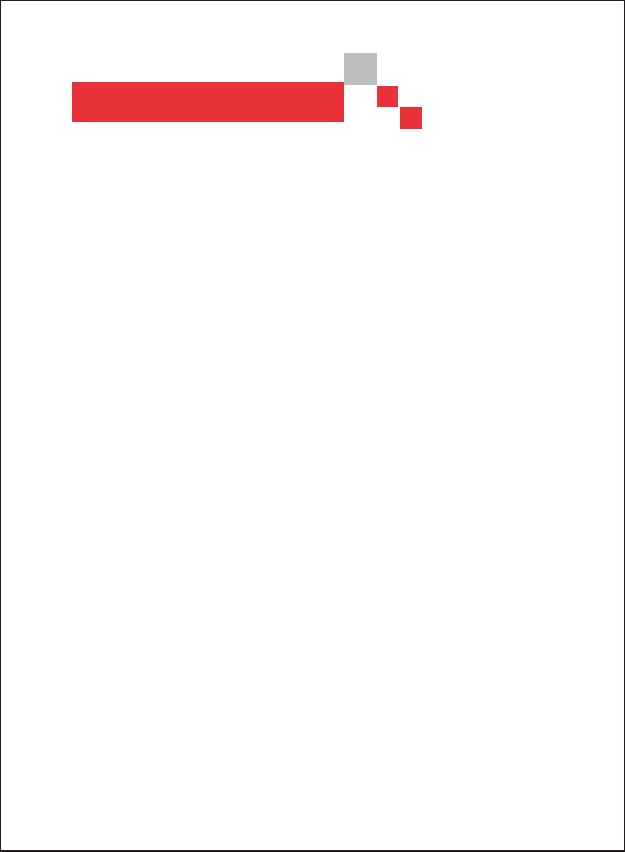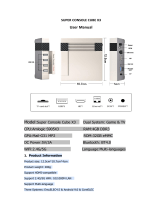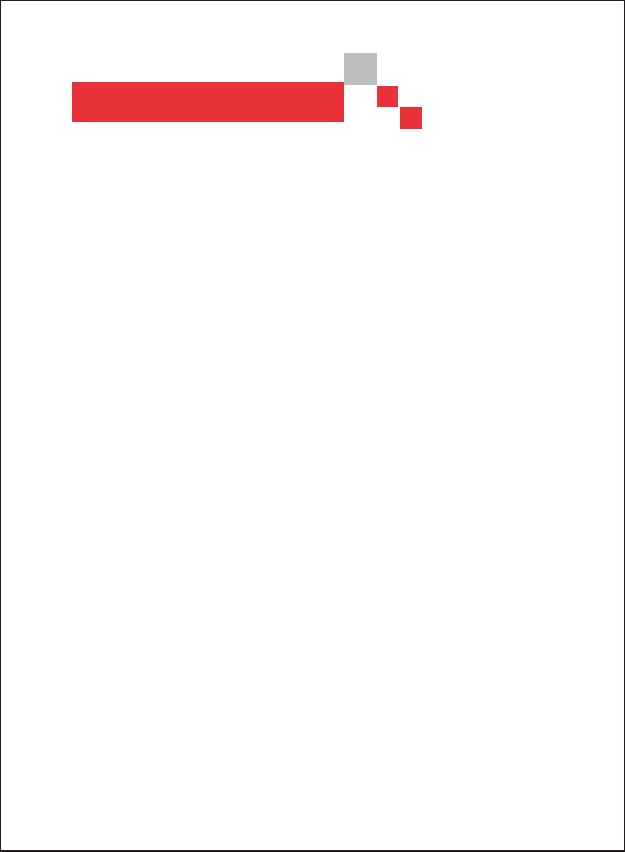
Contents
1.Mainboard Picture
--------------------------------------------------------
02
03
04
05
07
07
08
08
08
09
09
10
10
11
12
12
12
12
12
13
13
14
14
15
16
17
19
19
19
20
1.1 40P Connector Interface Definition
----------------------------------
1.2 Mainboard Specification
---------------------------------------------
2.The New
3.Resolution Settings
-----------------------------------------------------------------
4.Setting Menu
-------------------------------------------------------------
4.1 Wi-Fi Config
-----------------------------------------------------------
4.2 Button Config
---------------------------------------------------------
-------------------------------------------------------
4.2.1 IO Test
-----------------------------------------------------------
4.2.2 Console Config
----------------------------------------------------
4.2.3 Gamepad Config
--------------------------------------------------
4.3 System Config
4.3.1 Credit Setting
-----------------------------------------------------
4.3.2 Exit Game Mode
---------------------------------------------------
4.3.3 Auto Exit
----------------------------------------------------------
4.3.4 Select Mode
4.3.5 HD Quality Mode
-------------------------------------------------
4.3.6 Scan Line
---------------------------------------------------------
4.3.7 Time Mode
-------------------------------------------------------
4.3.8 Time Per Credit
----------------------------------------------------
-------------------------------------------------------
--------------------------------------------------------
4.3.9 Gamepad Setting
--------------------------------------------------
4.4 Game Config
---------------------------------------------------------
4.4.1 Difficulty & Life Config
--------------------------------------------
4.4.2 Edit Favorites List
----------------------------------------------------
4.4.3 Edit Games List
4.5 Book Keeping
---------------------------------------------------------
4.7 Language
-------------------------------------------------------------
184.6 Built-In Speaker
------------------------------------------------------
4.8 Save and Exit
4.9 Factory Setting & Exit --------------------------------------------------
----------------------------------------------------
-----------------------------------------------------------
5.Abnormal Condition Diagnosis of Using
--------------------------------
01