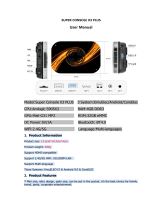Page is loading ...

SUPER CONSOLE CUBE X3
User Manual
Model:Super Console Cube X3 Dual System: Game & TV
CPU:Amlogic S905X3 RAM:4GB DDR3
GPU:Mail-G31 MP2 ROM:32GB eMMC
DC Power:5V/3A Bluetooth: BT4.0
WiFi:2.4G/5G Language:Multi-languages
1. Product Information
Product size: 12.5cm*10.7cm*4cm
Product weight: 200g
Support HDMI-compatible
Support 2.4G/5G WiFi. 10/1000M LAN
Support Multi-language
Three Systems: EmuELEC4.5 & Android 9.0 & CoreELEC

2. Product Features
*Mini size, retro design, palm size, can be put in the pocket, it’s the best choice for family,
travel, party, corporate entertainment.
*Equipped with upgraded S905X3 chip, Amlogic Quad Core ARM Cortex-A55 CPU, 4-core
processor, main frequency 1.91GHz. Powerful GPU:Mail-G31 MP2.
*Built-in up to 100000+ retro games.
* Support more than 60+ emulators, such as PSP,DC,PS1,Sega Saturn,N64 NEOGEO,MAME
etc.
* 4G RAM+ 32G ROM. Compared with DDR3.
* 2.4G/5G WiFi, 10/1000M LAN, BT4.0
* HDMI-compatible output, Android supports 4K@60fps,8K@24fps HD output,emuelec
supports 1080p HD output,it can be connected to display screens, projectors, TVs and other
equipment, the big screen is clearer.
* Game Console TV and CoreELEC Three systems, support to connect to WIFI, Youtube
online TV, movies, online access to information, support Google play to add applications
* The heat dissipation hole design on the back of the machine makes the heat dissipation
more even.
* Equipped with two wireless controllers, you can play with friends and family at any time.
* Open Linux source system, suitable for DIY. For the specific method of downloading the
game, please refer to the instructions or consult our customer service.
3. PACKING LIST
1* SURPER CONSOLE CUBE X3
1* TF Card
1*4G Card(CoreELEC)
2* Controller
1*TV Remote Control
1*Power Adapter
1* HD Cable
1*User Manual
4. Highlights of Latest Upgrades:
(1) 4-core processor, main frequency 1.91GHz, Mail-G31 MP2, support running Sega Saturn,
smooth running PSP.PS1, DC, MAME, etc.
(2) DDR3 memory, running faster
(3) Three Systems in one console.

EmuELEC 4.5
Android 9.0
CoreELEC
5. Three Systems: Game Console & TV & CoreELEC
TV system to game system:
When the card is not inserted, it is Android system, it supports watching TV, Youtube,
Googleplay.TV system turn into game system:
Follow the steps below to use the remote control
My Application>>LiberELEC>>OK>>Allow
Game System to TV system:
Gaming to Android Media System: Press the Gamepad "Start" Button--Choose the
"Quit"---"Reboot From NAND"---"YES"
CoreELEC System:
Insert 4G Card➡Turn on the power
6. Precautions
The resolution of the game system is adaptive, do not change the resolution of the game
system.
It is not recommended to upgrade the game system by yourself
Do not store the machine in a dusty, humid, high temperature and strong magnetic
environment.
It is forbidden to use in high temperature and high humidity environment (this product is not
waterproof).
When you carry this machine out, participate in high-intensity sports such as running,
climbing, etc., please fix the machine firmly on your body or backpack to avoid damage
caused by falling from a height or squeezing heavy objects.
When the power adapter is fully charged, please do not touch the power video unit with wet
hands to prevent electric shock.
Some games of this product contain violent scenes, please be careful with children before
using them. Parents are also requested to do a good job of supervising their children and not
to indulge for a long time.
Do not disassemble the machine without authorization.

7. System Startup and Shutdown
(1) System Startup: Press the power button to start the system.
(2) Shut Down: Press SELECT---->>SHUTDOWN SYSTEM (software shutdown protection
system), and then cut off the power.
8. Common hotkey settings
Left/right cross keys and joystick
Switch emulator platform
B key (right side function key)
Enter or confirm
A key (lower function key)
Return or cancel
START Key
Set up
SELECT Key
Soft restart or soft shutdown setting
L2/R2
Game menu page flip
Select + Start(press twice)
Quite Game
(Quite game's hotkeys are available
throughout the system, but most of the other
hotkeys only work when using the retroarch
core.)
L3 + R3
Menu Toggle Controller Combo
Select + L1
Load State
Select + R1
Save State
Select + B
Reset Game
9. More Settings
(1)Language Setting
System Settings-Language
START---->>SYSTEM SETTINGS---->>LANGUAGE



(2)Controller Button Mapping
After the USB interface is connected to the handle, press the handle B (OK) button to enter
the handle button setting.


(2) WIFI Connection
START---->>NETWORK SETTINGS---->>ENABLE WIFI, then select the wifi network as
required and fill in the password;


(3) Game/TV Dual System
TV system to game system:
When the card is not inserted, it is Android system, it supports watching TV, Youtube,
Googleplay.TV system turn into game system:
Follow the steps below to use the remote control
My Application>>LiberELEC>>OK>>Allow
Game System to TV system:
Gaming to Android Media System: Press the Gamepad "Start" Button--Choose the
"Quit"---"Reboot From NAND"---"YES"

10. Adding Game Methods
There are many ways to copy games:
The First Type: (compatible with multiple win systems)
Insert the game console memory card into the computer and use DiskGenius software:
(1) Open DiskGenius, make sure DiskGenius has recognized the memory card ;
(2) Find the rom folder and put the game in the corresponding folder ;
(3) Drag the game that needs to be placed directly into the corresponding folder ;
(4) Safe pop-up after transmission.
The Second Type:
The second way, if you use the memory card equipped with the game console, you can
directly insert it into the win10 computer,
find the data mobile hard disk, and directly copy the game to the corresponding emulator in
the roms folder.
The Third Type: (network connection)
(1) Please connect the device to the network first.
View the IP address of the device

In the example below, the IP address is: 10.10.10.117 In the computer resource manager,
enter \\10.10.10.117 and press Enter.

If prompted to enter a user name and password, the default user name: root, password:
emuelec.
(2) Open the Storage/Roms Folder:
You can see many sub folders, each of which corresponds to a simulator game, and the
corresponding game needs to be placed in the corresponding folder to be correctly identified
(3) Example of the folder list corresponding to the simulator:
Arcade-FBA format
roms\arcade\fba
Arcade-MAME format
roms\arcade\mame2003
SNES
roms\nes
PSP
roms\psp
PS1
roms\psx
NES/FC
roms\nes

Note: The system distinguishes games by folder name, do not modify any directory
structure, just copy the game files to the folder of the corresponding simulator.
11. Change Game Emulators:
There may be multiple emulator files. If individual games cannot be opened or you want to
try the effects of other simulators, please use the following methods to change the
simulator:
Select the game you want to change the emulator--->>Long press the B key--->>Game
settings menu--->>Advanced Game Options--->>Emulator--->>Choose the right emulator

12. More Tutorial Videos:
For more usage methods, please refer to:
URL 1:
https://www.youtube.com/channel/UC9pHw2msnsd8i1QZVY180eQ?view_as=subscriber
FCC WARNING
This device complies with part 15 of the FCC Rules. Operation is subject to the following two conditions:
(1) this device may not cause harmful interference, and (2) this device must accept any interference
received, including interference that may cause undesired operation.
Any changes or modifications not expressly approved by the party responsible for compliance could void
the user's authority to operate the equipment.
NOTE: This equipment has been tested and found to comply with the limits for a Class B digital device,
pursuant to Part 15 of the FCC Rules. These limits are designed to provide reasonable protection against
harmful interference in a residential installation. This equipment generates, uses and can radiate radio
frequency energy and, if not installed and used in accordance with the instructions, may cause harmful
interference to radio communications.
However, there is no guarantee that interference will not occur in a particular installation. If this
equipment does cause harmful interference to radio or television reception,
which can be determined by turning the equipment off and on, the user is encouraged to try to correct the
interference by one or more of the following measures:
-- Reorient or relocate the receiving antenna.
-- Increase the separation between the equipment and receiver.
-- Connect the equipment into an outlet on a circuit different from that to which the receiver is connected.
-- Consult the dealer or an experienced radio/TV technician for help.
To maintain compliance with FCC’s RF Exposure guidelines, This equipment should be installed and
operated with minimum 20cm distance between the radiator and your body: Use only the supplied
antenna.
/