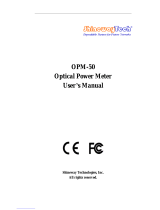Page is loading ...

PROLITE-
67
FTTH TESTER & SELECTIVE
OPTICAL POWER METER
- 0 MI1846 -

SAFETY NOTES
Read the user’s manual before using the equipment, mainly "SAFETY RULES"
paragraph.
The symbol
on the equipment means "SEE USER’S MANUAL". In this manual may
also appear as a Caution or Warning symbol.
Warning and Caution statements may appear in this manual to avoid injury hazard or
damage to this product or other property.
USER’S MANUAL VERSION
Version Date
1.0 September 2016

SAFETY RULES
* Safety can not be assured if instructions are not closely followed.
* The external DC chareger is a Class I equipment, for safety reasons plug it to a
supply line with the corresponding ground terminal.
* Use the mains adapter in Overvoltage Category I and Pollution Degree 1
installations. To use INDOOR.
* When using some of the following accessories use only the specified ones to
ensure safety:
Rechargeable battery.
Mains adapter.
Power cord.
* Observe all specified ratings both of supply and measurement.
* Use this instrument under the specified environmental conditions.
* The user is not allowed to carry out the following maintenance operations:
Any change on the equipment must be carried out exclusively by
technical staff.
* Follow the cleaning instructions described in the Maintenance paragraph.
CAUTION
The battery used can present danger of fire or chemical burn
if it is severely mistreat.
Do not disassembly, cremate or heat the battery above
100 °C under no circumstances.

* Symbols related with safety:
Specific Prescriptions
* Use the FAULT LOCATOR output with caution (See description on the
"Description of controls" chapter).
* Keep closed the cover of this output when not using it.
* The FAULT LOCATOR output emits visible laser light at 650 nm wavelength
and 0 dBm power in a divergence beam of 0.15 rad.
* Bear in mind warning messages next to the output laser:
* Do not manipulate inside the instrument, it could cause a dangerous laser
radiation.
Descriptive Examples of Over-Voltage Categories
Cat I Low voltage installations isolated from the mains.
Cat II Portable domestic installations.
Cat III Fixed domestic installations.
Cat IV Industrial installations.

TABLE OF CONTENTS
1 GENERAL .................................................................................................1
1.1 Description ......................................................................................1
2 INSTALLATION..........................................................................................3
2.1 Power Supply ...................................................................................3
2.1.1
Operation Using the Mains Adapter......................................................3
2.1.2
Operation Using the Battery ...............................................................3
2.1.3
Battery Charging ..............................................................................3
2.1.4
Recommendations using the battery....................................................4
3 OPERATING INSTRUCTIONS .......................................................................5
3.1
Descriptions of Controls and Elements
.................................................5
3.2 Operating Instructions.......................................................................7
3.2.1
SETUP Mode ....................................................................................8
3.2.2 CONFIGURATION Function ...............................................................10
3.2.3 ATTENUATION TEST Function ...........................................................12
3.2.4 OPTICAL LOSS TEST SET Function.....................................................13
3.2.5 OPTICAL POWER METER Function (OPM) ............................................15
3.2.6 xPON POWER METER Function ..........................................................17
3.2.7 xPON LOSSES METER Function .........................................................19
3.2.8 LOGGER Function ...........................................................................21
3.2.9 Visual Fault Locator.........................................................................25
3.3 Connecting to a computer ................................................................26
4 CONTROL SOFTWARE PL-67
.....................................................................27
4.1 Description ....................................................................................27
4.2 Hardware and software Requirements................................................27
4.3 Installation ....................................................................................27
4.3.1 Software Installation .......................................................................27
4.4 Legal conditions..............................................................................28
4.4.1 Connection between PROLITE-67 and
PC............................................ 29
5 INSTRUCTIONS FOR USING THE CONTROL SOFTWARE
.................................31
5.1 Start.............................................................................................31
5.2 Main window ..................................................................................32
5.3 Menu bar.......................................................................................34
5.3.1 File ...............................................................................................35
5.3.2 Loggers.........................................................................................35
5.3.3 Editors ..........................................................................................37
5.3.4 Language ......................................................................................39
5.3.5 Upgrade ........................................................................................39
5.3.6 Help..............................................................................................40
6 SPECIFICATIONS ....................................................................................41
7 MAINTENANCE........................................................................................44
7.1 Instructions for returning by mail......................................................44
7.2 Maintenance instructions .................................................................44
7.2.1 Cleaning the cover ..........................................................................44
7.2.2 Not replaceable fuses by user ...........................................................45
8 APPENDIX A: APPLICATION NOTE..............................................................46

1 September 2016
FTTH TESTER & SELECTIVE
OPTICAL POWER METER
PROLITE-67
1 GENERAL
1.1
Description
The PROLITE-67 is an instrument that can measure simultaneously and in a
selective way the three wavelengths used in optical fiber. It has a selective
receiver with a filter for each band that makes a real and very stable
measurement of each wavelength. With this feature you will be able to certify
any facility according to the infrastructure policy.
The PROLITE-67 is able to work in any optical fiber system, but it is optimised
for systems based on GPON networks that use technologies FTTx / PON, which
provide speeds over 1 Gbps.
In the design of the PROLITE-67, it was paid special attention to create a
practical and accurate instrument and, at the same time, easy to use. Once
inside a function of the instrument, it is very easy to modify any parameter.
In addition to make common measurements in optical fiber installations, the
PROLITE-67 measures wavelengths on active networks such as RFoG and
xPON. Results will be displayed just plugging the fibre cable from the distribution
centre to the OLT input connector and the fibre cable from the user to the ONT
input connector. Then, pressing a key you will see the results on the screen.
When the PROLITE 67 is taken measures it acts as a pass-through instrument
and extracts a small percentage of the signal to measure, so the optic fibre
service is not interrupted.
Figure 1.

September 2016 2
The instrument has an USB output connector to connect it to a computer. In this
way you can obtain reports or update firmware.
The PROLITE-67 is a multipurpose tool with multiple useful functions, for new
facilities or for testing, analysis or maintaining an existing one.
The functions ATTENUATION TEST and OPTICAL LOSS TEST SET, working
with a triple source laser (PROLITE-105), performs individualized measurements
for the three wavelenghts used in fibre (1490, 1550 nm for Downstream and
1310 nm for Upstream) and displays them simultaneously on screen. It can
define and store different threshold values.
The LOSSES function allows measuring insertion losses, defining a reference
value.
By the VISUAL FAULT LOCATOR module you can generate a visible laser beam,
and allows you to change it in the form of continuous laser beam or pulses.
Connecting the laser output to the cable to check, you can find cuts or breaks,
identify fibres, etc.
LOGGER function stores up to 500 measurements per function. In each data
acquisition is stored each wavelength measure and its related data. It can be
reviewed later or, transferred to a PC.
The design of the PROLITE-67 is adapted for fieldwork: is compact and resistant
to adverse conditions. Backlight LCD and contrast control provides an excellent
visibility for reading. An ergonomic plastic case, perfectly adapted, protects the
instrument from hitting or accidental falling and facilitates holding it. The Li-Ion
battery is rechargeable and it has a long operation time.
In conclusion, the PROLITE-67 is the ideal tool for any installation of optic fibre,
because is ergonomically designed, robust, easy to use and economical. It has all
the functions needed to make an installation and onward maintenance.

3 September 2016
2 INSTALLATION
2.1
Power Supply
The PROLITE-67 is a portable instrument powered by a rechargeable Li-Ion
battery. The instrument comes with a mains adapter which enables the
PROLITE-67 to be plugged to the mains for operation and battery charging.
2.1.1
Operation Using the Mains Adapter
Connect the mains adapter to the PROLITE-67 through the external power
connector placed at the right side of the instrument. Then, connect the adapter
to the mains to start up battery charging. Next, press the ON/OFF
key.
Then the instrument starts working.
CAUTION
Before using the mains adapter make sure that it is the
appropriate one for yourmains voltage.
2.1.2 Operation Using the Battery
Press the key ON/OFF
to start the instrument powered by the battery.
When the battery is full loaded, the PROLITE-67 has an autonomy aprox. of 10
hours of continuous work.
When the battery is flat, the instrument will not start up or, if working, will switch
off.
2.1.3
Battery Charging
First switch off the PROLITE-67 in order to charge the battery. Then connect the
power input to the mains adapter. Now connect the adapter to the mains.
Charging time depends on the state of the battery. If the battery is flat, the
battery charging time is 3 hours aprox.

September 2016 4
2.1.4
Recommendations using the battery
If anticipating a long period of inactivity for your instrument, it is advisable to
store it with the battery fully charged and at temperatures below 25 °C.
It is also advisable in these cases to carry out a cycle of charging/discharging
and a subsequent half charge (i.e. 50 %) every 3 months.

5 September 2016
3 OPERATING INSTRUCTIONS
3.1
Descriptions of Controls and Elements
Front Panel
Figure 2.- Front View.
ON / OFF Button.
Main Menu Access Button.
Storage Data Button (STO) / Recall Data Button (RCL).
This button has several functions depending what screen you are:
Menu Screen: It gets into the selected option.
Function Screen: It moves between editable fields.
Configuration Screen: It goes to editable field.
These buttons have several functions depending on the screen:
Menu Screen: It moves between the menu options.
Function Screen: It shows the available values for the
selected option. It also allows capturing
the current value as a reference value by
pressing both buttons simultaneously.
External 12 V DC Power Input.
Anchor point for wrist strap.

September 2016 6
Mini-USB female connector.
SC-APC Connector (Female) for Optical Power Meter (OPM) and OLT
signal.
SC-APC Connector (Female) for ONT input signal.
Universal Adaptor (2.5 mm) for Laser (650 nm) Output.
WARNING
Visible laser light (650 nm). Not stare into beam. Laser
class 2.
Laser Status LED to use at the VISUAL FAULT LOCATOR function:
LED OFF: Laser stopped.
LED RED: Laser working.
BLINKING: Laser working on pulses.
LEDs Status for ONT (Upstream) and OLT (Downstream):
COLOURS: GREEN (value within thresholds).
RED (value below threshold).
ORANGE (value above threshold).

7 September 2016
3.2
Operating Instructions
Main functions of the PROLITE-67 are accesible through the main menu, which
you can access at by pressing the button
:
Figure 3.- MENU screen.
ATTENUATION TEST:
This option measures simultaneosuly and selectively losses for the three
wavelenghts trasmitted by a generator (PROLITE-105) installed at the end of
the fibre in order to certify the installation.
OPTICAL LOSS TEST SET:
This option, besides measuring as in the previous option, it measures also the
optical power and displays its status relating to an editable threshold value.
OPTICAL POWER METER:
This option measures optical power at the OPM input (OLT) in the whole band
and allows you to take a reference value to measure from it. It also detects
lowfrequency modulation in test signals.
xPON POWER METER:
This option measures the optical power from both signals coming from OLT
(Downstream) and the power coming from ONT (Upstream), allowing
communication between them.
xPON LOSSES METER:
This option measures losses for OLT and ONT signals at anywhere on the
network.
CONFIGURATION:
This option gives access to the visual fault locator, threshold edition and
threshold value to certify an installation.
SETUP:
This option allows you to configure some parameters such as language, time,
data, contrast, etc.

September 2016 8
To access any of these menus, press the button MENU to access the main
menu and then press UP or DOWN
until your option is selected. Now
press SEL
.
3.2.1
SETUP Mode
This menu allows you to edit some basic parameters such as time, hour and
language among others.
To access the SETUP menú:
Press the button MENU .
Press or until pointing at SETUP.
Press SEL to get into the SETUP menu.
It shows a screen with parameters to configurate the system (Fig. 4).
Figure 4.- SETUP Screen.
To edit the status or change a parameter value:
Press or to move along the menu.
Place the arrow pointing at the parameter to modify and press SEL .
The arrow moves next to the parameter value. Now you can change it
using
or . When editing date and time, press SEL to move to
the next field.
Once edited, press again SEL to get out of the parameter edition.

9 September 2016
Press MENU to get out from the SETUP menu and back to the main
menu.
Parameters you can edit are:
a) LANGUAGE
It is the language used on screen and menus. Press
or to move
among the available languages (Spanish, English and German).
b) TIME
It indicates current time. Press
or
to enter hour and minutes.
c) DATE
It indicates current data in European format (dd-mm-yy). Press
or
to enter day, month and year.
d) BEEP
This parameter enables (YES) or disables (NO) the beep. When it is
enabled is sounds a beep when pressing any button.
e) BACKLIGHT MODE
This parameter allows you to enable (YES) or disable (NO) the backlight.
When AUTO option is active, the backlight turns off automatically after
1 minut without pressing any key.
f) LCD CONSTRAST
This parameter allows you to change the screen contrast.
g) AUTO-POWER OFF
This parameter lets you define a time for the instrument automatic
shutdown. After this time without pressing any key, the instrument
automatically turns off. This time can range from 1 to 60 minutes. To
disable this option select OFF.

September 2016 10
3.2.2 CONFIGURATION Function
Through this function you can access other available options such as the visual
fault locator, threshold configuration and network type.
To access this function:
Press MENU .
Press ó
until pointing at CONFIGURATION.
Press SEL to get into this function (see figure below).
Figure 5.- CONFIGURATION screen.
To change a parameter or get into a sub-menu:
Press to move along the menu.
Place the arrow pointing at the option or parameter to select or modify
and press SEL
.
The parameter changes to shaded or it gets into the menu. Now you can
change it pressing
or .
Once changes are made, press again SEL to get out from the
parameter edition.
To get out from the configuration mode and back to the main menu press
MENU
.

11 September 2016
On the configuration screen are three available options.
a) Visual Fault Locator
Through the VISUAL FAULT LOCATOR it emits a visible laser light. For
more details see section 3.2.9.
b) Threshold Configuration
It allows you to define up to ten pairs of threshold values.
Figure 6.- THRESHOLD CONFIGURATION screen.
Next are described each one of the fields on screen:
Number assigned to the group of threshold values.
Upper value threshold.
Lower value threshold.
Name assigned to the group of threshold values.
To modify the threshold values:
Press SEL to move along the parameters.
To change a parameter, it must be shaded. Once it is shaded it can be
modified by using the arrows.
Once changes are made, press again SEL to get out from editing the
parameter.
To get out from the configuration mode and back to the main menu press
MENU
.
c) Attenuation threshold
This parameter allows you to define a value as a threshold in order to
validate a telecommunications facility.

September 2016 12
3.2.3 ATTENUATION TEST Function
This function measures simultaneously and selectively the signals emitted by a
test source (PROLITE-105) in three wavelengths thanks to the selective filters
existing on each band. These data are essential to certificate a fibre optic
installation. The program supplied with the instrument generates a certificate
from the data recorded.
To access this function:
Press MENU .
Press or until pointing at ATTENUATION TEST.
Press SEL to get into this function (see figure 7).
Figure 7.- ATTENUATION TEST Screen.
To make a proper measurement with this function, first you have to capture the
reference values. To do this you should use the PROLITE-67 with a calibrated
wavelenght generator (PROLITE-105) working in simultaneous mode with these
3 wavelengths working at the same time through a reference optical fibre. Then
you have to capture the new reference values pressing UP
and DOWN
simultaneously for one second. Now you can make measurements on the optical
fibre at the installation. For a practical application refer to the appendix.
a) Wavelenght at which measurements are taken.
b) Absolute power loss of the signal at the corresponding wavelenght. It
represents the measurement of the power loss or signal attenuation in dB.
c) Status of the signal with respect to attenuation threshold level, whose
value is defined in the menu “Setup”. If you see the sign “X” it means
that the signal exceeds the threshold level. If you see the sign “3”it
means that the signal does not exceed the threshold level.

13 September 2016
d) The OLT led indicates the status of the OLT signal with respect to the
ATTEN. THRESHOLD value defined in the Configuration Menu. Three
indicator light colours are possible and each colour represents its status
signal with respect to this attenuation threshold value. They are GREEN
(when all signals are below the attenuation threshold value), AMBER
(when some signal are above the attenuation threshold value) and RED
(when all signals are above the attenuation threshold value).
To capture all reference values, press
and simultaneously. Then, the
three reference values will be captured simultaneously at three wavelenghts.
To make or consult a data register, refer to the section LOGGER Function.
3.2.4 OPTICAL LOSS TEST SET Function
This function measures signals in a simultaneous and selective way at three
wavelengths through selective filters for each band emitted by a test source (e.g.
PROLITE-105). It is equivalent to the previous one but it has more options such
as absolute measures and measurement with respect to the threshold value.
Reference values can be taken individually for each wavelength.
To access this function:
Press MENU .
Press or until pointing at OPTICAL LOSS TEST SET.
Press SEL to get into this function (see figure below).
Figure 8.- OPTICAL LOSS TEST SET Screen.

September 2016 14
The display is divided into three equal rows. Each row shows measurements for
each wavelenght. Next are described each one of the fields on screen:
Wavelenght at which it is measuring.
Absolute optical power of the signal at the corresponding wavelenght.
Absolute measurement mode is the absolute power of signal in dBm (dB
referred to 1 mW).
Absolute signal losses (Attenuation) at the corresponding wavelenght. It
represents the losses power of the signal in dB.
AT (dB) = P
reference
(dB) - P
measured
(dB)
Relative losses of the signal with respect to the reference value. Referente
value can be changed by capturing a new one.
Group of threshold values selected. Threshold values can be grouped and
saved on the memory of the instrument and later to select the one that
best meets the criterion of quality to follow.
Upper threshold value.
Power graphical representation.
Lower threshold value.
Signal status with respect to threshold values. Three status are possible:
PASS, HIGH, LOW.
The OLT led indicates the status of the OLT signal with respect to the
threshold values. Three indicator lights colours are possible and each
colour represents status signal with respect to threshold values: GREEN
(PASS), AMBER (HIGH) and RED (LOW).
To navigate through the editable fields on the screen press SEL
. The
selected field changes to shaded.
To edit a threshold group of values, select it and press
or .
To capture a new reference value, select the current reference value and press
both keys
and
simultenously.
To make or consult a logger refer to the section LOGGER Function.

15 September 2016
3.2.5 OPTICAL POWER METER Function (OPM)
This function measures independently the power for each wavelength by the
action of the selective filters that only let pass the signal corresponding to the
selected wavelength.
Under the situation of laboratory, LANs, WANs and CATV as well as
longdistance optical network, the Optical Power Meters, together with PROMAX
stabilized laser sources, can be used to identify optic fibre, measure optical
attenuation, verify continuity and evaluate fibre link transmission quality.
To access this function:
Press MENU .
Press or until pointing at OPTICAL POWER METER.
Press SEL to get into this function (see figure below).
Figure 9.- OPTICAL POWER METER.
Next are described each one of the fields on screen:
Wavelenght at which it is measuring. Available wavelenght are 1310,
1490, 1550 and 1610 nm.
It is an arrow which indicates if the value exceeds (arrow pointing up) or
does not arrive (arrow pointing down) to the minimum levels in order to
be graphically represented.
/