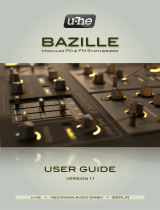73/23/EWG Low Voltage Directive
89/336/EWG EMC Directive
DIN EN 55103-1&2 Electromagnetic compatibility
of audio equipment
This product is manufactured according to the 2002/95/EC directive.
•
•
•
Every Fatar Studiologic product has been carefully manufactured,
calibrated and tested. All this enables a warranty of two years. Please
register your NUMA to get full support. Damages due to incorrect
transport, mounting or handling are not covered by this warranty.
All this is based on general terms and condition of
the local distributor / FATAR srl, Italy.
Compensation of more than the price of the device is excluded.
FATAR srl
Zona Ind.le Squartabue
62019 Recanati MC Italy
declares that this product complies with the European Directives:
This declaration becomes invalid by modification on the device
without approval.
The purpose of this EG Directive 2003/108/EG is, as a first priority, the
prevention of waste electrical and electronic equipment (WEEE), and
in addition, the reuse, recycling and other forms of recovery of such
wastes so as to reduce the disposal of waste.
Please assist to keep our environment clean.
To ensure maximum audio quality all devices of Studiologic by Fatar
are always engineered to be state-of-the-art products, therefore
updates, modifications and improvements are made without prior
notice. Technical specification and product appearance may vary
from this manual.
All trademarks used in this manual belong to there respective
owners.
No part of t h is manual may be r eproduced o r transmitted in any form or
by any means without prior consent of the copyright owner.