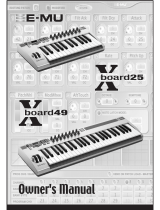Page is loading ...

Studiologic CMS-161 Manual - Quick Start Guide
1. Program Change
The program change function is used to select which patch you want from your MIDI
module. You can select the program change number by pressing and holding the
Program Change button and entering the number in the central octave/number entry
field that corresponds to the patch you desire. When you release the program
change button, the message will be sent. Values run from 1-128. (Note; Some
manufacturers count from 0-127. You may find that you have to consistently add a
value of one to get the patch you wish. EX; to get patch #0 on an Roland instrument,
enter the value of 1 on the CMS-161)
2. Bank Select
The bank select function allows you to change the patch bank of your MIDI module
or keyboard. Due to different manufacturers approaches to this function, the format
for entering this parameter depends on the model and manufacturer of your MIDI
module or keyboard. Please refer to the MIDI Implementation Chart found in the
manual of your MIDI module or keyboard for information on the format that your unit
requires.
1) If your module requires a value sent only on control channel 32, you will simply
need to press and hold the Bank Change button, and enter the bank number
desired in the central octave/number entry field. When you release the bank
change button, the message will be sent.
2) If your module requires values to be sent on control channel 32 and control
channel 0, you will need to press and hold the Bank Change button, and first
enter the value needed for cc;32 in the central octave/number entry field. Then,
while continuing to hold the bank select button, press the key labeled "-/H" (Bb)
(indicates that what follows is the "higher byte") and then enter the value needed
for cc;0 in the central octave/number entry field. When you release the bank
change button, the messages will be sent.
EXAMPLE; (cc;32 value) then -/H (higher byte) then (cc;0 value)
3. MIDI Channel
The MIDI Channel function is used to select which channel you want your CMS-161
to send on. You can select MIDI channel by pressing and holding MIDI Channel
button and entering the number in the central octave/number entry field which
corresponds to the channel you desire. When you release the MIDI Channel button,
the CMS-161 will then send on the selected channel. Values run from 1-16.

4. Inputs and Outputs
On the left hand side of your keyboard you will find 1) a Power input jack. 2) Power
switch 3) MIDI Output 4) Sustain Pedal input jack. Please connect the power jack to
the supplied power adaptor, the MIDI Output to the MIDI Input of your computer
interface or MIDI module, and the sustain jack to a pedal with a normally open circuit,
such as the FATAR PS-100 or VFP-1/10
5. Technical Support
If you have difficulties with the setup and use of your Studiologic CMS-161, please
contact Studiologic technical support at 1-800-431-6699 from 9-6PM Eastern Time.
Email technical support is also available at fatar@musicindustries,com.
/