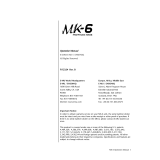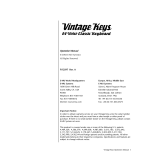Page is loading ...

Operation Manual Addendum
Version 1.1
Since the initial release of the Prophet 12, we’ve created a new operating system and have added some great
new features.
Arp Lock Notes
Multi-mode
Osc Slop All Mod destination
Audio out mod source
Delay Pan
Delay lters
New NRPNs
Lock Notes
Off, On—With the arpeggiator ON, play and hold
notes. Turning Lock Notes On while notes are held
will take a temporary snapshot of your arpeggio and
save it to the arpeggiator scratchpad. The arpeggiat-
ed pattern can now be transposed to any note on the
keyboard simply by playing a single note.
Note: Lock Notes can be used in conjunction with
the Hold button for arpeggiator transposition with
continuous arpeggiator playback.
You can also edit the arpeggio, which is temporarily
saved to the scratchpad.
To get to the Arpeggiator Scratchpad:
1. Press the Arp Misc tab
2. Set Lock Notes to On.
3. When Lock Notes is On, Soft key #4 becomes
a button called Edit Arp.
4. Press Edit Arp to access the arpeggiator
snapshot.
The arp edit screen displays the arpeggiator snap-
shot. From this screen it is possible to change note
values, insert new notes, insert rests, delete notes,
and change note velocities. The arpeggiator holds a
maximum of 32 notes.
A. Position (soft knob 1): Changes current cursor
edit position
B. Note (soft knob 2): Changes current note value
C. Velocity (soft knob 3): Changes current note
velocity
D. Insert/Delete Rest (soft button 1): Insert or
Delete rest
E. Exit Scratchpad (soft button 4): Exits arp edit
screen
You can also save notes to the arpeggiator scratch-
pad if Lock Notes is OFF. To do so, when notes are
held and you are looking at either the Arp Main, or
Arp Misc screens, soft key #4 becomes a button
called Capture Arp. The Capture Arp text is only
present when notes are held. When Capture Arp is
pressed, the note combination is temporarily saved to
the arpeggiator scratchpad.
Note: You can save an arpeggio in program memory.
However, you must save the program by pressing the
Write button in order to save the arpeggio, it is not
saved automatically.

Multi Mode
When Multi Mode is On, the Prophet 12 can be con-
trolled by two separate MIDI channels. In Multi Mode,
Layer A will only play voices 1-6 and Layer B will only
play voices 7-12.
To Turn Multi Mode On:
1. Press Global.
2. Scroll down to 4. MIDI Multi Mode and turn
it On. Note that the parameter MIDI Channel
changes to show the channels for the A and B
layers.
3. Press Global again to exit the Global menu.
• For Multi Mode: Normal/Split/Stack: The front
panel controls will send MIDI data on Layer A’s
MIDI channel.
• Press the Edit Layer B button to activate
Layer B. The front panel controls will now send
MIDI data on Layer B’s MIDI channel.
• Press and hold the Edit Layer B button to
enter Link Edit Mode. The front panel controls
send MIDI data on both channels simultane-
ously.
• If Split A|B is active, the split point determines
the MIDI note channel assignment for Layer A
and Layer B.
• If Stack A + B is active, MIDI data from the
front panel controls is sent on Layer A’s MIDI
channel by default. Press Edit Layer B to send
MIDI data on Layer B’s channel.
Note: If the MIDI channel is set to ALL, Layer B’s
MIDI channel will be set to OFF. Choose a single
MIDI channel to activate Layer B’s MIDI channel.
Program Changes affect BOTH layers.
Delay Filter
A Lowpass or Highpass lter has been added to the
Delay/Feedback path. Use the lowpass lter to create
natural sounding echoes and analog tape echo ef-
fects. The highpass lter can create interesting ange
effects and unnatural sounding echoes.
LP/HP frequency is adjustable from 0…127. This
sets the cutoff frequency of the lowpass or highpass
lter in the output/feedback path.
A lowpass setting of 127 results in no ltering. The
highpass lter works just the opposite, where a
setting of 127 equals maximum ltering.
Delay Pan
A Pan setting has been added to the Delay menu.
Formerly, Pan was only available as a modulation
destination.
Oscillator Slop
Oscillator Slop has now been added to the list of
modulation destinations. This allows the oscillators to
change from tight to sloppy during the note evolution,
for example.
Audio Out Modulation Source
The audio out of the VCA can now be used as a
modulation source, which can really take you into
some uncharted territory.
New NRPNs
Here are the NRPN’s for the new Arp and Delay
parameters:
Arp Lock On/Off - 295
Arp Note - 301-333
Arp Velocity - 334-366
Delay 1 LPF - 192
Delay 1 HPF - 193
Delay 1 Filter Mode - 194
Delay 1 Pan - 427
Delay 2 LPF - 200
Delay 2 HPF - 201
Delay 2 Filter Mode - 202
Delay 2 Pan - 428
Delay 3 LPF - 208
DELAY
R
L
LP/HP
Filter
Feedback
Time
between Echoes
Echo
Tone Color
Number of Echoes
Mix
w/original
Pan
Digital Delay (x4)
DSI-967R
Delay 3 HPF - 209
Delay 3 Filter Mode - 210
Delay 3 Pan - 429
Delay 4 LPF - 216
Delay 4 HPF - 217
Delay 4 Filter Mode - 218
Delay 4 Pan - 430
Layer A Prog Change - 500
Layer A Bank Change - 501
Layer B Prog Change - 1012
Layer B Bank Change - 1013
Prog/Bank Change: Sending an NRPN change to 500 changes
the program assigned to layer A in the edit buffer. The value is equal
to the program + layer that you are changing it to, i.e. a value of 0
would load layer A of program 1 into layer A. A value of 1 would load
layer B of program 1 into layer A. A value of 50 would load layer A of
program 25 into layer A. A value of 51 would load layer B of program
25 into layer A.
An NRPN change to 501 changes the bank of that layer. So sending
value of 0 would change the bank of that layer to bank 1.
/