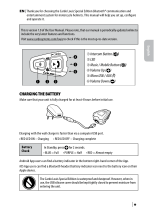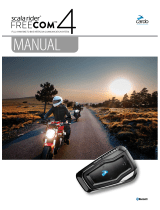Page is loading ...

T
his Quick Guide is not a substitute to the user manual and addresses only
a limited scope of features and functions of your scala rider Q3.
This reference guide may be useful to look up some basic functions and
commands while you are on the road and have no access to the user manual.
This Quick Guide can be printed and folded for easy reference, or it may be
viewed directly on your smartphone.
Intercom
Button
(“IC”)
Music / Mobile
Button (“MM ”)
Volume Up
(“V+”)
Volume Down
(“V-”)
1
| GENERAL FUNCTIONS
Power ON / OFF
Press
“IC”
for 2 seconds
ON: 3 BLUE ashes + Ascending tone
OFF: 3 RED ashes + Descending tone
Volume
Tap
“V+”
or
“V-”
to adjust volume of current
audio source
Mute Tap
“V+”
and
“V-”
simultaneously
Battery level indicator
In Standby, press
“V+”
for 2 seconds
• Blue LED = Full charge
• Purple LED = Half charge
• Red LED = Almost empty
Enable / Disable VOX
(For Intercom calls only)
In standby, press
“V+”
and
“V-”
simultaneously
for 2 seconds
ENABLED: Blue ash for 2 seconds
DISABLED: Red ash for 2 seconds
A2DP audio / Intercom
priority
Via the Voice Menu or the Cardo Community
Enable/Disable
Click-to-Link® (CTL)
(Enabled by default)
Via the Voice Menu or the Cardo Community
Enable/Disable Spoken
Status Announcements
(Enabled by default)
Via the Voice Menu or the Cardo Community
2
| VOICE MENU
Enter Voice Menu
In standby, press “MM” and “IC”
simultaneously for 5 seconds. Follow the
audio instructions.
Exit Voice Menu
Press “MM” for 2 seconds
3
| LED
STATUS
None scala rider is OFF
1 BLUE ash every
3 seconds
Standby mode
No active audio sources
2 BLUE ashes every
3 seconds
Active mode – Call in progress / music or
other audio source is ON
1 RED ash every
3 seconds
Standby mode – Battery is low
2 RED ashes every
3 seconds
Active mode – Battery is low
Solid RED Charging
4
| MOBILE PHONE
Answer a call
Tap
“MM”
or speak any word loudly to
answer by VOX
Reject a call
Remain silent for 15 seconds, or press and
hold
“MM”
for 2 seconds
End a call Tap
“MM”
Voice Dial*
(if supported by mobile
phone)
Tap
“MM”
and
“IC”
simultaneously and
follow the prompt from the mobile
Redial* Press
“MM”
and
“IC”
for 2 seconds
Hot Dial* Tap
“MM”
3 times
Set default phone
When on a phone call, press
“V+”
for
5 seconds
Toggle default phone In Standby, press “
MM
” for 5 seconds
*This feature is not available during mobile calls
5
| A2DP MUSIC AND FM RADIO
Turn on A2DP Music In Standby, tap “MM”
Turn on Radio In Standby, double tap “MM”
Pause / Stop Audio Press “MM” for 2 seconds
Next Track / Station With audio ON, tap “MM”
Previous Track /Station* With audio ON, double tap “MM”
Music Sharing (via A2DP only)
[SENDER] Start/Stop
sharing your music
During A2DP music playback, press “V+” or
“V-” for 2 seconds
[RECEIVER] Stop music
sharing
Press “V+” or “V-” for 2 seconds
*With some phones you may need to repeat this action
6
| PAIRING BLUETOOTH DEVICES: MOBILE PHONE/
GPS/A2DP MUSIC PLAYER
Bluetooth Channel 1
pairing mode
In Standby, press “V+” for 5 seconds
Bluetooth Channel 2
pairing mode
In Standby, press “V-” for 5 seconds
communication in motion
®
Q3 / Q3 MultiSet
™

7
| INTERCOM
Note: MultiSet units are already factory paired!
Pairing
Your Q3 unit has 3 Intercom channels allowing separate connections
with 3 other riders .
In Standby, press “IC” for 5 seconds on both units until LEDs begin
ashing rapidly. Then:
to pair Channel A No action required - Rapid RED LED ashing
to pair Channel B Double tap
“IC”
- Rapid BLUE LED ashing
to pair Channel C Triple tap
“IC”
- Rapid PURPLE LED ashing
Calling
Call Channel A Tap
“IC”
Call Channel B Double tap
“IC”
Call Channel C Triple tap
“IC”
Voice Connect (VOX)
Call Priority
Intercom
Channel
Speak any word loudly into the microphone to activate
the VOX. An intercom call will start automatically
Set Priority
Intercom
Channel
Press “V+” for 5 seconds during intercom call with the
selected channel
8
| CLICK TO LINK® “CTL” CALLS
Send a “CTL” call request
(search lasts up to
10 seconds)
In standby, press “MM” for 2 seconds
End a “ CTL” call /
Cancel “ C TL” request
Tap “IC”
Accept a “C T L” call
When hearing the CTL ringtone:
Tap “IC” or say any word loudly to answer
by VOX
Reject a “CTL” call
Remain silent until the CTL ringtone stops or
press “IC” for 2 seconds
Enable/Disable “C T L”
(Enabled by default)
Via the Voice Menu or the Cardo Community
9
| RADIO STATION TUNING
Seek up/down and Save
Choose a preset by tapping “MM”
Press “V+” or “V-” for 2 seconds
Tap “MM” within 20 seconds to save to
current preset
Scan: Automatically
scans up for a station
With Radio ON, press “V+” for 5 seconds
To stop search, tap “V+” or “V-”
Tap “MM” within 20 seconds to save to
current preset
Automatic Radio Tuning:
Save 6 Temporary
Stations
With Radio ON, press “V-” for 5 seconds
Enable / Disable RDS
With Radio ON, press “V+” and “V-”
simultaneously for 2 seconds
MAN01003 Q3 QG EN R_J 005
10
| CARDO COMMUNITY® PLATFORM
Visit
http://community.cardosystems.com
to:
• Register your device for warranty and technical support
• Download and install the latest software upgrades
• Customize settings
11
| TROUBLESHOOTING
Reboot
If your scala rider stops responding reset it by
turning it o and then on again (press “IC” for
2 seconds).
Reset Pairing
(Deletes all
paired devices)
1. In Standby, press
“V+”
for 5 seconds until LED
ashes RED/BLUE.
2. Press “MM” for 2 seconds until LED ashes
5 times in PURPLE and unit turns o.
The contents of this Quick Guide, including all text, illustrations and drawings are
the exclusive intellectual property of Cardo Systems, Inc. (the “Company”) and are
protected by copyright laws. Any partial or total reproduction, translation and or
dissemination, without the prior written authorization by the Company are strictly
prohibited. Any rights not expressly granted herein are reserved.
Intercom
Button
(“IC”)
Music / Mobile
Button (“MM ”)
Volume Up
(“V+”)
Volume Down
(“V-”)
www.cardosystems.com
USA & Canada: 1-800-488-0363; International: +49 89 450 36819
/