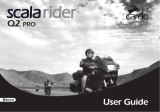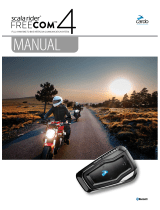CONTENTS
1. INTRODUCTION ................................................3
2. CHARGING THE SCALA RIDER ..................................3
3. CARDO COMMUNITY PLATFORM ...............................4
4. GETTING STARTED .............................................4
4.1 STATUS LIGHTS ................................................4
4.2 GENERAL FUNCTIONS .........................................5
4.3 AUDIO SOURCES AND PRIORITIES .............................5
4.4 SETTINGS ......................................................6
4.5 VOICE CONNECT VOX SETTINGS .............................6
5. PAIRING AND USING A MOBILE PHONE, GPS DEVICE OR MP3
PLAYER .......................................................7
5.1 PAIRING BLUETOOTH CHANNELS 1 AND 2 .....................7
5.2 MAKING AND RECEIVING PHONE CALLS .......................8
5.3 LISTENING TO MUSIC VIA A2DP ...............................9
5.4 CABLECONNECTED MP3 PLAYERS ............................9
6. TROUBLESHOOTING ..........................................10
7. S UPP OR T ......................................................10
IMPORTANT:
This is version 1.0 of the User Manual. Please note, that our manual
is periodically updated on the Cardo website to include the very
latest features and functions of your new scala rider.
Please visit ww w.cardosystems.com/download/manuals to
check if the manual you are holding is the most updated version
and to download the manual in your preferred language.
2
| scala rider
®
Qz