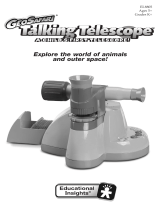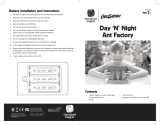Page is loading ...

Please read all instructions
carefully before using
USER GUIDE
EI-5290
Ages 5+
Grades K+

GeoSafari
®
Tuff Cam User Guide
2
• Please retain these instructions for future reference
• Tuff Cam contains a non-replaceable, rechargeable
battery
• Do not attempt to remove the battery
• In the event of an electro-static discharge, your Tuff
Cam may malfunction. In this case, please use a pen
to operate the reset switch on the side to restore
normal operation
• Warranty is void if the case is opened for any reason
• The warranty does not cover any data loss from the unit
nor any consequential loss of information
FCC compliance
NOTE: THE MANUFACTURER IS NOT RESPONSIBLE
FOR ANY RADIO OR TV INTERFERENCE CAUSED
BY UNAUTHORIZED MODIFICATIONS TO THIS
EQUIPMENT. SUCH MODIFICATIONS COULD VOID THE
USER’S AUTHORITY TO OPERATE THE EQUIPMENT.
NOTE: This equipment has been tested and found to
comply with the limits for a Class B digital device, pursuant
to Part 15 of the FCC Rules. These limits are designed to
provide reasonable protection against harmful interference
in a residential installation. This equipment generates, uses

GeoSafari
®
Tuff Cam User Guide
3
and can radiate radio frequency energy and, if not installed
and used in accordance with the instructions, may cause
harmful interference to radio communications. However,
there is no guarantee that interference will not occur in a
particular installation.
If this equipment does cause harmful interference to radio
or television reception, which can be determined by turning
the equipment off and on, the user is encouraged to try to
correct the interference by one or more of the following
measures:
• Reorient or relocate the receiving antenna.
• Increase the separation between the equipment
and receiver.
• Connect the equipment into an outlet on a circuit
different from that to which the receiver is connected.
• Consult the dealer or an experienced radio/TV
technician for help.

GeoSafari
®
Tuff Cam User Guide
4
Know Your Tuff Cam
On/Off Button
OK/Play Button
Menu Button
AV Out Socket
Microphone
Battery Status LED

GeoSafari
®
Tuff Cam User Guide
5
Zoom Out/Menu Down
Zoom In/Menu Up
TV Out
Flash
Mode Switch
Lens
Speaker
Shutter

GeoSafari
®
Tuff Cam User Guide
6
Taking a Photo
• Slide the Mode switch to PHOTO
• Turn ON the camera, by pressing the On/Off
switch briey
• Point the camera at the subject
• Press the trigger button to take the photo
• Pressing the OK/Play button will cycle through
the ash modes: Auto, Forced ON, Forced OFF
• Press the << or >> to zoom in or out of the photo
Taking a Video
• Slide the Mode switch to VIDEO
• Turn ON the camera, by pressing the On/Off
switch briey
• Point the camera at the subject
• Press the trigger button briey to start the video
• Press << or >> to zoom in or out
• Press the trigger button again to nish the video
• You can also press and hold the trigger button and
Tuff Cam will take a video for the whole time that the
button is pressed (memory permitting)

GeoSafari
®
Tuff Cam User Guide
7
Displaying the Photos & Videos
• Slide the Mode switch to PLAY
• Turn ON the camera, by pressing the On/Off
switch briey
• The most recent photo or video taken will be
displayed on the screen
• Use the >> and << buttons to move between images
• Press the OK/Play button to play and pause videos
Switching ON and OFF
• To switch ON, press the On/Off button briey
• To switch OFF, press and hold the On/Off button
for 3 seconds
Using the Menu System
• There are different menu options available for the
different positions of the Mode switch: Play, Video
and Photo
• Press the Menu button briey to enter the
appropriate menu options for the selected mode
• Press the Menu button once more to move the
setup options, which are available in all modes
• Use the << and >> buttons to move around the menus

GeoSafari
®
Tuff Cam User Guide
8
• Use the OK/Play to select a menu item
• Some menus have multiple pages. If you use the
<< or >> buttons to move off the top or bottom
of a page, the previous or next page is shown
• Press the Menu button once more to exit the
menu system
PHOTO Menu Options
• Size/Resolution: VGA up to 12 Mpixel
• Quality: Economy, Standard, Fine
• Scene mode: Auto, Sport, Night, Portrait,
Landscape, Backlight
• EV/Exposure correction: -2.0 to +2.0
• White balance: Auto, Daylight, Cloudy, Tungsten,
Fluorescent
• ISO: Auto, 100, 200
• Color: Standard, Vivid, Sepia, Monochrome
• Saturation: Normal, High, Low
• Sharpness: Normal, Hard, Soft
• Preview: On, Off
• Time stamp: Off, Date only, Date & Time
• Burst: On, Off

GeoSafari
®
Tuff Cam User Guide
9
SETUP Menu Options
• Format: Yes, No
• Beep: On, Off
• Language: English, French, German, etc.
• Auto off: 1 min, 3 min, 5 min, Never
• System Reset: Yes, No
• Light frequency: 50Hz, 60Hz
• TV Out: NTSC, PAL
• Date Input: Date setting menu
VIDEO Menu Options
• Size/Resolution: VGA, QVGA
• EV/Exposure correction: -2.0 to +2.0
• White balance: Auto, Daylight, Cloudy,
Tungsten, Fluorescent

GeoSafari
®
Tuff Cam User Guide
10
PLAY Menu Options
• Delete: Single, All, Selection
• Copy to Card: Single, All, Selection
• Slide show: 3 sec, 5 sec, 10 sec
• Protect: Single, All, Selection
• Thumbnail
• Volume: 1 to 8
Connecting to a PC or Apple Mac
• In MSDC mode, the PC or Mac will recognize the device
as a USB mass storage device and it will appear as a
removable drive in the le explorer window
• To select MSDC mode, move the slide switch to PLAY
before connecting to the PC

GeoSafari
®
Tuff Cam User Guide
11
Charging the Battery
• Tuff Cam is supplied with a partially charged battery
and can be used immediately without charging rst
• The battery can be charged by connecting to any
active USB port. This will take between 2 and 4 hours
depending on the state of the battery
• While the battery is charging, the Battery Status
LED will ash
• When Tuff Cam is fully charged, the Battery Status
LED will change to solid red

GeoSafari
®
Tuff Cam User Guide
12
Specications
• Sensor: 5 Mpixel CMOS
• Display: 2 inch, 640 x 240 TFT
• Internal storage: 32 MB + 1GB SD Card (included)
• Additional storage: SD Card slot supports up to 2GB
• Built-in Li-Ion battery: 3.7V, 2200mAh
• Battery life: 9 hours continuous video or over 2 years
in standby
• Still resolution up to 12 Mpixel by interpolation
• Video: 640 x 480 at 19 frames/sec
• 8x Digital zoom on photo and video
• Audio and video playback
• TV-Out (PAL or NTSC) with AV cable provided
• Switch input (standard 3.5 mm mono jack socket)
• USB 2.0 high-speed interface
• Self-timer (2s and 10s)
• Date & Time stamping (selectable)

GeoSafari
®
Tuff Cam User Guide
13
Troubleshooting
Tuff Cam is designed to work reliably and predictably
in all normal conditions. However, it is possible that
problems may occur. Please check the following before
contacting technical support:
Problem ESD causes unit to malfunction
Solution Press reset button near LED for 5 secs
Problem Files corrupt or buttons don’t work
Solution Format the drive in Windows
(use the FAT format, not FAT32)
Problem LCD screen is blank
Solution Battery is discharged; plug into
USB port to recharge
Problem Tuff Cam fails to store images
Solution Memory is full. Delete some les to free
up memory or use a new SD card
Problem LED light goes out in docking station
Solution This indicates that the battery is fully charged

GeoSafari
®
Tuff Cam User Guide
14
Warranty Information
Dear Customer,
Thank you for purchasing
GeoSafari
®
Tuff Cam
. We’re
certain that you and your students/children will enjoy the
learning fun offered by this product.
Educational Insights
®
warrants each unit against factory
defects in material and workmanship for one year from the
date of purchase to the original purchaser only.
This warranty is invalid if the damage or defect is caused
by accident, consumer abuse, or unauthorized alteration
or repair.
If your
GeoSafari
®
Tuff Cam
fails to operate satisfactorily
during the rst year after purchase, return it postage
prepaid to the address on page 15. Be sure to include
the product, your name, address, phone number and/
or e-mail, a copy of your sales receipt or invoice, and a
brief description of the problem. If the unit is found to be
defective within the rst year, it will be repaired or replaced
at no further cost to you.

GeoSafari
®
Tuff Cam User Guide
15
Direct all returns to:
Educational Insights
Warranty Replacements
380 N. Fairway Drive
Vernon Hills, IL 60061
Customer Service:
(800) 995-4436 (U.S. & Canada) or
+44 (0)1553 762276 (U.K. & Europe)

© Educational Insights, Inc., Gardena, CA (U.S.A.). All rights reserved. Learning
Resources Ltd., King’s Lynn, Norfolk (U.K.). Please retain this information.
Made in China.
www.Educational
Insights.com
Fabriqué en Chine. Informations à conserver.
Made in China. Bitte bewahren Sie unsere
Adresse für spätere Nachfragen auf.
Hecho en China. Conservar estos datos.
/