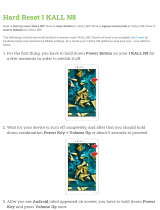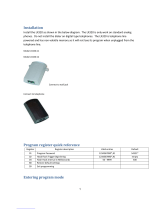4
Contents
Location of Controls . . . . . . . 6
Installation . . . . . . . . . . . . . . . 8
Connections . . . . . . . . . . . . . 8
Installing the Battery in the
Handset . . . . . . . . . . . . . . . 9
Battery Charge . . . . . . . . . . . 9
Programmable Settings . . . . 11
Programming Guidelines . 11
Function Menu Table . . . . 12
Date and Time . . . . . . . . . 13
Dialing Mode . . . . . . . . . . . 14
Line Mode . . . . . . . . . . . . . 14
Auto Talk . . . . . . . . . . . . . . 15
Ringer Volume . . . . . . . . . . 16
Ringer Tone . . . . . . . . . . . . 18
LCD Contrast . . . . . . . . . . 19
Making Calls . . . . . . . . . . . . . 20
Using the Handset . . . . . . 20
Using the Base Unit . . . . . 23
Answering Calls . . . . . . . . . . 24
Caller ID Service . . . . . . . . . . 25
Using Talking Caller ID . . . 26
Using the Caller List . . . . . . 28
Viewing the Caller List . . . 28
Calling Back from the Caller
List . . . . . . . . . . . . . . . . . 29
Editing the Caller’s Phone
Number . . . . . . . . . . . . . . 30
Storing Caller Information in the
Phone Book . . . . . . . . . . 31
Erasing Caller
Information . . . . . . . . . . . . 32
Phone Book . . . . . . . . . . . . . . 33
Storing Names and
Numbers . . . . . . . . . . . . . 33
Dialing from the Phone
Book . . . . . . . . . . . . . . . . 35
Chain Dial . . . . . . . . . . . . . 36
Editing an Item in the Phone
Book . . . . . . . . . . . . . . . . 37
Erasing an Item in the Phone
Book . . . . . . . . . . . . . . . . 37
Intercom . . . . . . . . . . . . . . . . 38
Making Intercom Calls . . . . 38
Answering Intercom Calls . 39
Transferring a Call . . . . . . . . 40
Conference Calls . . . . . . . . . 42
Call Share . . . . . . . . . . . . . . 42
Special Features . . . . . . . . . . 43
Temporary Tone Dialing
(For Rotary or Pulse Service
Users) . . . . . . . . . . . . . . . 43
Muting Your Conversation . 43
For Call Waiting Service
Users . . . . . . . . . . . . . . . 43
Using the PAUSE Key
(For PBX Line/Long Distance
Calls) . . . . . . . . . . . . . . . . 44
FLASH Button . . . . . . . . . 44
Incoming Call Tone . . . . . 45
Key Tone . . . . . . . . . . . . . . 46
Dial Lock . . . . . . . . . . . . . . 47
Re-registering the
Handset . . . . . . . . . . . . . . 49
Preparation
Basic Operation
Advanced Operation
PQQX14670ZA.book 4 ページ 2005年2月22日 火曜日 午後12時0分