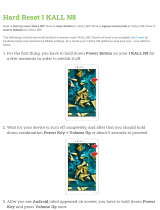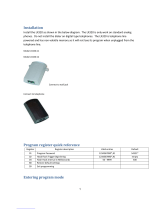Page is loading ...

Dual Handsets Digital Cordless Answering System
Operating Instructions
Model No. KX-TG2361JX
Pulse-or-tone dialing capability
The unit is Caller ID compatible. To display the caller’s phone number, you must
subscribe to Caller ID service.
PLEASE READ BEFORE USE AND SAVE.
Charge the battery for 6 hours before initial use.
TG2361JX.book 1 ページ 2009年12月17日 木曜日 午前11時55分

2
Thank you for purchasing your new Panasonic cordless
telephone.
For your future reference
Serial No. Date of purchase
(found on the bottom of the unit)
Name and address of dealer
Accessories (included)
Caller ID Service, where available, is a telephone company service. After
subscribing to Caller ID, this phone will display a caller’s phone number.
AAC Adaptor (p. 9)
one
ATelephone Line Cord (p. 9)
one
ABattery (p. 10)
two
AHandset Cover (p. 10)
two
ABelt Clip (p. 67)
two
ACharger Unit (p. 9)
one
TG2361JX.book 2 ページ 2009年12月17日 木曜日 午前11時55分

3
For Best Performance
Battery Charge
The handset is powered by a rechargeable Nickel-
Metal Hydride (Ni-MH) battery. Charge the battery
for 6hours before initial use (p. 10).
Base Unit Location/Noise
Calls are transmitted between the base unit and handset using wireless radio
waves. For maximum distance and noise-free operation, the recommended
base unit location is:
Note:
• If you use the handset near a microwave oven which is being used, noise may be
heard from the receiver or the speaker. Move away from the microwave oven and
closer to the base unit.
• If you use the handset near another cordless phone’s base unit, noise may be
heard. Move away from the other cordless phone’s base unit and closer to your
base unit.
Raise the antenna.
Away from electrical appliances such
as a TV, personal computer or another
cordless phone.
In a HIGH and CENTRAL location
with no obstructions such as walls.
TG2361JX.book 3 ページ 2009年12月17日 木曜日 午前11時55分

4
Contents
Location of Controls . . . . . . . 6
Installation . . . . . . . . . . . . . . . 9
Connections . . . . . . . . . . . . . 9
Installing the Battery in the
Handset . . . . . . . . . . . . . . 10
Battery Charge . . . . . . . . . . 10
Programmable Settings . . . . 12
Programming Guidelines . 12
Function Menu Table . . . . 13
Date and Time . . . . . . . . . 14
Dialing Mode . . . . . . . . . . . 15
Line Mode . . . . . . . . . . . . . 16
Auto Talk . . . . . . . . . . . . . . 16
Ringer Volume . . . . . . . . . . 17
Ringer Tone . . . . . . . . . . . . 18
LCD Contrast . . . . . . . . . . 20
Preparing the Answering
System . . . . . . . . . . . . . . . . . 20
Greeting Message . . . . . . 20
Caller’s Recording Time . . 22
Number of Rings . . . . . . . . 23
Recording Mode . . . . . . . . 24
Message Alert . . . . . . . . . . 24
Making Calls . . . . . . . . . . . . . 25
Using the Handset . . . . . . 25
Using the Base Unit . . . . . 28
Answering Calls . . . . . . . . . . 29
Caller ID Service . . . . . . . . . . 30
Using Talking Caller ID . . . 31
Using the Caller List . . . . . . 33
Viewing the Caller List . . . 33
Calling Back from the Caller
List . . . . . . . . . . . . . . . . . 34
Editing the Caller’s Phone
Number . . . . . . . . . . . . . . 35
Storing Caller Information in the
Phone Book . . . . . . . . . . 36
Erasing Caller Information . 37
Phone Book . . . . . . . . . . . . . . 38
Storing Names and
Numbers . . . . . . . . . . . . . 38
Dialing from the Phone
Book . . . . . . . . . . . . . . . . 40
Chain Dial . . . . . . . . . . . . . 41
Editing an Item in the Phone
Book . . . . . . . . . . . . . . . . 42
Erasing an Item in the Phone
Book . . . . . . . . . . . . . . . . 42
Copying Items in the Phone
Book . . . . . . . . . . . . . . . . 43
Intercom . . . . . . . . . . . . . . . . 45
Making Intercom Calls . . . . 45
Answering Intercom Calls . 46
Voice Paging . . . . . . . . . . . 47
Transferring a Call . . . . . . . . 48
Conference Calls . . . . . . . . . 50
Call Share . . . . . . . . . . . . . . 50
Special Features . . . . . . . . . . 51
Temporary Tone Dialing
(For Rotary or Pulse Service
Users) . . . . . . . . . . . . . . 51
Muting Your Conversation . 51
For Call Waiting Service
Users . . . . . . . . . . . . . . . 51
Using the PAUSE Key
(For PBX Line/Long Distance
Calls) . . . . . . . . . . . . . . . . 52
FLASH Button . . . . . . . . . 52
Incoming Call Tone . . . . . 53
Key Tone . . . . . . . . . . . . . . 54
Dial Lock . . . . . . . . . . . . . . 54
Re-registering the
Handset . . . . . . . . . . . . . . 56
Preparation
Telephone System
TG2361JX.book 4 ページ 2009年12月17日 木曜日 午前11時55分

5
Contents
Preparation Useful InformationAnswering SystemTelephone System
Automatic Answering
Operation . . . . . . . . . . . . . . 57
Setting the Unit to Answer
Calls . . . . . . . . . . . . . . . . 57
Monitoring Incoming Calls . 58
Listening to Messages . . . . . 59
Using the Base Unit . . . . . 59
Using the Handset (Remote
Operation) . . . . . . . . . . . . 60
Erasing Messages . . . . . . . . 62
Recording a Memo
Message . . . . . . . . . . . . . . . 63
Remote Operation from a Touch
Tone Phone . . . . . . . . . . . . . 64
Remote Code . . . . . . . . . . 64
Voice Menu . . . . . . . . . . . . . 65
Direct Remote Operation . . 66
Belt Clip . . . . . . . . . . . . . . . . . 67
Optional Headset . . . . . . . . . . 67
Wall Mounting . . . . . . . . . . . . 68
Direct Commands . . . . . . . . . 70
If the Following Appears on
Your Display...
. . . . . . . . . . . . 72
Troubleshooting . . . . . . . . . . 74
Safety Instructions . . . . . . . . 78
Specifications. . . . . . . . . . . . . 79
Answering System Useful Information
Important:
Throughout these Operating Instructions, and
are used to indicate with which unit an operation can be performed.
: Perform with the handset.
: Perform with the base unit.
: Perform with the handset and base unit
separately.
: Perform with the handset and base unit
together.
Handset
Base Unit
Handset
Base Unit
Handset
Base Unit
Handset & Base Unit
TG2361JX.book 5 ページ 2009年12月17日 木曜日 午前11時55分

6
Location of Controls
Base unit
[MEMO]
Button (p. 63)
CHARGE Indicator (p. 10)
[REDIAL] Button (p. 28)
VOLUME Button [<], [>] (p. 18, 21)
MIC (Microphone) (p. 21)
[SP-PHONE] (Speakerphone) Button and
Indicator (p. 28)
[HOLD/CONF]
(Conference) Button
(p. 28, 50)
[MUTE] Button (p. 51)
[FLASH/CALL WAIT]
Button (p. 51, 52)
[LOCATOR/INTERCOM]
Button (p. 45)
Hook (p. 68)
NEW MESSAGE
Indicator (p. 59)
Charge Contacts
(p. 11)
[*] (TONE) Button
(p. 51)
Antenna (p. 3)
Display (p. 8)
[ANSWER ON] Button
and Indicator (p. 57)
[MESSAGE] Button
(p. 59)
[SKIP] Button (p. 61)
[GREETING REC] (Record)
Button (p. 21)
[STOP] Button (p. 21, 61)
[GREETING CHECK] Button (p. 21)
[REPEAT] Button (p. 61)
[ERASE] Button (p. 21, 62)
Speaker
TG2361JX.book 6 ページ 2009年12月17日 木曜日 午前11時55分

Preparation
7
Location of Controls
Handset
Charger unit
This unit includes two handsets and one base unit. The included handsets are
pre-registered at the factory and assigned the extension numbers 1 and 2.
Antenna
Display
Receiver
Soft Keys (p. 8)
[OFF] Button
(p. 12, 25)
[MENU] Button (p. 12)
Navigator Key
([
d
], [
B
]) (p. 8)
Back side
Speaker
Headset Jack (p. 67)
[C] (TALK) Button (p. 25)
[s] (Speakerphone) Button (p. 25)
[*] (TONE) Button (p. 51)
[FLASH/CALL WAIT]
Button (p. 51, 52)
[REDIAL] Button (p. 26)
Charge Contacts (p. 11)
Microphone (p. 25)
[HOLD/INTERCOM]
Button (p. 27, 45)
Ringer/Message Alert
Indicator (p. 24, 29)
Charge Contacts (p. 11)
CHARGE Indicator
(p. 10)
TG2361JX.book 7 ページ 2009年12月17日 木曜日 午前11時55分

Location of Controls
8
Handset soft keys
Two soft keys are used to select functions displayed
directly above each key. Functions displayed above the
keys will change depending on the state of use.
On this sample display, “ (VE)” and “Mute ” are
displayed above soft keys.
• When a function name does not appear above a soft key, the soft key has no
function.
Handset navigator key
Scrolls up [
B
] and down [
d
] the function menu, the Caller
List and the phone book.
Increases [
B
] or decreases [
d
] the handset ringer and
receiver/speaker volumes.
Base unit display
1 “O” indicates the base unit ringer is off (p. 18).
2 “” flashes when no new messages can be
recorded. Erase unnecessary messages (p. 62).
3 “E” flashes until you set the date and time, and
flashes after a power failure. If it is flashing, set the
date and time (p. 14).
4 “ ” functions as follows.
• “ ” displays when a handset is operating the Answering System.
5 Message counter shows:
—the total number of recorded messages. If the recording time is set to
“Greeting only”, “ ” will be displayed (p. 22).
—the selected volume level while you are adjusting the volume (p. 21, 28).
—“ ” when your greeting message or memo message was not recorded
correctly (p. 21, 63).
Throughout these Operating Instructions:
• The soft keys are indicated by what is displayed above the keys.
Ex. “Press Mute.” indicates “Press the soft key below Mute ”.
• The navigator key is indicated by the arrows [
d
] or [
B
].
Off (invisible) The line is free.
On The line is being used.
Flashing
A call is on hold on the handset or base unit or the
Answering System is answering a call (p. 57).
Flashing rapidly A call is being received.
J 5
Talk
00-00-32
K
(VE) Mute
L
K
L
L
FULL
RINGER
OFF
LINE IN USE
1
2 3
4
5
FULL
LINE IN USE
IN USE
Pressing the right soft key selects mute “Mute
”.
Pressing the left soft key selects Voice Enhancer “ (VE)
”.
L
K
TG2361JX.book 8 ページ 2009年12月17日 木曜日 午前11時55分

9
Preparation
Installation
Connections
Base unit
• Base Unit: USE ONLY WITH Panasonic AC ADAPTOR PQLV1BX.
• The AC adaptor must remain connected at all times. (It is normal for the adaptor to
feel warm during use.)
• If your unit is connected to a PBX which does not support Caller ID, you cannot
access Caller ID services.
• The unit will not work during a power failure. We recommend connecting a
standard telephone to the same telephone line or to the same telephone jack
using a T-adaptor.
• When more than one unit is used, the units may interfere with each other. To
prevent or reduce interference, please keep ample space between the base units.
* If the unit is connected to a telephone line with DSL service, you may hear noise
from the receiver or speaker during conversations or the unit may not display
caller’s phone number properly. We recommend connecting a noise filter (contact
your DSL service provider) to the telephone line between the unit and the
telephone line jack.
Charger unit
• Charger unit: USE ONLY WITH Panasonic AC ADAPTOR KX-TCA1BX.
• The AC adaptor must remain connected at all times. (It is normal for the adaptor to
feel warm during use.)
Fasten the cords.
To Single-Line Telephone Jack
Telephone
Line Cord
To Power Outlet
(AC 220–240 V,
50/60 Hz)
AC Adaptor
Hooks
* Noise Filter
(For DSL users)
To Power Outlet
(AC 220–240 V, 50/60 Hz)
AC Adaptor
TG2361JX.book 9 ページ 2009年12月17日 木曜日 午前11時55分

Installation
10
Installing the Battery in the Handset
Insert the battery (1), and press it down until it snaps into the compartment (2).
Close the cover.
To replace the battery:
Press the notch on the cover firmly and slide it as indicated
by the arrow. Replace the old battery with a new one
(p. 11). Close the cover and charge the battery for 6 hours.
Battery Charge
Place the handsets on the base unit and
charger. Charge for 6 hours before
initial use.
• The unit beeps once, the CHARGE
indicator lights, and “Charging” is
displayed.
• When the battery is fully charged, “Charge
completed” is displayed.
Battery strength
You can confirm battery strength
on the handset display.
Battery strength is indicated by
the icons shown in the chart to
the right.
Display prompt Battery strength
5 Fully charged
6 Medium
7 Low
074 (flashing) Needs to be recharged.
8 Discharged
1
2
OR
CHARGE Indicator
AND
TG2361JX.book 10 ページ 2009年12月17日 木曜日 午前11時55分

Preparation
11
Installation
Recharge
Recharge the battery when:
—“Recharge battery” is displayed on the handset,
—“7” flashes, or
—the handset beeps intermittently while it is in use.
• The display will continually indicate “Recharge battery” and/or “7” will
flash when the handset battery is charged for less than 15 minutes and the
handset is lifted off the base unit or charger.
• If the battery has been discharged, the handset will display “Charge for 6h”
and “8” when you place the handset on the base unit or charger. The handset
will not work unless the battery is charged. Continue charging.
Battery information
• A fully charged battery will give you up to 5 hours of continuous talk time, or keep
your handset in Standby mode to receive incoming calls for up to 11 days (if no
phone calls are made). Battery power is consumed whenever the handset is off of
the base unit or charger, even when the handset is not in use. The longer you
leave the handset off of the base unit or charger, the time you can actually talk on
the handset will be shortened. Actual battery performance depends on a
combination of how often the handset is in TALK mode and how often it is in
Standby mode.
• Clean the charge contacts of the handset, the base unit and the charger with
a soft, dry cloth once a month. Clean more often if the unit is subject to
grease, dust or high humidity. Otherwise the battery may not charge properly.
• If the battery is fully charged, you do not have to place the handset on the base
unit or charger until “Recharge battery” is displayed and/or “7” flashes.
This will maximize the battery life.
• If you want to keep the battery fully charged at all times, place the handset on the
base unit or charger when the handset is not used. The battery cannot be
overcharged.
Battery replacement:
If you cleaned the charge contacts and fully charged the battery, but after a few
telephone calls, “Recharge battery” is displayed and/or “7” continues to
flash, or “Charge for 6h” and “8” are displayed, the battery may need to
be replaced. Please replace with a new Panasonic HHR-P104 battery. To
replace the battery, see page 10.
After your Panasonic battery
is fully charged, you can
expect the following
performance:
Operation Operating time
While in use (TALK) Up to 5 hours
While not in use (Standby) Up to 11 days
Recharge battery
TG2361JX.book 11 ページ 2009年12月17日 木曜日 午前11時55分

12
Programmable Settings
Programming Guidelines
This unit has several programmable functions which can be selected from the
function menu on the display (p. 13).
How to select a function item from the menu
• To go back to the previous menu, press Back, or press Select while
“---(Go back)----” is displayed. If you press this key in the main menu, the
unit will exit programming mode.
• After programming is complete, the display will return to the main menu or the
sub-menu depending on which menu the selected item is located. (See the menu
table on page 13.)
• You can exit programming mode at any time by pressing [OFF].
• If you do not press any buttons for 60 seconds, the handset will exit programming
mode.
• If the unit detects a problem, an error message will be displayed (p. 72–73) and/or
error beeps will sound.
Make sure the handset and base unit are not being used. The handset
must be operated near the base unit and while off the base unit or charger.
1 Press [MENU].
• The main menu is displayed (p. 13).
2 Scroll to the desired item by pressing [
d
] or
[
B
].
3 Press Select to select the desired item.
4 If the item has a sub-menu, select the menu item (p. 13). Repeat
steps 2 and 3 until the desired item is displayed. If the item has no sub-
menu, go to step 5.
5 Select the desired setting by pressing [
d
] or
[
B
], then press Save to save your setting.
• A confirmation tone will be heard and the setting
will be saved.
6 Press [OFF] to exit programming mode.
Handset
Back Select
[MENU] enters the
function menu.
When “
d
” or “
B
” is displayed,
navigator key scrolls through
the menu.
[OFF] exits
programming.
The soft keys selects the
functions displayed above
each soft key.
Initial setting
Back Select
K
d
B
L
Back Select
Back Save
TG2361JX.book 12 ページ 2009年12月17日 木曜日 午前11時55分

Preparation
13
Programmable Settings
Function Menu Table
You can use the following functions to customize your unit. See the corresponding
pages for function details.
• After pressing [MENU], you can also program menu items directly by pressing [0]
to [9], [*] and [#] instead of using the soft keys (p. 70–71).
• If you program the date and time, dial lock, dialing mode, flash time, line mode,
number of rings, recording time, recording mode or the remote code using one of
the handsets, you will not need to program the same item using another handset.
Handset
Main menu Sub-menu I Sub-menu II
Message play
Date and time
Voice enhancer
Dial lock
Talk Caller ID
Ringer setting Ringer volume
Ringer tone
Incoming call.
Copy phone book
Copy 1 item
Copy all items
Initial setting
Number of rings
Recording time
Remote code
Recording mode
Set answering
Set dial mode
Set flash time
Set line mode
Auto talk
Key tone
Set tel line
Message alert
Ringer tone
Incoming call.
Talk Caller ID
Set base unit
LCD contrast
(p. 23)
(p. 64)
(p. 15)
(p. 52)
(p. 60)
(p. 14)
(p. 27)
(p. 32)
(p. 17)
(p. 18)
(p. 43)
(p. 44)
(p. 20)
(p. 16)
(p. 24)
(p. 53)
(p. 16)
(p. 54)
(p. 19)
(p. 53)
(p. 24)
(p. 32)
(p. 22)
(p. 54)
TG2361JX.book 13 ページ 2009年12月17日 木曜日 午前11時55分

Programmable Settings
14
Date and Time
You need to set the date and time;
— to display the time and date the calls were received in the Caller List, and
— to announce the day and time when each message was recorded, during a
message playback.
• When entering the time in step 3, you cannot enter numbers greater than 12. Do
not use military time. (To set 13:00 hours, enter “0100”, then select “PM” in
step 4.)
To adjust the date and time when
“
E
Press MENU.” flashes on the
handset display:
Press [MENU], then go to step 3 above.
To confirm the date and time, repeat steps 1 and 2 above.
• The current date and time are displayed. When finished, press [OFF].
1 Press [MENU].
2 Scroll to “Date and time” by pressing [
d
] or
[
B
], then press Select.
3 1 Enter 2 digits each for the day, month, and
year. (Ex. To set May 15, 2004, enter “15
05 04”.)
2 Enter 4 digits for the time (hour and minute).
(Ex. To set 9:30, enter “0930”.)
• If you enter a wrong number, press [
d
] or [
B
] to
move the cursor to the incorrect number. Enter the
correct number.
4 Select “AM” or “PM” by pressing AM/PM.
5 Press Save.
• The date and time are set and “E” disappears
from the base unit display.
• If the handset beeps 3 times, the date and time
were not set correctly. Start again from step 3.
6 Press [OFF].
The date and time may be incorrect after a power failure. When “E” flashes on
the base unit display or “
E
Press MENU.” flashes on the handset display,
adjust the date and time.
Handset
Date and time
Back Select
K
d
B
L
Example
Date:
|
31.12.2004
Time:12:00 AM
AM/PM Save
K
L
Date:
|
15.05.2004
Time:09:30 AM
AM/PM Save
K
L
Date:
|
15.05.2004
Time:09:30 AM
AM/PM Save
K
L
TG2361JX.book 14 ページ 2009年12月17日 木曜日 午前11時55分

Preparation
15
Programmable Settings
Dialing Mode
If you have touch tone service, set the dialing mode to “Tone”. For rotary or pulse
service, set to “Pulse”. The factory preset is “Tone”.
1 Press [MENU].
2 Scroll to “Initial setting” by pressing [
d
]
or [
B
], then press Select.
3 Scroll to “Set tel line” by pressing [
d
] or
[
B
], then press Select.
4 Press Select at “Set dial mode”.
5 Select “Pulse” or “Tone” by pressing [
d
] or
[
B
].
6 Press Save, then press [OFF].
Handset
Initial setting
Back Select
K
d
B
L
Set tel line
Back Select
K
d
B
L
Set dial mode
Back Select
K
d
B
L
Set dial mode
:Tone
Back Save
K
d
B
L
TG2361JX.book 15 ページ 2009年12月17日 木曜日 午前11時55分

Programmable Settings
16
Line Mode
The line mode is preset to “B” and generally should not be adjusted. If “Line in
use” on the handset and “ ” on the base unit are not displayed properly,
the line mode selection is incorrect. Set line mode to “A”.
Auto Talk
The Auto Talk feature allows you to answer calls by simply lifting the handset off the
base unit or charger. You do not need to press [C] or [s]. The factory preset is
OFF.
• In order to view Caller ID information after you lift the handset to answer a call,
leave the Auto Talk feature turned off.
1 Press [MENU].
2 Scroll to “Initial setting” by pressing [
d
]
or [
B
], then press Select.
3 Scroll to “Set tel line” by pressing [
d
] or
[
B
], then press Select.
4 Scroll to “Set line mode” by pressing [
d
] or
[
B
], then press Select.
5 Select “A” or “B” by pressing [
d
] or [
B
].
6 Press Save, then press [OFF].
1 Press [MENU].
2 Scroll to “Initial setting” by pressing [
d
]
or [
B
], then press Select.
3 Scroll to “Auto talk” by pressing [
d
] or [
B
],
then press Select.
4 Select “On” or “Off” by pressing [
d
] or [
B
].
5 Press Save, then press [OFF].
Handset
LINE IN USE
Initial setting
Back Select
K
d
B
L
Set tel line
Back Select
K
d
B
L
Set line mode
Back Select
K
d
B
L
Set line mode
:B
Back Save
K
d
B
L
Handset
Initial setting
Back Select
K
d
B
L
Auto talk
Back Select
K
d
B
L
Auto talk
:Off
Back Save
K
d
B
L
TG2361JX.book 16 ページ 2009年12月17日 木曜日 午前11時55分

Preparation
17
Programmable Settings
Ringer Volume
You can select the handset or base unit ringer volumes to high, medium, low, or off.
The factory preset is HIGH. If the handset and base unit ringer is turned off, the
handset or base unit will ring at the low level for intercom calls, and will not ring for
outside calls. Caller names will not be announced even if the Talking Caller ID
feature is turned on (p. 32).
Handset ringer volume
• If the handset ringer is turned off, “Ringer off” will be displayed while not in
use.
“Ringer off” is not displayed, if the handset is off the base unit or charger
when:
— there are missed calls (p. 33) or new messages (p. 60), or
— the Dial Lock is turned on (p. 54).
• You can adjust the ringer volume while an outside call is ringing. Press [
d
] or [
B
]
while the handset is ringing.
Temporary ringer off
While the handset is ringing for an outside call, you can turn the ringer off
temporarily by pressing [OFF]. The handset will ring again as normal the next time
a call is received.
1 Press [MENU].
2 Scroll to “Ringer setting” by pressing [
d
]
or [
B
], then press Select.
3 Press Select at “Ringer volume”.
4 Select the desired volume level by pressing
[
d
] or [
B
].
• The volume will change and ring.
• The number of steps indicates the volume level.
• To turn the ringer off, press [
d
] repeatedly until
“Off ?” is displayed.
5 Press Save.
Handset
Ringer setting
Back Select
K
d
B
L
Ringer volume
Back Select
K
d
B
L
Ringer volume
Low High
Back Save
K
d
B
L
Ex. High
TG2361JX.book 17 ページ 2009年12月17日 木曜日 午前11時55分

Programmable Settings
18
Base unit ringer volume
Make sure the base unit is not being used.
To set the ringer volume to high (preset), medium, or low, press
VOLUME [<] or [>].
• To increase volume, press VOLUME [>].
To decrease volume, press VOLUME [<].
• To stop ringing, press [STOP].
To turn the ringer off, press and hold VOLUME [<] until 2 beeps sound.
•“O” is displayed.
To turn the ringer on, press VOLUME [<] or [>].
• The base unit will ring at the low level.
• You can adjust the ringer volume while an outside call is ringing.
Press VOLUME
[<] or [>] while the base unit is ringing.
To turn the ringer off, press and hold VOLUME [
<] until 2 beeps sound.
“O” is displayed.
Ringer Tone
You can set the handset and base unit ringers to use one of 7 ringer patterns for
outside calls. “Tone 1” to “Tone 3” are bell ringer patterns. “Melody 1” to “Melody 4”
are melody patterns. The factory preset is “Tone 1”.
• You cannot change the ringer tone for intercom calls.
• If you select one of the melody ringer patterns, the ringer will continue to sound for
several seconds if:
— the caller hangs up before you answer the call, or
— another person answers the call using another phone connected on the same
line.
Handset ringer tone
1
Press [MENU].
2 Scroll to “Ringer setting” by pressing [
d
]
or [
B
], then press Select.
3 Scroll to “Ringer tone” by pressing [
d
] or
[
B
], then press Select.
Base Unit
Handset
Ringer setting
Back Select
K
d
B
L
Ringer tone
Back Select
K
d
B
L
TG2361JX.book 18 ページ 2009年12月17日 木曜日 午前11時55分

Preparation
19
Programmable Settings
Base unit ringer tone
(use either the handset or the base unit)
Make sure the base unit is not being used.
Setting the base unit ringer tone by using the
4 Select the desired ringer tone by pressing [
d
]
or [
B
].
• The handset will ring and the ringer tone will
change. If the ringer volume has been turned off,
the handset will not ring (p. 17).
• You can also select the ringer tone by pressing [1]
to [7].
5 Press Save, then press [OFF].
Press VOLUME [<] or [>], then select the desired ringer tone by pressing
[1] to [7].
[1] to [3] : Bell ringer patterns [4] to [7] : Melody patterns
• After pressing VOLUME [<] or [>], the base unit will ring using the current ringer
tone.
• The base unit will ring and the ringer tone will change.
• To stop ringing, press [STOP].
1 Press [MENU].
2 Scroll to “Initial setting” by pressing [
d
] or [
B
], then press
Select.
3 Scroll to “Set base unit” by pressing [
d
] or [
B
], then press Select.
4 Press Select at “Ringer tone”.
5 Select the desired ringer tone by pressing [
d
] or [
B
].
• The base unit will ring and the ringer tone will change. If the base unit ringer
volume has been turned off, the base unit will not ring (p. 18).
• You can also select the ringer tone by pressing [1] to [7].
6 Press Save, then press [OFF].
Ringer tone
1:Tone 1
Back Save
K
d
B
L
Base Unit
Handset
TG2361JX.book 19 ページ 2009年12月17日 木曜日 午前11時55分

20
Programmable Settings
LCD Contrast
There are 6 levels of LCD contrast. The factory preset is “level 3”.
Preparing the Answering System
Greeting Message
You can record a personal greeting message of up to 2 minutes. If you do not
record your own message, one of two pre-recorded greetings will be played for
callers (p. 22).
• You can use the enhanced recording mode for clearer sound, if necessary (p. 24).
1 Press [MENU].
2 Scroll to “Initial setting” by pressing [
d
]
or [
B
], then press Select.
3 Scroll to “LCD contrast” by pressing [
d
] or
[
B
], then press Select.
4 Select the desired contrast by pressing [
d
] or
[
B
].
• The contrast will change.
5 Press Save, then press [OFF].
The total recording time of all messages (greeting, incoming and memo) is
about 16 minutes.
We recommend you record a brief greeting message in order to leave more
time for recording new messages.
Handset
Initial setting
Back Select
K
d
B
L
LCD contrast
Back Select
K
d
B
L
LCD contrast
Low High
Back Save
K
d
B
L
Ex. Level 3
Base Unit
TG2361JX.book 20 ページ 2009年12月17日 木曜日 午前11時55分
/