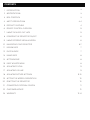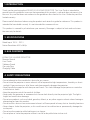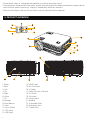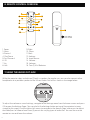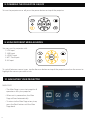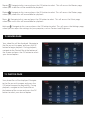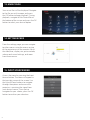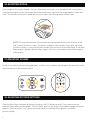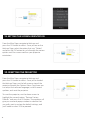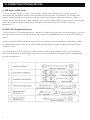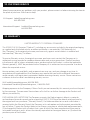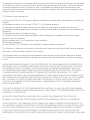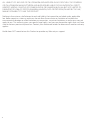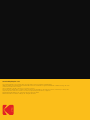KODAK FLIK X4
HOME PROJECTOR
User Manual
6.3”H | 8.1”W | 2.9”D (15.9 cm | 20.5 cm | 7.5 cm)
Please read all directions before using the product and retain this guide for reference.

CONTENTS
INTRODUCTION
SPECIFICATIONS
BOX CONTENTS
SAFETY PRECAUTIONS
PRODUCT OVERVIEW
REMOTE CONTROL OVERVIEW
USING THE AUDIO OUT JACK
POWERING THE PROJECTOR ON/OFF
USING DIFFERENT MEDIA SOURCES
NAVIGATING YOUR PROJECTOR
MOVIES PAGE
PHOTOS PAGE
MUSIC PAGE
SETTINGS PAGE
INPUT SOURCE MENU
ADJUSTING FOCUS
ADJUSTING VOLUME
ADJUSTING PICTURE SETTINGS
SETTING THE SCREEN ORIENTATION
RESETTING THE PROJECTOR
CONNECTING EXTERNAL DEVICES
CUSTOMER SERVICE
WARRANTY
1
2
3
4
5
6
7
8
9
10
11
12
13
14
15
16
17
18
19
20
21
22
23
3
3
3
34
4
5
5
6
6
67
7
7
8
8
8
9
9
910
10
10
11
12
1214

3
Thank you for purchasing the KODAK FLIK X4 HOME PROJECTOR. This User Guide is intended to
provide you with guidelines to ensure that operation of this product is safe and does not pose risk to
the user. Any use that does not conform to the guidelines described in this User Guide may void the
limited warranty.
Please read all directions before using the product and retain this guide for reference. This product is
intended for household use only. It is not intended for commercial use.
This product is covered by a limited one-year warranty. Coverage is subject to limits and exclusions.
See warranty for details.
1. INTRODUCTION
Rated Input: 100 V – 220 V
Native Resolution: 800 x 480p
KODAK FLIK X4 HOME PROJECTOR
Remote Control
User Guide
Tabletop Tripod
Carrying Case
Charging Cable
2. SPECIFICATIONS
• Do not attempt to disassemble this device for any reason.
• Do not store the projector in areas where it will be exposed to high temperatures, humidity, or direct
sunlight. Exposure to any or all of these could permanently damage the projector.
• Never handle the projector with damp or wet hands. This could damage the projector or create the
risk of electric shock.
• Keep the projector out of the reach of children.
• Never point the projector at someone else’s face or look directly into the projector light. The light is
bright and could cause damage.
• Do not use products such as alcohol, gasoline, diluent, or any other organic solvent when cleaning or
attempting to clean this product.
• Do not use this device in an environment where it will be exposed to heavy dust or humidity/moisture.
• Never drop or shake the projector, as this could cause it to malfunction or permanently damage the
inside parts.
• Do not use the projector while bathing or in a shower.
• Do not place or store the projector where it can fall or be pulled into a tub or sink.
3. BOX CONTENTS
4. SAFETY PRECAUTIONS

4
• Do not place, drop, or submerge the projector in water or any other liquid.
• If the projector somehow falls into water despite you taking all of the above precautions, please do not
reach into the water to retrieve it. Unplug it immediately and then retrieve it.
• Take care that objects do not fall and liquids are not spilled onto the projector.
5. PRODUCT OVERVIEW
1. Power
2. Back
3. Left
4. Up
5. Right
6. Down
7. OK
8. Settings
9. Input Source
10. Lens
11. Focus Wheel
12. VGA Input
13. USB Input
14. HDMI Input
15. SD Card Input
16. AV Input
17. Audio Out Jack (3.5 mm)
18. Air Outlet
19. Air Intake
20. Power Input
21. Speaker
22. Adjustable Foot
23. Stationary Foot
24. Tripod Dock

5
6. REMOTE CONTROL OVERVIEW
7. USING THE AUDIO OUT JACK
1. Power
2. Mute
3. Rewind
4. Play/Pause
5. Fast Forward
6. OK
7. Up
8. Left
While the projector does include two (2) built-in speakers for regular use, you can also connect either
headphones or a portable speaker to the 3.5 mm Audio Out Jack as shown in the image below.
To adjust the volume or sound settings, navigate to the Settings menu from the home screen and press
OK to open the Settings Page. (You can also hit the Settings button on top of the projector to jump
straight to this page.) Use the right or left arrows to navigate to the Sounds Page, where you can adjust
the treble/bass or choose from three (3) presets for varying types of audio iles. You can also use the
remote to raise and lower the volume.
9. Right
10. Down
11. Back
12. Settings
13. Input Source
14. Volume –
15. Volume +
16. Two (2) AAA Batteries

6
You can use this projector with:
1. VGA Input
2. USB Input
3. HDMI® Input
4. SD™ Card Input
5. AV Input
To switch between source types, tap the Sources button on top of the projector and use the arrows to
highlight the source you want to use.
9. USING DIFFERENT MEDIA SOURCES
8. POWERING THE PROJECTOR ON/OFF
To turn the projector on or o, press the power button on top of the projector.
10. NAVIGATING YOUR PROJECTOR
MAIN PAGE:
• The Main Page is your start page for all
operations with your projector.
• When unit is powered on, the Main
Page will load automatically.
• To return to the Main Page at any time,
press the Back button until the Main
Page loads.

7
Your photo iles will be displayed. Navigate
to the ile you wish to open, and press the
OK button to open the desired ile. During
playback, navigate to the Control Bar at
the bottom of the screen and press the OK
button to select your desired option.
12. PHOTOS PAGE
Your video iles will be displayed. Navigate to
the ile you wish to open, and press the OK
button to begin playback. During playback,
navigate to the Control Bar at the bottom of
the screen and press the OK button to select
your desired option.
11. MOVIES PAGE
Movies : Navigate to this icon and press the OK button to select. This will access the Movies page,
where your video iles will be available for playback.
Photos : Navigate to this icon and press the OK button to select. This will access the Photos page,
where your photo iles will be available for playback.
Music : Navigate to this icon and press the OK button to select. This will access the Music page,
where your music iles will be available for playback.
Settings : Navigate to this icon and press the OK button to select. This will access the Settings page,
where you can adjust the settings for your projector, such as Contrast and Brightness.

8
Access the menu by pressing the Input
Source button. The menu will appear in
the top right corner of the screen. Use
the Up and Down buttons to navigate
through the options and ensure the
projector is receiving the signal from
your desired source. Once you’ve
navigated to your choice, press the OK
button to conirm your selection.
15. INPUT SOURCE MENU
Your music iles will be displayed. Navigate
to the ile you wish to open, and press
the OK button to begin playback. During
playback, navigate to the Control Bar at
the bottom of the screen and press the OK
button to select your desired option.
From the settings page, you can navigate
to other menus using the arrows on top
of the projector or on the remote. Adjust
the date/time, display size, picture mode,
volume and sound settings, and more
from these menus.
13. MUSIC PAGE
14. SETTINGS PAGE

9
If the image on the screen appears fuzzy or unfocused when you turn the projector on, use the focus
wheel on the top to correct the image. Move the wheel left or right until the image appears sharp and
clear. The dial behind the focus wheel allows you to adjust the viewing angle of the screen.
NOTE: For best performance, the projector must be located a minimum distance of 3.5
feet (1 meter) from the screen. If a speciic image or video remains fuzzy after adjusting
the focus wheel, try pressing the back button until you return to the Main Page. If the Main
Page graphics appear clear and the image is still fuzzy, the problem may be the image or
video quality.
16. ADJUSTING FOCUS
17. ADJUSTING VOLUME
To adjust the device volume during playback, use the < and > buttons on the top of the projector or the
volume buttons on the remote control.
18. ADJUSTING PICTURE SETTINGS
From the Main Page, navigate to Settings and press the OK button to select. Once you are on the
Settings Page, select the top option, “Picture Mode” and use the arrows to navigate through the preset
options. The inal option “User” allows you to personally customize the brightness and other
picture settings.

10
19. SETTING THE SCREEN ORIENTATION
From the Main Page, navigate to Settings and
press the OK button to select. Once you are on the
Settings Page, select the option that says “Rotate”
and press the OK button to cycle through the various
options until the screen matches your projector
orientation.
20. RESETTING THE PROJECTOR
From the Main Page, navigate to Settings and
press the OK button to select. Once you’ve loaded
the Settings Page, use the left arrow on top of the
projector to open the Options Menu. From here you
can adjust the software language, install irmware
updates, and reset the projector.
To reset the projector, use the down arrows to
highlight the second option, “Restore Factory
Defaults” and press the OK button. The projector will
give you a second popup window to conirm that
you really want to restore the default settings, and
you’ll need to select YES to proceed.

11
21. CONNECTING EXTERNAL DEVICES
A. USB Drives and SD Cards
To access photos, videos, or music stored on any USB drive or memory card, simply insert the
removable storage device into the corresponding port on the side. The projector will read the iles
directly from the drive. You can access them from the Main Page by selecting the Music, Photos, or
Movies options on the home screen. However, you’ll need to make sure you have correctly selected the
input source from the source menu irst: USB drives are denoted as USB, and SD™ cards are
denoted as TF.
B. HDMI®/VGA Compatible Devices
If you’re using a VGA compatible device, connect the cable to the port on the side and gently screw the
pins down to hold the connection in place. You should then be able to access your photos, videos, or
music.
If you’re using an HDMI compatible device, such as a laptop, personal computer, smartphone, tablet,
or video game console, connect an HDMI cable from the device to your projector to access photos,
videos, or music.
For some devices, you will require an HDMI-to-HDMI cable and/or adapters, which you will need to
purchase separately. To make things a little easier, we’ve compiled this table of devices and adapters
for your convenience.

12
Should you experience any problems with your product, please contact us before returning the item to
the place of purchase. We’re here to help!
U.S. Support: kodak@camarketing.com
8445161539
International Support: kodakintl@camarketing.com
8445161540
22. CUSTOMER SERVICE
LIMITED WARRANTY TO ORIGINAL CONSUMER
This KODAK FLIK X4 Projector (“Product”), including any accessories included in the original packaging,
as supplied and distributed new by an authorized retailer is warranted by C&A Marketing, Inc.
(the “Company”) to the original consumer purchaser only, against certain defects in material and
workmanship (“Warranty”) as follows:
To receive Warranty service, the original consumer purchaser must contact the Company or its
authorized service provider for problem determination and service procedures. Proof of purchase
in the form of a bill of sale or receipted invoice, evidencing that the Product is within the applicable
Warranty period(s), MUST be presented to the Company or its authorized service provider in order to
obtain the requested service.
Service options, parts availability, and response times may vary and may change at any time. In
accordance with applicable law, the Company may require that you furnish additional documents
and/or comply with registration requirements before receiving warranty service. Please contact our
customer service for details on obtaining warranty service:
USA: kodak@camarketing.com, 8445161539
International: kodakintl@camarketing.com, +18445161540
Shipping expenses to the Company’s Return Facility are not covered by this warranty, and must be paid
by the consumer. The consumer likewise bears all risk of loss or further damage to the Product until
delivery to said facility.
EXCLUSIONS AND LIMITATIONS The Company warrants the Product against defects in materials
and workmanship under normal use for a period of ONE (1) YEAR from the date of retail purchase by
the original end-user purchaser (“Warranty Period”). If a hardware defect arises and a valid claim is
received within the Warranty Period, the Company, at its sole option and to the extent permitted by
law, will either (1) repair the Product defect at no charge, using new or refurbished replacement parts,
(2) exchange the Product with a Product that is new or which has been manufactured from new or
serviceable used parts and is at least functionally equivalent to the original device, or (3) refund the
purchase price of the Product.
23. WARRANTY

13
A replacement Product or part thereof shall enjoy the warranty of the original Product for the remainder
of the Warranty Period, or ninety (90) days from the date of replacement or repair, whichever provides
you longer protection. When a Product or part is exchanged, any replacement item becomes your
property, while the replaced item becomes the Company’s property. Refunds can only be given if the
original Product is returned.
This Warranty does not apply to:
(a) Any non-KODAK FLIK X4 Projector product, hardware or software, even if packaged or sold with the
Product;
(b) Damage caused by use with non-KODAK FLIX X4 Projector products;
(c) Damage caused by accident, abuse, misuse, lood, ire, earthquake, or other external causes;
(d) Damage caused by operating the Product outside the permitted or intended uses described by the
Company;
(e) Damage caused by third party services;
(f) A Product or part that has been modiied to alter functionality or capability without the written
permission of the Company;
(g) Consumable parts, such as batteries, fuses and bulbs;
(h) Cosmetic damage; or
(i) If any KODAK FLIK X4 Projector serial number has been removed or defaced.
This Warranty is valid only in the country where the consumer purchased the Product, and only applies
to Products purchased and serviced in that country.
The Company does not warrant that the operation of the Product will be uninterrupted or error-free.
The Company is not responsible for damage arising from your failure to follow instructions relating to
its use.
NOTWITHSTANDING ANYTHING TO THE CONTRARY AND TO THE MAXIMUM EXTENT PERMITTED BY
APPLICABLE LAW, THE COMPANY PROVIDES THE PRODUCT “ASIS” AND “ASAVAILABLE” FOR YOUR
CONVENIENCE AND THE COMPANY AND ITS LICENSORS AND SUPPLIERS EXPRESSLY DISCLAIM
ALL WARRANTIES AND CONDITIONS, WHETHER EXPRESSED, IMPLIED, OR STATUTORY, INCLUDING
THE WARRANTIES OF MERCHANTABILITY, FITNESS FOR A PARTICULAR PURPOSE, TITLE, QUIET
ENJOYMENT, ACCURACY, AND NONINFRINGEMENT OF THIRDPARTY RIGHTS. THE COMPANY DOES
NOT GUARANTEE ANY SPECIFIC RESULTS FROM THE USE OF THE PRODUCT, OR THAT THE COMPANY
WILL CONTINUE TO OFFER OR MAKE AVAILABLE THE PRODUCT FOR ANY PARTICULAR LENGTH
OF TIME. THE COMPANY FURTHER DISCLAIMS ALL WARRANTIES AFTER THE EXPRESS WARRANTY
PERIOD STATED ABOVE.
YOU USE THE PRODUCT AT YOUR OWN DISCRETION AND RISK. YOU WILL BE SOLELY RESPONSIBLE
FOR (AND THE COMPANY DISCLAIMS) ANY AND ALL LOSS, LIABILITY, OR DAMAGES RESULTING FROM
YOUR USE OF THE PRODUCT.
NO ADVICE OR INFORMATION, WHETHER ORAL OR WRITTEN, OBTAINED BY YOU FROM THE
COMPANY OR THROUGH ITS AUTHORIZED SERVICE PROVIDERS SHALL CREATE ANY WARRANTY.
IN NO EVENT WILL THE COMPANY’S TOTAL CUMULATIVE LIABILITY ARISING FROM OR RELATED TO
THE PRODUCT, WHETHER IN CONTRACT OR TORT OR OTHERWISE EXCEED THE FEES ACTUALLY PAID
BY YOU TO THE COMPANY OR ANY OF ITS AUTHORIZED RESELLERS FOR THE PRODUCT AT ISSUE
IN THE LAST YEAR FROM YOUR PURCHASE. THIS LIMITATION IS CUMULATIVE AND WILL NOT BE
INCREASED BY THE EXISTENCE OF MORE THAN ONE INCIDENT OR CLAIM. THE COMPANY DISCLAIMS

14
ALL LIABILITY OF ANY KIND OF ITS LICENSORS AND SUPPLIERS. IN NO EVENT WILL THE COMPANY
OR ITS LICENSORS, MANUFACTURERS AND SUPPLIERS BE LIABLE FOR ANY INCIDENTAL, DIRECT,
INDIRECT, SPECIAL, PUNITIVE OR CONSEQUENTIAL 29 DAMAGES (SUCH AS, BUT NOT LIMITED TO,
DAMAGES FOR LOSS OF PROFITS, BUSINESS, SAVINGS, DATA OR RECORDS) CAUSED BY THE USE,
MISUSE OR INABILITY TO USE THE PRODUCT.
Nothing in these terms shall attempt to exclude liability that cannot be excluded under applicable
law. Some countries, states or provinces do not allow the exclusion or limitation of incidental or
consequential damages or allow limitations on warranties, so certain limitations or exclusions may not
apply to you. This warranty gives you speciic legal rights, and you may have other rights that vary from
state to state or province to province. Contact your authorized retailer to determine if another warranty
applies.
Kodak does NOT manufacture this Product or provide any Warranty or support.

15
www.kodakphotoplus.com
The Kodak trademark, logo, and trade dress are used under license from Eastman Kodak Company.
HDMI, the HDMI logo, and High-Deinition Multimedia Interface are trademarks or registered trademarks of HDMI Licensing, LLC in the
United States and/or other countries.
SD is a trademark of SD3C, LLC, in the U.S. and other countries.
All other products, brand names, company names, and logos are trademarks of their respective owners, used merely to identify their
respective products, and are not meant to connote any sponsorship, endorsement, or approval.
Distributed by C&A Marketing, Inc., 114 Tived Lane East, Edison, NJ 08837.
Made in China. © 2020. C&A IP Holdings, LLC. All Rights Reserved.
-
 1
1
-
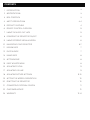 2
2
-
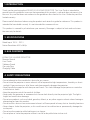 3
3
-
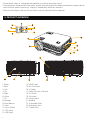 4
4
-
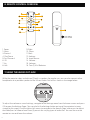 5
5
-
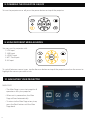 6
6
-
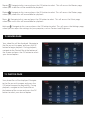 7
7
-
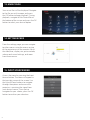 8
8
-
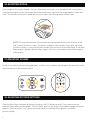 9
9
-
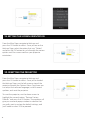 10
10
-
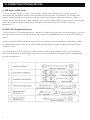 11
11
-
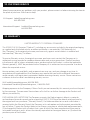 12
12
-
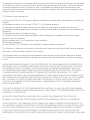 13
13
-
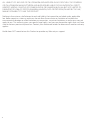 14
14
-
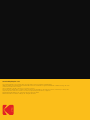 15
15
Kodak FLIX X4 User manual
- Type
- User manual
- This manual is also suitable for
Ask a question and I''ll find the answer in the document
Finding information in a document is now easier with AI
Related papers
Other documents
-
Infocus PZ339-A000-00 User manual
-
Infocus IN1188HD User manual
-
Optoma ML1050ST+ Owner's manual
-
Optoma ML1050ST+ User manual
-
Infocus IN1112A User manual
-
ViewSonic M1+-2 User guide
-
Infocus IN126A User manual
-
ViewSonic M1 mini User manual
-
Philips Screeneo HDP1550TV User manual
-
Philips SCREENEO HDP1590 User manual