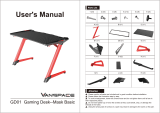© Copyright 2016, Amazon Services LLC. All rights reserved. An Amazon Company
Merchant Fulfilment API
Seller Fulfilled Prime
4. For each ReportId value that is returned, call the GetReport method, specifying the ReportId value.
Amazon MWS returns the report.
5. Acknowledge the receipt of the report using the UpdateReportAcknowledgements method. Do this
after downloading your report to ensure that the report is not downloaded the next time you call the
GetReportList method (see Step 2).
Step 2: Select the shipping service offer for the orders
For each order retrieved:
1. Determine whether or not a shipping service needs to be created. For example, when the order is
Prime or when the Order Fulfilment service level is next day, and so on.
2. Call the API method GetEligibleShippingServices to retrieve a list of shipping service offers that
satisfies the shipment request details that you specify.
3. Select the best shipping service based on your preferred criteria. For example, a preferred carrier,
lowest price, with pick-up options, etc.
4. Save the ShippingServiceId and the ShippingServiceOfferId of your selected shipping service offer.
Step 3: Create the shipment
1. Call the API method CreateShipment to purchase the shipping service. You send the same
parameters as for GetEligibleShippingServices, the ShippingServiceId and the
ShippingServiceOfferId from previous step.
The CreatShipment method triggers the service payment. Charges for delivery or related services as
calculated by the carrier are deducted from your Seller account. Carriers are not given access to your
credit card information when you buy delivery services.
Potential error code to be handled: InsufficientFunds
2. The CreateShipment method returns the details of the shipment, including the shipment status and
tracking ID. Save this data in your database.
3. The CreateShipment method also returns the shipping label file in PNG or PDF format. Amazon
compresses the document data before returning it as a Base64-encoded string. To obtain the actual
PNG or PDF document:
a. Decode the Base64-encoded string
b. Save it as a binary file with a “.gzip” extension
c. Extract the PNG or PDF file from the GZIP file. You can use the GZIP decompression
functionality included in most programming languages.
This operation also returns a Base64-encoded MD5 hash to validate the document data.
4. Print the shipping label on your standard printer.