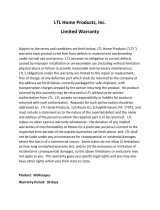©
Copyright 2015,
Amazon
Services
LLC.
All
rights r
eserved.
An
Amazon
Company
Expires
on 30 September 2015.
Please
visit
Seller
Help for the latest
version
of
this document.
Is it glass or otherwise fragile?
Examples: Glasses, china, picture frames, clocks, mirrors, liquids in glass
bottles or jars
Prep required: Bubble wrap, box, scannable label
Wrap in bubble wrap or a place inside a box. The prepped item must be able withstand being
dropped on a hard surface without breaking. The barcode must be scannable without opening or
unwrapping the packaged item.
Is it a liquid?
Examples: Liquids in plastic bottles holding more than 16 oz. without
a double seal
Prep required: Bag*, scannable label
Tighten the lid, then either apply a second seal or place the container in a transparent bag* with a
suffocation warning and seal the bag* to prevent leakage. The barcode must be scannable without
opening or unwrapping the packaged item.
Is it apparel, fabric, plush, or textile?
Examples: Purses, towels, clothing, plush toys
Prep required: Bag*, scannable label
Place the item in a transparent bag* with a suffocation warning and seal the bag*. The barcode must
be scannable without opening or unwrapping the packaged item.
Is it a toys or baby product?
Examples: Items for children 3 years and under (teething rings, bibs) or
exposed toys (boxes with cutouts larger than 1" square)
Prep required: Bag*, scannable label
Place the item in a transparent bag* with a suffocation warning and seal the bag*. The barcode must
be scannable without opening or unwrapping the packaged item.
Is it made of or contain powders, pellets, or granular materials?
Examples: Facial powder, sugar, powder detergents
Prep required: Bag*, scannable label
Place item in a transparent bag* with a suffocation warning and seal the bag*. The barcode must be
scannable without opening or unwrapping the packaged item.