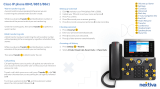User Guide for Polycom VVX201
3
Reject Incoming Calls .................................................................................................................25
Reject Calls from a Contact .......................................................................................................25
Rejecting Calls with Do Not Disturb ..........................................................................................26
Redirecting Incoming Calls ...............................................................................................................26
Forwarding Incoming Calls to a Contact ....................................................................................26
Divert Calls to a Contact .............................................................................................................27
Initiating and Managing Audio Conference Calls .............................................................................28
Tips for Conference Calls ........................................................................................................... 28
Initiate Conference Calls ............................................................................................................ 28
Join Calls to Create a Conference Call ......................................................................................28
End Conference Calls ................................................................................................................. 29
Hold Conference Calls ................................................................................................................29
Resume Conference Calls ..........................................................................................................29
Split Conference Calls ................................................................................................................ 29
Recording Calls on VVX 201 Phones ................................................................................................. 30
Record a Call .............................................................................................................................. 30
Stop Recording ...........................................................................................................................30
Record Conference Calls ............................................................................................................30
Browse Recorded Calls ..............................................................................................................30
Play Recorded Calls ................................................................................................................... 31
Manage Call Lists and Directories ................................................................................................... 32
View Recent Calls ..............................................................................................................................32
View Call Details .........................................................................................................................32
Save a Recent Contact ................................................................................................................33
Edit Recent Contact Entries .......................................................................................................33
Sort Recent Call Entries .............................................................................................................33
Managing the Contact Directory ....................................................................................................... 34
Search for Contacts ....................................................................................................................34
Add a Contact to the Contact Directory ......................................................................................34
View Contact Information ........................................................................................................... 35
Update a Contact’s Information .................................................................................................35
Delete a Contact .........................................................................................................................35
Manage Buddy Lists, Favorites, and Contact Lists ........................................................................... 37
Managing Favorites ........................................................................................................................... 37
Add Favorites .............................................................................................................................. 37
View Favorites .............................................................................................................................37
Reorder Favorites ....................................................................................................................... 38