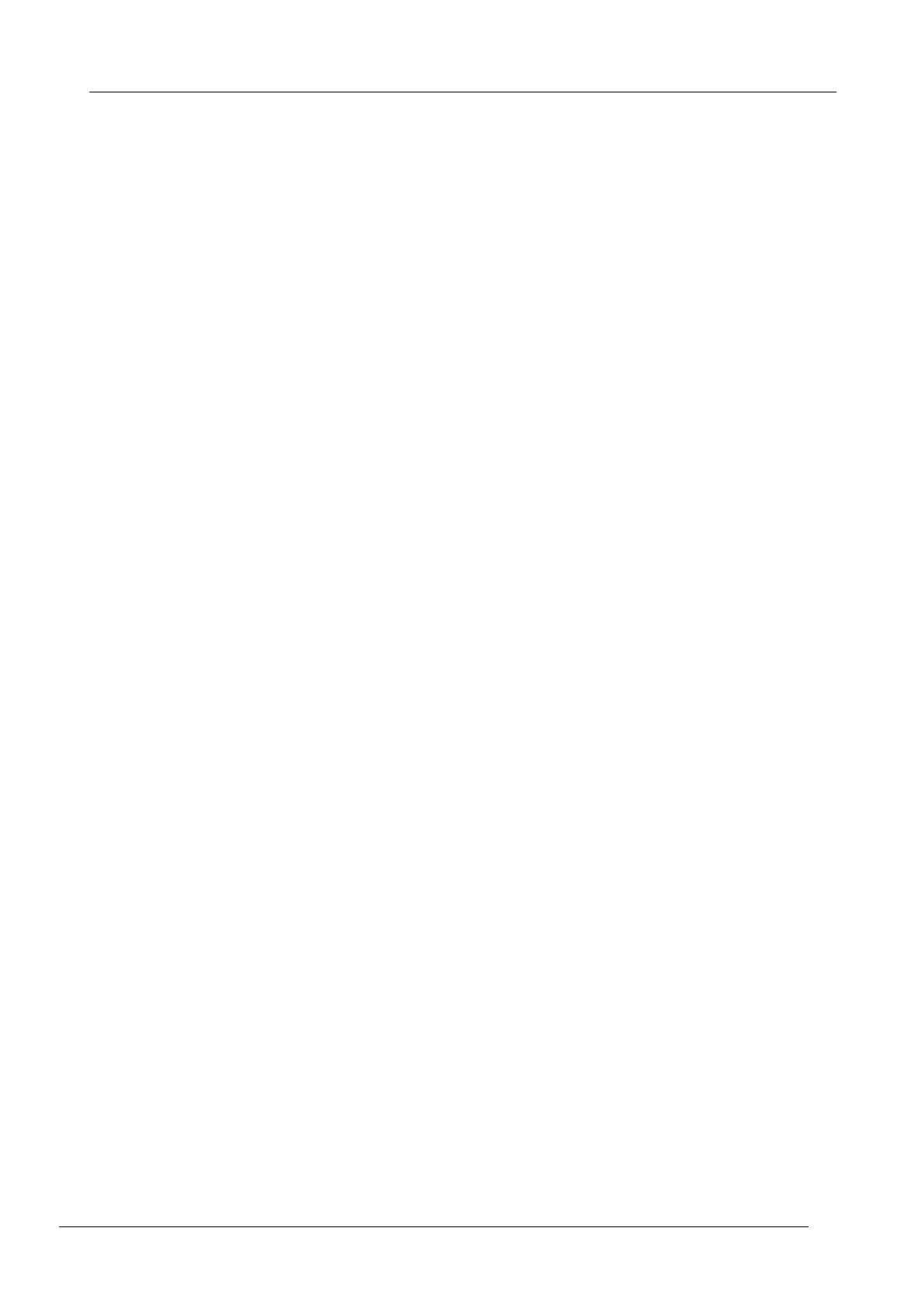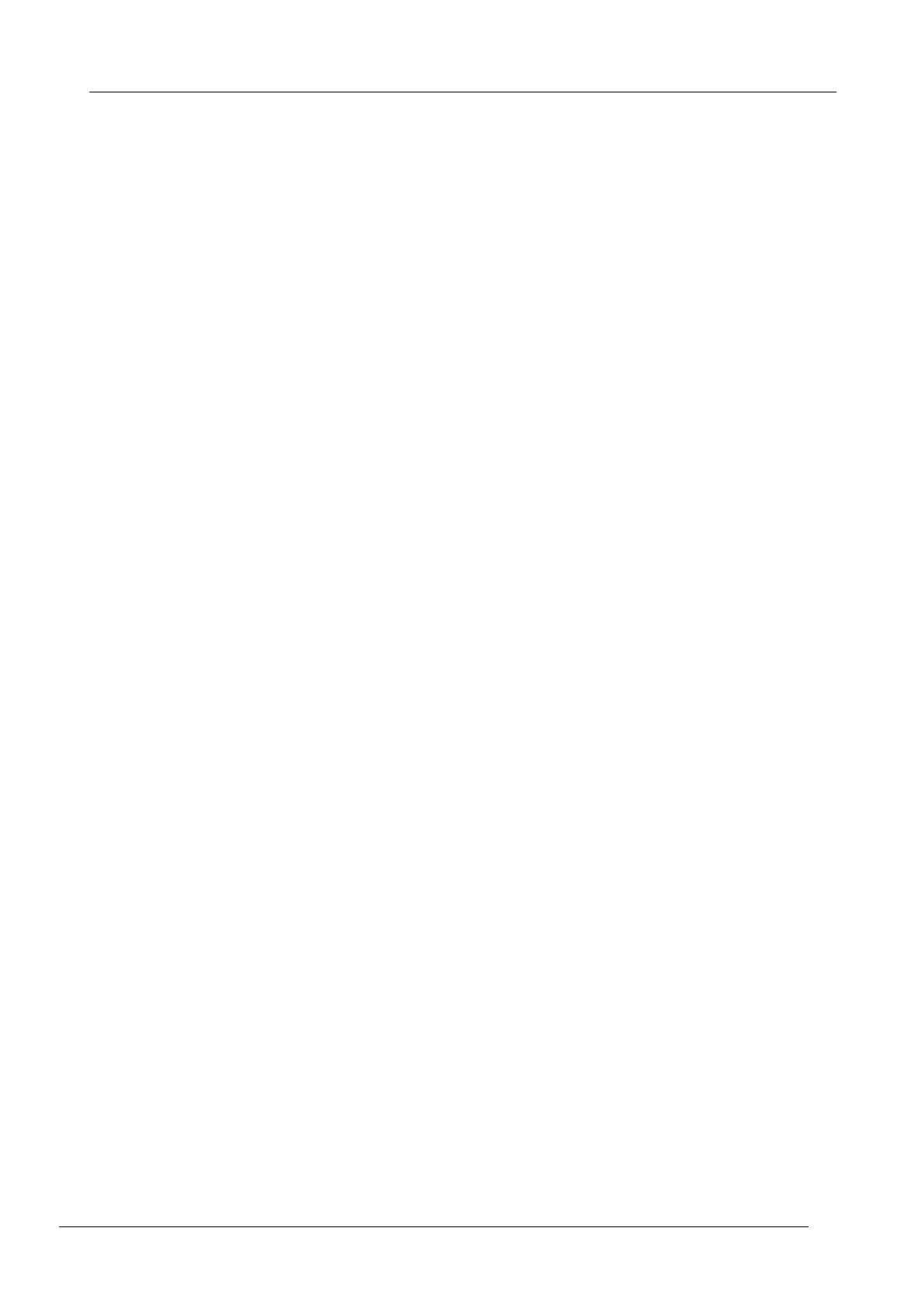
-2-
Table of Contents
Chapter I Installation
5
................................................................................................................................... 51. Hardware Installation
......................................................................................................................................................... 51.1 Appearance Introduction
......................................................................................................................................................... 81.2 Internal interface introduction
......................................................................................................................................................... 91.3 Hardware installation steps
................................................................................................................................... 152. Software Installation
................................................................................................................................... 153. Resetting the AP to Factory Default Settings
Chapter II Software configuration
15
................................................................................................................................... 161. Prepare your PC to configure the WLAN Broadband Router
................................................................................................................................... 172. Connect to the WLAN Broadband Router
................................................................................................................................... 183. Management and configuration on the WLAN Broadband Router
......................................................................................................................................................... 183.1 Status
......................................................................................................................................................... 203.2 Setup Wizard
......................................................................................................................................................... 243.3 Operation Mode
......................................................................................................................................................... 243.4 Wireless - Basic Settings
......................................................................................................................................................... 263.5 Wireless - Advanced Settings
......................................................................................................................................................... 283.6 Wireless - Security Setup
......................................................................................................................................................... 313.7 Wireless - Access Control
......................................................................................................................................................... 323.8 WDS Settings
.................................................................................................................................................. 333.8. WDS Security Setup
.................................................................................................................................................. 343.8. WDS AP Table
......................................................................................................................................................... 353.9 Site Survey
......................................................................................................................................................... 353.10 LAN Interface Setup
......................................................................................................................................................... 373.11 WAN Interface Setup
.................................................................................................................................................. 383.11. Static IP
.................................................................................................................................................. 403.11. DHCP Client
.................................................................................................................................................. 423.11. PPPoE
.................................................................................................................................................. 453.11. PPTP
......................................................................................................................................................... 473.12 Firewall - Port Filtering
......................................................................................................................................................... 483.13 Firewall - IP Filtering
......................................................................................................................................................... 493.14 Firewall - MAC Filtering
......................................................................................................................................................... 503.15 Firewall - Port Forwarding
......................................................................................................................................................... 513.16 Firewall - URL Filtering
......................................................................................................................................................... 523.17 Firewall - DMZ
......................................................................................................................................................... 533.18 Management - Statistics
......................................................................................................................................................... 543.19 Management - DDNS
......................................................................................................................................................... 553.20 Management - Time Zone Setting
......................................................................................................................................................... 563.21 Management - Denial-of-Service
......................................................................................................................................................... 573.22 Management - WatchDog Setting
......................................................................................................................................................... 573.23 Management - Qos
......................................................................................................................................................... 593.24 Management - Log
......................................................................................................................................................... 603.25 Management - Upgrade Firmware
......................................................................................................................................................... 613.26 Management - Save/ Reload Settings
......................................................................................................................................................... 613.27 Management - Password Setup