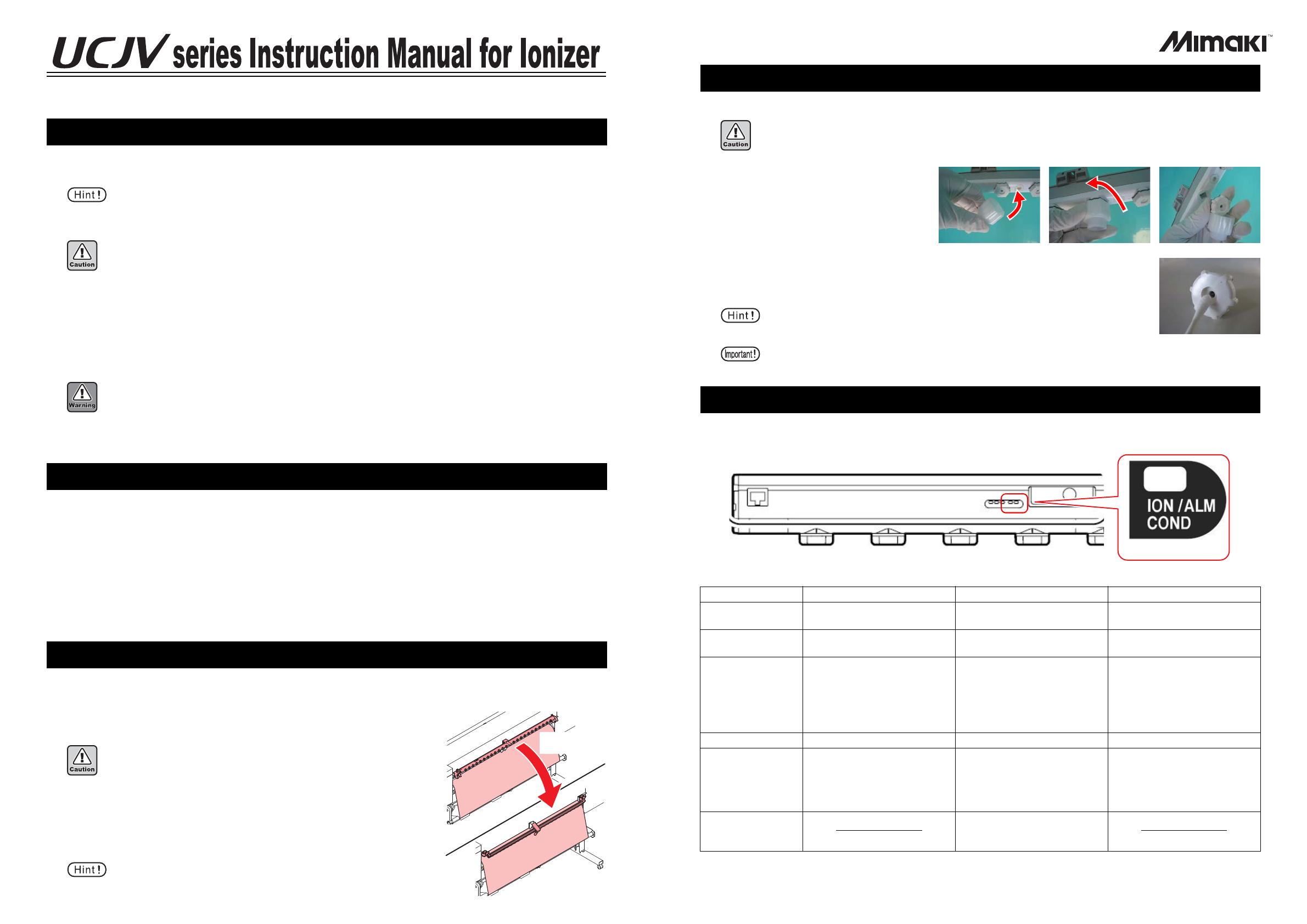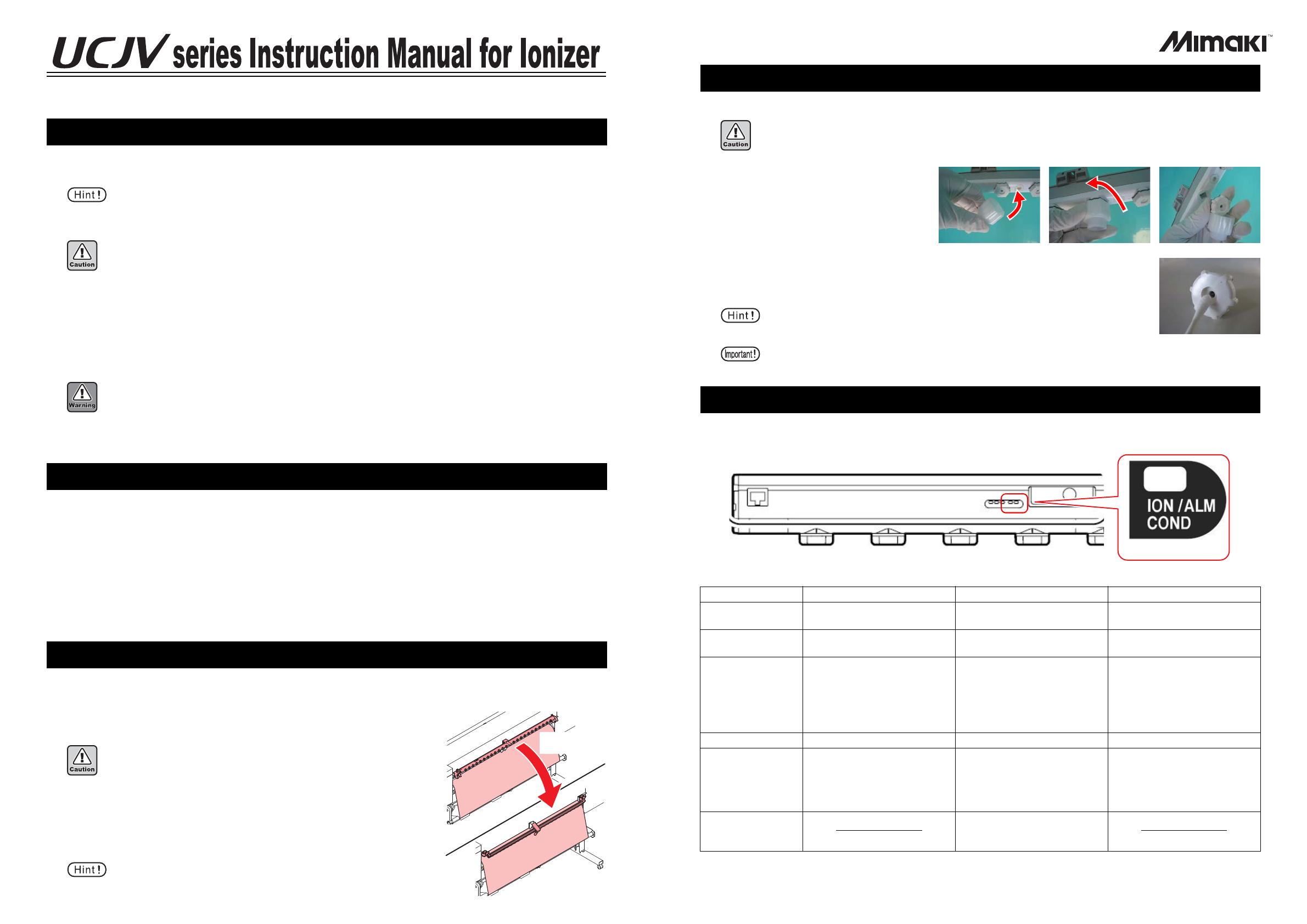
Thank you very much for your purchase of the UCJV series optional ionizer.
Please read this manual and fully understand it before using the device. If you have any question, contact your local distributor.
Before using this device, be sure to read the cautionary and safety information in the UCJV series operation manual,
as well as each of the items below.
Warning and Note
Before using the optional ionizer, you must set the ionizer setting to "ON" on the printer (UCJV series).
1
Press [FUNC1] (MENU) [ENTER] key in LOCAL, and select “Setup”.
2
Press [][] to select SETUP 1 to4 or Temporary, and press the [ENTER] key.
3
Press [][] to select “Ionizer”, and press the [ENTER] key.
4
Press [][] to select “ON”, and press the [ENTER] key.
• The ionizer setting is now set to “Enabled”.
• Pres the [END] key several times to end the setting.
When you use the optional ionizer, the function to remove electricity operates during printing to help avoid media
sticking.
When setting media
When setting media, refer to the operation manual that came with your printer.
At normal printing
After setting the media, make the machine “REMOTE”status and print from
RasterLink.
The function to remove electricity operates and it prints the media while
removing electricity of it.
Before using
• It is possible that enough effect cannot be achieved depending on your using environment or the media.
• It is recommended to check the effect of removing electricity in advance.
• High voltage is applied. Prevent it from water, oil, flammable solvent, etc. being poured. Otherwise, breakdown
occurs or it may cause an electric shock and failure of the machine.
• Do not put metals, your body, your finger, etc. closer to it. It may cause an electric shock and failure of the
machine.
• There is a danger that generated ozone may do something detrimental to you if the machine is used in the close
place. When you use the machine in the close place, be sure to ventilate.
• Do not use in a place where the temperature changes significantly or dew condensation occurs.
• Before maintaining or taking care of it, be sure to turn off the main power of the main body.
• When taking care of it, do not touch the electrode probe directly.
• Should an abnormality is found, contact a distributor in your district or our office. Do not repair the machine by
the customer. It may cause an electric shock and failure of the machine.
• Do not touch the electrode probe with a hard thing such as a tool. It may cause an accident or failure of the
machine.
• Due to prolonged use, dust/ ink adhere to the electrode probe and it becomes dirty. If you keep using it as it is,
the machine cannot produce the performance to remove electricity enough, and it may cause an accident or fail-
ure of the machine. Be sure to take care of it.
• Do not use this for any purpose other than eliminating static electricity.
Setting the ionizer
How to use
• Be careful not to touch the electrode probe when setting media. If you do
not do printing, the electrode probe will not be energized, but there is a
danger of injury as the tip is sharp.
• If removing electricity is not necessary, set the ionizer setting to “OFF”
in step 4 of “Setting the ionizer”.
Pull it down
until it strikes
Check the electrode probe before the work and clean it if it is dirty.
1
Remove the electrode probe from
the ionizer.
• By using the attached electrode probe
replacement kit, you can remove it eas-
ily.
2
Wipe off the electrode probe and around it with a cotton swab immersed
in alcohol.
• Recommended: ethyl alcohol, isopropyl alcohol
This ionizer has the function to output alarms.
Alarm output part
Alarm function
Daily care
• Before taking care of it, be sure to turn off the main power switch of the main body.
You may get an electric shock. Also, you may get injured collaterally.
• Do not touch the electrode probe directly. You may get injured. Be careful to work.
• When it is very dirty, use an ultrasonic bath.Also, you can use alcohol as washing
liquid.
• After cleaning, fully dry it and then attach it to the ionizer to use. When washing liquid remains on the elec-
trode probe, it may cause an accident or failure of the machine.
Alarm output function
Item Alarm (ALM) Ion level (ION) Condition (COND)
Printer error message
ERROR 525
WRONG IONIZER
ERROR 526
IONIZER ION LEVEL
ERROR 527
IONIZER CONDITION
ION / ALM / COND
Indicator light blinks three times
about every second.
Indicator light blinks twice about
every second.
Indicator light blinks. once
about every second
Status etc.
Internal circuit has been bro-
ken.
Abnormal discharge occurs.
Due to blot on the electrode
probe and wear of it, ion pro-
duction has decreased.
Use this as a guide for time to
take care of the electrode
probe.
The installed environment (tem-
perature, humidity, peripheral
metals, etc.) have affected the
performance to remove electric-
ity.
Removing electricity Removing electricity stops. Removing electricity continues. Removing electricity continues.
Countermeasure
Contact a distributor in your dis-
trict or our office.
Take care of the electrode
probe.
*1
If the status cannot be
improved, replace the relevant
electrode probe.
*1. Before taking care of the electrode probe, turn off the main power of the main body, and be careful to perform the work.
Check the environment and
peripheral metals.
Replacement part
SPA-0208
Tungsten electrode probes for
ionizer (including 4)