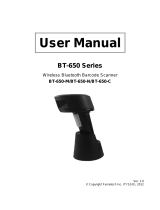xiv Table of Contents
MX3X Reference Guide E-EQ-MX3XRG-L
Figure 2-18 MX3 Multi-Charger Plus................................................................................................................77
Figure 2-19 Insert Main Battery in Charge Pocket ............................................................................................77
Figure 2-20 US AC/DC 12V Power Supply and Cigarette Lighter Adapter......................................................79
Figure 2-21 International AC/DC 12V Power Supply.......................................................................................79
Figure 3-1 Pocket CMD Prompt Screen ............................................................................................................88
Figure 3-2 Battery..............................................................................................................................................94
Figure 3-3 Control Panel - Bluetooth................................................................................................................95
Figure 3-4 Discover Bluetooth Devices and Query Device Data.......................................................................96
Figure 3-5 Bluetooth Devices Panel...................................................................................................................96
Figure 3-6 Bluetooth Device Pair / Delete / Disconnect Menu..........................................................................97
Figure 3-7 Bluetooth Device Properties Menu...................................................................................................97
Figure 3-8 Bluetooth Settings Panel...................................................................................................................98
Figure 3-9 Bluetooth About Panel .....................................................................................................................99
Figure 3-10 Date/Time Properties....................................................................................................................102
Figure 3-11 Dialing..........................................................................................................................................103
Figure 3-12 Display Properties / Backlight Tab...............................................................................................104
Figure 3-13 Keymap Panel...............................................................................................................................108
Figure 3-14 LaunchApp Panel.........................................................................................................................109
Figure 3-15 RunCmd Panel..............................................................................................................................110
Figure 3-16 Mixer............................................................................................................................................111
Figure 3-17 MX3X-VXC Options - Communication ......................................................................................113
Figure 3-18 MX3X-VXC Options - Misc........................................................................................................114
Figure 3-19 Owner Properties..........................................................................................................................115
Figure 3-20 Password Properties .....................................................................................................................116
Figure 3-21 Communication / PC Connection Tab..........................................................................................117
Figure 3-22 Power Properties – Battery Status................................................................................................119
Figure 3-23 Power Properties - Schemes.........................................................................................................120
Figure 3-24 Determine Your Scanner Software Version.................................................................................122
Figure 3-25 Stylus Properties / Recalibration Start..........................................................................................123
Figure 3-26 System / General tab.....................................................................................................................125
Figure 3-27 System / Memory .........................................................................................................................125
Figure 3-28 System / Device Name .................................................................................................................126
Figure 3-29 Volume and Sounds......................................................................................................................127
Figure 3-30 Avalanche Enabler Opening Screen.............................................................................................135
Figure 3-31 Connection Options......................................................................................................................138
Figure 3-32 Execution Options (Dimmed).......................................................................................................139
Figure 3-33 Server Contact Options.................................................................................................................140
Figure 3-34 Startup / Shutdown Options..........................................................................................................141
Figure 3-35 Scan Config Option......................................................................................................................142
Figure 3-36 Window Display Options.............................................................................................................142
Figure 3-37 Application Shortcuts...................................................................................................................143
Figure 3-38 Adapters Options – Network........................................................................................................144
Figure 3-39 Avalanche Network Profile Displayed.........................................................................................145
Figure 3-40 Manual Settings Properties Panels ...............................................................................................145
Figure 3-41 Status Display...............................................................................................................................146
Figure 3-42 eXpress Scan Desktop Icon..........................................................................................................147
Figure 3-43 eXpress Scan Password Input.......................................................................................................147
Figure 3-44 Scan Barcode 1.............................................................................................................................148
Figure 3-45 Scan Remaining Barcodes............................................................................................................148
Figure 3-46 Configuring Settings.....................................................................................................................149
Figure 4-1 Determine Your Scanner Software Version...................................................................................153
Figure 4-2 Scanner Control / Main Tab...........................................................................................................156
Figure 4-3 Scanner Control / Keys Tab ...........................................................................................................157
Figure 4-4 Scanner Control / COM Port Tab...................................................................................................157
Figure 4-5 Scanner Control / Barcode tab........................................................................................................158
Figure 4-6 Barcode Tab – Symbology Settings ...............................................................................................160
Figure 4-7 Strip Leading/Trailing Controls .....................................................................................................162