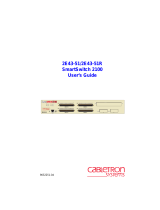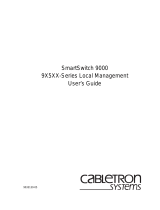Page is loading ...

MMAC-Plus
™
Module Local Management
9E312-12 Module Specific Appendix
9031505
DRAFT

1
Appendix
9E312-12 Module Specific
Information
Introduction
This appendix contains local management information that is specific to the 9E312-12
Ethernet Switch Module.
The 9E312-12 Ethernet Switch Module is a 13-port switching module with:
• 12 front panel Ethernet ports
• 1 Internal Network Bus (INB) backplane port
Each port of the 9E312-12 can be configured to operate in the Full Duplex mode. This
configuration allows each port to provide a full 20 Mbps of bandwidth.
Modifying Fields and User Privileges
To modify fields on this module, you must have read-write or super-user privileges. If
you have read-only privileges, you can view information; however, you cannot
modify any fields. For more information about user privileges and community names,
see the
MMAC-Plus Module Local Management User’s Guide.

9E312-12 Module Specific Information
2
Module Interface Codes
The 9E312-12 Ethernet Switch Module has 15 interfaces. The table below lists the
identifying number, name, and description of each interface.
Use the numbers listed in Table 1 to configure the module’s default interface (see the
General Configuration Screen).
Table 1. 9E312-12 Module Interface Codes
Interface
Number
Interface
Name
Interface
Description
1 SMB1 1 Mbps System Management Bus
2 SMB10 10 Mbps System Management Bus
3 INB Internal Network Bus
4 ENET1 Ethernet Front Panel Port 1
5 ENET2 Ethernet Front Panel Port 2
6 ENET3 Ethernet Front Panel Port 3
7 ENET4 Ethernet Front Panel Port 4
8 ENET5 Ethernet Front Panel Port 5
9 ENET6 Ethernet Front Panel Port 6
10 ENET7 Ethernet Front Panel Port 7
11 ENET8 Ethernet Front Panel Port 8
12 ENET9 Ethernet Front Panel Port 9
13 ENET10 Ethernet Front Panel Port 10
14 ENET11 Ethernet Front Panel Port 11
15 ENET12 Ethernet Front Panel Port 12

3
Appendix
Full Duplex Configuration Screen
The 9E312-12 Full Duplex Configuration Screen displays the port number, operation
mode, link status, and port status of the module’s 12 ports.
Figure 1. 9E312-12 Full Duplex Configuration Screen
MMAC-Plus LOCAL MANAGEMENT
Full Duplex Configuration
Module Name: 9E312-12 Firmware Revision: 01.00.23B
Slot Number: 10 BOOTPROM Revision: 01.00.03
PORT# OPERATION MODE LINK STATUS PORT STATUS
1 STANDARD ENET Link ENABLED
2 STANDARD ENET Link ENABLED
3 STANDARD ENET Link ENABLED
4 STANDARD ENET Link ENABLED
5 STANDARD ENET Link ENABLED
6 STANDARD ENET Link ENABLED
7 STANDARD ENET Link ENABLED
8 STANDARD ENET Link ENABLED
9 STANDARD ENET Link ENABLED
10 STANDARD ENET Link ENABLED
11 STANDARD ENET Link ENABLED
12 STANDARD ENET Link ENABLED
SAVE SET ALL PORTS: FULL RETURN

9E312-12 Module Specific Information
4
Full Duplex Configuration Screen Fields
PORT #
(Read-only) - Displays the numbers for each of the Ethernet ports.
OPERATION MODE
(Modifiable) - This field lets you determine whether the
specified port will transmit and receive data separately or simultaneously. You can set
this field to one of the following values:
• STANDARD ENET - The port can either transmit data or receive data, but not both
at the same time. Therefore, the port is running at 10 Mbps (this is the default).
• FULL DUPLEX - The port can transmit and receive data at the same time.
Therefore, the port is running at 20 Mbps.
To set one Ethernet port to FULL DUPLEX (for example, port 1):
1. Use the arrow keys to highlight
STANDARD ENET
in the OPERATION MODE
field (to the right of port 1).
2. Press the
Space
Bar
until
FULL DUPLEX
appears in the field.
3. Use the arrow keys to highlight the
SAVE
command on the bottom line of the
screen.
4. Press the
Return
key.
To set all 12 Ethernet ports to FULL DUPLEX:
1. Use the arrow keys to highlight the
SET ALL PORTS
field.
2. Press the
Space
Bar
until you see
FULL
.
3. Use the arrow keys to highlight the
SAVE
command on the bottom line of the
screen.
4. Press the
Return
key.
LINK STATUS
(Read-only) - Indicates whether there is a physical connection from
this port to another 10 Base-T device. One of the following values appears:
• Link - There is a 10 Base-T link signal present; there is a valid physical connection
from this port to another 10 Base-T device.
• No Link - There is no 10 Base-T link signal present; there is no valid physical
connection from this port to another 10 Base-T device.

5
Appendix
PORT STATUS
(Read-only) - Indicates whether the port has been turned on or off
administratively. You will see one of the following values:
• ENABLED - The port is turned on administratively.
• DISABLED - The port is turned off administratively.
Enable or disable ports from the Bridge Configuration screen.
NOTE

9E312-12 Module Specific Information
6
Port Statistics Screen
The 9E312-12 Port Statistics Screen displays information and statistics about the
module’s 12 Ethernet ports.
Figure 2. 9E312-12 Port Statistics Screen
MMAC-Plus LOCAL MANAGEMENT
PORT STATISTICS
Module Name: 9E312-12 Firmware Revision: 01.00.23B
Slot Number: 10 BOOTPROM Revision: 01.00.03
PORT #: 1
OCTETS: 2294091
PACKETS: 8425 LINK STATUS: Link
TOTAL ERRORS: 0
COLLISIONS: 0 PORT TYPE: RJ45
CRC/ALIGNMENT ERRORS: 0
UNDERSIZE PACKETS: 0 PORT STATUS: ENABLED
OVERSIZE PACKETS: 0
FRAGMENTS: 0 APPLICATION: BRIDGING
JABBERS: 0
OPERATION MODE: STANDARD ENET
PORT #: 1 RETURN

7
Appendix
Port Statistics Screen Fields
PORT #
(Read-only) - Indicates the current port for which statistics are displayed.
OCTETS
(Read-only) - Displays the number of bytes transmitted and received.
PACKETS
(Read-only) - Displays the number of frames transmitted and received.
TOTAL ERRORS
(Read-only) - Displays the total number of errors on this port.
COLLISIONS
(Read-only) - Displays the total number of collisions detected on this
port.
CRC/ALIGNMENT ERRORS
(Read-only) - Displays the number of packets with bad
Cyclic Redundancy Checks (CRC) that have been received from the network. The
CRC is a 4-byte field in the data packet that ensures that the transmitted data that is
received is the same as the data that was originally sent. Alignment errors are due to
misaligned packets.
UNDERSIZE PACKETS
(Read-only) - Displays the number of packets received
whose size was less than the minimum Ethernet frame size of 64 bytes, not including
preamble.
OVERSIZE PACKETS
(Read-only) - Displays the number of packets received whose
size exceeded 1518 data bytes, not including preamble.
FRAGMENTS
(Read-only) - Displays the total number of packets received that were
not an integral number of octets in length or that had a bad Frame Check Sequence
(FCS), and were less than 64 octets in length (excluding framing bits but including
FCS octets).
JABBERS
(Read-only) - Displays the total number of packets received that were
longer than 1518 octets (excluding framing bits, but including Frame Check Sequence
(FCS) octets), and were not an integral number of octets in length or had a bad Frame
Check Sequence.
LINK STATUS
(Read-only) - Displays one of the following values:
• Link
• No Link
• N/A
PORT TYPE
(Read-only) - Displays one of the following values:
• AUI
• BNC
• EPIM-x
• MMF SMA
• MMF ST
• RJ45
• RJ71
• SMF ST

9E312-12 Module Specific Information
8
PORT STATUS
(Read-only) - Indicates the status of the selected port. Possible values
are ENABLED and DISABLED.
APPLICATION
(Read-only) - Displays BRIDGING, indicating that the port is
operating as a bridge with a high-speed backbone connection.
OPERATION MODE
(Read-only) - Displays one of the following values:
• STANDARD ENET - The port can either transmit data or receive data, but not both
at the same time. Therefore, the port is running at 10 Mbps.
• FULL DUPLEX - The port can transmit and receive data at the same time.
Therefore, the port is running at 20 Mbps.
Port Statistics Screen Commands
To display statistics for another port:
1. Use the arrow keys to highlight the
PORT #
command at the bottom of the screen.
2. Press the
Space
Bar
to increment (or press the
Delete
key to decrement) the port
number.
3. Press the
Return
key (neither the read-only
Port #
field nor the statistics will
change until you press the
Return
key).
To exit the Port Statistics screen:
Use the arrow keys to highlight
RETURN
and press the
Return
key.
/