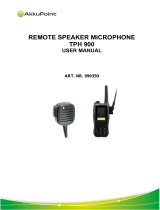Page is loading ...

TM
DIGITAL SOLUTIONS
Motorola
8000 West Sunrise Boulevard
Fort Lauderdale, Florida 33322
Digital XTS 3000
Basic Model
User’s Guide
68P81083C70-O

This manual describes how to operate an ASTRO Digital XTS 3000 Basic Model
Portable Radio.
The basic model has no display and no keypad.
This manual first introduces you to your new radio. Then it covers general
radio operation and commonly used radio features. Next, special radio features
available on an ASTRO Digital XTS 3000 radio are described. The back section
of this manual includes a glossary, an alert tone table, helpful tips, and an
index.
Use this manual to become familiar with your ASTRO radio. But, before
operating your radio, please read and understand the “FCC Safety Standards”
on the inside back cover of this manual.
Notations Used in This Manual
Throughout the text in this publication, you will notice the use of
WARNINGS
,
CAUTIONS
, and
Notes
. These notations are used to emphasize that safety
hazards exist, and care must be taken or observed.
WARNING:
An operational procedure, practice, or
condition, etc., which may result in injury or death if not
carefully observed.
CAUTION:
An operational procedure, practice, or
condition, etc., which may result in damage to the
equipment if not carefully observed.
Note: An operational procedure, practice, or condition, etc.,
which is essential to emphasize.
You will also notice the following special notations
used to identify certain items.
Example
Description
Emergency Button
Buttons, switches, and knobs will be shown
in bold print
Signifies different steps with the same end result.
Signifies different steps with a different end results.
WARNING
!
CAUTION
!
Note
OR
Preface
Model I Book Page 1 Wednesday, August 14, 1996 8:51 AM

Contents
i
Digital XTS 3000
Portable Radio
Basic Model
Preface. . . . . . . . . . . . . . . . . . . . . . . . . . . . . . . . . . . . . . . . inside front cover
Notations Used in This Manual . . . . . . . . . . . . . . . . . . . . . .inside front cover
Computer Software Copyrights . . . . . . . . . . . . . . . . . . . . . . . . . . . . . . . . . . . ii
Introduction . . . . . . . . . . . . . . . . . . . . . . . . . . . . . . . . . . . . . . . . . . . . . . . . 1
Inspection. . . . . . . . . . . . . . . . . . . . . . . . . . . . . . . . . . . . . . . . . . . . . . . . . . . 1
Radio Controls . . . . . . . . . . . . . . . . . . . . . . . . . . . . . . . . . . . . . . . . . . . . . . . 2
Antenna Installation and Removal . . . . . . . . . . . . . . . . . . . . . . . . . . . . . . . 5
Battery Installation and Removal . . . . . . . . . . . . . . . . . . . . . . . . . . . . . . . . 7
Belt-Clip Installation and Removal . . . . . . . . . . . . . . . . . . . . . . . . . . . . . . . 8
Universal Connector Cover Installation and Removal . . . . . . . . . . . . . . . . 9
General Radio Operations . . . . . . . . . . . . . . . . . . . . . . . . . . . . . . . . . . . . 11
Turning the Radio On and Off. . . . . . . . . . . . . . . . . . . . . . . . . . . . . . . . . . 11
Selecting a Zone and Channel. . . . . . . . . . . . . . . . . . . . . . . . . . . . . . . . . . 12
Receiving/Transmitting . . . . . . . . . . . . . . . . . . . . . . . . . . . . . . . . . . . . . . . 13
General Radio Features. . . . . . . . . . . . . . . . . . . . . . . . . . . . . . . . . . . . . . . . 14
Common Radio Features . . . . . . . . . . . . . . . . . . . . . . . . . . . . . . . . . . . . . 15
Emergency . . . . . . . . . . . . . . . . . . . . . . . . . . . . . . . . . . . . . . . . . . . . . . . . . 15
Individual Calls – Receive Only. . . . . . . . . . . . . . . . . . . . . . . . . . . . . . . . . 18
PL Defeat . . . . . . . . . . . . . . . . . . . . . . . . . . . . . . . . . . . . . . . . . . . . . . . . . . 20
Repeater Access. . . . . . . . . . . . . . . . . . . . . . . . . . . . . . . . . . . . . . . . . . . . . . 20
Repeater/Direct. . . . . . . . . . . . . . . . . . . . . . . . . . . . . . . . . . . . . . . . . . . . . . 21
Scan . . . . . . . . . . . . . . . . . . . . . . . . . . . . . . . . . . . . . . . . . . . . . . . . . . . . . . 22
Selecting Squelch Operation . . . . . . . . . . . . . . . . . . . . . . . . . . . . . . . . . . . 24
Smart PTT. . . . . . . . . . . . . . . . . . . . . . . . . . . . . . . . . . . . . . . . . . . . . . . . . . 24
, Motorola, ASTRO, XTS 3000, Private-Line, Digital Private-Line, Call Alert,
MDC-1200, DVP, DVP-XL, Private Conversation, Call Alert, SmartZone, and
Quik-Call are trademarks of Motorola, Inc.
© 1996 by Motorola, Inc. Radio Products Group
8000 W. Sunrise Blvd., Ft. Lauderdale, FL 33322
Printed in U.S.A. 6/96. All Rights Reserved.
User’s Guide
68P81083C70-O
Model I Book Page i Wednesday, August 14, 1996 8:51 AM

ii
Contents
Special Radio Features . . . . . . . . . . . . . . . . . . . . . . . . . . . . . . . . . . . . . . . 25
Dynamic Regrouping. . . . . . . . . . . . . . . . . . . . . . . . . . . . . . . . . . . . . . . . . 25
PTT-ID Transmit. . . . . . . . . . . . . . . . . . . . . . . . . . . . . . . . . . . . . . . . . . . . . 27
Secure Operation . . . . . . . . . . . . . . . . . . . . . . . . . . . . . . . . . . . . . . . . . . . . 28
Selectable Power-Level . . . . . . . . . . . . . . . . . . . . . . . . . . . . . . . . . . . . . . . . 30
Trunking System Controls . . . . . . . . . . . . . . . . . . . . . . . . . . . . . . . . . . . . . 31
Additional Information . . . . . . . . . . . . . . . . . . . . . . . . . . . . . . . . . . . . . . 33
Glossary . . . . . . . . . . . . . . . . . . . . . . . . . . . . . . . . . . . . . . . . . . . . . . . . . . . 33
Alert Tones . . . . . . . . . . . . . . . . . . . . . . . . . . . . . . . . . . . . . . . . . . . . . . . . . 34
Battery Charging and Disposal . . . . . . . . . . . . . . . . . . . . . . . . . . . . . . . . . 36
Helpful Tips . . . . . . . . . . . . . . . . . . . . . . . . . . . . . . . . . . . . . . . . . . . . . . . . 38
Radio Care . . . . . . . . . . . . . . . . . . . . . . . . . . . . . . . . . . . . . . . . . . . . . . . . . 39
Air Bag Safety Information. . . . . . . . . . . . . . . . . . . . . . . . . . . . . . . . . . . . . 40
Service . . . . . . . . . . . . . . . . . . . . . . . . . . . . . . . . . . . . . . . . . . . . . . . . . . . . 40
Index . . . . . . . . . . . . . . . . . . . . . . . . . . . . . . . . . . . . . . . . . . . . . . . . . . . . . 41
FCC Safety Standards . . . . . . . . . . . . . . . . . . . . . . . . . . . . inside back cover
For information regarding Factory Mutual Approved models, options, and
accessories, refer to the Factory Mutual Approved Supplement for ASTRO
Digital XTS 3000 Radios (Motorola part number 68P81084C86).
Computer Software Copyrights
The Motorola equipment described in this manual may include copyrighted
Motorola computer programs stored in semiconductor memories or other
media. Laws in the United States and in other countries preserve for Motorola
certain exclusive rights for copyrighted computer programs, including the
exclusive right to copy or reproduce in any form the copyrighted computer
program. Accordingly, any copyrighted Motorola computer programs
contained in Motorola equipment described in this manual may not be copied
or reproduced in any manner without the express written permission of
Motorola. Furthermore, the purchase of Motorola equipment shall not be
deemed to grant either directly or by implication, estoppel, or otherwise, any
license under the copyrights, patents or patent applications of Motorola,
except for the normal nonexclusive, royalty free license to use that arises by
operation of law in the sales of a product.
Model I Book Page ii Wednesday, August 14, 1996 8:51 AM

1
Introduction
1
Introduction
Congratulations on your purchase of Motorola’s leading edge in two-way
radio communications; ASTRO, the digital solution.
ASTRO digital technology represents a revolution in two-way radio
communication. With its expanded benefits and increased flexibility, an
ASTRO digital system gives you an advanced new perspective on the way
you communicate.
Motorola is committed to leadership in two-way radio communications for
all types of private and public use. In addition to providing you with a wide
range of analog solutions, Motorola is the leader in developing new digital
solutions to serve you today and in the years ahead. ASTRO narrowband
technology is the world’s first digital two-way radio system. It offers many
highly-sophisticated features previously unavailable for users of privately-
owned systems, while maintaining compatibility with existing analog
systems. Your ASTRO Digital XTS 3000 radio will provide you with many
years of dependable service, with the quality and reliability that you expect
from Motorola.
Inspection
Inspect the shipping carton for any signs of damage. Remove and check the
contents to be sure that all ordered items have been shipped. Inspect all
items thoroughly. If any items have been damaged during transit, report the
damage to the shipping company immediately.
Model I Book Page 1 Wednesday, August 14, 1996 8:51 AM

2
Introduction
Radio Controls
Programmable Switches and Buttons
Refer to Table 1 for the features that are programmable, through radio service
software (RSS), to the ASTRO Digital XTS 3000 radio controls. Then write, in
the space provided below the appropriate switch or button on this page, the
features that apply to your radio’s programming (consult your service
technician).
XTS 3000
A
B
C
A
B
C
Top Button
2-Position
Concentric Switch
3-Position
A/B/C Switch
Side Button 2
Side Button 1
Top Side Button
Model I Book Page 2 Wednesday, August 14, 1996 8:51 AM

Introduction
3
Table 1. Programmable Features
Call Response (pg. 19) Repeater/Direct (pg. 21)
Channel (pg. 12, 13) Reprogram Request (pg. 26)
Dynamic Priority (pg. 23) Scan On/Off (pg. 22, 23)
Emergency (pg. 15-17) Secure/Clear (pg. 28)
Light (pg. 38) Site Lock/Unlock (pg. 32)
Monitor (pg. 13) Site Search (pg. 32)
Nuisance-Delete (pg. 23) Tx Power-Level (pg. 30)
PL Defeat (pg. 20) Volume Set (pg. 13)
Repeater/Direct (pg. 21) Zone (pg. 12)
(pg.XX) = Page Number of Feature Description
Model I Book Page 3 Wednesday, August 14, 1996 8:51 AM

4
Introduction
Switches, Buttons, Knobs, and Indicators
PRS
XTS 3000
A
B
C
16-Position
Select Knob
Selects the operating
system (zone) and/or
specific channel.
Bicolor LED
Indicates the radio’s operating status:
Red =Transmitting
Blinking Red = Channel Busy or Low
Battery (while transmitting)
Blinking Green = Receipt of Individual Call
Antenna
Radiates and receives
radio-frequency energy.
Speaker
Emits audio.
Microphone
Accepts audio.
Battery
Rechargeable, 7.5Vdc
power source.
Push-To-Talk
(PTT) Switch
Puts the radio in the
transmit (send) mode.
On/Off/Volume
Control Knob
Turns the radio on and off and
adjusts the volume level.
Model I Book Page 4 Wednesday, August 14, 1996 8:51 AM

Introduction
5
Antenna Installation and Removal
Before installing the antenna, ensure that the match between your radio and
antenna is correct. Your radio’s model number is on a label attached to the
back of your radio. A typical model number might be H09UCC9PW5AN. The
fourth position of the model number (in this example “U”) identifies the
operating-frequency band of the radio. The following table lists all fourth-
position alpha characters and corresponding frequency band.
Antennas are frequency sensitive and are color coded according to the
frequency range of the antenna. The color code indicator is in the center of the
base of the antenna. The following illustrations and table will help identify the
antenna, antenna frequency range, and corresponding color code.
Radio Operating-Frequency Table
Fourth-
Position
Operating
Frequency
Fourth-
Position
Operating
Frequency
Fourth-
Position
Operating
Frequency
Fourth
Position
Operating
Frequency
K
136-
178MHz
R
403-
470MHz
S
450-
512MHz
U
806-
870MHz
ILLUSTRATOR E
N
DATE
DESCRIPTION
LETTERIN
G
REQUIRE
S
EDITOR C
H
DATE
ASTRO Antenna I
d
EH 12/8/92
PR 12/9/92
VHF
Wide Band
Helical
VHF
Helical
UHF
Helical
UHF
800 MHz
Whip
800 MHz
Stubby
800 MHz
Dipole
Model I Book Page 5 Wednesday, August 14, 1996 8:51 AM

6
Introduction
To install the antenna
, screw the threaded
end of the antenna into the antenna
receptacle on the top of the radio. Rotate
the antenna
clockwise
until it seats firmly
against the bushing.
To remove the antenna
, rotate the antenna
counterclockwise
until its threaded end
unscrews from the radio’s antenna
receptacle.
Antenna Identification Table
Antenna Type
Approx. Length
Insulator
Color Code
Frequency
Range
Antenna
Kit No.
in. mm
VHF Wide Band
Helical
8.1 203 RED 136-174MHz NAD6563
VHF Helical 7.8
7.3
6.9
195
183
172
YELLOW
BLACK
BLUE
136-151MHz
151-162MHz
162-174MHz
NAD6566
NAD6567
NAD6568
UHF Helical 3.3
3.2
3.2
83
80
79
RED
GREEN
BLACK
403-435˙MHz
435-470MHz
470-512MHz
NAE6546
NAE6547
NAE6548
UHF Wide Band Whip 5.2 130 GREY 403-512MHz NAE6549
800MHz Whip 7 175 RED 806-870MHz NAF5037
800MHz Dipole 8 200 RED 806-870MHz NAF5039
800MHz Stubby,
Quarterwave
3.3 83 WHITE 806-870MHz NAF5042
XTS 3000
A
B
C
Model I Book Page 6 Wednesday, August 14, 1996 8:51 AM

Introduction
7
Battery Installation and Removal
The battery is shipped uncharged, and must be charged before use.
Refer to the “Battery Charging and Disposal” section on page 36.
Installing the Battery
1. Turn off the radio and hold it with the
back of the radio facing upward.
2. Insert the top edge of the battery into
the area at the top of the radio
between the radio’s case and chassis.
Make sure the three tabs on the radio
chassis align with the three slots
under the top edge of the battery.
3. Rotate the battery toward the radio, and squeeze the battery and
radio together until the battery “clicks” in place.
Removing the Battery
1. Turn off the radio and hold it so that the
release button on the bottom of the battery
is facing upward.
2. Press downward on the release button so
that the battery disengages from the radio.
3. Remove the battery completely away from
the radio
WARNING
To avoid a possible explosion:
DO NOT replace the battery in an area labeled “hazardous atmosphere.”
DO NOT discard batteries in a fire.
!
CAUTION
If your radio is programmed with volatile-key retention (consult your
service technician), encryption keys will be retained for approximately
30 seconds after battery removal.
!
Note
Model I Book Page 7 Wednesday, August 14, 1996 8:51 AM

8
Introduction
Belt-Clip Installation and Removal
The battery must be removed from the radio before the belt clip
can be installed or removed.
Installing the Belt Clip
1. Hold the battery in one hand so that the
top of the battery faces upward and the
back of the battery faces you.
2. Holding the belt clip in the other hand
with its top facing upward, align the slide
assembly on the back of the belt clip with
the slots on the back of the battery.
3. Slide the belt clip downward toward
the bottom of the battery until the
belt clip “clicks” in place.
Removing the Belt Clip
1. Hold the battery (with belt clip
installed) in one hand so that the top
of the battery faces upward and the
front (radio side) of the battery faces
you.
2. At the top of the battery, press down
on the belt clip’s metal tab and slide
the belt clip upward until it
disengages from the battery.
3. Continue to slide the belt clip upward
until it is free from the battery.
Note
Slide
Assembly
Slots
Belt Clip
Battery
Metal
Tab
Press
Down
Model I Book Page 8 Wednesday, August 14, 1996 8:51 AM

Introduction
9
Universal Connector Cover
Installation and Removal
Installing the Universal Connector Cover
1. Looking at the antenna side of the
radio, insert the top (flat) hooked
end of the cover into the slot on the
top of the radio, above the universal
connector. Press downward on the
cover’s top to seat it in the slot.
2. While holding the cover seated in
the top slot, insert the cover’s
bottom (rounded) hooked end into
the slot below the universal
connector. Press firmly inward on
the cover’s bottom until it snaps in
place.
Removing the Universal Connector Cover
1. Looking at the antenna side of the
radio, insert a flat-bladed screwdriver
into the area between the lower end
of the universal connector cover and
the slot below the universal
connector.
2. Pry upward on the cover’s lower end
until it disengages from the radio.
CAUTION
When the universal connector is not in use, keep it covered with the
universal connector cover.
!
Top
Slot
Bottom
Slot
Top
Hooked End
Bottom
Hooked End
Model I Book Page 9 Wednesday, August 14, 1996 8:51 AM

10
Introduction
Notes
Model I Book Page 10 Wednesday, August 14, 1996 8:51 AM

11
2
General Radio Operations
After a fully-charged battery and an antenna have been connected to the
radio, you can begin operation. If necessary, refer to page 2 to ensure a
complete understanding of the radio’s controls and indicators. Also, for
your convenience, the “Additional Information” section (starting on page
33) contains a glossary, alert tone table, helpful tips, and an index.
Turning the Radio On and Off
Radio On
Turn the radio on by rotating the
On/Off/Volume
Control Knob
clockwise
.
The radio then goes through a power-up self test.
When the radio passes the self test, a medium-
pitched tone sounds. This tone is programmable
through radio service software.
If the radio fails the self test, a low-pitched tone will
sound. Turn the radio off, check the battery, and
turn the radio back on. If the radio still does not pass
its self test, contact your nearest authorized service
technician.
Radio Off
Turn the radio off by rotating the
On/Off/Volume
Control Knob
counterclockwise
until you hear a click.
XTS 3000
On
A
B
C
XTS 3000
Off
A
B
C
Model I Book Page 11 Wednesday, August 14, 1996 8:51 AM

12
General Radio Operations
Selecting a Zone and Channel
A
zone
is a grouping of channels. A
channel
is a group of radio characteristics
such as transmit/receive frequency pairs. After you turn your radio on, select
the desired zone and channel.
Zone Selection
1. Place the
Zone Switch
(if programmed, see page 2)
to the desired position.
• If the selected zone is unprogrammed, you will
hear a continuous, low-pitched tone (invalid-mode
tone) until a valid programmed zone is selected.
This does not mean your radio is unprogrammed,
only that the zone you selected is unprogrammed.
•
If you would like a different channel within the selected
zone
, see “Channel Selection” on this page.
2. To transmit on the selected zone/channel
combination, press the
PTT Switch
.
Channel Selection
1. Once you have a desired zone,
rotate
the
16-
Position Select Knob
to the desired channel.
If the selected channel is unprogrammed,
you will hear a continuous, low-pitched
tone (invalid-mode tone) until a valid
programmed channel is selected. This does
not mean your radio is unprogrammed,
only that the channel you selected is
unprogrammed.
2. To transmit on the selected zone/channel
combination, press the PTT Switch.
See page 2
for your
radio’s
feature-
control
programming.
A
B
C
Notes
XTS 3000
Select
Channel
A
B
C
Note
Model I Book Page 12 Wednesday, August 14, 1996 8:51 AM

General Radio Operations
13
Receiving/Transmitting
After you have turned your radio on and selected the desired zone and
channel, you can receive (listen) or transmit (send) communications as
follows:
1a. Listen until
you hear a
transmission.
2. Adjust the Volume Control Knob for a
comfortable listening level.
3. To transmit, press and hold the PTT Switch
and (with your mouth 2 to 3 inches away
from the radio) speak clearly into the microphone. The LED will
continuously light red while the radio is transmitting. When you have
finished talking (transmitting), release the PTT Switch to listen (receive).
If you try to transmit on a
channel that is programmed
for receive only, an invalid
tone will sound until you
release the PTT Switch.
• If the channel on which you are transmitting is
programmed to receive Private-Line® (PL), ensure that
the channel is not in use by momentarily pressing the
Monitor Button (if programmed, see page 2) to listen for
activity. To put the radio in permanent monitor
operation (squelch defeat), press and hold the Monitor
Button for five seconds (time programmable through
radio service software). To return the radio to its original squelch state, tap
the Monitor Button again or press the PTT Switch.
Adjust
Level
A
B
C
XTS 300
0
Transmit= Press & Hold
PTT Switch
Receive= Release
PTT Switch
Note
See page 2
for your
radio’s
feature-
control
programming.
C
1b. Press the Volume Set
Button (if programmed,
see page 2) to hear the
volume set tone.
See page 2
for your
radio’s
feature-
control
programming.
A
B
C
1c. Press the Monitor
Button (if programmed,
see page 2) to listen for
activity. See notes below.
See page 2
for your
radio’s
feature-
control
programming.
A
B
C
OR OR
Model I Book Page 13 Wednesday, August 14, 1996 8:51 AM

14
General Radio Operations
General Radio Features
Time-Out Timer
The new ASTRO portable radio is equipped with a programmable time-out
timer which, upon expiration, will turn off the transmitter. This timer is
programmable through radio service software and can be set from 0 seconds
(off) to 7.75 minutes (465 seconds), at 15 second increments. The ASTRO
radios have been programmed at shipment for 60 seconds.
1. A time-out timer warning occurs approximately four seconds before the
allocated time-out timer expires. The warning is a short, low-pitched
tone.
2. If the PTT Switch is held down longer than the time-out timer’s allotted
time, a continuous, low-pitched tone will sound and the LED will stop
lighting red, indicating that your transmission has been cut off. This tone
will continue to sound until the PTT Switch is released.
3. Release the PTT Switch.
4. To transmit another message, press the PTT Switch.
Low-Battery Indication
If the battery voltage falls below the low-voltage level, a short, high-pitched
chirping tone (low-battery chirp) will sound.
Once a low-battery indication occurs, replace the battery.
Programmable battery status options include:
• When the PTT Switch is pressed, the bicolor LED will blink red to indicate
a low-battery condition.
• When the PTT Switch is released following a transmission, a short, high-
pitched tone (chirp) will sound to indicate a low-battery condition.
• When the radio is in the standby mode and a low-battery condition
occurs, an alert tone will sound from 30 to 930 seconds (programmable
through radio service software) at 30 second increments.
Model I Book Page 14 Wednesday, August 14, 1996 8:51 AM

15
3
Common Radio Features
Emergency
For radios programmed with the emergency feature, pressing the Emergency
Button (if programmed, see page 2) will send out an emergency signal that
takes precedence over any other signalling activity in progress on the selected
channel. There are two types of emergency signals:
• Emergency Alarm sends a data transmission to alert the
dispatcher to an emergency condition and identify the radio
sending the emergency signal.
• Emergency Call is a type of dispatch operation which gives your
radio priority access to channels in trunked radios.
“Emergency” signals a critical situation.
It should never be used for any other
reason.
Entering the Emergency State
1. Press and hold the Emergency Button (if
programmed, see page 2). The length of the
press-and-hold time required is programmable
through radio service software.
See page 2
for your
radio’s
feature-
control
programming.
A
B
C
Note
Model I Book Page 15 Wednesday, August 14, 1996 8:51 AM

16
Common Radio Features
2a. Emergency Alarm
During a non-silent
emergency alarm
state:
• the LED will
light,
• a short,
medium-
pitched tone
will be heard,
• when the
emergency
alarm is
acknowledged
by the
dispatcher, the
radio sounds
four beeps and
the alarm ends.
• For all types of emergency signals — If you change channels while in
emergency operation, the emergency alarm or call will be moved to, and
continue on, the new channel if the new channel is also programmed for
emergency operation. If the new channel is not programmed for emergency
operation, an invalid-mode tone will sound until the emergency state is
exited, or you change to a channel programmed for emergency operation.
• For emergency-alarm with emergency-call signals — After receiving the
acknowledgment from the dispatcher, your radio will enter the
emergency-call state.
• For emergency-call signals — While your radio is in emergency-call state,
it operates in the usual dispatch manner. Or, if enabled in your radio, your
radio will return to one of the following operations:
Tactical/Non-Revert Operation — you will talk on the channel you selected
before entering the emergency state.
Non-Tactical/Revert Operation — you will talk on a preprogrammed
emergency channel, and the emergency alarm will also be sent to this
preprogrammed emergency channel.
Note
2b. Silent-Emergency Alarm
During a silent-
emergency state:
• the LED will not
light,
• tones will not be
heard,
• the audio will be
muted (turned
off) and will
remain so until
you exit the
emergency
alarm state.
The silent-emergency
state will continue
until you press the
PTT Switch.
2c. Emergency Call
Press the
PTT Switch.
A
B
C
OR OR
Model I Book Page 16 Wednesday, August 14, 1996 8:51 AM
/