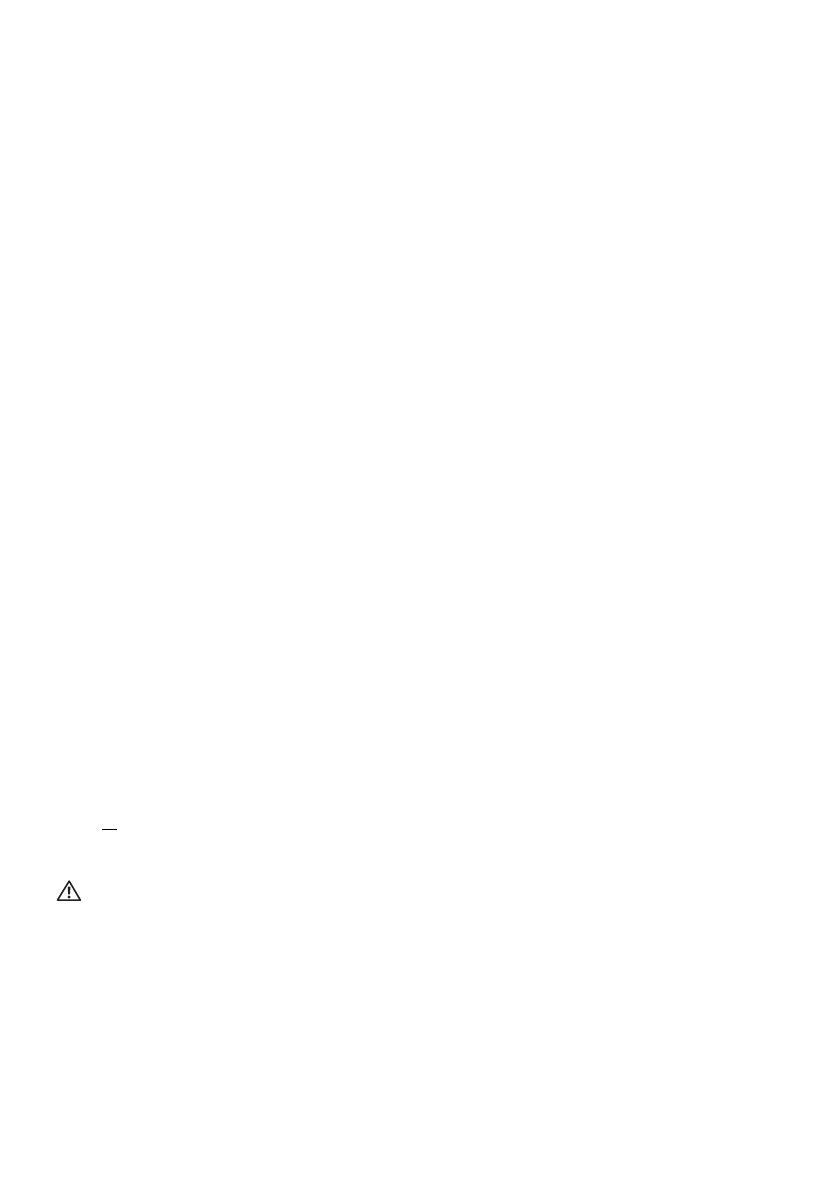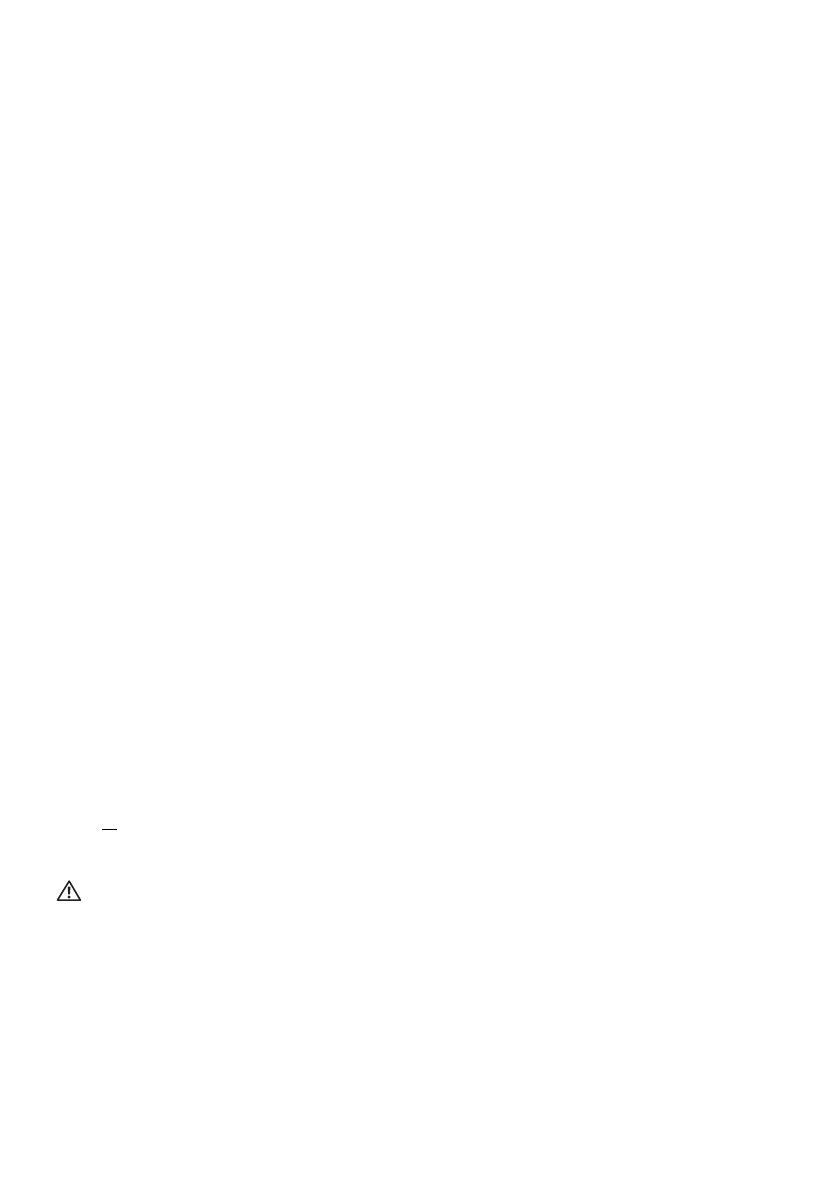
8 | About your monitor
Product features
The Alienware AW2720HF monitor has an active matrix, Thin-Film Transistor
(TFT), Liquid Crystal Display (LCD) and LED backlight. The monitor features
include:
• 68.5 cm (27 inch) viewable area (measured diagonally). Resolution: Up to
1920 x 1080 through DisplayPort and HDMI, with full-screen support or
lower resolutions, supporting an extremely high refresh rate of 240 Hz.
• NVIDIA® G-SYNC® Compatible Certification and AMD FreeSync™
Premium Technology minimizes graphic distortions like screen tearing and
stuttering for smoother, fluid gameplay.
• Supports a extremely high refresh rate of 240 Hz and a rapid response
time of 1 ms gray to gray in Extreme mode*.
• Color gamut of sRGB 99%.
• Tilt, swivel, pivot, and height adjustment capabilities.
• Removable stand and Video Electronics Standards Association (VESA™)
100 mm mounting holes for flexible mounting solutions.
• Digital connectivity via 1 DisplayPort and 2 HDMI ports.
• Equipped with 1 USB upstream port and 4 USB downstream ports.
• Plug and play capability if supported by your system.
• On-Screen Display (OSD) adjustments for ease of setup and screen
optimization.
• AW2720HF offers a couple of preset modes including FPS (First-Person
Shooter), MOBA/RTS (Real-Time Strategy), RPG (Role-Playing Game),
SPORTS (Racing) and three customizable game modes for user's own
preference. In addition, key enhanced gaming features such as Timer,
Frame Rate, and Display Alignment are provided to help improve gamer's
performance and provide best-in game advantage.
• < 0.3 W in Standby Mode.
• Optimize eye comfort with a flicker-free screen.
WARNING: The possible long-term effects of blue light emission from
the monitor may cause damage to the eyes, including eye fatigue, digital
eye strain, and so on. ComfortView feature is designed to reduce the
amount of blue light emitted from the monitor to optimize eye comfort.
* The 1 ms gray-to-gray mode is achievable in the Extreme mode to reduce
visible motion blur and increased image responsiveness. However, this may
introduce some slight and noticeable visual artifacts into the image. As every
system setup and every gamer's needs are different, Alienware recommends that
users experiment with the different modes to find the setting that is right for