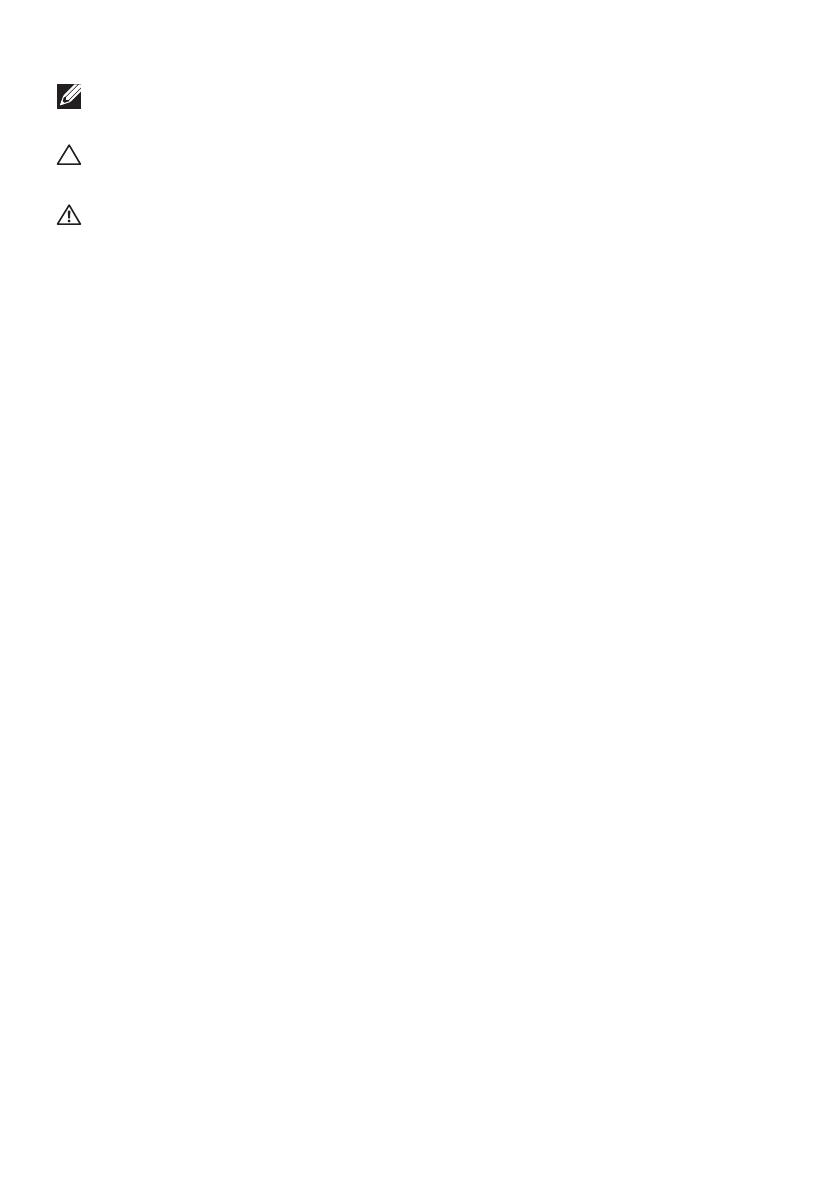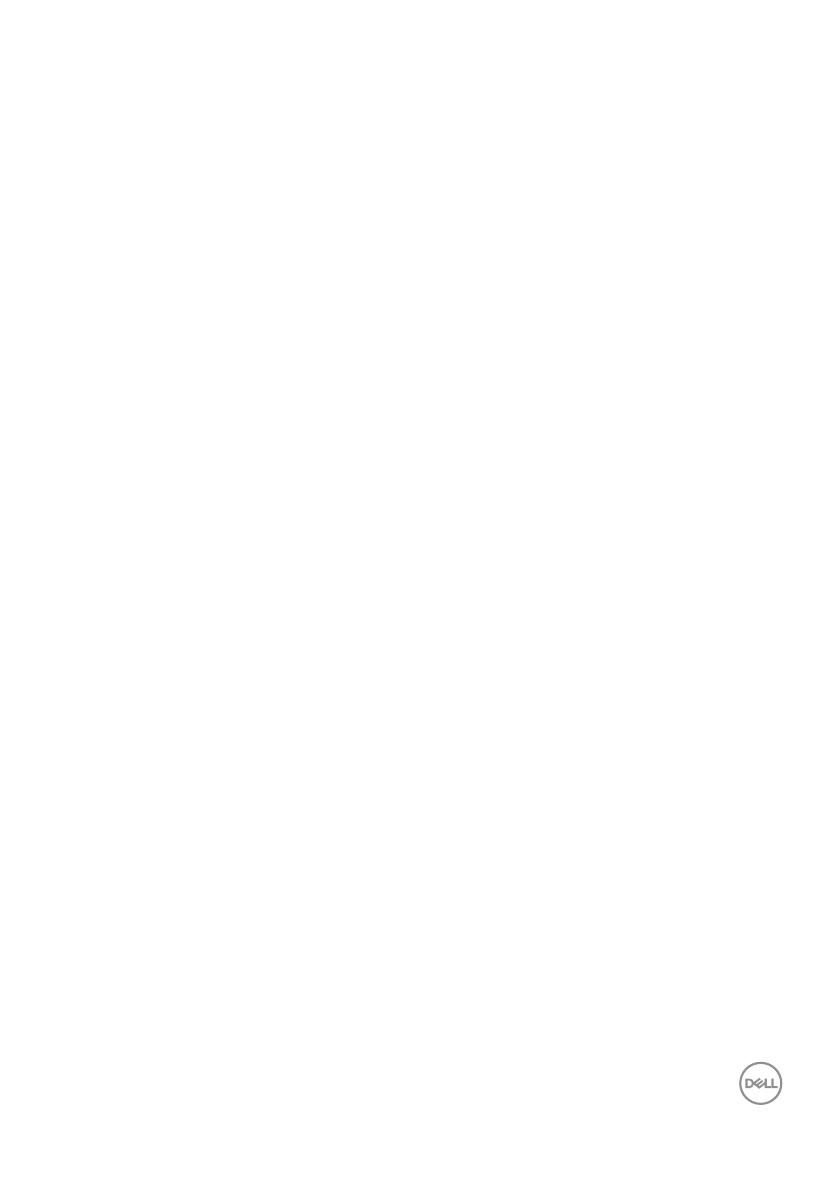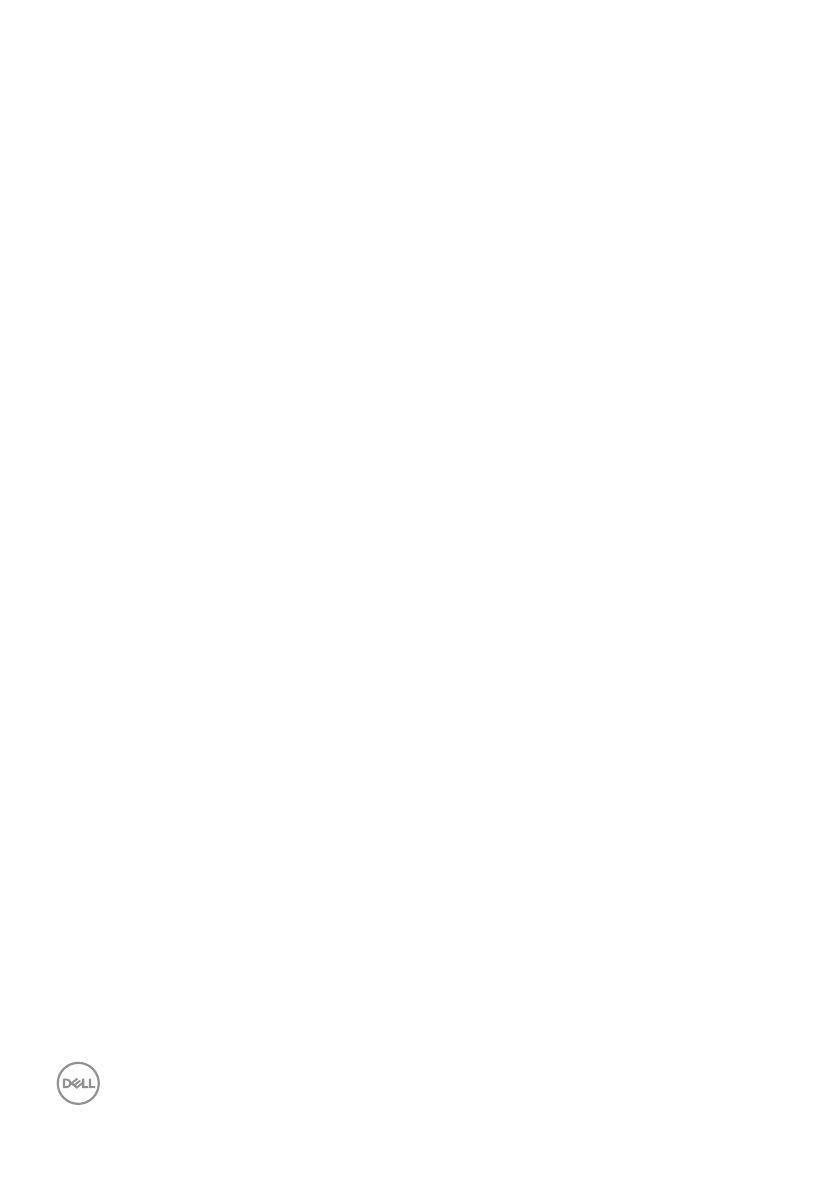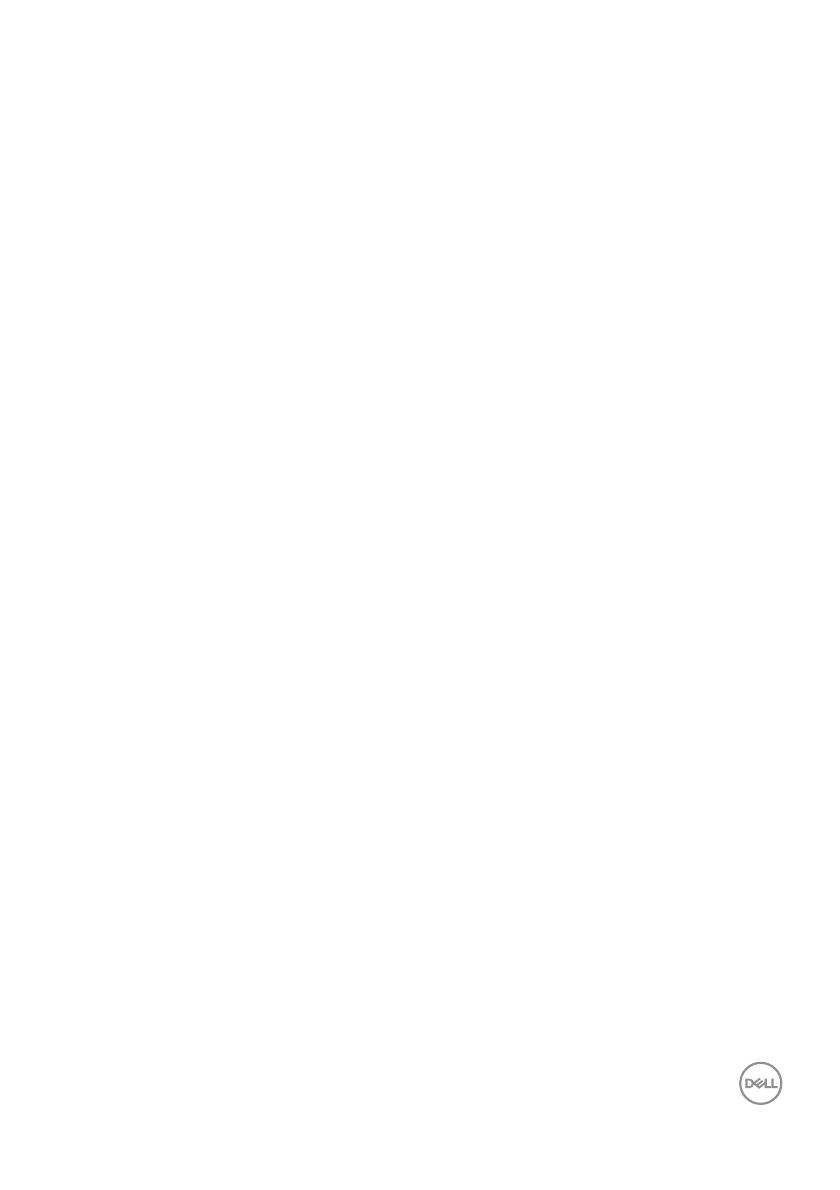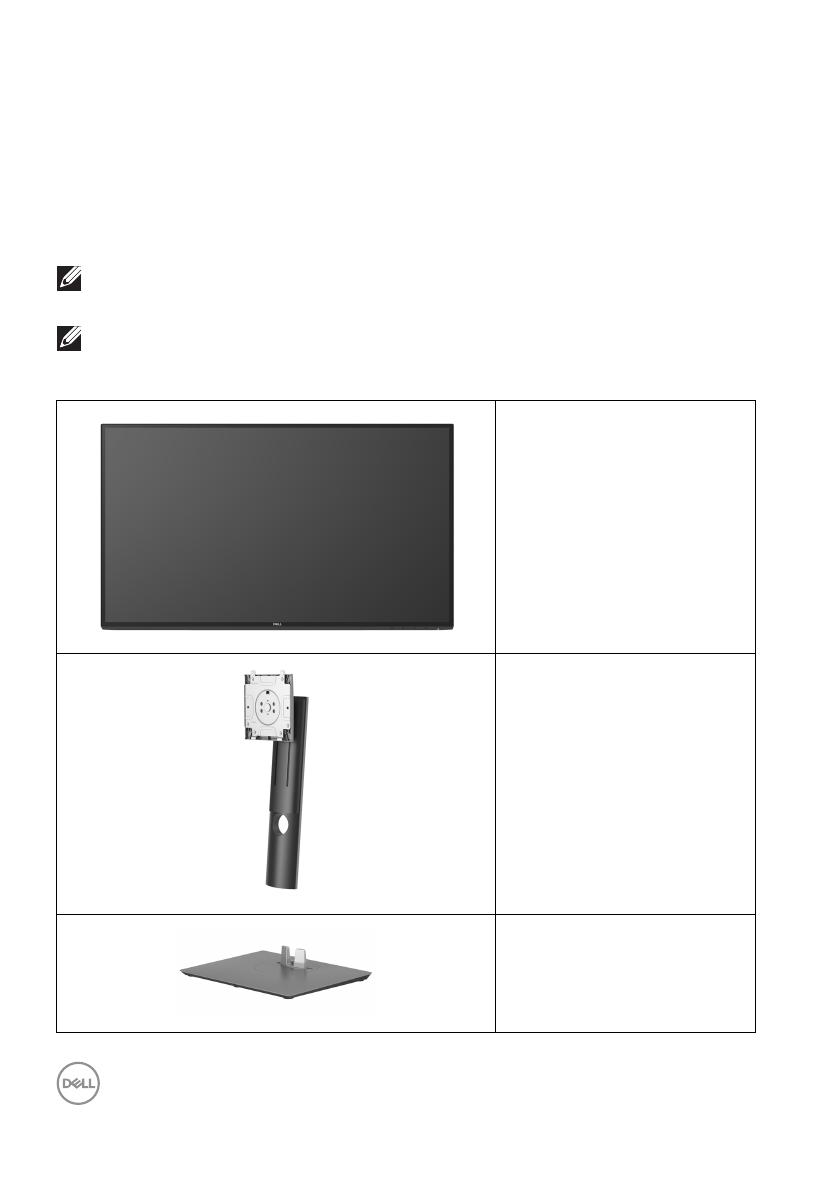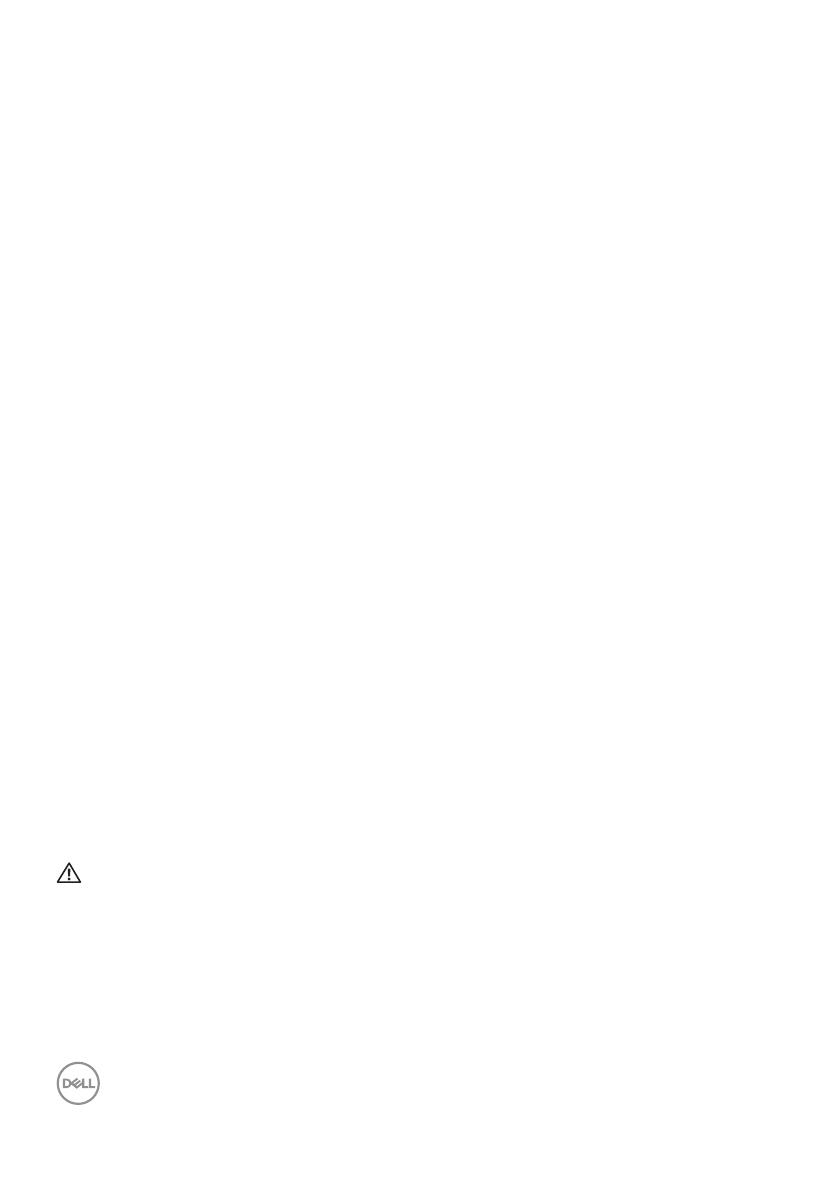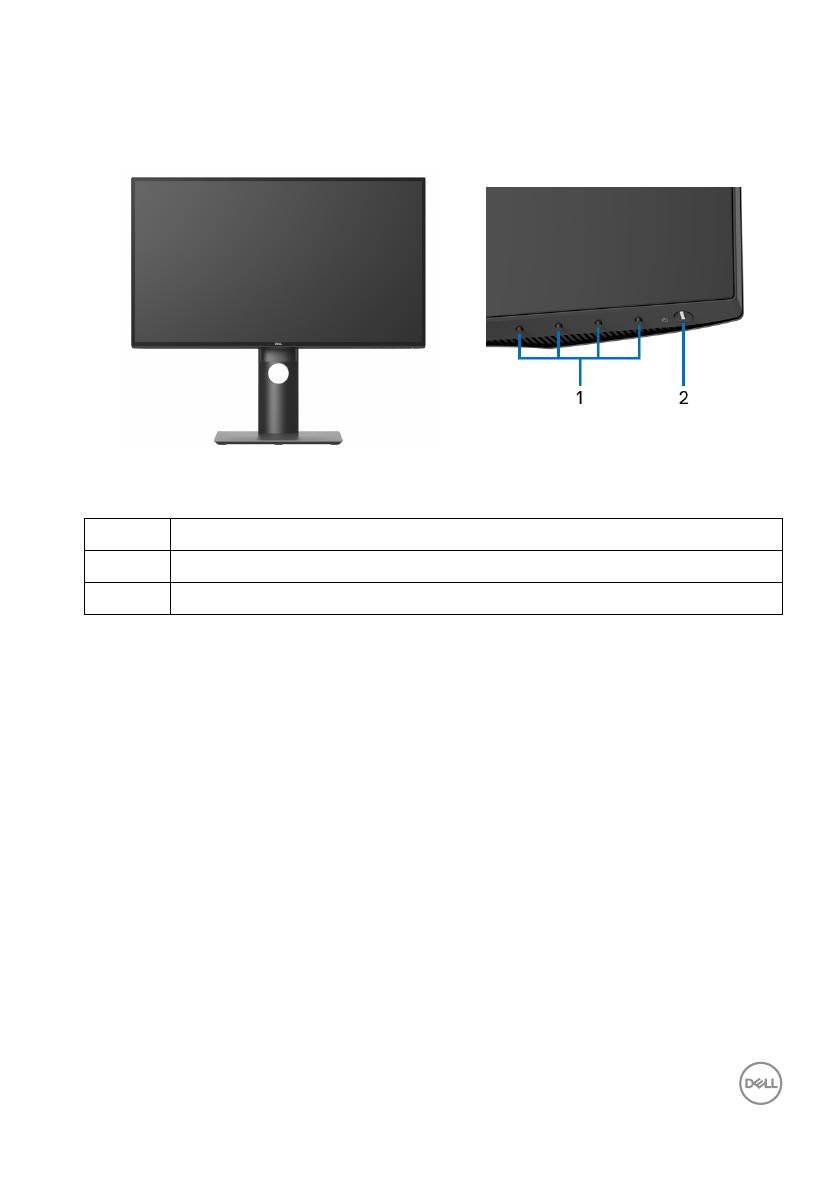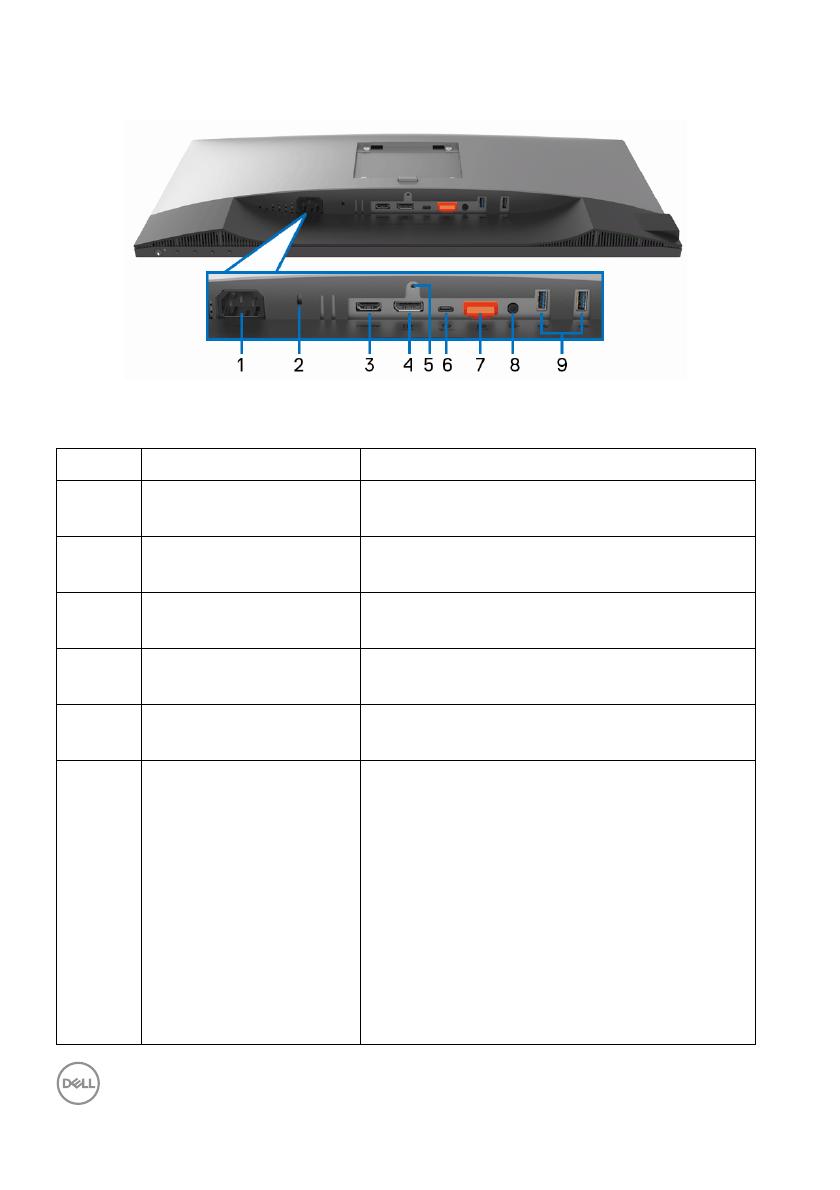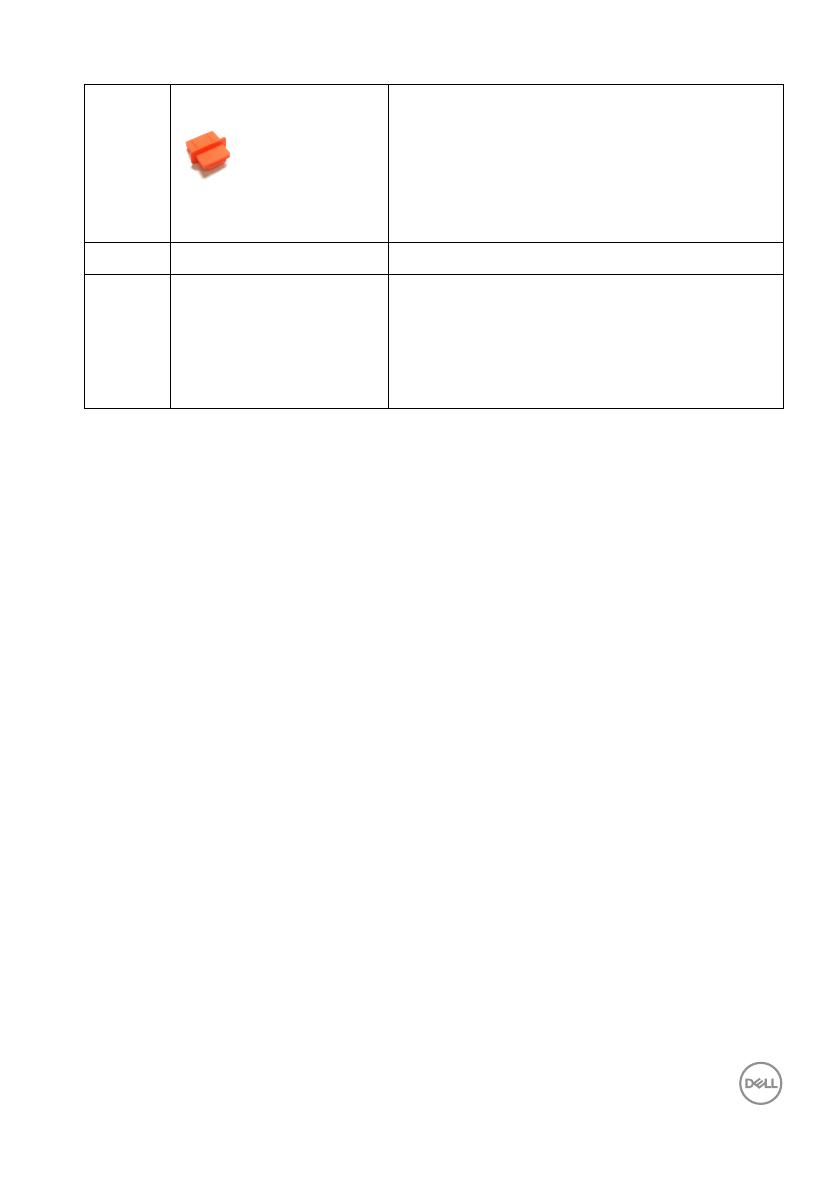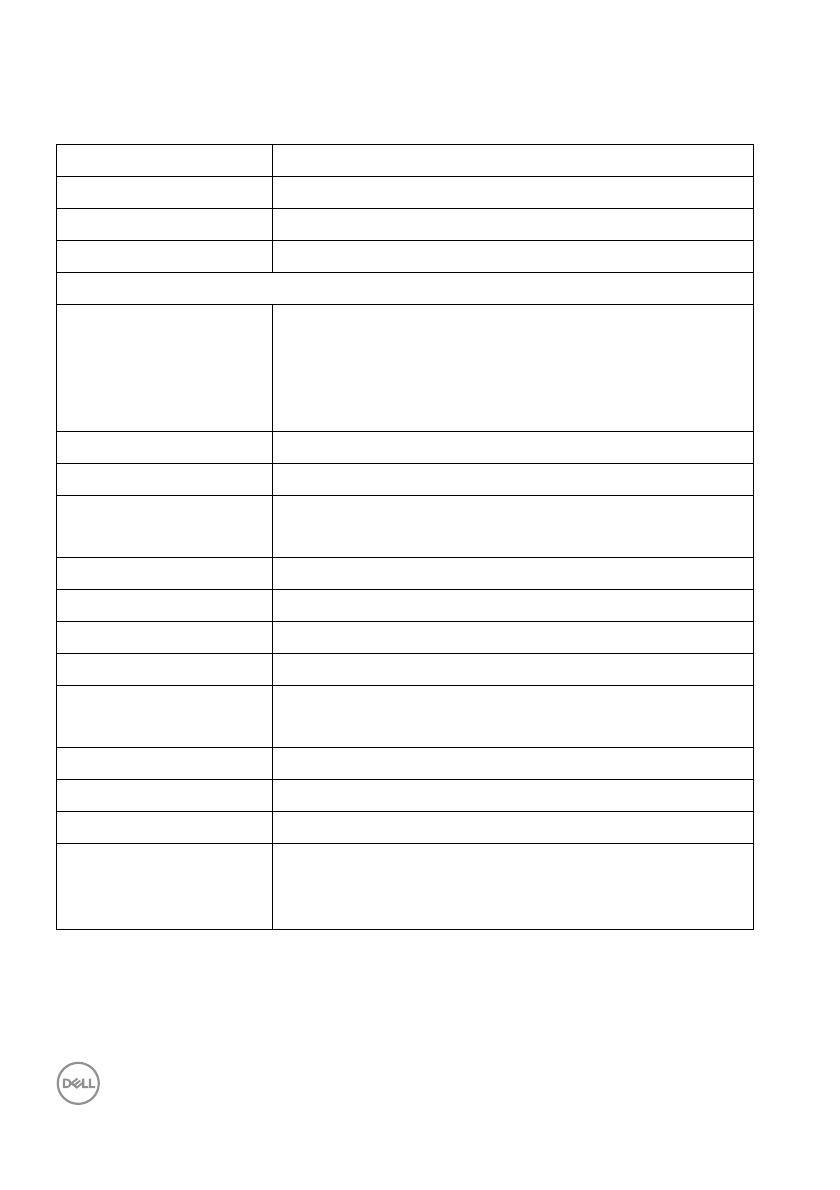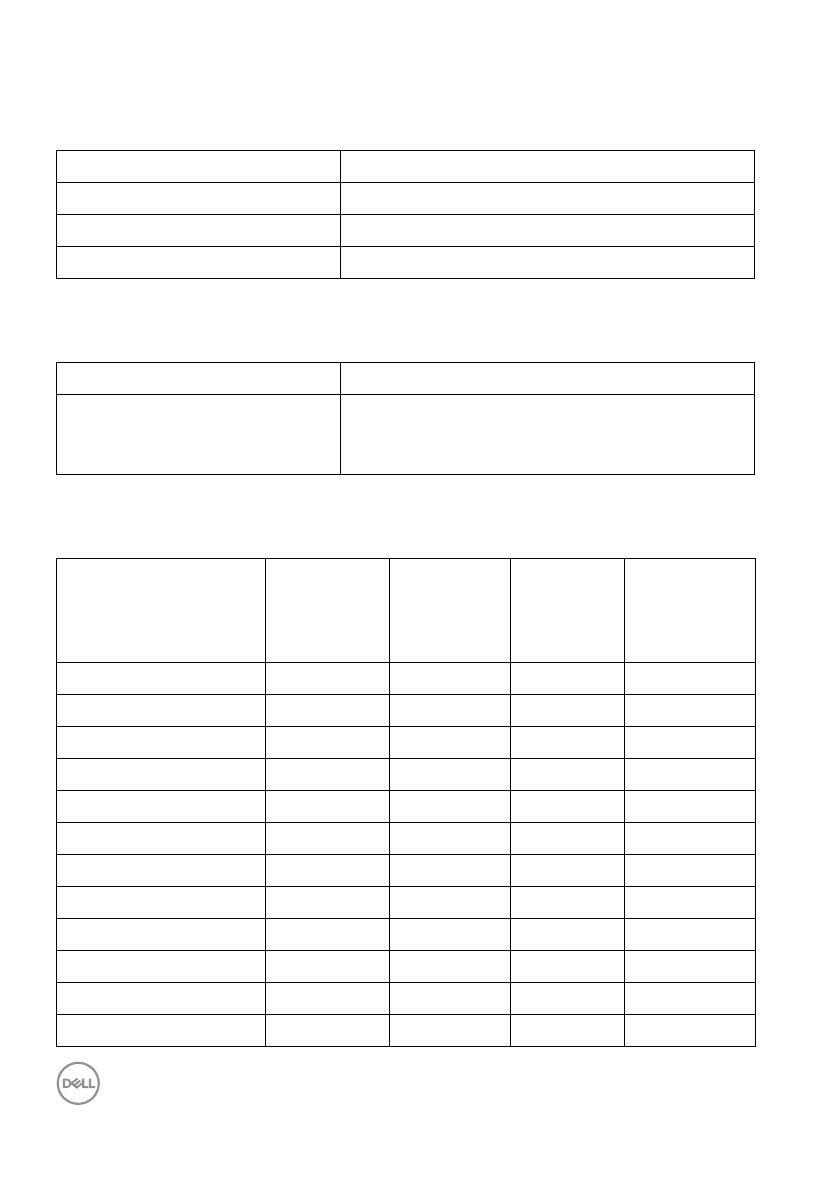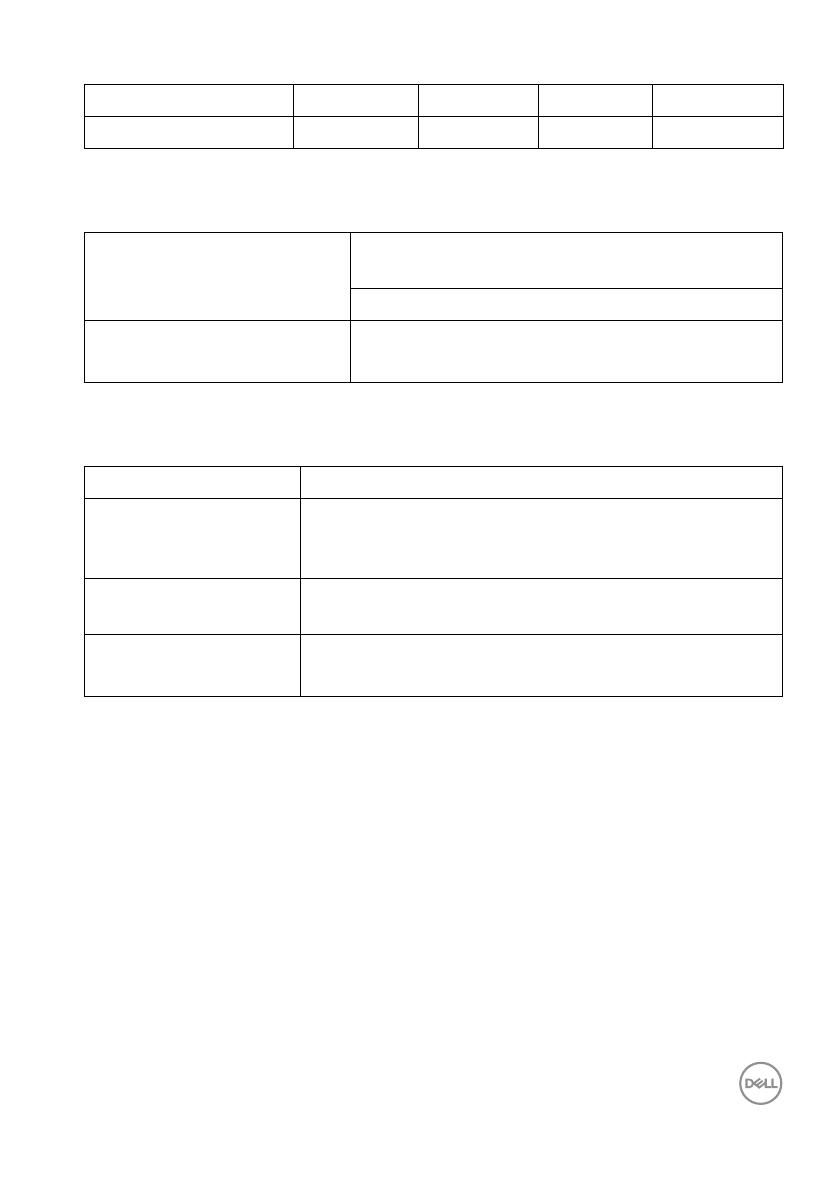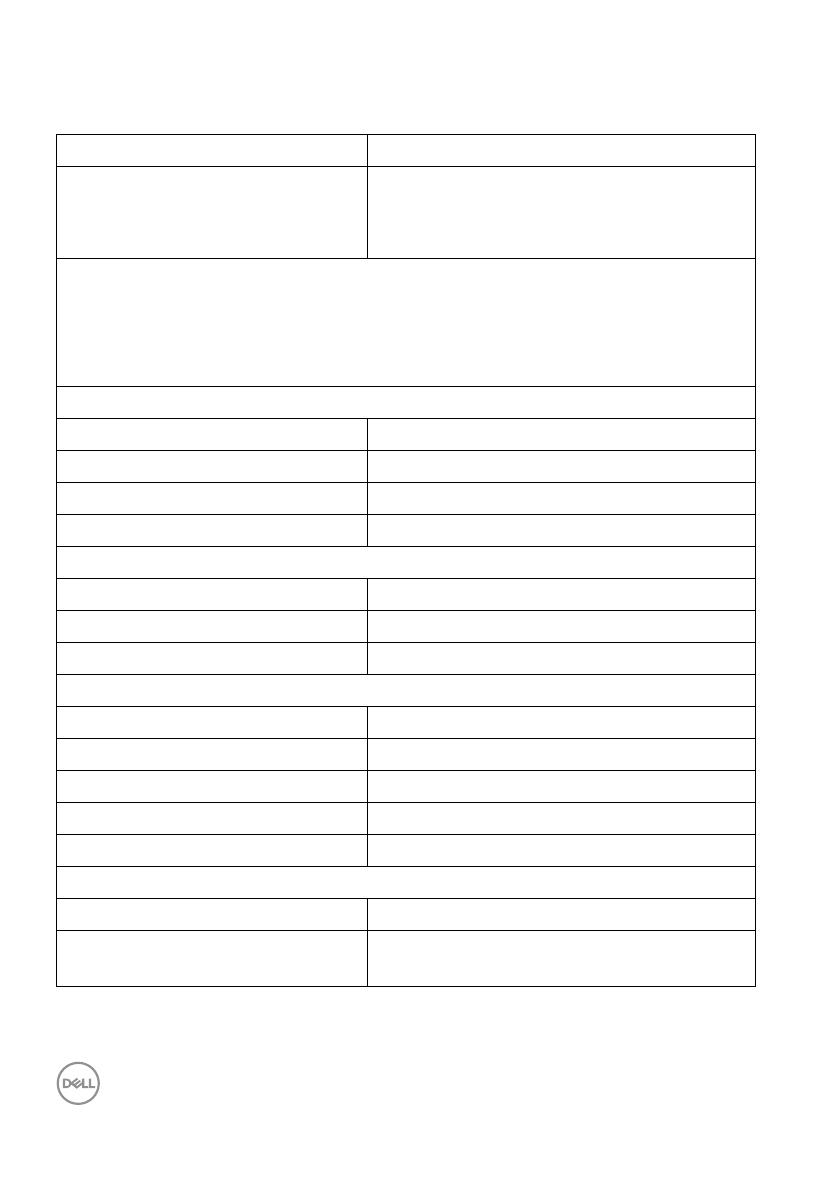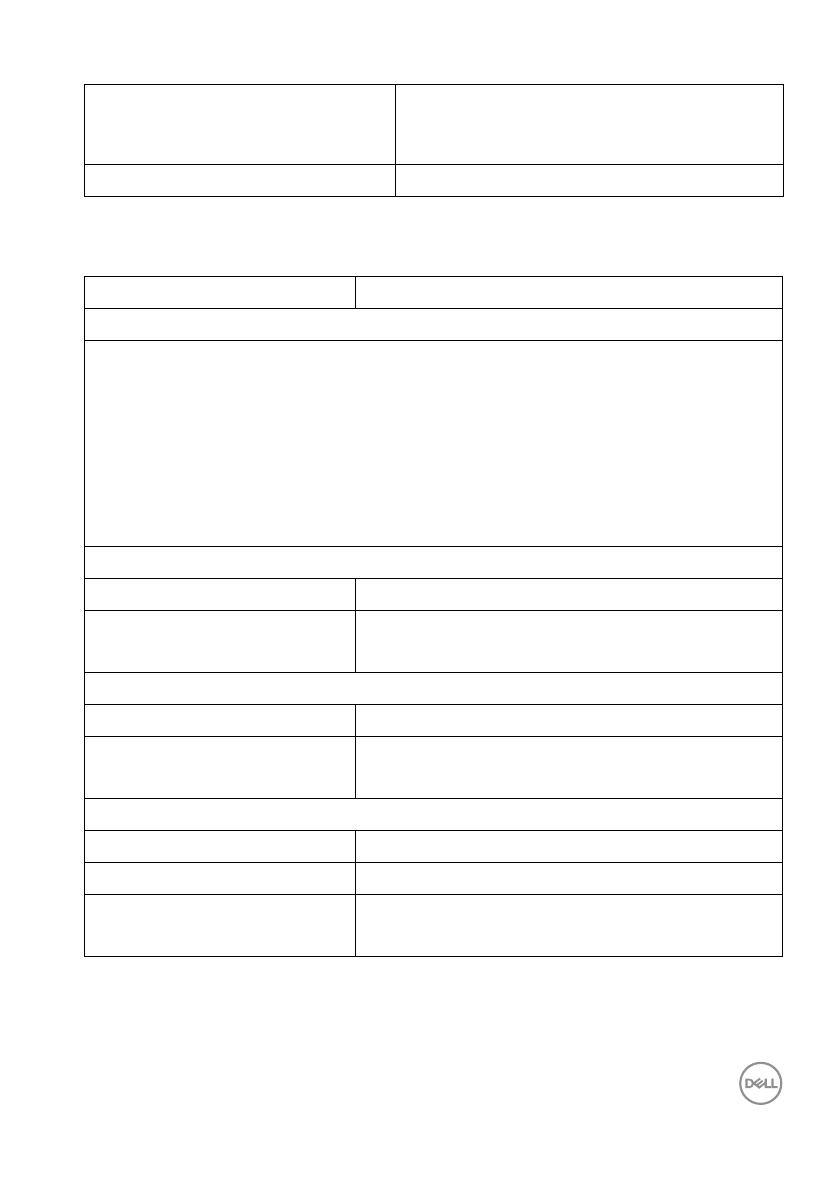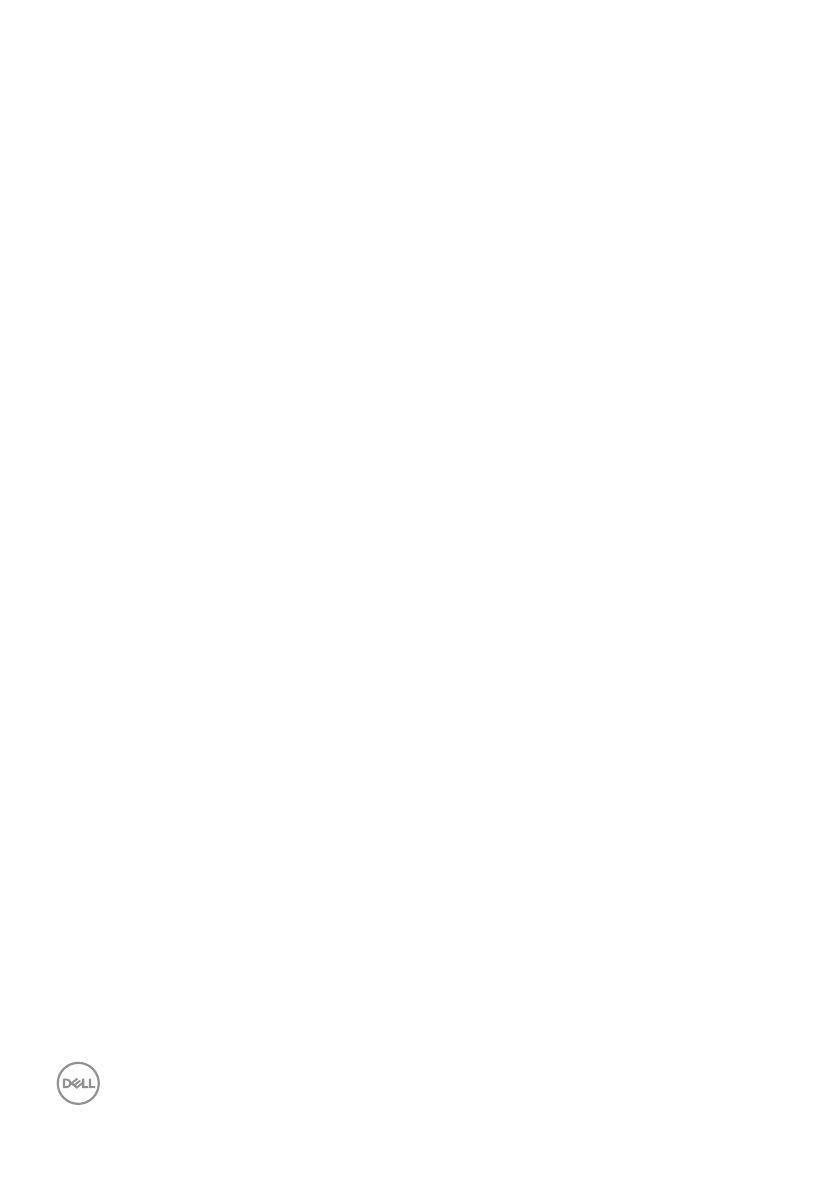
4 │
Setting up the monitor . . . . . . . . . . . . . . . . . . . . . . 28
Attaching the stand . . . . . . . . . . . . . . . . . . . . . . . . . . . . . 28
Connecting your monitor . . . . . . . . . . . . . . . . . . . . . . . . . 31
Connecting the DisplayPort (DisplayPort to DisplayPort) cable
(for U2520D) . . . . . . . . . . . . . . . . . . . . . . . . . . . . . . . . . . . . . . . . . 31
Connecting the HDMI cable (for U2520DR) . . . . . . . . . . . . . . . . . 32
Connecting the USB Type-C cable . . . . . . . . . . . . . . . . . . . . . . . . 33
Connecting the monitor for DP Multi-Stream Transport (MST)
function . . . . . . . . . . . . . . . . . . . . . . . . . . . . . . . . . . . . . . . . . . . . . 34
Connecting the monitor for USB-C Multi-Stream Transport (MST)
function . . . . . . . . . . . . . . . . . . . . . . . . . . . . . . . . . . . . . . . . . . . . . 34
Organizing your cables. . . . . . . . . . . . . . . . . . . . . . . . . . . 35
Removing the monitor stand . . . . . . . . . . . . . . . . . . . . . . 35
VESA wall mounting (optional) . . . . . . . . . . . . . . . . . . . . 36
Operating the monitor . . . . . . . . . . . . . . . . . . . . . . .37
Power on the monitor. . . . . . . . . . . . . . . . . . . . . . . . . . . . 37
Using the front-panel controls. . . . . . . . . . . . . . . . . . . . . 37
Front-panel button . . . . . . . . . . . . . . . . . . . . . . . . . . . . . . . . . . . . 38
Using the On-Screen Display (OSD) menu . . . . . . . . . . . 39
Accessing the menu system . . . . . . . . . . . . . . . . . . . . . . . . . . . . . 39
OSD warning message . . . . . . . . . . . . . . . . . . . . . . . . . . . . . . . . . . 53
Setting the maximum resolution . . . . . . . . . . . . . . . . . . . 56
Requirements to view or playback HDR content . . . . . . . 57
Using the tilt, swivel, and vertical extension . . . . . . . . . . 58
Tilt, swivel . . . . . . . . . . . . . . . . . . . . . . . . . . . . . . . . . . . . . . . . . . . 58
Vertical extension . . . . . . . . . . . . . . . . . . . . . . . . . . . . . . . . . . . . . 59
Rotating the monitor . . . . . . . . . . . . . . . . . . . . . . . . . . . . 59
Rotate clockwise . . . . . . . . . . . . . . . . . . . . . . . . . . . . . . . . . . . . . . 60
Rotate counterclockwise . . . . . . . . . . . . . . . . . . . . . . . . . . . . . . . . 60
Adjusting the rotation display settings of your system . . 61