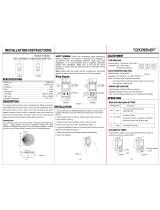Page is loading ...

DT-355
v3
360° Dual Technology • Line Voltage
Occupancy Sensor
with Light Level feature
SPECIFICATIONS
Voltages ................. .120//230/277/347VAC, 50/60Hz
Load Requirements
@120VAC ...............0-800W Ballast/Tungsten/LED
@230VAC (Single Phase) . . . . . . . . . .0-1200W Ballast/LED
@277VAC .......................0-1200W Ballast/LED
@347VAC .......................0-1500W Ballast/LED
Operating Temperature ..........32° to 131°F (0° to 55°C)
Terminal Torque Rating ... 4.428 inch pound-force. (0.5Nm)
Light Level One-Step Adjustment ............ 10FC–300FC
Time Delay Adjustment..........30 seconds to 30 minutes
Walk-Through Mode .3 minutes if no activity after 30 sec.
Test Mode ................5 sec. upon DIP switch reset
PIR Coverage (Typical) .........................1200 ft2
Sensitivity Adjustment..............................
High or Low (DIP switch setting)
Ultrasonic Coverage (Typical) ...................1200 ft2
Sensitivity Adjustment...Minimum to Maximum (trimpot)
Frequency ...................................40kHz
Installation Instructions
US Patents: 7,277,012
Santa Clara, CA 95050

UNIT DESCRIPTION
The WattStopper DT-355 360° Dual Technology occupancy sensors combine
advanced passive infrared (PIR) and ultrasonic technologies into one unit. The
combination of these technologies helps to eliminate false triggering problems
even in difficult applications.
The DT-355 turns lighting systems on and off based on occupancy and ambient
light levels. The light level feature can be used to keep lights from turning on if
the ambient light level is sufficient.
The DT-355 offers numerous operating modes that can be combined to create
the ideal custom control. The sensors can be configured to turn lighting on,
and hold it on as long as either or both technologies detect occupancy. After no
movement is detected for the user-specified time the lights are switched off.
A “walk-throug h” mode can turn lights off after only 3 minutes, if no activity is
detected after 30 seconds of an occupancy detection.
The DT-355 operates on 120VAC, 230VAC (1Ø), 277VAC, or 347VAC line voltage.
COVERAGE PATTERN
The DT-355 provides a 360° coverage pattern. The coverage shown represents
walking motion at a mounting height of 10 feet. For building spaces with lower
levels of activity or with obstacles and barriers, coverage size may decrease.
Call 800.879.8585 for Technical Support
36 ft
(10.97m)
36 ft x 36 ft
(10.97m x 10.97m)
Drawings not to scale.
Ultrasonic
Coverage
PIR
Coverage
Top View
Representative of PIR and Ultra-
sonic Trigger Mode major motion
coverage

PLACEMENT GUIDELINES
Depending upon obstacles such as furniture or partitions, the area of coverage
may be less or more than the sensing distances shown in the coverage pattern.
This must be considered when planning the number of sensors and their
placement. It is also recommended to place the sensor 4 to 6 feet away from
air supply ducts. Mount the sensor to the ceiling. The DT-355 is designed for
a ceiling height of about 8-12 feet. Mounting above or below this range will
significantly affect the coverage patterns. As a general rule, each occupant
should be able to clearly view the sensor.
Masking the PIR Lens: Opaque adhesive tape is supplied so that sections of
the PIR lens can be masked. This restricts the sensor’s view and allows you
to eliminate PIR coverage in unwanted areas such as hallways outside of the
desired coverage area. Since masking removes bands of coverage, remember
to take this into account when troubleshooting coverage problems. The
Ultrasonic coverage cannot be masked, but you can adjust its sensitivity to
reduce the coverage area.
Optimizing Coverage: Position the sensor so that the maximum coverage is
achievable. Be sure that the sensor is not pointing out the door. To get complete
coverage in an open office area, install multiple sensors so that there is
approximately 20% overlap with each adjacent sensor’s ultrasonic coverage
area.
Visit our website for FAQs: www.wattstopper.com
Side View
PIR ONLY Coverage

Call 800.879.8585 for Technical Support
If the space is larger than 30’ x 30’ it will be necessary to use more than one
sensor to ensure complete coverage.
Sensor
36'
36'
36'
36'
2
0
%
U
ltrason
i
c
O
verlap
Ultrasonic
Coverage
36 ft
(10.97m)
PIR
Coverage
36 ft
(10.97m)
Sensor
2
0
%
U
ltr
aso
ni
c
Overlap

WIRING DIRECTIONS
Visit our website for FAQs: www.wattstopper.com
Load
Load Hot
Neutral
Neutral
Ground
(Optional)
Hot
Neutral
Neutral
Load
Load
Load
Line
Neutral
Line
Ground
(Optional)
Ground
(Optional)
Multiple Sensors Connected in Parallel
Single Sensor, Single Load
Strip Gauge
#12 to #16 AWG
Cu Wire Only
CAUTION
TURN POWER OFF AT THE CIRCUIT BREAKER
BEFORE INSTALLING SENSORS.
WARNING: This application does not allow for Load to increase

Using a 4-Inch Square
Junction Box
1. Pull the high voltage wires into
the J-Box through the conduit
knockout.
2. Run the wires through the CA-1
adapter then connect the high
voltage wires to the appropriate
terminals on the sensor.
3. Align the CA-1 and the sensor
with the J-Box so that the
mounting screw tabs on the box
match the mounting holes on the
sensor’s rear housing and the
CA-1.
4. Use two machine screws (included
with the sensor) to attach the sensor
to the mounting tabs on the J-Box.
5. Snap the front cover onto the sensor.
Using an Octagonal Junction Box
1. Pull the high voltage wires
into the J-Box through the
conduit knockout.
2. Connect the high voltage
wires to the appropriate
terminals on the sensor.
3. Align the sensor in the J-Box
so that the mounting screw
tabs on the box match the
key holes on the sensor’s
rear housing.
4. Use two machine screws
(included with the J-Box)
to attach the sensor to the
mounting tabs on the J-Box.
5. Snap the front cover onto the sensor.
Call 800.879.8585 for Technical Support
Rear Housing
4" Square
Wiremold #V5752 box
Front Cover
Ceiling
Screws
CA-1 Adapter
Sensor Flange
MOUNTING THE SENSOR
4" Octagonal, 2.25" Deep
*
Junction Box
Ceiling
Sensor
Screws
Front
Cover
Mounting to an Octagonal Junction Box
Mounting to a 4” Square Wiremold V5752
box or 4” Square Junction Box with
Double-Gang Mudring
* The Junction Box must be at
least 2.25” deep. If it is not, an
extension ring is required.

SENSO R ADJUSTMENT
This unit is pre-set for basic operation as described in this guide.
Adjustment is optional.
The sensors are factory preset to allow for quick installation in most
applications. Verification of proper wiring or coverage, or customizing the
sensor’s settings can be done using the following procedures. To make
adjustments, open the Front Cover with a small screwdriver.
There is a 30 second warm-up period when power is first applied.
Before making adjustments, make
sure the office furniture is installed,
lighting circuits are turned on,
and the HVAC systems are in the
overridden/on position. VAV systems
should be set to their highest airflow.
Set the Logic Configuration and Time
Delay to the desired settings. See
“Logic Configuration Chart”, next
page.
To Test Occupancy Sensors
1. Ensure the Time Delay is set for Test Mode* using the “Test Mode/20
minutes” setting. (DIP switches 1, 2, & 3 are OFF).
2. Ensure that the Light Level is at default (maximum). Press and hold the
pushbutton over 5s (LEDs will be ON and then OFF). After pushbutton is
released, LEDs will flash quickly about 10s.
3. Ensure that the Ultrasonic Sensitivity trimpot is set to about 70%, clockwise.
4. Remain still. The red and green LEDs should not flash. The lights should turn
off after 5 seconds. (If not, see “Troubleshooting.”)
5. Move around within the coverage area. The lights should come on. Adjust the
Ultrasonic Sensitivity as necessary to provide the desired coverage (Green
LED indicates activation from the ultrasonic sensor).
When testing and adjustment is complete, reset DIP switches and Light Level to
the desired settings, and replace the cover on the sensor.
* Test Mode is a temporary state that starts when you first set the sensor’s DIP
switches for the “Test Mode/20 minutes” (switches 1, 2, 3 OFF). If you need to
invoke the Test Mode and the DIP switches are already set for Test Mode/20
minutes, toggle DIP switch 1 ON then back to the OFF position. This provides
a 10 minute test period. During the test period, the Time Delay is only 5
seconds.
Keyhole slots
(for mounting to
4" octagonal box)
Double gang
mudring
mounting holes
Light level pushbutton
DIP switches
PIR lens
Ultrasonic
sensitivity
trimpot
ON
1
2
3
4
5
6
7
8
ECE
Ultrasonic
transducer
cones
Ultrasonic
activity
LED (Green)
PIR Activity
LED (Red)
Visit our website for FAQs: www.wattstopper.com

Call 800.879.8585 for Technical Support
LIGHT LEVEL FEATURE
The Light Level feature holds lights off upon initial occupancy if adequate ambient
light exists. It will not turn the lights off if they are on. The default setting is for
maximum, meaning that even the brightest ambient light will not hold the lights
off.
Notes on Functionality
• Avoid mounting the sensor close to lighting fixtures
• Adjust during daylight hours when ambient light in the area is at desired
level.
• Light Level cannot be enabled while Test Mode is active. Either wait for
Test Mode to expire or select any of the other Time Delay settings before
enabling the Light Level feature.
• The ultrasonic occupancy indicator LED is disabled when the Light Level
feature is enabled. LEDs will also flash periodically to indicate the sensor
has Light Level enabled.
• Light Level settings are only saved in the event of a power loss. Disabling
Light Level and then reenabling it will not return it to previous settings.
• If Test Mode is enabled after Light Level has been set, Light Level function-
ality will cease to function throughout the duration of Test Mode. When Test
Mode period expires, the Light Level functionality will resume, even if the
Dip Switches remain set to Test Mode.
Setting Light Level
1. Make sure Test Mode is not active.
2. Toggle the state of the sensor, by briefly pressing the Light Level button, to
include or exclude the lighting load from the light level calibration. Open the
Front Cover and locate the LIght Level pusbbutton. See Sensor Adjustment.
3. Press and hold the Light Level button between 2s and 5s. LEDs will be ON
showing 2s is reached and then be OFF showing 5s has passed.* The sensor
enters setup mode, as indicated by the rapidly flashing LEDs. The LEDs will
flash throughout the setup process. Occupancy indications from the LEDs is
disabled during setup.
4. Move away from the sensor to avoid interference with light level detection.
The sensor measures the light level for a 10 second period, then averages
the readings and automatically sets the level that will be used as the new
setting. The sensor will hold lights off when the ambient light exceeds this
setting.

5. When the LEDs stop flashing, replace the Front Cover.
*Disabling Light Level
Pressing the pushbutton for 5 seconds or more resets the light to default (maxi-
mum).
Press and hold the Light Level button over 5s, the LEDs will be ON and the OFF
showing 5s mark has passed.
Visit our website for FAQs: www.wattstopper.com
SERVICE
To override all sensor functions, set the Ultrasonic Sensitivity trimpot to the fully
counterclockwise (Service) position.
This bypasses the occupancy control functions of the sensor.

Standard
Option 2
Option 3
Option 1
Trigger
Option 4
Option 5
Initial
Occupancy
Maintain
Occupancy
Re-trigger
(seconds
duration)
Occupancy Logic
Both
Both
PIR
Both(5)
Either(5)
Either
EitherEither
Either
Either(5)
Either(5)
Either
PIR
PIR
PIR
(5)
Either(5)
Either(5)
Either
= ON
= OFF
67
8
Standard
Option 2
Option 3
Option 1
Option 4
Option 5
Option 6
Option 7
Standard
Standard
Switch#
Occupancy
Logic
= Factory Setting
5 minutes
10 minutes
15 minutes
20 minutes
25 minutes
30 minutes
30 seconds
123
Time Delay
Test Mode/20 min
5
Minimum
PIR Sensitivity
Walk-Through
Enabled
Disabled
4
Maximum
PIR
PIR
Settings
Standard
Standard
Both
Both Either Either(5)
Feature
TIME DELAY: SWITCHES 1, 2, 3
The sensor will hold the lights ON as long as occupancy
is detected. The time delay countdown starts when no
motion is detected. After no motion is detected for the
length of the time delay, the sensor will turn the lights
OFF.
WALKTHROUGH: SWITCH 4
Walk-through mode turns the lights OFF three minutes
after the area is initially occupied, if no motion is
detected after the first 30 seconds. If motion continues
beyond the first 30 seconds, the selected time delay
applies.
PIR SENSITIVITY: SWITCH 5
• Minimumforcesareduceddetectionrangeforthe
PIR.
• Maximumforcesthesensitivitytothemaximum
coverage area. This setting is constantly updated.
OCCUPANCY LOGIC: SWITCHES: 6, 7, 8
The DT-355 has 6 logic configurations for occupancy
triggers, set with DIP switches 6, 7 & 8. Determine the
appropriate Occupancy Logic Option using the Trigger
matrix, then set the DIP switches accordingly.
Initial Occupancy: The method that activates a change
from “Standby” (area unoccupied and loads are OFF) to
“Occupied” (area occupied and loads are ON).
• Both requires detection by PIR and Ultrasonic.
• Either requires detection by only one technology.
• PIR requires detection by the PIR.
Maintain Occupancy: The method indicating that the area
is still occupied and the lights should remain ON.
Re-trigger: After the time delay elapses and the lights
turn OFF, detection by the selected technology within the
number of seconds indicated turns the lights back ON.
Call 800.879.8585 for Technical Support
DIP SWITCH SETTINGS

TROUBLESHOOTING
For any unexpected operation
1. Check DIP switch settings.
2. Make sure the switches are set according to the defined settings in the DIP
Switch Setting chart.
Lights do not turn on when entering the room.
Neither LED Flashes
1. Check that the circuit breaker has been turned back on.
2. Check all sensor connections.
Red LED does not flash
1. When power is initially applied to the sensor, there is a warm-up period of 30
to 60 seconds before the LED becomes active.
2. Make sure PIR sensitivity is set to 100% (DIP switch #5 is in the “OFF”
position).
Green LED does not flash
Ultrasonic sensitivity setting may need to be increased. Turn adjustment trimpot
clockwise until the LED begins to flash when movement occurs.
Green LED is on continuously
Check ultrasonic sensitivity trimpot. Fully counterclockwise position is the over-
ride for the sensor. Turn trimpot clockwise until LED flashes only when move-
ment occurs in the desired coverage area.
Visit our website for FAQs: www.wattstopper.com
CAUTION
TURN POWER OFF AT THE CIRCUIT BREAKER
BEFORE WORKING WITH OR NEAR HIGH VOLTAGE.

Lights do not turn off automatically.
Green LED flashes
Reduce ultrasonic sensitivity by turning adjustment pot counter-clockwise until it
only flashes when movement occurs.
Red LED randomly flashes
Reduce PIR sensitivity by turning DIP switch 5 to the “ON” position.
Lights do not turn off
1. Check all sensor connections.
Call 800.879.8585 for Technical Support
Red and Green LEDs flash
1. Check all sensor connections.
2. Check if Light Level is enabled.
• If occupancy indicator LEDs blink every few seconds, sensor is using Light
Level feature.
• If Light Level functionality is not desired, press and hold for 5 seconds to
return sensor to the default setting (maximum).

Catalog # Description
DT-355 360° Dual Technology Occupancy Sensor, Line Voltage,
w/light level sensor
CA-1 Cosmetic adapter for ceiling installation with 4” square
j-box or Wiremold #V5752 box.
All sensors are white.
ORDERING INFORMATION
WARRANTY INFORMATION
WattStopper warranties its products to be free of defects in materials and
workmanship for a period of five (5) years. There are no obligations or liabilities
on the part of WattStopper for consequential damages arising out of or in
connection with the use or performance of this product or other indirect
damages with respect to loss of property, revenue, or profit, or cost of removal,
installation or reinstallation.
Visit our website for FAQs: www.wattstopper.com

2800 De La Cruz Boulevard, Santa Clara, CA 95050
Technical Support: 800.879.8585
www.wattstopper.com
17043r3 12/2013
Please
Recycle
/