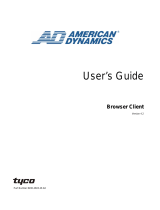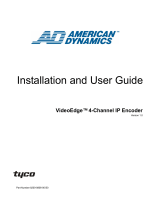Page is loading ...

SENSORRAIL IIIE 8200-0593-03, REV. A
SERVICE GUIDE
1 of 34
SensorRail
™
IIIE
ADRL3TRK Series
SpeedDome
®
Ultra Programmable
Dome on a Rail
Service Guide
CAUTION: Only a certified
installer is authorized to install this
equipment. Installation by anyone
else will void the SensorRail
warranty.
Contents
About this Guide.................................................... 1
About the Product.................................................. 1
Theory of Operation .............................................. 2
Preventive Maintenance...................................... 12
Functional Check ............................................. 12
Structure Check and Maintenance................... 12
Trolley Check and Maintenance ...................... 13
Servicing.............................................................. 15
Firmware Upgrade ........................................... 15
Motor Replacement.......................................... 17
CPU Board Replacement................................. 18
Replacing/Retrofitting Collectors,
Wires, Brackets ................................................
18
KST25DC Dust Collector Kit ............................ 20
Power Supply Modification and Adjustment .... 22
Copper Install Tool ADRLCIT .......................... 23
RF Attenuator................................................... 25
Light Reduction Kit ........................................... 25
Antenna Bracket Replacement ........................ 28
RF Link DIP Switch Settings ............................ 28
Self-Tapping Screw Installation ....................... 29
End Cover Replacement.................................. 29
Ordering Parts ..................................................... 30
Specifications ...................................................... 33
Declarations ........................................................ 34
© 2006 Sensormatic Electronics Corporation
About this Guide
This guide explains how to service the SensorRail
IIIE system. However it does not explain:
• How to repair or replace components on the
CPU board.
• How to program or operate the system. Refer to
SensorRail IIIE User Guide 8200-0593-04.
• Product specifications. Refer to SensorRail IIIE
Installation Guide 8200-0593-02.
If you need assistance, contact...
American Dynamics Technical Services
United States:
Toll Free 800-507-6268, Option 2
International: 561-912-6259, Option 2
Fax: 845-624-7658
In Europe:
Technical Services at EMEA AD Technical Support
+800 CALL TYCO or (+800 22 55 8926)
From the UK: 08701 238 787
Direct: +31 475 352 722
Fax: +31 475 352 725
Hours: 09:00–17:00 CET-EET-GMT
About the Product
The SensorRail IIIE system enables a SpeedDome
Ultra dome camera to transmit video as it moves
along a rail to the ideal surveillance position.
The system consists of:
• 2.5m rail sections (number determined by the total
length of the rail) with installation hardware
• A light reducing section at each end of the rail
• Ceiling suspension assembly, which includes M8
threaded rods, ceiling attachment hardware (not
supplied), and mounting stirrups
• Copper tracks
• Camera trolley with dome camera, RF transmit
antenna, and motor
• PowerRail module that supplies dc power to the
camera trolley, converts RS-422 data to RS-232 data
used by the trolley, and receives the video signals
from the dome camera
• Trolley stop and retrieval tool
• RF receive antenna.

SENSORRAIL IIIE 8200-0593-03, REV. A
SERVICE GUIDE
2 of 34
Theory of Operation
Trolley CPU
The CPU in the trolley filters command data from a
matrix switcher or controller. Movement along the
rail is accomplished by sending an IRIS or FOCUS
command. This command is sent to the dome
camera by the matrix switcher, which the trolley
CPU converts to left and right instructions.
Note: To the matrix switcher, the trolley CPU board
is transparent. However, some commands are
delayed compared to what is typical for a dome
camera’s response.
This section describes the CPU to help you
perform maintenance efficiently. It does not provide
detailed information on internal electronic
components.
Board Layout
Refer to figures on pages 7 and 8.
The CPU board manages all trolley functions. The
main CPU functions and components are as
follows:
• Main connector: Provides power to the motor
and receives data from the encoder and the
dome (RS-422 bi-directional communication).
• Power connector: Receives 27Vdc and RS-
232 data provided by the four sliding collectors.
• Five LEDs: Enable quick diagnostics in case of
technical problems.
• RF 2.4GHz transmitter board: Replaceable by
removing four soldered attachment points.
• RF 2.4GHz emitter connector: Provides power
and composite video signal to RF link emitter.
• BNC connector: Receives composite video
signal from the dome.
• ATMEGA 128 microcontroller: Receives all
external data and drives the motor.
• Electronic brake devices: A relay and a
resistor that slow the motor by applying
resistance to the motor.
• Optical sensors: Detect optical strips at the
beginning and the end of the rail.
• JTAG connector and DIP switches: Used for
factory programming and future features.
CPU Connections
Power connector (J1)
Pin Function
1 27Vdc
2 0V
3 RS-232 TX
4 RS-232 RX
Main connector (J2)
Pin Function
1 Not used
2 RS-422 TX– to Dome
3 RS-422 TX+ to Dome
4 RS-422 R to Dome
5 RS-422 RX+ to Dome
6 27Vdc to Dome
7 0V to Dome
8 VB channel (encoder)
9 5Vdc to Encoder
10 VA channel (encoder)
11 SC Synchro (encoder)
12 Not used
13 Motor –
14 Temp probe (future)
15 Not used
16 Motor +
Transmitter connector
Pin Function
1 5Vdc
2 GND
3 12Vdc
4 GND
5 Composite video IN
6 GND

SENSORRAIL IIIE 8200-0593-03, REV. A
SERVICE GUIDE
3 of 34
ATMEGA 128 Microcontroller
Note: The following information refers to diagrams
on pages 8 through 10.
The CPU is an ATMEGA 128, a low-power CMOS,
8-bit micro (µP) controller based on AVR enhanced
RISC architecture.
• The ATMEGA 128 combines a rich instruction
set with 32 general-purpose working registers.
• By executing powerful instructions in a single
clock cycle, the ATMEGA 128 achieves
throughputs approaching 1MIPS per MHz.
• Matrix switcher commands are received through
Port E (PE0, PE1) of the ATMEGA 128. Then,
IRIS or FOCUS codes extracted from the data
frame activate PWM drivers through
- Port B (PWM = motor speed),
- Port C (Cmd = CW or CCW rotation),
(Disable = motor ON or OFF), and (Brake).
• All remaining data from the frame are sent
directly to the dome camera through Port D
(PD2, PD3) using an RS-232 / RS-422 full
duplex converter.
• All the 32 registers connect to the Arithmetic
Logic Unit (ALU), enabling access to two
independent registers in one single instruction
executed in one clock cycle. The resulting
architecture is more code efficient while
achieving throughputs up to ten times faster
than conventional CISC microcontrollers.
The ATMEGA 128 µP has the following features:
• 128K bytes of in-system programmable flash
with read-while-write capabilities
• 4Kb EEPROM
• 4Kb SRAM
• 53 general-purpose I/O lines
• 32 general-purpose working registers
• Real-time counter (RTC)
• 4 flexible timer/counters with compare mode
and PWM
• 2 UARTs
• Byte oriented two-wire serial interface
• 8 channel, 10-bit ADC with an optional
differential input stage having programmable
gain
• Programmable watchdog timer with internal
oscillator
• SPI serial port
• IEEE 1149.1 STD. compliant JTAG test
interface (also used for accessing the on-chip
debug system and programming)
• 6 software-selectable power saving modes
• On-chip ISP flash enables program memory to
be reprogrammed in-system through an SPI
serial interface, conventional nonvolatile
memory programmer, or on-chip boot program
running on the AVR core.
• Boot program can use any interface to
download the application program in the
application flash memory
• Software in the boot flash section continues to
run while the application flash section is
updated, providing true read-while-write
operation.
The device is manufactured using Atmel’s high-
density, nonvolatile memory technology.

SENSORRAIL IIIE 8200-0593-03, REV. A
SERVICE GUIDE
4 of 34
ATMEGA 128 pin description
Pin Description
VCC Digital Supply Voltage
GND Ground
Port A (PA7…PA0)
Port B (PB7…PB0)
Port C (PC7…PC0)
Port D (PD7…PD0)
Port E (PE7…PE0)
Port F (PF7…PF0)
These ports are 8-bit, bi-directional
I/O ports with internal pull-up
resistors (selected for each bit). Their
output buffers have symmetrical drive
characteristics with high sink and
source capability. As inputs, these
ports pins externally pulled low will
source current if the pull-up resistors
are activated. Their pins are tri-state
when a reset condition becomes
active, even if the clock is not
running.
Note: Port F also serves as the
analog input to the A/D converter. If
the JTAG interface is enabled, the
pull-up resistors on pin PF7 (TDI),
PF5 (TMS) and PF4 (TCK) activate
even if a reset occurs. The TDO pin
is tri-state unless TAP states that
shift out data are entered. Port F also
serves functions of the JTAG
interface.
Port G (PG7…PG0) Port G is a 5-bit, bi-directional I/O
port with internal pull-up resistors
(selected for each bit). Port G output
buffers have symmetrical drive
characteristics with high sink and
source capability. As inputs, Port G
pins externally pulled low will source
current if the pull-up resistors are
activated. Port G pins are tri-state
when a reset condition becomes
active, even if the clock is not
running.
RESET A low level on this pin for longer than
the minimum pulse length generates
a reset, even if clock is not running.
XTAL1 Input to the inverting oscillator
amplifier and internal clock operating
circuit.
XTAL2 Output from the inverting oscillator
amplifier.
AVCC A/D converter externally connected
to Vcc.
AREF Analog reference pin for the A/D
converter.
PEN Programming enable pin for the SPI
serial programming mode. Holding
this pin low during a power-on reset
causes the device to enter the SPI
serial programming mode. PEN has
no function during normal operation.
Motor Command
When the ATMEGA microcontroller receives an
IRIS or FOCUS command, it sends one of four
output signals to the PWM driver (sampling
frequency is 25kHz).
• PWM: Digital value directly related to the
movement speed of the trolley (1–256 steps).
• Cmd (0 or 1): Value related to the rotation (CW
or CCW) depending on the known position of
the trolley along the rail as given by the
encoder.
• Disable (0 or 1): Value used to inhibit or not
inhibit PWM drivers (motor ON or OFF).
• Brake (0 or 1): Value used to command the
relay of the brake device. To slow and stop the
motor, the relay turns off and a dissipative
resistor shunts the motor. During the braking
process, the motor is disconnected from power.
Speed is maintained using rotation pulses and the
synchronization top pulse from the encoder, fixed
to the motor, the encoder sends 500 pulses per
rotation through its channel plus a synchronization
top pulse per rotation.
Several speeds are available depending on
commands sent to the µP:
• Manual nominal speed: 3m/s (9.84ft/s)
• Initialization speed: 1m/s (3.28ft/s)
• Patrol mode: 1.5m/s (4.92ft/s)
• Preset speed: 6m/s (19.69ft/s)
• Preset positioning speed: 0.3 m/s (0.98ft/s)
One motor rotation corresponds to a 7.8125cm
(3.08in) movement along the rail. For example,
when the trolley is moving along the rail at 1m/s
(3.28ft/s), the motor rotates at 12.8RPS (768RPM).
A 16-bit internal counter performs the speed
calculation. The counter is incremented by the VA
channel from the encoder and read once every
10ms.
Speed is calculated by comparing the difference
between two counter readings multiplied by 100,
and then divided by 64. For example (speed in
cm/s): 100 cm/s = 768 RPM = 384000 pulses/min
= 6400 pulses/sec = 64 pulses/10ms.
The PWM value update (real speed of the trolley
comparing the user requested speed) is performed
once every 0.5 sec.

SENSORRAIL IIIE 8200-0593-03, REV. A
SERVICE GUIDE
5 of 34
Trolley Positioning
In addition to speed regulation, the motor encoder
also performs trolley positioning. As stated
previously, one motor rotation corresponds to a
7.8125cm (3.08in) movement along the rail. Motor
rotation is also equal to 128 rotations per 10
meters of movement.
At maximum motor speed, the encoder sends a
TOP_SYNC signal once every 7.3ms and the 16-
bit internal counter increments every 7.3ms.
However, if the duration between two pulses is less
than 6ms, it is considered a false reading and is
not used.
Using the above specifications as a reference
point, trolley position is determined by counting
motor rotations (using the TOP_SYNC signal from
the encoder) and by comparing current and
previous counter values.
Counter increment or decrement is performed
according to trolley movement (forward or
backward). Trolley direction is known by the
software and confirmed by a SENS signal.
Two optical sensors (A and B) detect the pass-by
from one rail section to another and also recognize
the start and end of the rail. The start of the rail is
detected only by sensor A and the end of the rail is
detected by both sensors (A and B). Sensor B also
detects a spot label positioned at the end of each
track section.
The ability to differentiate the start and end of the
rail in conjunction with the new positioning system
enables the trolley to move even when the optical
strips are reached and thus reduce the length of
the dead zone.
A built-in odometer records trolley movement in
kilometers. This measurement is performed by
incrementing a counter at the TOP_SYNC pulse
independent of direction. When the value reaches
640000, the odometer increments by 1.
I Max Circuit
To avoid burning up the motor due to electrical
over current, an “I Max” circuit is installed on the
CPU. This circuitry provides feedback of 0.6V per
ampere (with an extreme limitation of 5.2A). If over-
current is detected, the trolley sends a disable
command (PC3-Port C) to the PWM drivers to stop
the trolley motor.
On-board Adjustments
The CPU board does not have any adjustments.
Port Assignments
Port assignments related to trolley functions are as
follows:
Port A: Not used
Port B:
PBO to PB6: (not used)
PB7: PWM (motor speed control)
Port C:
PC0: Default LED 2 (lit when a default occurs;
motor is disabled)
PC1: CMD (determines the CW or CCW rotation of
the motor)
PC2: default LED 1 (lit when a default occurs;
motor is disabled)
PC3: DISABLE (motor ON or OFF)
PC4: not used
PC5: BRAKE (Motor brake ON or OFF)
PC6 and PC7: not used
Port D:
PD0: B channel from the encoder
PD1: A channel from the encoder
PD2: RX from Dome (through RS232/RS422
converter)
PD3: TX to Dome (through RS232/RS422
converter)
PD4: TOP_SYNC from the encoder
PD5: not used
PD6: A channel from the encoder
PD7: not used
Port E:
PE0: RX from the matrix
PE1: TX to the matrix
PE2: not used
PE3: Watchdog (voltage critical value 20V +/- 13%)
PE4: not used
PE5: Optical sensor A
PE6: not used
PE7: Optical sensor B
Port F:
PF0: Temperature sensor (not used)
PF1: Not used
PF2: I Max measurement
PF3: Not used
PF4: JTAG TCK (for firmware update purposes)
PF5: JTAG TMS (for firmware update purposes)
PF6: JTAG TDO (for firmware update purposes)
PF7: JTAG TDI (for firmware update purposes)
Port G:
Not used

SENSORRAIL IIIE 8200-0593-03, REV. A
SERVICE GUIDE
6 of 34
RF 2.4GHz Link and Planar
Antenna
• The RF emitter is built into the trolley CPU and
the receiver into the PowerRail (see PowerRail
section).
• This RF system has five channels to address
potential interference with other 2.4GHz devices
such as bar code scanners.
• The trolley also supports 5.8GHz. The optional
5.8GHz antenna kit is for use in countries that
authorize this frequency.
PowerRail
The PowerRail module:
• Provides power and data to the rail
• Supports power conversion from 90-240Vac
50/60HZ to 24Vdc/5A
• Supports data conversion from RS-422 to RS-
232
• Includes the RF video link receiver and planar
receiving antenna
• Direct connection through the DB29 plug
enables product configuration and
troubleshooting, using a laptop and AD
SensorRail Control software
• Main power connection is through an IEC
connector that includes an AC filter
• Data connects through a standard 4-position
terminal (RS-422) and a 3-position terminal
(RS-232).
Vision Area, Dead Zone, and
Maintenance Area
Vision Area: Is the area in which the trolley will be
able to move. It is equal to the total length of the
rail minus the “dead zones”.
Dead Zone: Is the 1.5m (5ft) zone at each end of
the rail. This zone allows the trolley to safely stop
in case of a positioning management system
failure.
Maintenance Area: Is the 0.6m (2ft) area at each
end of the rail. This area enables the trolley to be
removed from the rail for repair or replacement.

SENSORRAIL IIIE 8200-0593-03, REV. A
SERVICE GUIDE
7 of 34
CPU Board Layout
RF 2.4GHz Emitter
ATMEGA 128 µP X-
T
al
Electronic Brake Devices
BNC
RF 2.4GHz connector
JTAG Connector
B Sensor
Main Connector
Power Connector
DIP Switches

SENSORRAIL IIIE 8200-0593-03, REV. A
SERVICE GUIDE
8 of 34
Trolley Circuit Block Diagram
VA channel
Synchro top
Motor -
ATMEGA 128
232 to
422
Max
202
To Matrix
Sensor B
Sensor A
JTAG
Interface
Watchdog
PWM
Drivers
Brake
I max
Disable
Cmd
PWM
Motor +

SENSORRAIL IIIE 8200-0593-03, REV. A
SERVICE GUIDE
9 of 34
ATMEGA Pin configurations

SENSORRAIL IIIE 8200-0593-03, REV. A
SERVICE GUIDE
10 of 34
ATMEGA 128 block diagram
Vision area (for surveillance), dead zones (for stopping), and maintenance areas (for servicing)
Vision Area
Vision Area + Two 1.5m (4.9ft) Dead Zones
Vision Area + Two 1.5m (5ft) Dead Zones +Two 30cm (1ft) Light Reduction Sections = Total Length of Rail
Total Length of Rail + Two 0.6m (2ft) Maintenance Areas
Rail

SENSORRAIL IIIE 8200-0593-03, REV. A
SERVICE GUIDE
11 of 34
Interconnection
Matrix Compatibility
Movements Presets Patterns
VM16 / ADTT16 (**)(***) Yes 4 3
VM96 Yes Unlimited 3
AD2150 (*) Yes 16 3
AD168 Yes 4 3
AD1024 (*) Yes 16 3
MP48 Yes 4 3
* Requires AD2083-02AX code translator.
** Requires RCSN422 code translator.
*** Including remote control via Intellex™ and Network Client™
VM96 V5.0 & RCTTRKE
220Vac
From 10 to 100 meters (32.8ft to 328.08ft)
Composite Video
PowerRail
Or
RS-422 Half Duplex
ADTT16E & RCSN422 AD Matrix & AD Keyboard

SENSORRAIL IIIE 8200-0593-03, REV. A
SERVICE GUIDE
12 of 34
Preventive Maintenance
Preventive maintenance helps prevent malfunctions
and safety-related issues. Maintenance is
performed by a functional check, and if necessary,
cleaning.
Functional Check
To detect unusual rail operation, a functional check
should be performed using AD SensorRail™
Control software before and after maintenance.
Procedure
1. Connect the communication cable (DB25-DB9)
between your laptop and the PowerRail module.
Move jumpers ST3 and ST4 in the module to the
PC position before launching AD SensorRail
Control software.
2. Using the software, run the trolley to observe
possible failures such as power dropouts, picture
instability, and inaccurate presets.
3. Double click the Output 2 LED to view
“kilometers” on the main window.
4. Check every function, especially presets and
patterns.
5. Check optical stop detection (see CAUTION
below). The dome can be oriented to see the
function LEDs on the CPU board.
CAUTION: Do not run the trolley at full
speed in case of detection failure.
6. Check the DATA link (in and out).
Communication LEDs can be seen from the
Dome.
7. Write down all failures.
Structure Check and Maintenance
1. Using a soft cloth soaked with isopropyl
alcohol, clean the following rail parts:
• Copper tracks (use a screwdriver to insert the
cloth into the PVC holder.
• Clean the aluminum where optical encoders
read along the rail.
2. Using a dry, soft cloth without alcohol
, clean
the cowling as follows:
a. Detach one side of the cowling from the rail
by inserting a plastic “credit card like” card
into the cowling groove at the start of the rail
and pulling it gently along the cowling.
b. Using a soft cloth, gently wipe off dust from
the inside of the cowling.
CAUTION: Do not press hard on
the cowling to avoid scratching it.
3. Check the following parts:
• Rail junctions/jointing plates
• Nuts securing the M8 rods to the stirrups
• Tension of anti-sway cables
• Receiving antenna fixture.
ST3
ST4

SENSORRAIL IIIE 8200-0593-03, REV. A
SERVICE GUIDE
13 of 34
Trolley Check and Maintenance
1. Using a soft cloth soaked with alcohol, clean the
following trolley parts:
• Tracking wheels (4)
• Stabilization wheels (2)
• Pressure roller (1)
• Sliding contacts (4).
2. Using a soft cloth dry clean (without alcohol) the
following trolley parts:
• Optical sensors
• Dome lens.
3. Check wear on the following trolley parts:
• Wheels (tracking and stabilization)
• Sliding contacts
• Pressure roller belt wear
4. Perform an overall check of trolley parts such as
collectors and pantographs.
Guiding and Stabilizing Wheels
Tracking and stabilizing wheels absorb vibrations
and force coming from the trolley movement and rail
junctions.
Estimated lifetime for these wheels is 10000km;
therefore, no replacement should be expected.
However, for safety reasons, check for lateral
excess movement of the bearings.
Sliding Collectors
When copper collectors are worn, the plastic
support can slide against the PVC holder. This will
generate noise and dust and can potentially
deteriorate the PVC holder.
Check the height between the contact surface and
the bottom of the plastic support. New contacts are
20mm thick. As shown below, if the collector is worn
more than 3mm, replace it. Estimated lifetime for
contacts is 8000km.
17mm
20mm

SENSORRAIL IIIE 8200-0593-03, REV. A
SERVICE GUIDE
14 of 34
Drive Wheel Adjustment Screw
The drive wheel adjustment and stop screws allow
a range of adjustment for best performance. After
adjustment, if the trolley still does not meet
specifications, change the motor or motor drive
wheel.
Roller Belt Tension
Roller belt tension must be correct. Too tight, the
belt will generate rolling noise; too loose, the gears
could ruin the belt resulting in trolley positioning
problems.
Visually check belt tension by pressing the belt with
your finger. If tension is correct, the belt should
deflect no more than 1cm.
There is no adjustment available for belt tension.
When the belt is too loose, replace it as follows:
Removing the motor assembly:
1. Mark the position of the old motor to ensure the
new motor is installed in the same location.
2. Remove the two M6 screws at each end of the
motor support.
3. Pull out the motor assembly from the trolley
4. Remove the belt from the motor gear.
Re-installing the motor assembly:
1. Install a new belt and place the motor assembly
in its groove.
2. Re-install the M6 retaining screw to the left in the
picture. Do not secure it yet.
3. Re-install the M6 retaining screw to the right in
the picture. Do not secure it yet.
4. Adjust the position of the motor using the mark
made during the removal process.
5. Securely tighten both screws ensuring the motor
is still in place.
M6 Retaining Screws
Adjustment
Scre
w
Stop
Scre
w

SENSORRAIL IIIE 8200-0593-03, REV. A
SERVICE GUIDE
15 of 34
Servicing
Firmware Upgrade
To improve motor management and product
reliability, SensorRail III firmware was redesigned.
Version 5.56 offers the following enhancements:
• Improved motor management avoids excessive
power usage and increases product reliability by
preventing motor burn out.
• Electronic motor brake provides increased
security in case of CPU failure.
• Motor management enables up to 3m/s
(9.84ft/s) nominal speed and up to 6m/s (19.69
ft/s) on target, versus 2m/s (6.56ft/s) and 4m/s
(13.12ft/s) with SensorRail II.
• Dead zone reduced from 5m (16.4ft) to 3m
(9.84ft) at each end of the rail by implementing
an acceleration and deceleration ramp on the
motor; also allows full use of rail length.
• Firmware upgrade via EPROM flash provides
an effective way to keep up with the latest
version.
Like the SensorRail II, this software provides the
functionality of the SpeedDome Ultra VII with the
exception of privacy zones, competitor’s protocols,
freeze frame, direction indicator, iris and home
position. Main software functionalities include: pan,
tilt, zoom, presets (matrix dependent), patterns
(maximum of 3), and sequences.
SensorRail III firmware was written using C++™.
Please refer to manufacture files for complete
details of the firmware.
SensorRail III CPU firmware upgrade
ADRL3ESW4 provides four new functions for the
trolley.
• Aux 1 resets the trolley to off.
• Aux 2 displays the software version and trolley
travel, in kilometers, on the video screen for
about 5 seconds. For example:
Note: Turn Aux Output 2 off after viewing to
return to control of trolley movement.
• Aux 3 or 4 enables access to the dome camera
menu.
Note: Turn Aux 3 or 4 off after viewing to return
to control of trolley movement.
• Supports new RS-422 command for expanded
presets up to 16.
Firmware upgrades are performed by flashing
memory in the ATMEGA microcontroller.
• Firmware upgrades are performed by EPROM
flash using a standard communication cable
and a laptop. To perform this operation, a
software utility distributed to certified Tyco
personnel and certified dealers is required.
• Memory flash application supports
Windows 2000 and Windows XP Pro.
• Standard serial COM port is required to
communicate with the ATMEGA in the CPU.
• Exit all other programs and disable anti virus
software while loading.
Compatibility: SensorNet to RS-422 code
converter requires upgrading to 0701-2814-0102.
This also supports MegaPower LT Version 1.1.11
and higher.
Note: New trolley software is based on software
used with the USB controller called AD SensorRail
Control, product code ADRL3ESWCU, and is not
compatible with SoftRail™ software. Obtain new
trolley software from Tech Support.
Note: The flash utility will still work. However, in
some cases, lock bits for flashing the chip are set
wrong. If flash programming fails, order a new
board.
Note: To avoid unnecessary trolley retrieval,
always flash the trolley at the start of the rail.
V 5.56 008000
8000km shown

SENSORRAIL IIIE 8200-0593-03, REV. A
SERVICE GUIDE
16 of 34
Parts Required
• Serial communications cable (DB25 to DB9)
• AD SensorRail Control software.
Application Installation
Run the SETUP.EXE located on the directory
INSTALLER\DISK.
Installation is performed in two steps:
1. LabView engine installation (automatic)
2. ProgChariotV3.exe installation.
The host computer does not need to be rebooted
at the end of the installation process.
Application Start-up
1. Connect the laptop communications cable to the
DB25 plug on the PowerRail communication
board.
Note: To avoid moving jumpers in the
PowerRail module, an alternate method is to
use an RS-232 to RS-422 converter from the
control room where the RS-422 terminates.
However, only the rail being upgraded can be
connected to the converter. DO NOT
connect
other domes or trolleys.
2. For RS-232 mode only, move jumpers ST4 and
ST5 to the PC position.
3. Launch the ProgChariotV3.exe application.
The following window appears:
4. Select the COM port to which the
communications cable is connected. Once
done, the COM port window will close. The
picture below shows application functions.
5. Select the PROGRAM button. The AVRprog
window appears:
6. The trolley’s CPU is now in boot mode, and the
two red LEDs should light.
7. Using the BROWSE button, select the firmware
(.HEX) file you want to flash into the ATMEGA.
Initiates
Flashing
Displays firmware version
present in flash memory and
the dome camera address
Communication Status Bar

SENSORRAIL IIIE 8200-0593-03, REV. A
SERVICE GUIDE
17 of 34
8. When the correct firmware file selected, click
the PROGRAM key. The message PROGRAM
ERASE appears in the communication status
bar. The erroneous message “Erasing failed”
will also occur (wait for message to go away).
9. Click the PROGRAM key again. The message
ERASE…DEVICE…PROGRAMMING appears.
After a few seconds, the following window
appears:
10. Click OK to initiate flashing. A bar graph shows
the progress.
11. Close the application by clicking the X in upper
right corner (not the EXIT key). The firmware
has now been upgraded and the trolley will
perform a reset.
Note: There is no need to re-boot the computer.
12. Launch AD SensorRail Control software to
verify the firmware has been correctly flashed
into the ATMEGA microcontroller. Check the
firmware version by toggling Aux Output 2 on
and off, and then click Calibrate Rail to enable
the trolley learn the rail length.
13. Test the forward and reverse function of the
trolley.
14. If the RS-232 mode was used, ensure jumpers
ST4 and ST5 are moved back to RS-422
control.
Motor Replacement
The motor is located at the rear drive wheel of the
trolley. Replacement motor ADRL3MOTORP is
shipped with the encoder installed.
To replace the motor:
1. Mark the position of the old motor to ensure the
new motor is installed in the same location.
2. Unscrew the two M6 screws at each end of the
motor support.
3. Unplug the encoder cable.
4. Disconnect the motor wires from the main
connector on CPU board (pins 12 and 16).
5. Pull out the motor assembly from the trolley.
6. Remove the belt from the motor gear.
7. Pull out the motor from its support.
8. Remove the gear from the motor axle using an
M3 Allen wrench.
9. Remove the thermoplastic insulation from each
wire and de-solder them from the motor.
10. Re-solder the wires on the new motor (note
polarity on the motor body).
11. Re-install new 2cm (5in) thermoplastic insulation.
12. Re-install the gear on the motor axle. Secure the
M3 Allen screw.
13. Re-install the motor into its support.
14. Reconnect the encoder plug.
15. Re-install the belt on the motor gear.
16. Re-install the motor support on the trolley.
17. Re-install the M6 retaining screw (the left one in
the picture), but do not secure it yet.
18. Adjust the motor position by sliding it into its
support so that the belt is located in the middle of
each gear (motor & pressure roller).
19. Re-install the M6 motor retaining screw to the
right (see picture on page
14) and tighten the
screw.
20. Tighten the left retaining screw.
21. Reconnect the motor wires to pins 12 and 16 of
the main connector on the CPU board.

SENSORRAIL IIIE 8200-0593-03, REV. A
SERVICE GUIDE
18 of 34
CPU Board Replacement
The trolley CPU board is installed in the bottom of
the trolley. It is secured by the corner supporting the
rear sliding contacts and by the RF antenna.
The corner supporting contacts, rear sliding
contacts, and antenna are held by two Allen screws
behind the antenna.
To remove the CPU board:
1. Remove the antenna from its support by
removing the two bolts.
2. Detach the SMA connector from the antenna.
3. Remove the two Allen screws using an M6 Allen
wrench to detach the bracket from the trolley.
Pay attention to the sliding contacts. The
connection wire can easily loosen.
4. On the CPU board, disconnect the main
connector, power connector and the BNC for the
video. Then pull out the board from its grooves.
To install the new CPU board, reverse the above
procedure.
Replacing/Retrofitting Collectors,
Wires, Brackets
1. Remove the trolley from the rail and carefully
place it on its side. Locate the 4-pin connector,
and mark the collector numbers on the trolley
brackets so the wires can be replaced in the
correct order. Wire labels should match the
numbers marked on the brackets.
Note: The picture shows bare aluminum
brackets; the shipped product will be black.
2. Open the black cover and remove the old
brackets using an Allen wrench. Leave the old
collectors on their brackets.
3. Remove the number sleeves from the old wires
and place them on the new wires.
4. Transpose the numbers recorded on the old
brackets to the new brackets.
5. Install new mounting studs on the new brackets
using M5 nuts. Snap the new collectors on the
mounting studs.
6. Install the new brackets, ensuring the Tx antenna
mounts to the bracket that has three bends to
hold the antenna at the correct height.
The smaller bracket mounts on the other side of
the trolley.
BNC
Connector
Main
Connector
Power
Connector
SMA
Connector
CPU Board
Antenna
Sliding
Contacts

SENSORRAIL IIIE 8200-0593-03, REV. A
SERVICE GUIDE
19 of 34
7. Route wires into place and attach them to the 4-
pin connector shown below and to the collectors.
Cut wires to length on the open end.
8. Secure the black cover, and check the
connections and numbers.

SENSORRAIL IIIE 8200-0593-03, REV. A
SERVICE GUIDE
20 of 34
KST25DC Dust Collector Kit
Replacement
Assembly Process
Strip Brush
Push Pin
KST25 Collector
Plastic Case
Dust Collecting Cavity
3. Secure the assembly
by snapping push-pins
into the corresponding
holes.
Exploded view shows all
assembly components:
Plastic cases, strip
brushes, KST25 collector,
and push-pins.
1. Insert strip brushes into
corresponding dovetail
pockets. Follow the
arrows.
2. Insert the KST25
collector as
shown. Then mate
the other half of
the plastic case to
the assembly.
Carefully align the
dovetail pockets
with the strip
brushes.
/