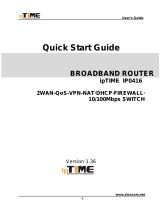Page is loading ...

LevelOne FBR-1700TX
7Port Broadband Router for
ADSL/Cable Modem
FBR-1700TX
7Port Broadband Router
for ADSL/Cable Modem
User's Guide

TABLE OF CONTENTS
CHAPTER 1 INTRODUCTION ................................................................. 1
FBR-1700TX Features.......................................................................... 2
Package Contents .................................................................................. 4
Physical Details...................................................................................... 5
CHAPTER 2 INSTALLATION................................................................. 10
Requirements....................................................................................... 10
Procedure............................................................................................. 11
CHAPTER 3 CONFIGURATION ............................................................ 13
Overview .............................................................................................. 13
Configuration Program ...................................................................... 15
Home Screen........................................................................................ 17
LAN Port Screen ................................................................................. 18
WAN Configuration............................................................................ 21
WAN Status ......................................................................................... 26
Device/LAN Status .............................................................................. 31
CHAPTER 4 PC CONFIGURATION ...................................................... 33
Overview .............................................................................................. 33
TCP/IP Settings................................................................................... 33
Internet Access Configuration ........................................................... 37
Printing Setup...................................................................................... 39
Macintosh Configuration ................................................................... 47
CHAPTER 5 DHCP.................................................................................... 48
Overview .............................................................................................. 48
What DHCP Does................................................................................ 48
Using the FBR-1700TX's DHCP Server............................................ 49
Using another DHCP Server .............................................................. 49
To Configure your PCs to use DHCP................................................ 49
CHAPTER 6 ROUTING ............................................................................ 50
Overview .............................................................................................. 50
FBR-1700TX Configuration............................................................... 50
Router Configuration ......................................................................... 53
Routing Example................................................................................. 54
i

CHAPTER 7 DEVICE OPTIONS............................................................. 56
Overview .............................................................................................. 56
Password .............................................................................................. 57
NAT (Network Address Translation)T ............................................. 57
CHAPTER 8 ADVANCED INTERNET................................................... 58
Overview .............................................................................................. 58
Advanced Internet Screen .................................................................. 58
Special Internet Applications ............................................................. 59
Virtual Servers .................................................................................... 63
Exposed Computer.............................................................................. 69
CHAPTER 9 ACCESS CONTROL .......................................................... 72
Overview .............................................................................................. 72
Security Groups................................................................................... 73
Workstations........................................................................................ 76
Administrator Defined Filters............................................................ 78
APPENDIX A TROUBLESHOOTING .................................................... 80
Overview .............................................................................................. 80
General Problems................................................................................ 80
Internet Access .................................................................................... 81
APPENDIX B SPECIFICATIONS............................................................ 82
FBR-1700TX 7 Port Broadband Router ........................................... 82
P/N: 9560D400A0
Copyright 2001. All Rights Reserved.
Document Version: 1.0
All trademarks and trade names are the properties of their respective owners.
ii

1
1
Chapter 1
Introduction
This Chapter provides an overview of the FBR-1700TX's
features and capabilities.
Congratulations on the purchase of your new LevelOne FBR-1700TX 7 Port
Broadband Router For ADSL/Cable Modem. The FBR-1700TX is a multi-
function device providing the following services:
• 7 Port Switching hub (10/100BaseT)
• Shared Internet access via an DSL or Cable modem.
• Network Printer - LAN users can share the printer attached to the FBR-
1700TX.
10/100BaseT LAN
Internet
ADSL/Cable
Modem
Broadband
Router
Figure 1: FBR-1700TX
The LevelOne FBR-1700TX 7 Port Broadband Router For ADSL/Cable
Modem can also be used to connect your local LAN to a remote LAN or
WAN, instead of providing shared Internet Access.

LevelOne Broadband Router User Guide
FBR-1700TX Features
The FBR-1700TX incorporates many advanced features, carefully designed
to provide sophisticated functions while being easy to use.
LAN Features
• 7 Port Switching Hub. The FBR-1700TX incorporates a 7 port
Switching Hub. Both 10BaseT and 100BaseT connections can be used
simultaneously.
•
DHCP Server Support. Dynamic Host Configuration Protocol pro-
vides a dynamic IP address to PCs and other devices upon request. The
FBR-1700TX can act as a DHCP Server for devices on your local LAN.
•
Multi Segment LAN Support. LANs containing one or more seg-
ments are supported, via the FBR-1700TX's built-in static routing table.
If NAT (Network Address Translation) is disabled, the FBR-1700TX will
function as a static router.
Internet Access Features
• Shared Internet Access. All users on the LAN can access the Internet
through the FBR-1700TX, using only a single external IP Address. The
local (invalid) IP Addresses are hidden from external sources. This proc-
ess is called NAT (Network Address Translation).
•
ADSL & Cable Modem Support. The FBR-1700TX has a 10BaseT
Ethernet port for connecting an ADSL or Cable Modem. All popular
ADSL and Cable Modems are supported.
•
PPPoE Support. Connect to your ISP using PPPoE (PPP over
Ethernet), if your ISP uses this method.
•
Fixed or Dynamic IP Address. On the WAN connection, the FBR-
1700TX supports both Dynamic IP Address (IP Address is allocated on
connection) and Fixed IP Address.
2

Introduction
Configuration & Management
• Easy Setup. Use your WEB browser from anywhere on the LAN for
configuration.
•
Remote Management. The FBR-1700TX can be managed from a
workstation anywhere on the LAN, using a WEB browser.
Advanced Internet Functions
• Virtual Servers. This feature allows Internet users to access Internet
servers on your LAN. The required setup is quick and easy.
• User-Defined Virtual Servers. Internet users can access non-standard
Internet Servers on your LAN by using this feature.
• Special Internet Applications. Internet applications such as Internet
Videoconferencing, Telephony, Games Servers, and other special-
purpose Servers are supported.
•
Exposed Computer. One (1) PC on your local LAN can be configured
to allow unrestricted 2-way communication with Servers or individual us-
ers on the Internet.
Security Features
• Configuration Data. Optional password protection is provided to
prevent unauthorized users from modifying the configuration.
•
Access Control Features. The LAN Administrator can limit Internet
access by individual PCs.
•
Firewall Protection. All incoming data packets are monitored and all
incoming server requests are filtered, thus protecting your network from
malicious attacks from external sources. (This protection is lost if NAT is
disabled.)
3

LevelOne Broadband Router User Guide
NAT Firewall Protection
The firewall protection provided by the FBR-1700TX is an intrinsic side
effect of NAT (Network Address Translation). All users on the LAN
share a single external IP address. From the external viewpoint, there is
no network, only a single device.
For internal users, the FBR-1700TX acts as a "transparent proxy server",
translating the multiple internal IP addresses into a single external IP
address.
For external requests, any attempt to connect to local resources are
blocked. The FBR-1700TX will not "reverse translate" from a global IP
address to a local IP address.
This type of "natural" firewall provides an impregnable barrier against
malicious attacks.
Package Contents
The following items should be included:
• The LevelOne FBR-1700TX 7 Port Broadband Router For ADSL/Cable
Modem Unit
• Power Adapter
• Quick Installation Guide
• CD-ROM containing the on-line manual and Print Port Driver.
If any of the above items are damaged or missing, please contact your dealer
as soon as possible.
4

Introduction
Physical Details
Figure 2: LevelOne FBR-1700TX 7 Port Broadband Router For
ADSL/Cable Modem
LEDs
Power
ON - power on
OFF - no power
Status (Red)
Blinks during start up.
ON indicates an error condition.
WAN: Link
ON - WAN connection is established.
OFF - no WAN connection.
WAN: Act
Flashing - data is being transmitted or received via the
WAN port.
OFF - no data is being transferred.
LAN: Act
There are 7 LEDs - one for each LAN port, and each
LED could be OFF, Yellow, or Green.
• OFF - No LAN connection on this port.
• Yellow - 10BaseT connection.
• Green - 100BaseT connection.
5

LevelOne Broadband Router User Guide
LAN:
Half/Full
Duplex
ON indicates the LAN connection is using Full Duplex.
OFF indicates the LAN connection (if any) is using Half
Duplex.
Print Error
ON - Printer error detected.
OFF - No printer error detected.
Print Act
• OFF - no connection to printer.
• ON - Connection to printer established.
• Flashing - Data is being transmitted to the printer.
Rear Panel
Figure 3: Rear Panel
Power port (12V)
Connect the supplied power adapter here.
HUB ports
(10/100BaseT)
Use standard LAN cables (RJ45 connectors) to
connect this port to your PCs. Both 10BaseT and
100BaseT connections can be used simultane-
ously.
Use the "Uplink" port ONLY to connect to
a normal port on another hub.
WAN port
(10BaseT)
Connect the ADSL or Cable Modem here. If your
modem came with a cable, use the supplied cable.
Otherwise, use a standard LAN cable.
6

Introduction
Reset Button
When pressed and released, the FBR-1700TX will
reboot (restart).
This button can also be used to clear ALL data
and restore ALL settings to the factory default
values.
To restore the factory default values:
• Power Off
• Hold the Reset Button down while you Power
On.
• Continue holding the Reset Button until the
Status (Red) LED blinks TWICE.
• Release the Reset Button.
The factory default configuration has now
been restored, and theFBR-1700TX is ready
for use.
DIP switches
Refer to the following table.
Printer Port
Standard parallel printer port. If you wish to share
a printer, connect it here.
7

LevelOne Broadband Router User Guide
DIP Switches
DIP Switch Setting Description
1=off
2=off
Normal Operation
1=off
2=on
DHCP Server function disabled.
1=on
2=off
Used to restore Default IP Address
and clear Password (See below)
1=on
2=on
Normal Operation.
Restore Default IP Address and Clear Password
If the FBR-1700TX's IP Address or password is lost, the following procedure
can be used to recover from this situation.
1. Turn the power to the FBR-1700TX OFF.
2. Set DIP switch 1 ON.
3. Turn the power to the FBR-1700TX ON.
4. Operate DIP switch 1 in the following sequence (you have 15 seconds to
complete the sequence):
• OFF
• ON
• OFF
5. The FBR-1700TX will now reset, and the Red Status LED flash. The
following changes will have been made. (Other configuration data is un-
changed.)
• IP Address set to its default value of 192.168.0.1
• Network Mask set to 255.255.255.0
8

Introduction
• The password cleared (no password).
6. You can now connect to the FBR-1700TX and make any configuration
changes required.
9

10
2
Chapter 2
Installation
This Chapter covers the physical installation of the FBR-
1700TX.
Requirements
• Ethernet LAN (10/100BaseT) and the TCP/IP protocol.
• For Internet Access, a DSL or Cable modem, and an Internet Access
account with an ISP.

Installation
Procedure
Figure 4 Installation Diagram
1. Choose an Installation Site
Select a suitable place on the network to install the FBR-1700TX Ensure
the FBR-1700TX and the Cable/DSL modem are powered OFF.
2. Connect LAN Cables
Use standard LAN cables to connect PCs to the Hub ports on the Leve-
lOne FBR-1700TX 7 Port Broadband Router For ADSL/Cable Modem.
Both 10BaseT and 100BaseT connections can be used simultaneously.
3. Connect WAN Cable
Connect the ADSL or Cable modem to the WAN port on the FBR-
1700TX. Use the cable supplied with your modem. If no cable was sup-
plied, use a standard LAN cable.
11

LevelOne Broadband Router User Guide
4. Connect Printer Cable
Use a standard parallel printer cable to connect your printer to the Printer
port on the FBR-1700TX.
5. Power Up
Connect the supplied power adapter and power up.
Use only the power adapter provided. Using a different one may cause
hardware damage
6. Check the LEDs
When the FBR-1700TX is powered On, The Status LED should flash,
then turn off. If it stays on, there is a hardware error.
For more information, refer to LEDs in Chapter 1.
12

13
Chapter 3
Configuration
This Chapter provides details of the configuration process.
Overview
This chapter describes the procedure for:
• LAN setup
• WAN port configuration for Internet Access
PCs on your local LAN may also require configuration. For details, see
Chapter 4 - PC Configuration.
Other configuration may also be required, depending on which features and
functions of the FBR-1700TX you wish to use. Use the table below to locate
detailed instructions for the required functions.
To Do this: Refer to:
Configure PCs on your LAN. Chapter 4:
PC Configura-
tion
Learn more about using DHCP on the internal LAN Chapter 5:
DHCP
Configure the FBR-1700TX and routers for a LAN which
has 1 or more routers.
Chapter 6:
Routing
Set a password for the FBR-1700TX, disable NAT
(Network Address Translation), or enable upgrades via
TFTP.
Chapter 7:
Device
Options
3

LevelOne Broadband Router User Guide
Use any of the following features:
• Special Internet Applications
• Virtual Servers
• Exposed Computer
Chapter 8:
Advanced
Internet
Features
Limit Internet Access by individual workstations Chapter 9:
Access
Control
Where use of a certain feature requires that
PCs or other LAN devices be configured, this
is also explained in the relevant chapter.
14

Configuration
Configuration Program
The FBR-1700TX contains a HTTP server. This enables you to connect to it,
and configure it, using your Web Browser.
Most Browsers should work, provided they support HTML tables and forms.
Preparation
Before attempting to configure the FBR-1700TX, please ensure that:
• Your PC can establish a physical connection to the FBR-1700TX. The
PC and the FBR-1700TX must be directly connected (using one of the
Hub ports on the FBR-1700TX) or on the same LAN segment.
• The FBR-1700TX must be installed and powered ON.
• If the FBR-1700TX's default IP Address (192.168.0.1) is already used by
another device, the other device must be turned OFF until the FBR-
1700TX is allocated a new IP Address during configuration.
Connecting to the FBR-1700TX
To establish a connection from your PC to the device:
1. After installing the FBR-1700TX in your LAN, start your PC. If your PC
is already running, restart it.
2. Start your WEB browser.
3. In the Address box, enter "HTTP://" and the IP Address of the FBR-
1700TX, as in the following example, which uses the FBR-1700TX's de-
fault IP Address:
HTTP://192.168.0.1
4. If you have assigned a password to the FBR-1700TX you will be
prompted for the password, as shown below. (If no password has been set,
this dialog will not appear.)
15

LevelOne Broadband Router User Guide
Figure 5: Password Dialog
• Leave the "User Name" blank.
• Enter the password for this device, if one has been set.
5. You should then see the Home screen.
See the following section for the available options and configuration
screens.
If you can't connect
If the FBR-1700TX does not respond, check the following:
• The FBR-1700TX is properly installed, LAN connection is OK, and
it is powered ON.
• Ensure that your PC and the FBR-1700TX are on the same network
segment. (If you don't have a router, this must be the case.)
• If your PC is using a fixed IP Address, its IP Address must be within
the range 192.168.0.2 to 192.168.0.254 to be compatible with the
FBR-1700TX's default IP Address of 192.168.0.1. Also, the Net-
work Mask must be set to 255.255.255.0. See Chapter 4 - PC
Configuration for details on checking your PC's TCP/IP settings.
16

Configuration
Navigation & Data Input
• Use the menu bar on the left of the screen, and the "Back" button on your
Browser, for navigation.
• Changing to another screen without clicking "Save" does NOT save any
changes you may have made. You must "Save" before changing screens
or your data will be ignored.
Home Screen
The Home screen is shown below. No data can be input from this screen.
Figure 6: Home Screen
Note that the navigation bar contains a Help button. Context-sensitive help is
available from each screen. From this screen, the Help file provides links to
all help files.
17
/