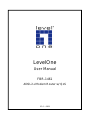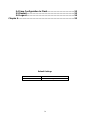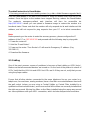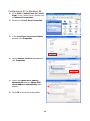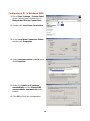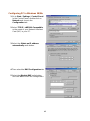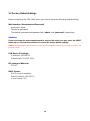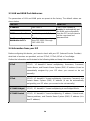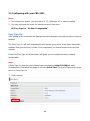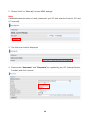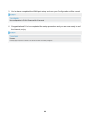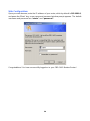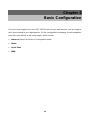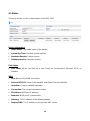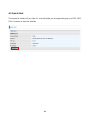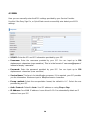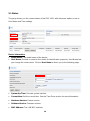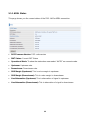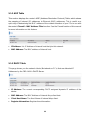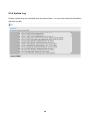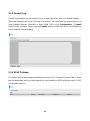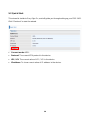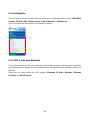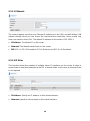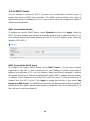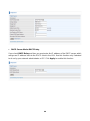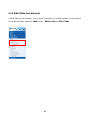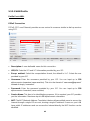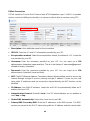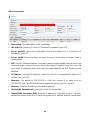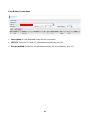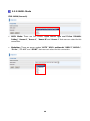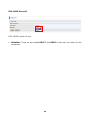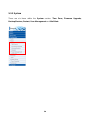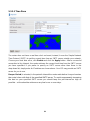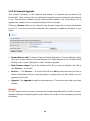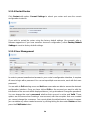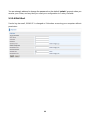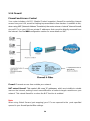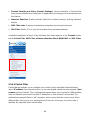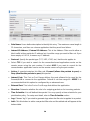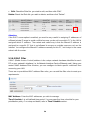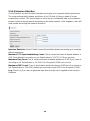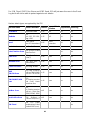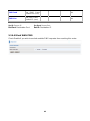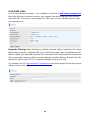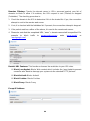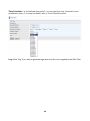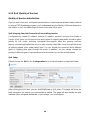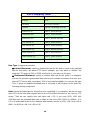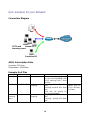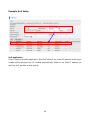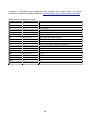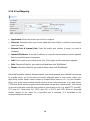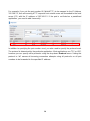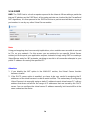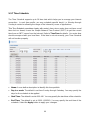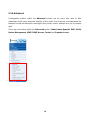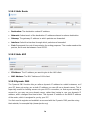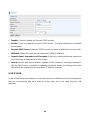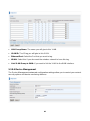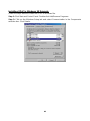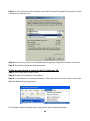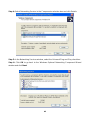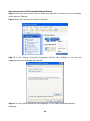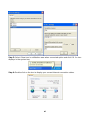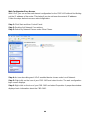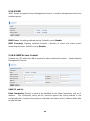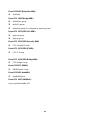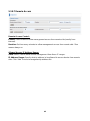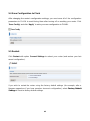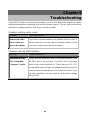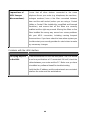LevelOne
User Manual
FBR-1461
ADSL2+ Modem Router w/ QoS
V2.0 – 0809

2
Table of Contents
Chapter 1 ............................................................................................... 4
1.1 Introducing the FBR-1461 .................................................. 4
1.2 Features .............................................................................. 6
1.3.1 Applications of the FBR-1461 ......................................... 9
Chapter 2 ............................................................................................. 10
2.1 Package Contents ............................................................. 10
2.2 Important Notes ................................................................ 10
2.3.1 The Front LEDs - FBR-1461 .......................................... 11
2.4.1 The Rear Ports - FBR-1461 ........................................... 12
2.5 Cabling .............................................................................. 13
Chapter 3 ............................................................................................. 14
3.1 Before Configuration ........................................................ 14
3.2 Factory Default Settings................................................... 19
3.3 LAN and WAN Port Addresses ........................................ 20
3.4 Information from your ISP ................................................ 20
3.5 Configuring with your FBR-1461 ..................................... 21
Chapter 4 ............................................................................................. 25
4.1 Status ................................................................................. 26
4.2 Quick Start ........................................................................ 27
4.3 WAN ................................................................................... 28
Chapter 5 ............................................................................................. 29
5.1 Status ................................................................................. 30
5.1.1 ADSL Status ................................................................... 32
5.1.2 ARP Table ....................................................................... 33
5.1.3 DHCP Table .................................................................... 33
5.1.4 System Log .................................................................... 34
5.1.5 Firewall Log .................................................................... 35
5.1.6 UPnP Portmap ................................................................ 35
5.2 Quick Start ........................................................................ 36
5.3 Configuration .................................................................... 37
5.3.1 LAN (Local Area Network) ............................................. 37
5.3.2 WAN (Wide Area Network) ............................................. 41
5.3.3 System ............................................................................ 50
5.3.4 Firewall ........................................................................... 56
5.3.5 QoS (Quality of Service) ................................................ 66
5.3.6 Virtual Server ................................................................. 72
5.3.7 Time Schedule ............................................................... 77
5.3.8 Advanced ....................................................................... 78

3
5.4 Save Configuration to Flash ............................................ 93
5.5 Restart ............................................................................... 93
5.6 Logout ............................................................................... 94
Chapter 6 ............................................................................................. 95
Default Settings
IP Address
192.168.0.1
Admin / Password
admin / password

4
Chapter 1
Introduction
1.1 Introducing the FBR-1461
Thank you for purchasing the FBR-1461 Modem Router. Your new router is an all-in-one unit
that combines an ADSL2/2+ modem, router and Ethernet network switch to provide
everything you need to get the machines on your network connected to the Internet over an
ADSL broadband connection.
The FBR-1461 router complies with ADSL2+ standards for deployment worldwide and
supports downstream rates of up to 24 Mbps and upstream rates of up to 1 Mbps. Designed
for small office, home office and residential users, the router enables even faster Internet
connections. You can enjoy ADSL services and broadband multimedia applications such as
interactive gaming, video streaming and real-time audio much easier and faster than ever
before.
The FBR-1461 supports PPPoA (RFC 2364 – PPP (Point-to-Point Protocol) over ATM
Adaptation Layer 5), RFC 1483 encapsulation over ATM (bridged or routed), PPP over
Ethernet (RFC 2516) to establish a connection with your ISP. Your new router also supports
VC-based and LLC-based multiplexing.
The perfect solution for connecting a small group of PCs to a high-speed broadband Internet
connection, the FBR-1461 allows multiple users to have high-speed Internet access
simultaneously.
Your new router also serves as an Internet firewall, protecting your network from access by
outside users. Not only does it provide a natural firewall function with Network Address
Translation (NAT), it also provides rich firewall features to secure your network. All incoming
data packets are monitored and filtered. You can also configure your new router to block
internal users from accessing the Internet.

5
The FBR-1461 provides two levels of security support. First, it masks LAN IP addresses
making them invisible to outside users on the Internet, so it is much more difficult for a
hacker to target a machine on your network. Second, it can block and redirect certain ports
to limit the services that outside users can access. To ensure that games and other Internet
applications run properly, you can open specific ports for outside users to access internal
services on your network.
The Integrated DHCP (Dynamic Host Control Protocol) client and server services allow
multiple users to get IP addresses automatically when the router boots up. Simply set local
machines as a DHCP client to accept a dynamically assigned IP address from the DHCP
server and reboot. Each time a local machine is powered up; the router recognizes it and
assigns an IP address to instantly connect it to the LAN.
For advanced users, Virtual Service (port mapping) functions allow the product to provide
limited visibility to local machines with specific services for outside users. For instance, a
dedicated web server can be connected to the Internet via the router and then incoming
requests for web pages that are received by the router can be rerouted to your dedicated
local web server, even though the server now has a different IP address.
Virtual Server can also be used to re-task services to multiple servers. For instance, you can
set the router to allow separated FTP, Web, and Multiplayer game servers to share the same
Internet-visible IP address while still protecting the servers and LAN users from hackers.

6
1.2 Features
Express Internet Access – ADSL2/2+ capable
The FBR-1461 complies with ADSL worldwide standards. Supporting downstream rates of
8Mbps with ADSL, the router is capable of up to 12/24 Mbps with ADSL2/2+, and upstream
rates of up to 1 Mbps. Users enjoy not only high-speed ADSL services but also broadband
multimedia applications such as interactive gaming, video streaming and real-time audio
which are easier and faster than ever. The router is compliant with Multi-Mode standard
(ANSI T1.413, Issue 2; G.dmt (ITU G.992.1); G.hs (ITU G994.1); G.dmt.bis (ITU G.992.3);
and G.dmt.bisplus (ITU G.992.5)
Fast Ethernet Switch
A 4-port 10/100Mbps fast Ethernet switch is built-in with automatic switching between MDI
and MDI-X for 10Base-T and 100Base-TX ports, with auto detection allowing you to use
either straight or cross-over Ethernet cables.
Multi-Protocol to Establish a Connection
The router supports PPPoA (RFC 2364 - PPP over ATM Adaptation Layer 5), RFC 1483
encapsulation over ATM (bridged or routed), PPP over Ethernet (RFC 2516) to establish a
connection with an ISP. The router also supports VC-based and LLC-based multiplexing.
Universal Plug and Play (UPnP) and UPnP NAT Traversal
This protocol is used to enable simple and robust connectivity among stand-alone devices
and PCs from many different vendors, and it makes setting up a network simple and
affordable. UPnP architecture leverages TCP/IP and the Web to enable proximity
networking in addition to control and data transfer among networked devices. With this
feature enabled, you can seamlessly connect to Net Meeting or MSN Messenger.
Network Address Translation
Network Address Translation (NAT) allows multiple users to access outside resources such
as the Internet simultaneously with one IP address/one Internet access account. Many
application layer gateways (ALG) are supported such as web browser, ICQ, FTP, Telnet,
E-mail, News, Net2phone, Ping, NetMeeting, IP phone and others.

7
Firewall
NAT technology supports simple firewalls and provides options for blocking access from the
Internet, like Telnet, FTP, TFTP, WEB, SNMP and IGMP.
Domain Name System Relay
Domain Name System (DNS) relay provides an easy way to map a domain name with a
user-friendly name such as www.google.com with an IP address. When a local machine
sets its DNS server to the router‟s IP address, every DNS conversion request packet from
the PC to this router is forwarded to the real DNS on the outside network.
Dynamic Domain Name System (DDNS)
The Dynamic DNS service allows you to alias a dynamic IP address to a static hostname.
This dynamic IP address is the WAN IP address. To use the service, you must first apply for
an account from a DDNS service such as http://www.dyndns.org/.
PPP over Ethernet (PPPoE)
The FBR-1461 provides an embedded PPPoE client function to establish a connection. You
get greater access speed without changing the operation concept, while sharing the same
ISP account and paying for one access account. No PPPoE client software is required for
the local computer. Automatic Reconnect and Disconnect Timeout (Idle Timer) functions are
also provided.
Quality of Service (QoS)
QoS gives you full control over which types of outgoing data traffic should be given priority
by the router, ensuring important data like gaming packets, customer information, or
management information move through the router at lightning speed, even under heavy load.
The QoS features are configurable by Internal IP address, External IP address, protocol,
and port. You can throttle the speed at which different types of outgoing data pass through
the router, to ensure P2P users don‟t saturate upload bandwidth, or office browsing doesn‟t
bring client web serving to a halt. In addition, or alternatively, you can simply change the
priority of different types of upload data and let the router sort out the actual speeds.

8
Virtual Server:
You can specify which services are visible to outside users. The router detects an incoming
service request and forwards it to the specific local computer for handling. For example, you
can assign a PC in a LAN to act as a Web server inside and expose it to the outside network.
Outside users can browse inside the web server directly while it is protected by NAT. A DMZ
host setting is also provided for local computers exposed to the outside Internet network.
Dynamic Host Configuration Protocol (DHCP) Client and Server
On a WAN site, the DHCP client obtains an IP address from the Internet Service Provider
(ISP) automatically. On a LAN site, the DHCP server allocates a range of client IP
addresses, including subnet masks and DNS IP addresses and distributes them to local
computers. This provides an easy way to manage the local IP network.
Rich Packet Filtering
This feature filters the packet based on IP addresses as well as Port numbers. Filtering
packets to and from the Internet provides a higher level of security control.
Web-based GUI
A web-based GUI offers easy configuration and management. It also supports remote
management capability for remote users to configure and manage this product.
Firmware Upgradeable
You can upgrade the router with the latest firmware through its web-based GUI.

9
1.3.1 Applications of the FBR-1461

10
Chapter 2
Product Overview
2.1 Package Contents
FBR-1461 ADSL2+ Router
CD-ROM containing the online manual
RJ-11 ADSL/Telephone Cable
Ethernet (CAT-5 LAN) Cable
AC-DC power adapter (12V DC, 1A)
Quick Installation Guide
2.2 Important Notes
Warning:
Do not use the FBR-1461 in high humidity or high temperatures.
Do not use the same power source for the FBR-1461 as other equipment.
Do not open or repair the case yourself. If the FBR-1461 is too hot, turn off the power
immediately and have it repaired at a qualified service center.
Avoid using this product and all accessories outdoors.
Attention:
Place the FBR-1461 on a stable surface.
Only use the power adapter that comes with the package. Using a different voltage
rating power adaptor may damage the router.

11
2.3.1 The Front LEDs - FBR-1461
LED
Meaning
1
PPP :
Lit green when WAN port gets IP address successfully.
2
ADSL:
Blinking when attempting to connect to ADSL DSLAM
Lit when successfully connected to an ADSL DSLAM
3.
LAN:
Lit when connected to an Ethernet device.
Green for 100Mbps; Orange for 10Mbps.
Blinking when data is Transmitted / Received.
4
SYS:
When system is booting up or in firmware upgrading stage, it
will flash. ON: System is ready.
5
PWR :
ON: Power on

12
2.4.1 The Rear Ports - FBR-1461
Port
Description
1
PWR
Connect the supplied power adapter to this jack.
2
RESET
After the router is powered on, press this reset button using the
end of paper clip or other small pointed object to reset the router
and to restore it to factory default settings.
1. Recovery procedures for non-working routers (e.g. after a
failed firmware upgrade flash).
2. Recovery procedures for a lost web interface password:
3
LAN
Connect a UTP Ethernet cable (Cat-5 or Cat-5e) to one of the
four LAN ports when connecting to a PC or an office/home
network of 10Mbps or 100Mbps.
4
LINE
Connect the supplied RJ-11 (“telephone”) cable to this port when
connecting to the ADSL/Telephone network.

13
The detail instruction in Reset Button
1. Recovery procedures for non-working routers (e.g. after a failed firmware upgrade flash):
Hold the Reset Button on the back of the modem in. Keep this button held in and turn on the
modem. Once the lights on the modem have stopped flashing, release the Reset Button.
The modem's emergency-reflash web interface will then be accessible via
http://192.168.0.1 where you can upload a firmware image to restore the modem to a
functional state. Please note that the modem will only respond via its web interface at this
address, and will not respond to ping requests from your PC or to telnet connections.
Note:
Before powering on the router to enter the recovery process, please configure the IP
address of the PC as 192.168.0.100 and proceed with the following step by step guide.
1. Power the router off.
2. Hold the "Reset Button”.
3. Power on the router. Then Router's IP will reset to Emergency IP address (Say
192.168.0.1)
4. Download the firmware.
2.5 Cabling
One of the most common causes of problems is because of bad cabling or ADSL line(s).
Make sure that all connected devices are turned on. On the front of the product is a bank of
LEDs. Verify that the LAN Link and ADSL line LEDs are lit. If they are not, verify that you are
using the proper cables.
Ensure that all other devices connected to the same telephone line as your router (e.g.
telephones, fax machines, analog modems) have a line filter connected between them and
the wall socket (unless you are using a Central Splitter or Central Filter installed by a
qualified and licensed electrician), and to ensure that all line filters are correctly installed and
the right way around. Missing line filters or line filters installed being the wrong way around
can cause problems with your ADSL connection, which includes frequent disconnections.

14
Chapter 3
Installation
You can configure the FBR-1461 router through the convenient and user-friendly interface of
a web browser. Most popular operating systems such as Linux and Windows
98/NT/2000/XP/Vista include a web browser as a standard application.
3.1 Before Configuration
PCs must have a properly installed Ethernet interface which connects to the router directly
or through an external repeater hub. In addition, PCs must have TCP/IP installed and
configured to obtain an IP address through a DHCP server or a fixed IP address that must be
in the same subnet as the router. The default IP address of the router is 192.168.0.1 and the
subnet mask is 255.255.255.0 (i.e. any attached PC must be in the same subnet, and have
an IP address in the range between 192.168.0.2 and 192.168.0.254). The easiest way is to
configure the PC is to obtain an IP address automatically from the router using DHCP. If you
encounter any problems accessing the router‟s web interface you are advised to uninstall
any kind of software firewall on your PCs, as they can cause problems when trying to access
the 192.168.0.1 IP address of the router.
Please follow the steps below for installation on your PC‟s network environment. First of all,
check your PC‟s network components. The TCP/IP protocol stack and Ethernet network
adapter must be installed. If not, please refer to your Windows-related or other operating
system manuals.
Note:
Any TCP/IP capable workstation can be used to communicate with or through the FBR-1461.
To configure other types of workstations, please consult the manufacturer‟s documentation.

15
Configuring a PC in Windows XP
1. Go to Start / Control Panel (in Classic
View). In the Control Panel, double-click
on Network Connections
2. Double-click Local Area Connection.
3. In the Local Area Connection Status
window, click Properties.
4. Select Internet Protocol (TCP/IP) and
click Properties.
5. Select the Obtain an IP address
automatically and the Obtain DNS
server address automatically radio
buttons.
6. Click OK to finish the configuration.

16
Configuring a PC in Windows 2000
1. Go to Start / Settings / Control Panel.
In the Control Panel, double-click on
Network and Dial-up Connections.
2. Double-click Local Area Connection.
3. In the Local Area Connection Status
window click Properties.
4. Select Internet Protocol (TCP/IP) and
click Properties.
5. Select the Obtain an IP address
automatically and the Obtain DNS
server address automatically radio
buttons.
6. Click OK to finish the configuration.

17
Configuring PC in Windows 98/Me
1.Go to Start / Settings / Control Panel.
In the Control Panel, double-click on
Network and choose the
Configuration tab.
2.Select TCP/IP ->NE2000 Compatible,
or the name of your Network Interface
Card (NIC) in your PC.
3.Select the Obtain an IP address
automatically radio button.
4.Then select the DNS Configuration tab.
5.Select the Disable DNS radio button
and click OK to finish the configuration.

18
Configuring PC in Windows NT4.0
1.Go to Start / Settings / Control Panel. In
the Control Panel, double-click on
Network and choose the Protocols tab.
2.Select TCP/IP Protocol and click
Properties.
3.Select the Obtain an IP address from a
DHCP server radio button and click OK.

19
3.2 Factory Default Settings
Before configuring the FBR-1461 router, you need to know the following default settings.
Web Interface: (Username and Password)
Username: admin
Password: password
The default username and password are “admin” and “password” respectively.
Attention:
If you ever forget the username/password to login to the router, you may press the RESET
button up to 6 seconds then release it to restore the factory default settings.
Caution: After pressing the RESET button for more than 6 seconds then release it, to be sure you power cycle
the device again.
LAN Device IP Settings:
IP Address: 192.168.0.1
Subnet Mask: 255.255.255.0
ISP setting in WAN site:
PPPoE
DHCP Server:
DHCP server is enabled.
Start IP Address: 192.168.1.2
IP pool counts: 253

20
3.3 LAN and WAN Port Addresses
The parameters of LAN and WAN ports are preset at the factory. The default values are
shown below.
LAN Port
WAN Port
IP address
192.168.0.1
The PPPoE function is
enabled to automatically get
the WAN port configuration
from the ISP, but you have to
set the username and
password first.
Subnet Mask
255.255.255.0
DHCP server function
Enabled in ports 1, 2, 3, and
4
IP addresses for
distribution to PCs
253 IP addresses continuing
from 192.168.0.2 through
192.168.0.254
3.4 Information from your ISP
Before configuring this device, you have to check with your ISP (Internet Service Provider)
what kind of services are provided, such as PPPoE, PPPoA, MPoA or Pure Bridge.
Gather the information as illustrated in the following table and keep it for reference.
PPPoE
VPI/VCI, VC-based/LLC-based multiplexing, Username, Password,
Service Name, and Domain Name System (DNS) IP address (it can be
automatically assigned by your ISP when you connect or be set
manually).
PPPoA
VPI/VCI, VC-based/LLC-based multiplexing, Username, Password, and
Domain Name System (DNS) IP address (it can be automatically
assigned by your ISP when you connect or be set manually).
RFC1483 Bridged
VPI/VCI, VC-based/LLC-based multiplexing to use Bridged Mode.
RFC1483 Routed
VPI/VCI, VC-based/LLC-based multiplexing, IP address, Subnet mask,
Gateway address, and Domain Name System (DNS) IP address (it is
fixed IP address).
Page is loading ...
Page is loading ...
Page is loading ...
Page is loading ...
Page is loading ...
Page is loading ...
Page is loading ...
Page is loading ...
Page is loading ...
Page is loading ...
Page is loading ...
Page is loading ...
Page is loading ...
Page is loading ...
Page is loading ...
Page is loading ...
Page is loading ...
Page is loading ...
Page is loading ...
Page is loading ...
Page is loading ...
Page is loading ...
Page is loading ...
Page is loading ...
Page is loading ...
Page is loading ...
Page is loading ...
Page is loading ...
Page is loading ...
Page is loading ...
Page is loading ...
Page is loading ...
Page is loading ...
Page is loading ...
Page is loading ...
Page is loading ...
Page is loading ...
Page is loading ...
Page is loading ...
Page is loading ...
Page is loading ...
Page is loading ...
Page is loading ...
Page is loading ...
Page is loading ...
Page is loading ...
Page is loading ...
Page is loading ...
Page is loading ...
Page is loading ...
Page is loading ...
Page is loading ...
Page is loading ...
Page is loading ...
Page is loading ...
Page is loading ...
Page is loading ...
Page is loading ...
Page is loading ...
Page is loading ...
Page is loading ...
Page is loading ...
Page is loading ...
Page is loading ...
Page is loading ...
Page is loading ...
Page is loading ...
Page is loading ...
Page is loading ...
Page is loading ...
Page is loading ...
Page is loading ...
Page is loading ...
Page is loading ...
Page is loading ...
Page is loading ...
-
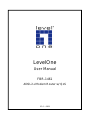 1
1
-
 2
2
-
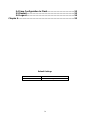 3
3
-
 4
4
-
 5
5
-
 6
6
-
 7
7
-
 8
8
-
 9
9
-
 10
10
-
 11
11
-
 12
12
-
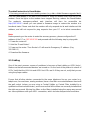 13
13
-
 14
14
-
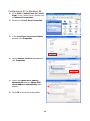 15
15
-
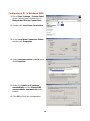 16
16
-
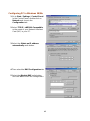 17
17
-
 18
18
-
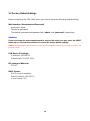 19
19
-
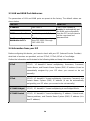 20
20
-
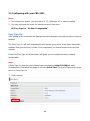 21
21
-
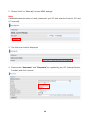 22
22
-
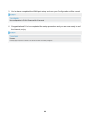 23
23
-
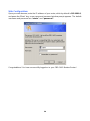 24
24
-
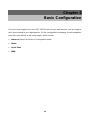 25
25
-
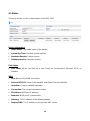 26
26
-
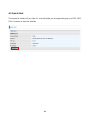 27
27
-
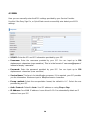 28
28
-
 29
29
-
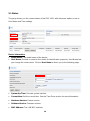 30
30
-
 31
31
-
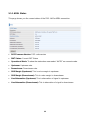 32
32
-
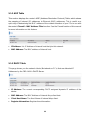 33
33
-
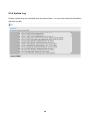 34
34
-
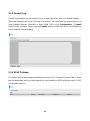 35
35
-
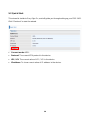 36
36
-
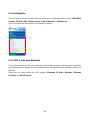 37
37
-
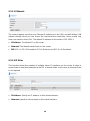 38
38
-
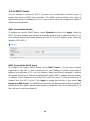 39
39
-
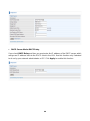 40
40
-
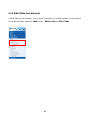 41
41
-
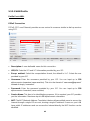 42
42
-
 43
43
-
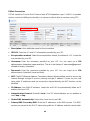 44
44
-
 45
45
-
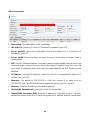 46
46
-
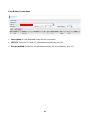 47
47
-
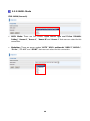 48
48
-
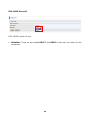 49
49
-
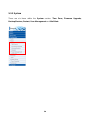 50
50
-
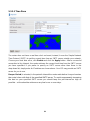 51
51
-
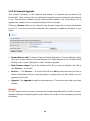 52
52
-
 53
53
-
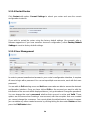 54
54
-
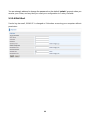 55
55
-
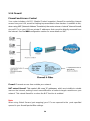 56
56
-
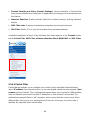 57
57
-
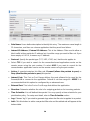 58
58
-
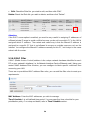 59
59
-
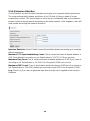 60
60
-
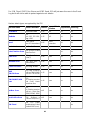 61
61
-
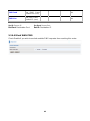 62
62
-
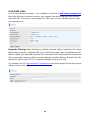 63
63
-
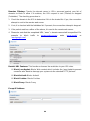 64
64
-
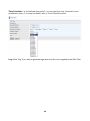 65
65
-
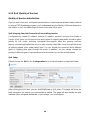 66
66
-
 67
67
-
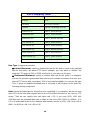 68
68
-
 69
69
-
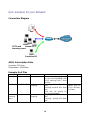 70
70
-
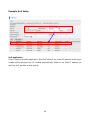 71
71
-
 72
72
-
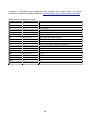 73
73
-
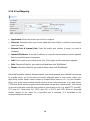 74
74
-
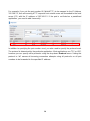 75
75
-
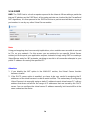 76
76
-
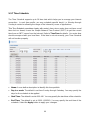 77
77
-
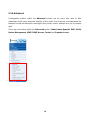 78
78
-
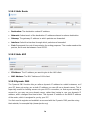 79
79
-
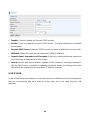 80
80
-
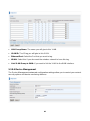 81
81
-
 82
82
-
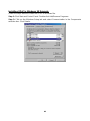 83
83
-
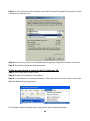 84
84
-
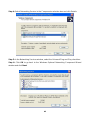 85
85
-
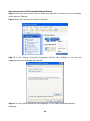 86
86
-
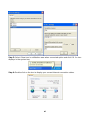 87
87
-
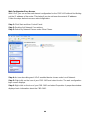 88
88
-
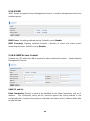 89
89
-
 90
90
-
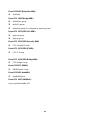 91
91
-
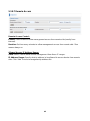 92
92
-
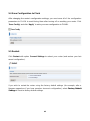 93
93
-
 94
94
-
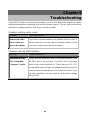 95
95
-
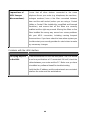 96
96
Ask a question and I''ll find the answer in the document
Finding information in a document is now easier with AI
Related papers
-
LevelOne FBR-1461 User manual
-
LevelOne FBR-2000 User manual
-
LevelOne FBR-1161 User manual
-
LevelOne FBR-1416 User manual
-
LevelOne WBR-2401 User manual
-
LevelOne FBR-1416 User manual
-
LevelOne FBR-1416 User manual
-
LevelOne FBR-1800TX User manual
-
LevelOne FBR-1700TX User manual
-
LevelOne WBR-6600 User manual
Other documents
-
MicroNet SP3366 User manual
-
 MICRADIGITAL F5D7630 User manual
MICRADIGITAL F5D7630 User manual
-
 Best Data Products DSL542EU User manual
Best Data Products DSL542EU User manual
-
MicroNet SP3364F Quick Installation Guide
-
Intellinet 524780 User manual
-
IC Intracom 524780 User manual
-
Intellinet Wireless 150N ADSL2 Modem Router User manual
-
MicroNet SP3361 Quick Installation Guide
-
Telewell TW-EA510v3(c) 3G/4G User manual
-
Billion BiPAC 7404VNOX User manual