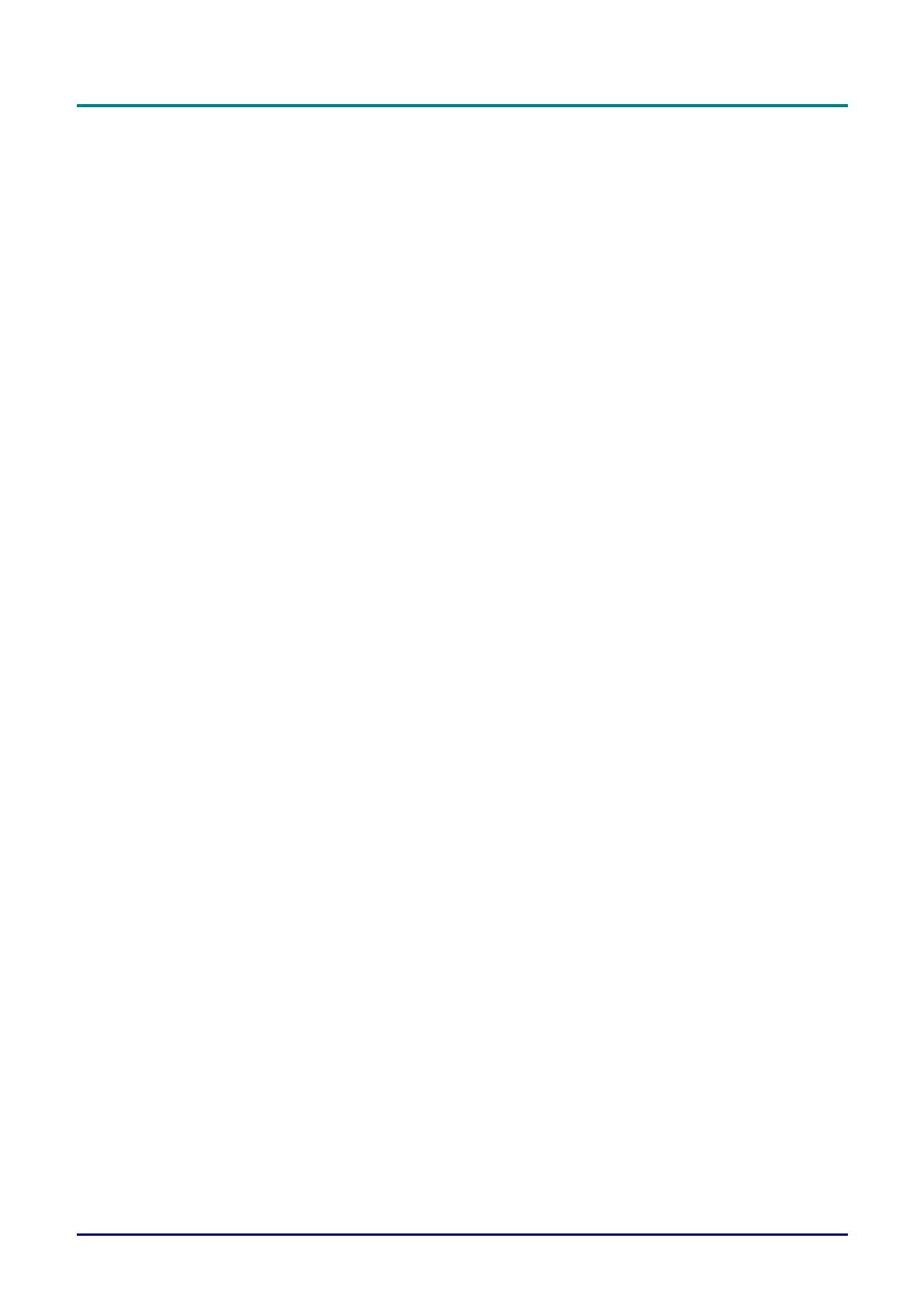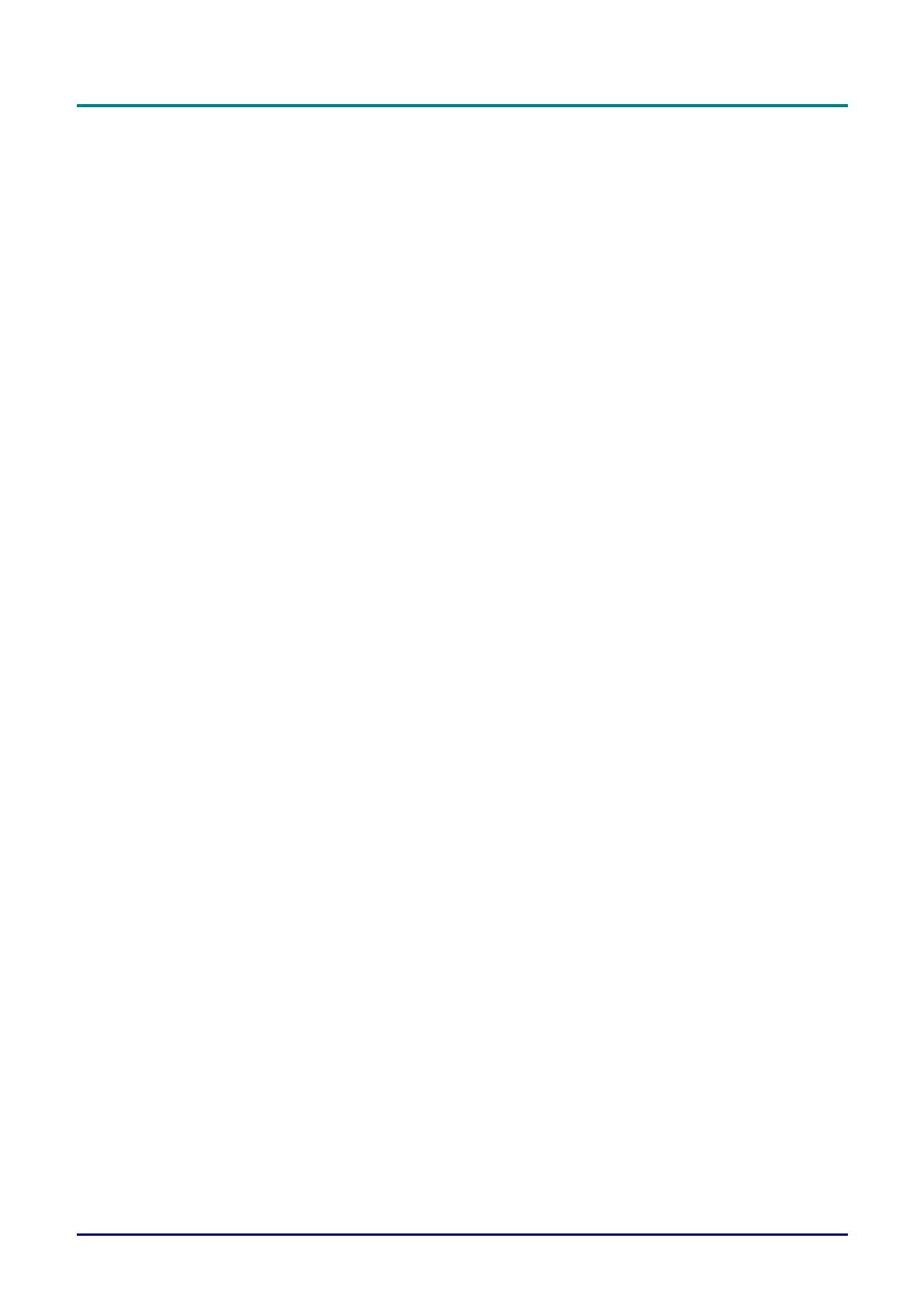
DLP Projector—User’s Manual
— viii —
Table of contents
GETTING STARTED........................................................................................................................................................... 1
PACKING CHECKLIST ........................................................................................................................................................... 1
VIEWS OF PROJECTOR PARTS............................................................................................................................................... 2
Front-right View ............................................................................................................................................................ 2
Top view—On-screen Display (OSD) buttons and LEDs....................................................................................... 3
Rear view....................................................................................................................................................................... 4
Bottom view................................................................................................................................................................... 6
REMOTE CONTROL PARTS ................................................................................................................................................... 7
REMOTE CONTROL OPERATING RANGE............................................................................................................................... 9
PROJECTOR AND REMOTE CONTROL BUTTONS.................................................................................................................... 9
SETUP AND OPERATION............................................................................................................................................... 10
INSERTING THE REMOTE CONTROL BATTERIES ................................................................................................................. 10
INSTALLING OR REMOVING THE OPTIONAL LENS .............................................................................................................. 11
Removing the Existing Lens From the Projector ................................................................................................... 11
Installing the New Lens ............................................................................................................................................. 12
STARTING AND SHUTTING DOWN THE PROJECTOR............................................................................................................. 13
ADJUSTING THE PROJECTOR LEVEL ................................................................................................................................... 15
ADJUSTING PROJECTED IMAGE POSITION USING SHIFT ..................................................................................................... 16
Adjusting the vertical image position ....................................................................................................................... 16
Adjusting the horizontal image position .................................................................................................................. 17
Shift Range Diagram ................................................................................................................................................. 17
ADJUSTING THE ZOOM, FOCUS AND KEYSTONE ................................................................................................................ 18
ADJUSTING THE VOLUME .................................................................................................................................................. 19
ON-SCREEN DISPLAY (OSD) MENU SETTINGS ...................................................................................................... 20
OSD MENU CONTROLS ..................................................................................................................................................... 20
Navigating the OSD ................................................................................................................................................... 20
SETTING THE OSD LANGUAGE .......................................................................................................................................... 21
OSD MENU OVERVIEW ..................................................................................................................................................... 22
IMAGE SETTINGS ............................................................................................................................................................... 23
Advanced Feature...................................................................................................................................................... 24
DISPLAY SETTINGS ............................................................................................................................................................ 26
Keystone...................................................................................................................................................................... 27
HSG Adjustment......................................................................................................................................................... 28
White Balance............................................................................................................................................................. 29
AUDIO SETTINGS ............................................................................................................................................................... 30
TIMER SETUP ..................................................................................................................................................................... 31
BASIC SETUP ..................................................................................................................................................................... 32
Menu Setting............................................................................................................................................................... 33
Lamp Setting............................................................................................................................................................... 33
ADVANCED SETUP ............................................................................................................................................................. 34
Network Settings ........................................................................................................................................................ 35
INFORMATION MENU ......................................................................................................................................................... 41
MAINTENANCE AND SECURITY .................................................................................................................................. 42
REPLACING THE PROJECTION LAMP................................................................................................................................... 42
CLEANING THE PROJECTOR................................................................................................................................................ 45
Cleaning the Lens ...................................................................................................................................................... 45
Cleaning the Case...................................................................................................................................................... 45
USING THE PHYSICAL LOCK .............................................................................................................................................. 46
Using the Kensington
®
Lock ..................................................................................................................................... 46
Using the Security Chain Lock ................................................................................................................................. 46
TROUBLESHOOTING...................................................................................................................................................... 47
COMMON PROBLEMS AND SOLUTIONS ............................................................................................................................... 47
TIPS FOR TROUBLESHOOTING ............................................................................................................................................ 47
LED ERROR MESSAGES..................................................................................................................................................... 48