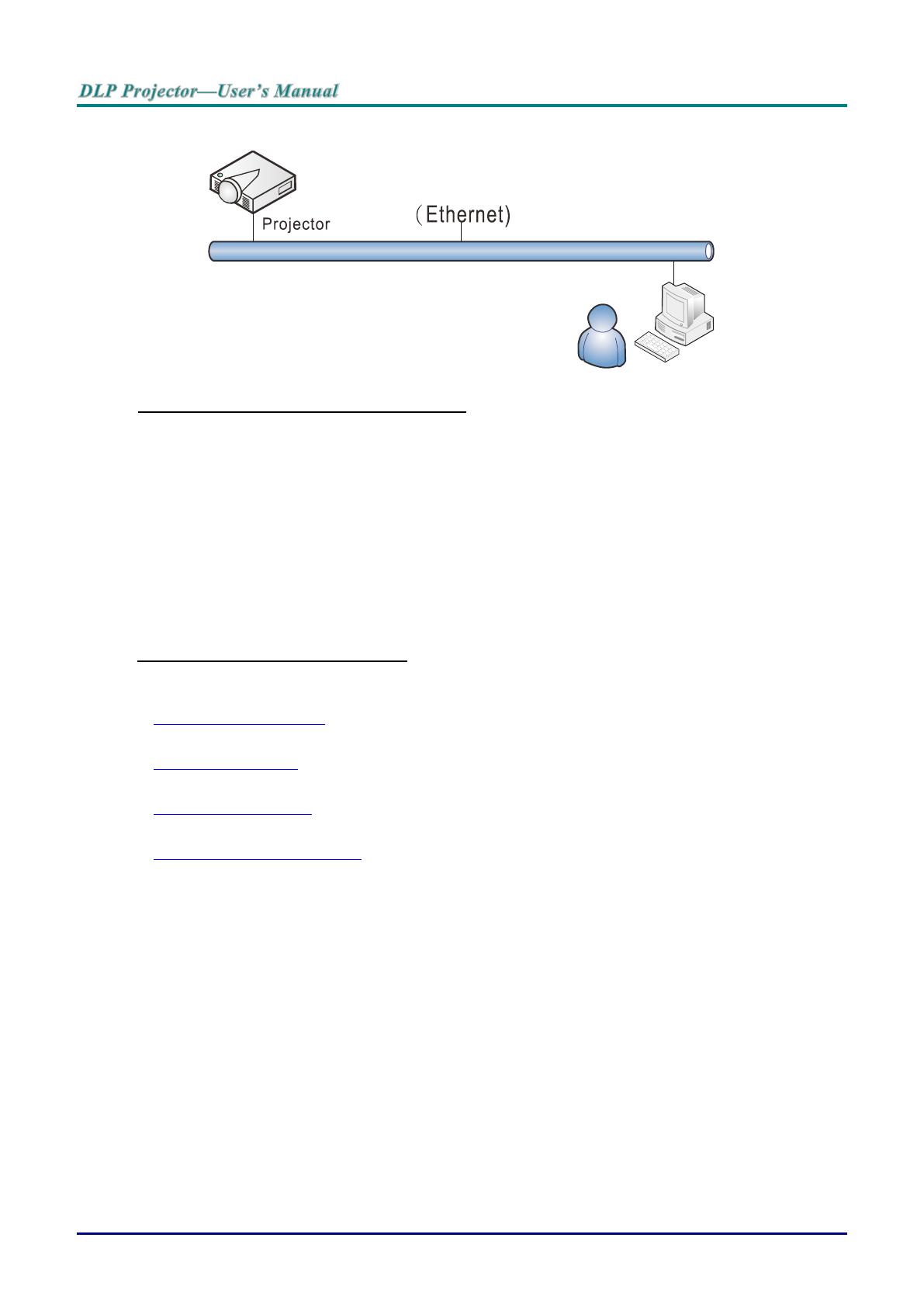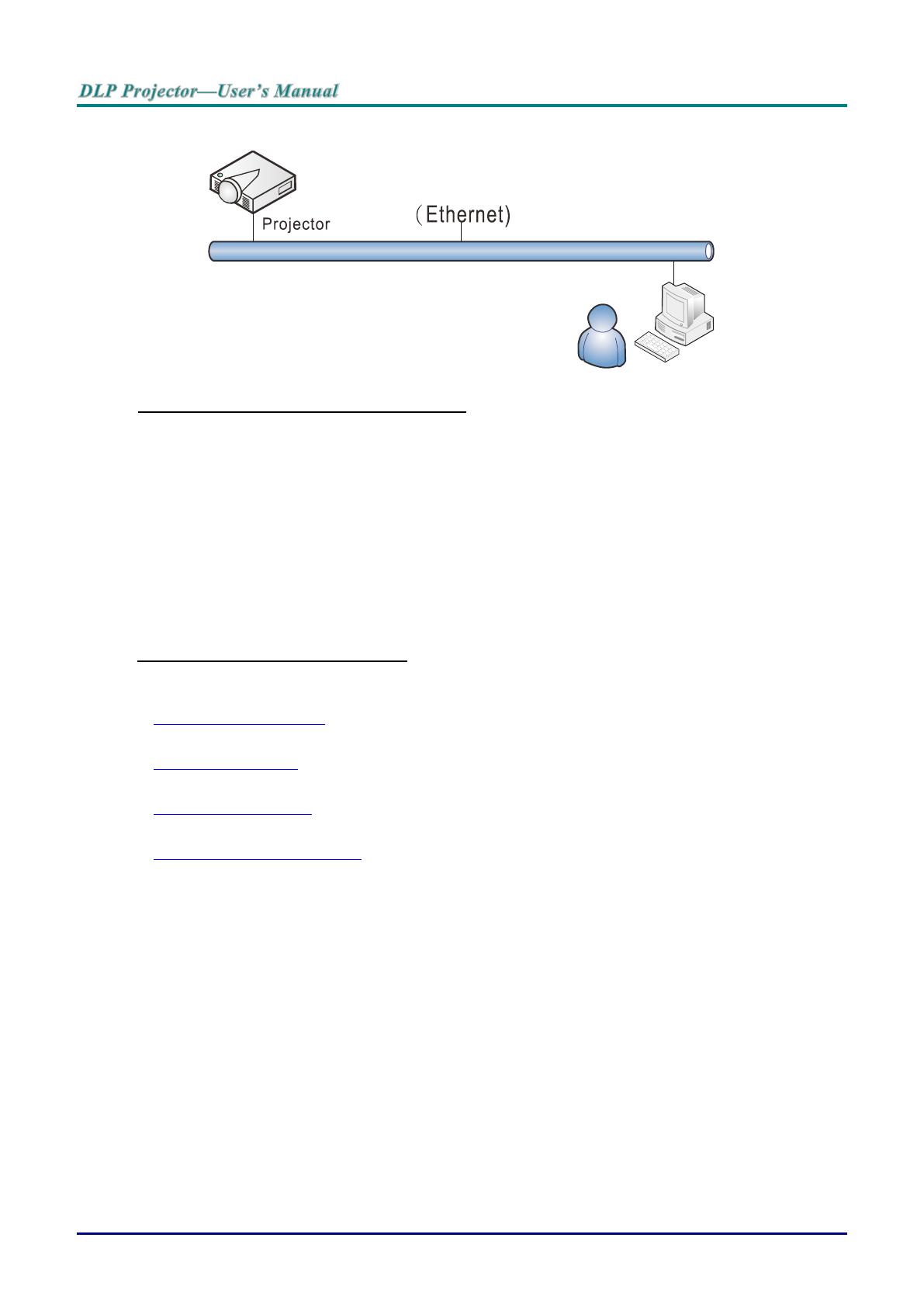
— 44 —
LAN_RJ45
Wired LAN Terminal functionalites
Remote control and monitoring of a projector from a PC (or Laptop) via wired LAN is also possible.
Compatibility with Crestron / AMX (Device Discovery) / Extron control boxes enables not only collective
projector management on a network but also management from a control panel on a PC (or Laptop)
browser screen.
Crestron is a registered trademark of Crestron Electronics, Inc. of the United States.
Extron is a registered trademark of Extron Electronics, Inc. of the United States.
AMX is a registered trademark of AMX LLC of the United States.
PJLink applied for trademark and logo registration in Japan, the United States of America, and
other countries by JBMIA.
Supported External Devices
This projector is supported by the specified commands of the Crestron Electronics controller and
related software (ex, RoomView ®).
http://www.crestron.com/
This projector is supported by AMX ( Device Discovery ).
http://www.amx.com/
This projector is compliant to support Extron device(s) for reference.
http://www.extron.com/
This projector supports all commands of PJLink Class1 (Version 1.00).
http://pjlink.jbmia.or.jp/english/
For more detail of information about the diverse types of external devices which can be connected to the
LAN/RJ45 port and remote/control the projector, as well as the related control commands supporting for
each external device, kindly please get contact with the Support-Service team directly.