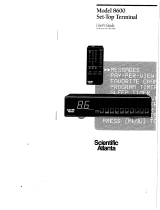Page is loading ...

DSR470
Digital Receiver User Guide

This user guide is for use with DSR470 Digital Receivers
Publication #479169-001
Rev A
All Rights Reserved
General Instrument Corporation doing business as
Broadband Communications Sector of Motorola, Inc. (Motorola BCS)
6450 Sequence Dr.
San Diego, California 92121
Internet: http//www.mot.com
This device incorporates an anticopy process technology that is protected byU.S.patents and other
intellectual property rights. The anticopy process is licensed for non-commercial home use only.
Reverse engineering or disassembly is prohibited.
DOCUMENTATION NOTICE
The information contained in this document is subject to change without notice and should not be
construed as a commitment by Motorola BCS.
Motorola BCS assumes no responsibility for any errors that may appear in this document nor does it
make an express or implied warranty of any kind with regard to this material, including, but not limited
to, the implied warranties of merchantability and fitness for a particular purpose.
Motorola BCS shall not be liable for incidental or consequential damages in connection with, or arising
out of the furnishing, performance, or use of thisdocument and the program material which it describes.

DSR470
Digital Receiver
User Guide
Motorola Broadband Communications Sector


DSR470 User Guide 5
Welcome! ....................................................................................9
Regulatory Information ............................................................11
Programming Copyright Notice .................................................................11
FCC-Required Notification of Service .............................................. 11
Telephone Company Procedures .......................................................11
If Problems Arise ............................................................................... 12
FCC Certified .............................................................................................12
FCC Part 68 ................................................................................................13
User Instructions .........................................................................................14
Equipment Attachment Limitations ...........................................................15
Operation Precautions ................................................................................16
Important Safeguards ..................................................................................17
Safeguard Instructions ................................................................................19
Using Your Remote ..................................................................21
Key Functions .............................................................................................22
Programming the Remote Control ..............................................................24
If Your Remote Control Cannot Find a Working Three-Digit Code in the Ta-
bles (Scanning) ...........................................................................................25
Programming the Master Power Feature ....................................................26
Volume Control Crossover .........................................................................26
Verifying Your TV Mode Codes ................................................................26
If You Have More Than One Receiver ......................................................27
Replacing the Remote Control Batteries ....................................................27
"Remote Energy Saver" ..............................................................................27
TV Codes ....................................................................................................27
Installation ................................................................................31
Connecting the Cable, Receiver, and TV ...................................................31
Front Panel Descriptions ............................................................................31
Back Panel Connections .............................................................................33
Using the Menus .........................................................................................34
Choosing the Menu Language ....................................................................35
Authorizing Your Receiver ........................................................................36
Completing the Receiver Connections to
Your Entertainment System .......................................................................36
Connections to Audio/Video Monitor ........................................................37
Connections to Audio/Video Monitor and VCR ........................................37
TOC

TOC
6
Additional Features ....................................................................................38
Viewing and Language Settings .................................................................39
Audio Settings ............................................................................................40
Installation Settings ...................................................................................41
System Status ..............................................................................................43
Authorization Screens ................................................................................43
Watching TV ..............................................................................45
How to Select Menu Options .....................................................................45
Headers .............................................................................................. 45
Banners .............................................................................................. 46
Info Banner ........................................................................................ 46
Browse Banner ..................................................................................47
Authorization Screens ....................................................................... 47
Interactive Program
Guide (IPG) ................................................................................49
How to Display the Guide ..........................................................................49
How to Use the Guide ....................................................................... 50
Guide Screen ..................................................................................... 50
How to Display a Future Day and Time on the Guide ...................... 50
How to View the Guide by Interests ................................................. 51
Detailed Program Information ........................................................... 51
Setting a Timer for a Future Program ................................................ 51
Interests and Favorites ............................................................53
How to Display and Use the Interests Menu ..................................... 53
Pay-Per-View Events ................................................................55
Purchasing Instant Pay-Per-View (IPPV) Events .......................................55
How to Purchase an IPPV Event ................................................................56
Purchase Screen ................................................................................. 56
How to Cancel a Purchase ................................................................. 57
Purchase the Next Program ............................................................... 57
Purchase a Future Program ................................................................ 57
Changes in Purchase Options ............................................................ 57
How to Purchase a Program While Viewing an IPPV Program .......58
How to Display Your Purchase History ............................................ 58
Purchase List ..................................................................................... 58
Account Status ................................................................................... 58
Credit Message .................................................................................. 59
Options ......................................................................................61
How to Display and Use the Options Menu ...............................................61
Opening Your Mail .....................................................................................63
How to Display the Mailbox Menu ................................................... 63

DSR470 User Guide 7
Mailbox Menu ................................................................................... 63
Mailbox Message Screen ................................................................... 63
Erase or Keep Message Screen .......................................................... 64
Setting a Future Day and Time for the Guide ................................... 64
Setting Favorite Channels ...........................................................................65
How to Display the Favorite Channels Menu ...................................65
Favorite Channels Menu .................................................................... 65
To assign a channel to the Favorites A, B, C or D list: ..................... 65
Setting Parental Controls & Passwords ......................................................66
How to Display the Parental Control Menu ...................................... 66
Parental Control Menu Options ......................................................... 67
Setting Timers ............................................................................................70
How to Display the Timers Menu ..................................................... 71
How to Use the Timers Menu ........................................................... 71
Change Timer/Erase Timer Prompt Screen ....................................... 72
Maximum Number of Timers ............................................................ 72
Before a Timer Executes ................................................................... 72
How to Use the Set Timer Menu ....................................................... 72
How to Set Each Timer Option ......................................................... 73
Setting a Timer for Next Year ........................................................... 73
If You Press the GO BACK Key ....................................................... 73
How to Use the Confirm Timer Menu .............................................. 74
Setting a Timer Using the Guide ....................................................... 75
How to Cancel a Timer ...................................................................... 75
If New Settings Conflict with Previous Settings ............................... 75
List Purchases .............................................................................................76
Change System Settings .............................................................................76
Viewing and Language Settings ........................................................ 76
Audio Settings ................................................................................... 77
Installation Settings ....................................................................................78
Help ............................................................................................79
Using Help ..................................................................................................79
Explanations ...................................................................................... 79
Icons .................................................................................................. 80
Specifications ...........................................................................81
Input ............................................................................................................81
Cable Input ........................................................................................ 81
Antenna Input .................................................................................... 81
Video ..........................................................................................................81
Composite Video ............................................................................... 81
DigiCipher II (Digital) System .......................................................... 81
Analog Cable Video .......................................................................... 82
Remodulator Output ...................................................................................82

TOC
8
DigiCipher II (Digital) System .......................................................... 82
Analog Cable ..................................................................................... 82
Remote Control ................................................................................. 82
Physical/Environmental ..................................................................... 82
Warranty & Service ..................................................................83
Limited Warranty and Obtaining Services .................................................83
Limitations ..................................................................................................84
Calling for Service ......................................................................................84
How to Obtain Warranty Service ...............................................................85

DSR470 User Guide 9
1
Welcome!
All around the world, people just like you are enjoying the ultimate in
entertainment, educational, and informational programming with the DSR470
Digital Receiver. In addition to offering among the best available picture and
sound quality, the receiver comes in several models. Depending upon which
model you own, it may have slightly different features than the model shown in
this guide. Differences include variations in the front and rear panels, available
connections (modem, and type of audio connectors), pay-per-view programming,
and remote control keys. So, don’t be concerned if some instructions do not apply
to your model.

1
10

DSR470 User Guide 11
2
Regulatory Information
Programming Copyright Notice
Use of this device mayviolate Section 605 of the Communications Act of
1934, as amended, if that use consists of the unauthorized interception
and divulgence of radio communications for one’s own benefit where
there is no entitlement to its receipt.
Changes or modifications to this device not expressly approved by the
party responsible for compliance with FCC regulations (the
manufacturer) could void the user’s authority to operate the equipment.
Resale of signals received from broadcast satellites is explicitly
regulated. In any use or application involving resale or distribution, the
user should verify compliance with current laws, regulations, and
approved procedures for use. Where required, local and federal licensing
or franchise authorization is the sole responsibility of the user.
Export of this device requires a valid export license issued by the U.S.
Department of State, Office of Munitions Control.
FCC-Required Notification of Service
The Impulse Pay-Per-View system is designed to be used on standard
device telephone lines. The Impulse Pay-Per-View connects to the
telephone line by means of a standard jack called the USOC RJ11C.
Connection to telephone company-provided coin service (central office
implemented systems) is prohibited. Connection to party line service is
subject to state tariffs.
Telephone Company Procedures
In order for your telephone company to provide service to you, it may
occasionally be necessary for them to make changes in their equipment,

2
12
operations, or procedures. If these changes affect your service or
the operation of your equipment, the telephone company should
give you notice, in writing, to allow you to make any changes
necessary to maintain uninterrupted service.
If you have any questions about your telephone line, such as how
many pieces of equipment you can connect to it, your telephone
company should provide this information upon request.
In certain circumstances, it may be necessary for your telephone
company to request information from you concerning the
equipment which you have connected to your telephone line. Upon
request of your telephone company, provide the FCC registration
number and the Ringer Equivalence Number (REN) of the
equipment which is connected to your line; both of these items are
listed on the equipment label. The sum of all the REN’s on your
telephone line should be less than five in order to assure proper
service from your telephone company. In some cases, a sum of five
may not be usable on a given line. NOTE: The REN for the Digital
Entertainment Receiver with Impulse Pay-Per-View is 0.3B.
If Problems Arise
If any of your telephone equipment is not operating properly, you
should immediately remove it from your telephone line, as it may
cause harm to the telephone network. If your telephone company
notes a problem, they may temporarily discontinue service. When
practical, they will notify you in advance of this disconnection. If
advance notice is not feasible, you should be notified as soon as
possible. When you are notified, you should be given the
opportunity to correct the problem and informed of your right to
file a complaint with the FCC.
FCC Certified
Thisequipment has been tested and foundtocomply with the limits
for a Class B digital device, pursuant to Part 15 of the FCC Rules.
These limits are designed to provide reasonable protection against
harmful interference in a residential installation. This equipment
generates, uses, and can radiate radio frequency energy and, if not
installed and used in accordance with the instructions, may cause
harmful interference to radio communications. However, there is
no guarantee that interference will not occur in a particular
installation.

RegulatoryInformation
DSR470 User Guide 13
FCC Part 68
This equipment complies with Part 68 of the FCC rules. Located on
the equipment is a label that contains, among other information,the
FCC registration number and Ringer Equivalence Number (REN).
If requested, this information must be provided to the telephone
company.
The REN is used to determine the quantity of devices which may
be connected to the telephone line. Excessive REN’s on the
telephone line may result in the devices not ringing in response to
an incoming call. In most, but not all areas, the sum of the REN’s
should not exceed five (5.0). To be certain of thenumber of devices
that may be connected to the line, asdetermined by the total REN’s
contact the telephone company to determine the maximum REN
for the calling area.
This equipment cannot be used on the telephone company-
provided coin service.Connection to party line service is subject to
state tariffs.
If this equipment causes harm to the telephone network, the
telephone company will notify you in advance that temporary
discontinuance of service may be required. If advance notice isn’t
practical, the telephone company will notify you as soon as
possible. Also you will be advised of your right to file a complaint
with the FCC if you believe it is necessary.
The telephone company may make changes in its facilities,
equipment, operations, or procedures that could affect the
operation of the equipment. If this happens, the telephone company
will provide advance notice in order for you to make the necessary
modifications in order to maintain uninterrupted service.
If trouble is experienced with this equipment, please contact:
Motorola Broadband Communications Sector
6450 Sequence Dr., San Diego, CA 92121
1-888-436-4678
If the trouble is causing harm to the telephone network, the
telephone companymay request you to remove theequipment from
the network until the problem is resolved.
This equipment uses the following USOC jacks: RJ11C
It is recommended that the customer install an AC surge arrester in
the AC outlet to which this device is connected. This is to avoid
damaging the equipment caused by local lightening strikes and
other electrical surges.

2
14
This equipment is Hearing-Aid Compatible (HAC).
The Telephone Consumer Protection Act of 1991 makes it
unlawful for any person to use a computer or other electronic
device, including fax machines, to send any message unless such
message clearly contains in a margin at the top or bottom of each
transmitted page or on the first page of the transmission, the date
and time that it is sent and an identification of the business or other
entity, or other individual sending the message and the telephone
number of the sending machine or such business, other entity, or
individual. (The telephone number provided may not be a 900
number or any other number for which charges exceed local or
long-distance transmission charges.)
User Instructions
If this equipment does cause interference to radio or television
reception, which can be determined by turning the equipment off
and then on, the user is encouraged to try to correctthe interference
by one or more of the following measures:
- Reorient or relocate the receiving antenna.
- Increase the distance between the equipment and
receiver.
- Connect the equipment into a different outlet so that the
equipment and receiver are on different branch circuits.
- Consult a dealer or an experienced radio/TV technician
for help.
Changes or modifications not expressly approved by Motorola
BCS could void the user’s right to operatethe equipment and/or the
equipment warranty.

RegulatoryInformation
DSR470 User Guide 15
Equipment Attachment Limitations
Note: This product was FCC certified under test conditions that
included the use of shielded I/O cables and connectors between
system components. To complywith FCC regulations, the user must
use shielded cables and connectors and install them properly.
CP-01, Part 1, Section 10.1 . "NOTICE: The Canadian
Department of Communications label identifies certified
equipment. This certification means that the equipment meets
certain telecommunications network protective, operational and
safety requirements. The Department does not guarantee the
equipment will operate to the user’s satisfaction.
Before installing this equipment, users should ensure that it is
permissible to be connected to the facilities of the local
telecommunications company. The equipment must also be
installed using an acceptable method of connection. In some cases,
the company’s inside wiringassociated with a singlelineindividual
service may be extended by means of a certified connector
assembly (telephone extension cord). The customer should be
aware that compliance with the above conditions may not prevent
degradation of service in some situations.
Repairs to certified equipment should be made by an authorized
Canadian maintenance facility designated by the supplier. Any
repairs or alterations made by the user to this equipment, or
equipment malfunctions, may give the telecommunication
company cause to request the user to disconnect the equipment.
Users should ensure for their own protection that the electrical
ground connections of the power utility, telephone lines, and
internal metallic water pipe system, if present, are connected
together. This precaution may be particularly important in rural
areas.
CAUTION: Users should not attempt to make such connections
themselves, but should contact the appropriate electric inspection
authority, or electrician, as appropriate.
NOTICE: The Ringer Equivalence Number (REN) assigned to
each terminal device provides an indication of the maximum
number of terminals allowed to be connected to a telephone
interface. The termination on an interface may consist of any
combination of devices subject only to the requirement that the
sum of the Ringer Equivalence Numbers of all the devicesdoes not
exceed 5.

2
16
The standard connecting arrangement (telephone jack type) for this
equipment is CA11A.
The Ringer Equivalence Number (REN) of this device is 0.3.
Operation Precautions
WARNING: To reduce the risk of fire or electric shock, do
not expose this unit to rain or moisture. Do not open the unit. Refer
servicing to qualified personnel only.
CAUTION: To prevent electric shock, do not use this
(polarized) plug with an extension cord receptacle or other outlet
unless the blades can be fully inserted to prevent blade exposure.
ATTENTION: Pour éviter les chocs électriques, ne pas
utiliser cette fiche (polarisée) avec la prise d’une rallonge ou de
tout autre prise de courant si les lames de la fiche ne peuvent être
insérées á fond.
Lightning Flash Icon. The lightning flash with arrowhead
symbol within an equilateral triangle is intended to alert the user to
the presence of un-insulated “dangerous voltage” within the
product’s housing that may be strong enough to constitute a risk of
electric shock to persons.
Exclamation Point Icon. The exclamation point within
an equilateral triangle is intended to alertthe userto thepresence of
important operating and maintenance (servicing) instructions in the
literature accompanying the appliance.
This digital apparatus does not exceed the Class A/Class B
(whichever is applicable) limits for radio noise emissions from
digital apparatus as set out in the Radio Interference Regulations of
the Canadian Department of Communications.

RegulatoryInformation
DSR470 User Guide 17
Important Safeguards
Read, Follow and Keep Instructions. Before you
operate the unit, read and follow all safety and operating
instructions. Keep the safety and operating instructions for future
reference.
Heed Warning. Pay attention to all warnings on the
equipment and in the operating instructions.
Cleaning. Do not use liquid or aerosol cleaners. Use a damp
cloth to clean the outside of the unit. Do not open the unit for
cleaning or any other reason.
Power Cord Protection. Placepowersupply cords sothat
they are not walked on or pinched by items placed on or against
them. Pay particular attention to the cords where they join the plug,
near convenience receptacles, and where they exit from the
equipment.
Power Sources/Grounding. Operate the equipment
from the type of power source indicated on the marking label.
This product has a polarized alternating-current line plug as a
safety feature. This plug fits into the power outlet only one way. If
the plug does not fit, contact your electrician to replace your
obsolete outlet. Do not try to change the plug or defeat its safety
purpose.
Ventilation. Do not block or cover the slots and openings of
the unit. They provide ventilation and protect it from overheating.
Never place the unit on carpeting, which it may block ventilation
through the bottom slots. Never place the unit near a source of heat
or in a built-in installation rack unless there is proper ventilation.
Do Not Operate near Water. Do not use this product
near water. For example; a bath tub, wash bowl, kitchen sink,
swimming pool, laundry tub, in a wet basement, or in similar
situations.

2
18
Objects or Liquid in the Unit. Never push any object
into this unit through any of its openings because they may touch
dangerous voltage points or short out the parts. This could cause a
fire or an electrical shock. Do not spill liquid of any kind on the
unit.
Overloading. Do not overload power outlets or extension
cords. This can result in a risk of fire or electrical shock.
Damage Requiring Service. Unplug this equipment
from the power source and contact a qualified service provider if
any of the following situations occurs:
- If the power supply cord or plug is damaged.
- If liquid or objects have fallen into the unit.
- If the unit became wet from rain or water.
- If the unit was dropped or damaged.
- If the unit’s performance changes.
Service. Do not try to service this product yourself. If you open
or remove the cover, you may be exposed to dangerous voltage or
other hazards and may void the unit’s warranty. Contact a qualified
service provider for all service.
Mounting and Placement. Do not place this product on
an unstable surface such as a cart, stand, tripod, bracket, or table. It
may fall, causing serious injury to a child, adult, or to the unit itself.
To mount the unit, follow the manufacturer’s instructions, and use
a mounting accessory recommended by the manufacturer. Do not
place this product directly on wood or simulated wood surfaces
because these surfaces may be damaged.
Power Lines. Do not locate the antenna system near overhead
power lines, electrical light or power circuits, or where it can fall
into power lines or circuits. When installing an antenna system,
avoid dangerous contact with power lines or circuits.
Outdoor Antenna Grounding. To provide some
protection against voltage surges, lightning, and built-up static
charges, make sure that the antenna is properly grounded.

RegulatoryInformation
DSR470 User Guide 19
Replacement Parts. If your receiver requires repairs,
contact your equipment provider, who will be able to assist you.
Safety Check. After the unit is serviced or repaired, ask the
service technician to perform safety checks to find out if the unit is
in proper operating condition.
Lightning. To protect the product from damage caused by
lightning and power line surges, unplug it from the wall outlet and
disconnect it from the antenna or cable system before a lightning
storm or if the unit will be left unattended or unused for a long
period of time. Once a storm passes, reconnectall antenna cablesto
the correct connectors. If you live in an area that has many
lightning storms, buy polarized surge protectors and surge
protectors for the power line, telephone line, and RF cable to
protect your system from damage. Never attempt to connect or
disconnect any wires during a thunderstorm or lightning storm.
Safeguard Instructions
1. For the groundwire, use No. 10 AWG (5.3mm2) copper,
No. 8 AWG (8.4mm2) aluminum, No. 17 AWG
(1.0mm2) copper-clad steel or bronze wire, or larger.
2. Secure the antenna lead-in wire and ground wires to the
house with stand-off insulators spaced 4 ft. (1.22mm) to
6 ft. (1.83mm) apart.
3. Mount the antenna discharge unit as close as possible to
the place where the lead-in enters the house.
4. Use a jumper wire that is no smaller than No. 6 AWG
(13.3mm2) copper, or the equivalent, when using a
separate antenna grounding electrode. See NEC Section
810-21(1).
5. In areas that are heavily prone to lightning storms install
a lightning rod mounted to the top of the antenna on the
back side. Install a ground strap (2 AWG, or larger, of
copper wire) from the lightning rod to the rest of the
antenna ground system.

2
20
6. Section 810 of the National Electrical Code, ANSI/
NFPA No. 70-1984, provides information about the
following items:
- Proper grounding of the mast and supporting structure.
- Grounding of the lead-in wire to the antenna discharge
unit.
- Size of grounding conductors.
- Location of antenna-discharge unit.
- Connection to grounding electrodes.
- Requirement for the grounding electrode.
Note to the system installer: The purpose of this reminder is to call
your attention to Article 820-40 of the NEC that provides
guidelines for proper groundingand, in particular, specifiesthat the
cable ground shall be connected to the grounding system of the
building, as close to the point of cable entry as practical. The
illustration is an example of antenna grounding according to the
National Electrical Code Section 810, "Radio and Television
Equipment." Check your local building and electrical codes for
other restrictions on antenna grounding.
/