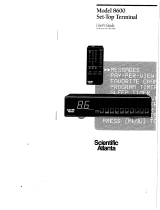Page is loading ...

DSR405
User Guide

This user guide is for use with DSR405 Digital Satellite Receivers
Publication #488043-002
Rev A
All Rights Reserved
General Instrument Corporation doing business as the
Broadband Communications Sector of Motorola, Inc. (Motorola BCS)
6450 Sequence Dr.
San Diego, California 92121
Internet: http//www.mot.com
Copyright © 2003 Motorola, Inc.
All rights reserved. No part of this publication may be reproduced in any form or by any
means or used to make any derivative work (such as translation, transformation or
adaptation) without written permission from Motorola, Inc.
Motorola reserves the right to revise this publication and to make changes in content from
time to time without obligation on the part of Motorola to provide notification of such
revision or change. Motorola provides this guide without warranty of any kind, either
implied or expressed, including but not limited to, the implied warranties of
merchantability and fitness for a particular purpose. Motorola may make improvements
or changes in the product(s) described in this manual at any time.

DSR405 User Guide i
Regulatory Information
Programming Copyright Notice
Use of this device may violate Section 605 of the Communications Act of 1934, as amended, if that use
consists of the unauthorized interception and divulgence of radio communications for one’s own benefit
where there is no entitlement to its receipt.
Changes or modifications to this device not expressly approved by the party responsible for compliance
with FCC regulations (the manufacturer) could void the user’s authority to operate the equipment.
Resale of signals received from broadcast satellites is explicitly regulated. In any use or application
involving resale or distribution, the user should verify compliance with current laws, regulations, and
approved procedures for use. Where required, local and federal licensing or franchise authorization is the
sole responsibility of the user.
Export of this device requires a valid export license issued by the U.S. Department of Commerce.
FCC-Required Notification of Service
The Impulse Pay-Per-View system is designed to be used on standard device telephone lines. The Impulse
Pay-Per-View connects to the telephone line by means of a standard jack called the USOC RJ11C.
Connection to telephone company-provided coin service (central office implemented systems) is
prohibited. Connection to party line service is subject to State tariffs.
Telephone Company Procedures
In order for your telephone company to provide service to you, it may occasionally be necessary for them
to make changes in their equipment, operations, or procedures. If these changes affect your service or the
operation of your equipment, the telephone company should give you notice, in writing, to allow you to
make any changes necessary to maintain uninterrupted service.
If you have any questions about your telephone line, such as how many pieces of equipment you can
connect to it, your telephone company should provide this information upon request.
In certain circumstances, it may be necessary for your telephone company to request information from
you concerning the equipment which you have connected to your telephone line. Upon request of your
telephone company, provide the FCC registration number and the Ringer Equivalence Number (REN) of
the equipment which is connected to your line; both of these items are listed on the equipment label. The
sum of all the REN’s on your telephone line should be less than five in order to assure proper service from

ii
your telephone company. In some cases, a sum of five may not be usable on a given line. NOTE: The
REN for the Digital Entertainment Receiver with Impulse Pay-Per-View is 0.3B.
If Problems Arise
If any of your telephone equipmentis notoperating properly, youshouldimmediately removeit from your
telephone line, as it may cause harm to the telephone network. If your telephone company notes a
problem, they may temporarily discontinue service. When practical, they will notify you in advance of
this disconnection. If advance notice is not feasible, you should be notified as soon as possible. When you
are notified, you should be given the opportunity to correct the problem and informed of your right to file
a complaint with the FCC.
FCC Certified
This equipment has been tested and found to comply with the limits for a Class B digital device, pursuant
to Part 15 of the FCC Rules. These limits are designed to provide reasonable protection against harmful
interference in a residential installation. This equipment generates, uses, and can radiate radio frequency
energy and, if not installed and used in accordance with the instructions, may cause harmful interference
to radio communications. However, there is no guarantee that interference will not occur in a particular
installation.
FCC Part 68
This equipment complies with Part 68 of the FCC rules. Located on the equipment is a label that contains,
among other information, the FCC registration number and Ringer Equivalence Number (REN). If
requested, this information must be provided to the telephone company.
The REN is used to determine the quantity of devices which may be connected to the telephone line.
Excessive REN’s on the telephone line may result in the devices not ringing in response to an incoming
call. In most, but not all areas, the sum of the REN’s should not exceed five (5.0). To be certain of the
number of devices that may be connected to the line, as determined by the total REN’s contact the
telephone company to determine the maximum REN for the calling area.
This equipment cannot be used on the telephone company-provided coin service. Connection to party line
service is subject to state tariffs.
If this equipment causes harm to the telephone network, the telephone company will notify you in
advance that temporary discontinuance of service may be required. If advance notice isn’t practical, the
telephone company will notify you as soon as possible. Also you will be advised of yourright to file a
complaint with the FCC if you believe it is necessary.
The telephone company may make changes in its facilities, equipment, operations, or procedures that
could affect the operation of the equipment. If this happens, the telephone company will provide advance
notice in order for you to make the necessary modifications in order to maintain uninterrupted service.
If trouble is experienced with this equipment, please contact:
Motorola Broadband Communications Sector
6450 Sequence Dr., San Diego, CA 92121
1-888-436-4678
If the trouble is causing harm to the telephone network, the telephone company may request you to
remove the equipment from the network until the problem is resolved.

RegulatoryInformation
DSR405 User Guide iii
This equipment uses the following USOC jacks: RJ11C
It is recommended that the customer install an AC surge arrester in the AC outlet to which this device is
connected. This is to avoiddamagingthe equipment causedby locallightening strikes and other electrical
surges.
This equipment is Hearing-Aid Compatible (HAC).
The telephone consumer Protection Act of 1991 makes it unlawful for any person to use a computer or
other electronic device, including fax machines, to send any message unless such message clearly
contains in a margin at the top or bottom of each transmitted page or on the first page of the transmission,
the date and time that it is sent and an identification of the business or other entity, or other individual
sending the message and the telephone number of the sending machine or such business, other entity, or
individual. (The telephone number provided may not be a 900 number or any other number for which
charges exceed local or long-distance transmission charges.)
User Instructions
If this equipment does cause interference to radio or television reception, which can be determined by
turning the equipment off and then on, the user is encouraged to try to correct the interference by one or
more of the following measures:
- Reorient or relocate the receiving antenna.
- Increase the distance between the equipment and receiver.
- Connect the equipment into a different outlet so that the equipment and receiver are on
different branch circuits.
- Consult the dealer or an experienced radio/TV technician for help.
Changes or modifications not expressly approved by Motorola could void the user’s right to operate the
equipment and/or the equipment warranty.
Equipment Attachment Limitations
Note: This product was FCC certified under test conditions that included the use of shielded I/O cables
and connectors between system components. To comply with FCC regulations, the user must use shielded
cables and connectors and install them properly.
CP-01, Part 1, Section 10.1 . "NOTICE: The Canadian Department of Communications label
identifies certified equipment. This certification means that the equipment meets certain
telecommunications network protective, operational and safety requirements. The Department does not
guarantee the equipment will operate to the user’s satisfaction.
Before installing this equipment, users should ensure that it is permissible to be connected to the facilities
of the local telecommunications company. The equipment must also be installed using an acceptable
method of connection. In some cases, the company’s inside wiring associated with a single line individual
service may be extended by means of a certified connector assembly (telephone extension cord). The
customer should be aware that compliance with the above conditions may not prevent degradation of
service in some situations.
Repairsto certified equipment should be made by an authorized Canadianmaintenance facility designated
by the supplier. Any repairs or alterations made by the user to this equipment, or equipment malfunctions,
may give the telecommunication company cause to request the user to disconnect the equipment.

iv
Users should ensure for their own protection that the electrical ground connections of the power utility,
telephone lines, and internal metallic water pipe system, if present, are connected together. This
precaution may be particularly important in rural areas.
CAUTION: Users should not attempt to make such connections themselves, but should contact the
appropriate electric inspection authority, or electrician, as appropriate.
NOTICE: The Ringer Equivalence Number (REN) assigned to each terminal device provides an
indication of the maximum number of terminals allowed to be connected to a telephone interface. The
termination on an interface may consist of any combination of devices subject only to the requirement that
the sum of the Ringer Equivalence Numbers of all the devices does not exceed 5.
The standard connecting arrangement (telephone jack type) for this equipment is CA11A.
The Ringer Equivalence Number (REN) of this device is 0.3.
Operation Precautions
WA R NIN G: To reduce the risk of fire or electric shock, do not expose this unit to rain or moisture.
Do not open the unit. Refer servicing to qualified personnel only.
CAUTION: To prevent electric shock, do not use this (polarized) plug with an extension cord
receptacle or other outlet unless the blades can be fully inserted to prevent blade exposure.
ATTENTION: Pour éviter les chocs électriques, ne pas utiliser cette fiche (polarisée) avec la prise
d’une rallonge ou de tout autre prise de courant si les lames de la fiche ne peuvent être insérées á fond.
Lightning Flash Icon. The lightning flash with arrowhead symbol within an
equilateral triangle is intended to alert the user to the presence of un-insulated “dangerous
voltage” within the product’s housing that may be strong enough to constitute a risk of
electric shock to persons.
Exclamation Point Icon. The exclamation point within an equilateral triangle is
intended to alert the user to the presence of important operating and maintenance (servicing)
instructions in the literature accompanying the appliance.
This digital apparatus does not exceed the Class A/Class B (whichever is applicable) limits for radio noise
emissions from digital apparatus as set out in the Radio Interference Regulations of the Canadian
Department of Communications.
Important Safeguards
Read, Follow and Keep Instructions. Before you operate the unit, read and
follow all of the safety and operating instructions. Keep the safety and operating instructions
for future reference.
Heed Warning. Pay attention to all warnings on the equipment and in the operating
instructions.
Cleaning. Do not use liquid cleaners or aerosol cleaners. Use a damp cloth to clean the
outside of the unit. Do not open the unit for cleaning or any other reason.

RegulatoryInformation
DSR405 User Guide v
Power Cord Protection. Place power supply cords so that they are not walked on or
pinched by items placed on or against them. Pay particular attention to the cords where they
join the plug, near convenience receptacles, and where they exit from the equipment.
Power Sources/Grounding. Operate the equipment from the type of power source
indicated on the marking label. This product has a polarized alternating-current line plug as a
safety feature. This plug fits into the power outlet only one way. If the plug does not fit,
contact your electrician to replace your obsolete outlet. Do not try to change the plug or defeat its safety
purpose.
Ventilation. Do not block or cover the slots and openings of the unit. They provide
ventilation and protect it from overheating. Never place the unit on carpeting, which it may
block ventilation through the bottom slots. Never place the unit near a source of heat or in a
built-in installation rack unless there is proper ventilation.
Do Not Operate near Water. Do not use this product near water, for example, near a
bath tub, wash bowl, kitchensink, swimming pool, laundry tub, in a wet basement, or in
similar situations.
Objects or Liquid in the Unit. Never push any object into this unit through any of
its openings because they may touch dangerous voltage points or short out the parts. This could
cause a fire or any electrical shock. Do not spill liquid of any kind on the unit.
Overloading. Do not overload power outlets or extension cords. This can result in a risk of
fire or electrical shock.
Damage Requiring Service. Unplug this equipment from the power source, and
contact a qualified service provider if any of the following situations occurs:
- If the power supply cord or plug is damaged.
- If liquid or objects have fallen into the unit.
- If the unit became wet from rain or water.
- If the unit was dropped or damaged.
- If the unit’s performance changes.
Service. Do not try to service this product yourself. If you open or remove the cover, you
may be exposed to dangerous voltage or other hazards and may void the unit’s warranty.
Contact a qualified service provider for all service.
Mounting and Placement. Do not place this product on an unstable surface such as a
cart, stand, tripod, bracket, or table.It may fall,causing serious injury to a child, adult, or to the
unit itself. To mount the unit, follow the manufacturer’s instructions, and use a mounting
accessory recommended by the manufacturer. Do not place this product directly on wood or simulated
wood surfaces because these surfaces may be damaged.
Power Lines. Do not locate the satellite antenna system near overhead power lines,
electrical light or power circuits, or where it can fall into power lines or circuits. When
installing a satellite antenna system, avoid dangerous contact with power lines or circuits.
Outdoor Antenna Grounding. To provide some protection against voltage surges,
lightning, and built-up static charges, make sure that the satellite antenna is properly grounded.
Outdoor Cable Protection. Protect all outdoor connections from moisture. During
installation, treat all of the cable connectors on your LNB with coax seal, even if the connection

vi
is installed under a weatherproof cover. Internal heating can draw moisture or condensationinto the
covering of the unit and affect its operation. Do not use silicone seal because it has a tendency to form air
pockets.
Replacement Parts. If your receiver requires repairs, contact your equipment provider,
who will be able to assist you.
Safety Check. After the unit is serviced or repaired, ask the service technician to perform
safety checks to find out if the unit is in proper operating condition.
Lightning. To protect the product from damagecaused by lightning and powerline surges,
unplug it from the wall outlet and disconnect it from the antenna or cable system before a
lightningstormor if the unitwill be left unattendedor unused for a long period of time. Once a
storm passes, reconnect all antenna cables to the correct connectors. If you live in an area that has many
lightning storms, buy polarized surge protectors and surge protectors for the power line, telephone line,
and RF cable to protect your system from damage. Never attempt to connect or disconnect any wires
during a thunderstorm or lightning storm.
Safeguard Instructions
1. For the ground wire, use No. 10 AWG (5.3mm2) copper, No. 8 AWG (8.4mm2) aluminum, No. 17
AWG (1.0mm2) copper-clad steel or bronze wire, or larger.
2. Secure the antenna lead-in wire and ground wires to the house with stand-off insulators spaced 4 ft.
(1.22mm) to 6 ft. (1.83mm) apart.
3. Mount the antenna discharge unit as close as possible to the place where thelead-in enters the house.
4. Use a jumper wire that is no smaller than No. 6 AWG (13.3mm2) copper, or the equivalent, when
using a separate antenna grounding electrode. See NEC Section 810-21(1).
5. In areas that are heavily prone to lightning storms install a lightning rod mounted to the top of the
antennaon theback side.Install a ground strap(2 AWG,or larger, of copperwire) fromthe lightning
rod to the rest of the antenna ground system.
6. Section 810 of the National Electrical Code, ANSI/NFPA No. 70-1984, provides information about
the following items:
- Proper grounding of the mast and supporting structure.
- Grounding of the lead-in wire to the antenna discharge unit.
- Size of grounding conductors.
- Location of antenna-discharge unit.
- Connectiontogroundingelectrodes.
- Requirement for the grounding
electrode.
Note to the system installer: The purpose of this
reminder is to call your attention to Article 820-
40 of the NEC that provides guidelines for
proper groundingand, in particular, specifies
that the cable ground shall be connected to the
grounding system of the building, as close to the
point of cable entry as practical. The illustration
is an example of antenna grounding according to
the National Electrical Code Section 810, "Radio and Television Equipment." Check your local building
and electrical codes for other restrictions on antenna grounding.

RegulatoryInformation
DSR405 User Guide vii
ATTENTION
This consumer unit is intended for the decoding of DigiCipher
®
II television
signals for consumer use. Possession of this device does not enable or entitle the
possessor to receive DigiCipher II television signals. Contact program providers
to obtain appropriate authorization.
WA RN ING
The unauthorized modification of any decoder and the sale and use of any such
decoder isprohibited by law. Any such modification or alteration of this product or
any unauthorized reception of television programming could subject the user and/
or seller and/or party modifying the decoder to fines, imprisonment and civil
damages.
Copyright © 2003 Motorola, Inc.
MOTOROLA, the Stylized M Logo, TVPass and DigiCipher are registered in the
US Patent & Trademark Office. Dolby Digital, ProLogic, AC-3 and the double-D
symbol are registered trademarks of Dolby Laboratories Licensing Corporation.
All other product or service names are the property of their respective owners.
Certain third party trademarks are used throughout this manual for explanatory
purposes only. The depiction of any third party trademark in typed form, or
graphical form, in this manual should not be taken to imply any relationship,
sponsorship, endorsement, license between Motorola, Inc. and the owner of such
third party trademark, or any other affiliation. Such trademarks, and graphical
representations thereto, include NBC, Bravo, History Channel, CBS, WGN,
Lifetime, A&E, HGTV, ESPN, Fox, ESPN2, CNN, Discovery, PBS, CMT,
Playboy, TMN, “National Geographic: On Assignment”, “Blind Faith”, “Art and
Racing”, “Defiance”, “Doug”, “Hey Arnold!”, “Ace Ventura”, “Fatal Affair”,
“Bravo!”,“Authors”,“TheAvengers”,“Interiors”,“House”,“Build”,“ESPN
Now”, “Rodeo”, “Automovilismo”, “American Muscle”, “CNN/Sports Illustrated
Sports News”, “The Sixth Sense”, “Discovery Kids”, “Discovery Science”,
Discovery Health” and are the property of their respective owners. Further, any
other third party trademarks not listed herein are the property of their respective
owners. © Motorola, Inc. 2003
Covered under one or more U.S. patents: DES. 399840, DES. 407071, 4613901,
4634808, 4712238, 4792973, 4823399, 4864615, 4888592, 4908859, 4933898,
4975951, 5068724, 5081680, 5083293, 5091782, 5093720, 5111504, 5144664,
5216295, 5216374, 5216503, 5313215, 5345408, 5376968, 5398237, 5406228,
5485577, 5497112, 5517250, 5530400, 5537420, 5565922, 5566089, 5579348,
5580203, 5594794, 5598415, 5638128, 5671276, 5675387, 5699124, 5703877,
5717461, 5742623, 5754659, 5771239, 5801753, 5844620.

viii

DSR405 User Guide ix
TOC
Regulatory Information ...............................................................i
Programming Copyright Notice ...........................................................i
FCC-Required Notification of Service .................................................i
Telephone Company Procedures ..........................................................i
If Problems Arise .................................................................................ii
FCC Certified ...................................................................................... ii
FCC Part 68 .........................................................................................ii
User Instructions ......................................................................................... iii
Equipment Attachment Limitations ........................................................... iii
Operation Precautions .................................................................................iv
Important Safeguards .......................................................................... iv
Safeguard Instructions .................................................................................vi
Using Your Remote ....................................................................1
Key Functions ...............................................................................................2
Programming the Remote Control ................................................................4
If Your Three-Digit Code is not in the Tables (Scanning) ...........................5
Programming the Master Power Feature ......................................................5
Verifying Your TV, VCR and AUX Mode Codes .......................................6
If You Have More Than One Satellite Receiver ..........................................6
Replacing the Remote Control Batteries ......................................................7
"Remote Energy Saver" ................................................................................7
TV Codes (To program AUX, press TV mode key) ....................................7
Cable Boxes (To program AUX, press VCR mode key) ...........................10
DVD Codes (To program AUX, press VCR mode key) ............................10
VCR Codes (To program AUX, press VCR mode key) ............................10
Using Your Receiver ................................................................13
Front Panel Key Descriptions .....................................................................13
Back Panel Connections .............................................................................15
Installation ................................................................................17
Guidelines for Installing the System Yourself ...........................................17
Equipment You May Need .........................................................................17
Assemble and Mount the Satellite Dish .....................................................18
Overview of Pointing the Satellite Dish ............................................ 18
Initial Adjustment to the LNBF ..................................................................19

TOC
x
Initial Adjustment to the Elevation Setting ................................................19
Initial Adjustment to the Compass
Direction Setting .........................................................................................20
Connecting the Satellite Dish, Receiver, and TV .......................................21
Using the Menus .........................................................................................21
Choosing the Menu Language ....................................................................22
Acquiring a Signal ......................................................................................22
Overview of Fine-Tuning (Peaking) the Signal .........................................23
Fine-Tuning the LNBF Setting ...................................................................24
Fine-Tuning the Elevation Setting ..............................................................24
Fine-Tuning the Compass Direction Setting ..............................................24
Authorizing Your Receiver ........................................................................25
Completing the Receiver Connections to
Your Entertainment System .......................................................................25
Connections to Audio/Video Monitor ........................................................26
Connections to Audio/Video Monitor and VCR ........................................26
Additional Features ....................................................................................27
Viewing and Language Settings .................................................................27
Audio Settings ............................................................................................28
Installation Settings ....................................................................................28
System Status ..............................................................................................29
Caller ID .....................................................................................................29
Authorization Screens ................................................................................30
TVPass Card ...............................................................................................30
Watching TV ..............................................................................31
How to Select Menu Options .....................................................................31
Headers .............................................................................................. 31
Banners .......................................................................................................32
Info Banner ........................................................................................ 32
Browse Banner .................................................................................. 33
Caller Announcement Banner ........................................................... 33
Interactive Program
Guide (IPG) ................................................................................35
How to Display the Guide ..........................................................................35
How to Use the Guide ....................................................................... 35
Guide Screen ..................................................................................... 36
How to Display a Future Day and Time on the Guide ...................... 36
How to View the Guide by Interests ................................................. 37
Detailed Program Information ........................................................... 37
Setting a Timer for a Future Program ................................................ 37
Interests and Favorites ............................................................39
How to Display and Use the Interests Menu ..................................... 39

DSR405 User Guide xi
Pay-Per-View Events ................................................................41
Purchasing Instant Pay-Per-View (IPPV) Events .......................................41
How to Purchase an IPPV Event ................................................................42
Purchase Screen ................................................................................. 42
How to Cancel a Purchase .................................................................43
Purchase the Next Program ............................................................... 43
Purchase a Future Program ................................................................ 43
Changes in Purchase Options ............................................................ 43
How to Purchase a Program While Viewing an IPPV Program .......43
How to Display Your Purchase History ............................................ 44
Purchase List ..................................................................................... 44
Account Status ................................................................................... 44
Credit Message .................................................................................. 44
Low Credit Message .......................................................................... 44
No Dial Tone Screen ......................................................................... 45
Telephone Line Busy ......................................................................... 46
Unsuccessful
Reportback ......................................................................................... 46
Options ......................................................................................47
How to Display and Use the Options Menu ...............................................47
Opening Your Mail .....................................................................................48
How to Display the Mailbox Menu ................................................... 48
Mailbox Menu ................................................................................... 48
Mailbox Message Screen ................................................................... 49
Erase or Keep Message Screen .......................................................... 49
Setting a Future Day and Time for the Guide ................................... 49
Setting Favorite Channels ...........................................................................50
How to Display the Favorite Channels Menu ...................................50
Favorite Channels Menu ....................................................................50
To assign a channel to the Favorites A, B, C or D list: ..................... 51
Setting Parental Controls & Passwords ......................................................51
How to Display the Parental Control Menu ...................................... 51
Parental Control Menu Options ......................................................... 51
Setting Timers ............................................................................................54
How to Display the Timers Menu ..................................................... 54
How to Use the Timers Menu ........................................................... 55
Change Timer/Erase Timer Prompt Screen ....................................... 55
Maximum Number of Timers ............................................................ 55
Before a Timer Executes ................................................................... 56
How to Use the Set Timer Menu ....................................................... 56
How to Set Each Timer Option ......................................................... 56
Setting a Timer for Next Year ........................................................... 56
If You Press the GO BACK Key ....................................................... 57

TOC
xii
How to Use the Confirm Timer Menu .............................................. 57
Setting a Timer Using the Guide ....................................................... 58
How to Cancel a Timer ...................................................................... 58
If New Settings Conflict with Previous Settings ............................... 58
List Purchases .............................................................................................58
Change System Settings .............................................................................59
Viewing and Language Settings ........................................................ 59
Audio Settings ................................................................................... 60
Installation Settings ....................................................................................61
System Status ..............................................................................................62
Authorization Screens ................................................................................62
Caller ID .....................................................................................................62
Call History ....................................................................................... 63
Enter Names ...................................................................................... 63
Caller Announcement Banner ........................................................... 64
Specifications ...........................................................................65
Input ............................................................................................................65
L-Band Input ..................................................................................... 65
Antenna Input .................................................................................... 65
Video ..........................................................................................................65
Composite Video ............................................................................... 65
DigiCipher II (Digital) System .......................................................... 65
Component Video (DigiCipher II System Only) ............................... 66
Remodulator Output ...................................................................................66
Audio ..........................................................................................................66
DigiCipher II (Digital) System .......................................................... 66
Remote Control ................................................................................. 66
Physical/Environmental ..................................................................... 66

DSR405 User Guide 1
1
Using Your Remote
All around the world, people just like you are enjoying
entertaining, educational, and informational programming
with the DSR405 digital satellite receiver. In addition to
offering outstanding picture and sound quality, your
receiver comes with a remote control that can be
programmed to operate your receiver, TV, VCR and
auxiliary equipment.
A Word About Modes. To enable the remote control to
operateyour receiver, yourTV, and your VCR, it may have
as many as four main modes of operation: SAT mode, TV
mode, VCR mode and AUX mode. This means that when
you press the SAT, TV, VCR or AUX keys on the remote
control, you enable it to control each of these devices, one
at a time. Naturally, some of the remote control keys have
more than one function, depending upon which mode you
are using at the time. Keep this in mind as you read the
descriptions for each remote control key. Also keep in
mind that some SAT functions are available only within
SAT mode. Among these special functions are access to
the menus through the OPTIONS key, use of the
Interactive Program Guide (IPG) through the GUIDE key,
and the ability to select a satellite by using the SAT key.
If You Misplace the Remote Control. If you ever
misplace the remote control and need to use the various
menus, just press the MENU key on the Front Panel and a
special Menu screen will appear.

1
2
Key Functions
Power. To turn the component on or off.
Mode. To change the remote from control of the satellite to control of the TV.
SAT(mode). To change the remote to SAT mode so it can control the receiver for
viewing satellite and cable TV signals as well as the OPTIONS menu.
TV(mode). To change the remote to TV mode so it can control the TV.
VCR(mode). To change the remote to VCR mode to control the VCR.
AUX(mode). To change the remote to AUX mode to control auxiliary
components.
Source. To control the input source to your satellite receiver, your TV, your VCR
or your auxiliary components.
- In SAT mode, it shifts between satellite or cable and antenna input.
- In TV mode, it shifts between auxiliary antenna and video sources.
- In VCR mode, it shifts between TV input and VCR input.
- In AUX mode, it allows input from auxiliary components.
PPV. To display the current Pay-Per-View selections.
Options. To exit any menu and display the Options menu.
Interests. To exit any menu and display the Interests menu. Press it again to
remove the Interests menu and return to watching a program.
Browse. To view program information for channels and times other than the
current channel and time while continuing to view a program. Press GO BACK to
return to watching a program. Press ENTER to go to the program located in the
Browse banner.
Guide. To display the Interactive Program Guide (IPG). Press it again to return to
program viewing.
Go Back. To return to the previous menu.
Enter. For convenience, there are two ENTER keys. If you are using a menu,
pressENTER to select a highlighted option. In SAT mode press ENTER to tune in
the channel whose numbers you have already pressed.
Arrow Keys. To highlight selections from menu screens. Also used in the Browse
banner to navigate between listings.
Exit. To exit any menu and watch a program or to display a program information
if you are already watching a program.
Future. To display a program banner for what’s on in the future while you are
watching a program.
Last Ch. To return to the last channel viewed.

Using Your Remote
DSR405 User Guide 3
Info. To display detailed information about the current program or a highlighted
program in the Guide. Press it again to turn the information off.
Vol. To raise or lower the volume level.
Mute. To mute the TV sound.
Chan. If you are using a menu, press to change channels without removing the
menu. If you are using the Guide, press to move one page up or down.
Number Keys. These keys operate in different ways, depending upon which
mode you are in:
- While using the menus, press these keys to select a numbered option.
- If you are watching a program, press these keys and ENTER to change
channels. If the channel has three numbers, it will tune in immediately
after you enter the third number. Generally speaking,cable TV channels
(analog) are numbered 1-99, and satellite TV channels are assigned
numbers 100 and above.
VCR Keys. The remote control has separate keys that operate the VCR’s play
( ), stop ( ), pause ( ), fast-forward ( ), rewind ( ), and
record functions. Press and hold the record ( ) button then press play ( )
to perform the record function.
Help. To display the help
screens. Press it again to turn off
the help screens and return to
watching a program. If you
occasionally forget what an icon
(symbol) means or how to use
one of the satellite receiver
features, just press the HELP key
to display the Help messages.
Press the ENTER key to display
each successive Help screen.
Some screens provide explanations that help you to use receiver features.
If you forget what certain keys or icons mean, just look them up by displaying this
screen.

1
4
Programming the Remote Control
The remote control is set at the factory to control all of the satellite receiver
functions,but to use it to operate your TV, VCR and auxiliary components as well,
you must "program" it for the brand you own. Follow these instructions to
program the remote to control your TV, VCR and auxiliary (AUX) components.
1. Turn on the connected component for programming.
2. Use the table that appears later in this section to find the brand of TV,
VCR or auxiliary component.
3. After the manufacturer’s brand name is a three-digit code number (or
several three-digit codes).
4. Press and hold the TV, VCR or AUX key on the remote control for at
least three seconds or until the light on your remote flashes.
5. If you are programming the TV or VCR key, continue with step 6. If
you are programming the AUX key, first press the SAT, TV or VCR
mode key to specify the type of device to be controlled before
proceeding with step 6.
6. When the light flashes, key in the first of the three-digit codes (listed
in the table) for your component using the number keys on the remote
control. Make sure to do this accurately and without a long delay. If
programming the AUX key for a satellite receiver use one of the
following SAT codes: 000, 001, 002, or 003.
7. If the remote control "accepts" the code, you will see several rapid
flashes of the light. If it does not flash, repeat steps 4, 5 and 6. After
the remote control accepts the code, press the POWER key on the
remote control to make sure the remote control is able to turn your
component off. This means it is functioning properly.
8. If your component does not respond to the remote control POWER
key, even though it has "accepted" the manufacturer’s code, repeat
steps 4, 5, and 6 using the second three-digit code from the table. If
this does not work, try the third code, etc., until the remote control
accepts the code and your component responds to the POWER key.
NOTE: Some cable box brands are also programmable using these instructions.
Check the table that appears later in this section for applicable cable box brands
and codes. You will press the TV key to program your cable box. Your remote can
only accept a TV or cable box code for this programming step.

Using Your Remote
DSR405 User Guide 5
If Your Three-Digit Code is not in the Tables (Scanning)
If you try to program your remote control using the three-digit codes, and the
remote control does not work correctly, you may be able to find a code that works
by using the "scanning" process.
1. Turn on the TV or the VCR-depending upon whether you wish to
program the remote control for your TV or for your VCR.
2. Press the TV key (or VCR key) for at least three seconds or until the
LED blinks.
3. The following steps explain how to "scan" through the TV (or VCR)
codes stored in your remote control using the
keys. (The LED will
notbelitwhilethe
keys are depressed.
- While pointing the remote control at your TV (or VCR), press the
key to scan upward to the next code. (Use the keytoreturntothe
previous code.)
- If the transmitted code is the correct one, your TV (or VCR) will turn
off, responding as if its POWER key were pressed.
- If your TV (or VCR) does not respond, depress the
keytotrythe
next code. When your TV (or VCR) turns on or off as a result of the
transmitted code, you will know that you have found the correct code.
- When you have found the correct code (power to your TV or VCR is
toggled on or off), press the ENTER key. This will store the
manufacturer’s code. The LED will then flash rapidly several times and
turn off.
NOTE:If your TV is not listed in thetables and/orthe codesfor your brand are not
accepted by the remote, you will need to use the remote originally manufactured
for your unit.
Programming the Master Power Feature
If you wish to control the power on/off function of your satellite receiver, VCR,
TV, and all connected equipment with a single press of the POWER key on your
remote control, you can enable (or disable) the remote control’s Master Power
feature by following these steps:
• Press the SAT key on the remote control for at least three seconds or until the
light on the key blinks.
• Press the POWER key on the remote. The light will remain on steady. Press the
power key a second time, and the light on the remote will blink on and off
briefly, which indicates that the remote has accepted the Master Power
command.

1
6
Verifying Your TV, VCR and AUX Mode Codes
You can verify the accepted programming codes for each mode by following these
steps.
1. Press the TV, VCR, AUX key for at least three seconds or until the
LED blinks.
2. Press the "INFO" key.
3. The LED will blink, indicating the code of your TV, VCR or auxiliary
component in the following sequence. For example, if your TV code
is for a Tandy brand TV (code 105) the blink pattern will be:
- Pause>long blink "1;"
- Pause>short blink "0;"
- Pause>long blink, long blink, long blink, long blink, long blink "5."
A zero in the code will always be represented by a short blink.
4. For the AUX mode only, after the code is verified the appropriate
mode key will blink to indicate the component being controlled.
If You Have More Than One Satellite Receiver
If you have more than one satellite receiver, you may want to prevent the remote
controls from affecting the other receivers. To prevent this kind of interference,
you must "pair" each remote control with one receiver. In order to do this, you will
have to assign a new "address" to each pair of remote controls and receivers so
that each pair functions independently of the others. If you have two or more
receivers, see Chapter 10 for information about the procedure for changing
addresses.
/