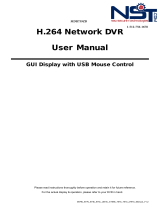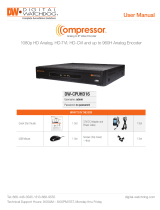Page is loading ...

4
Quantum Plus installation and user manual
CE INFORMATION
The product must be installed according to the currently valid installation regulations
for EMC to guarantee the designed use and to prevent EMC problems.
The device supplied with this manual is according to the EC, EMC Directive,
89/336/EEC & LVD 73/23/EEC
Standard used for showing compliance with the essential requirements of the device:
EN 55022
EN 61000-3-2
EN 61000-3-3
EN 50130-4
EN 55024
LVD: EN60950-1
ELECTRICAL SAFETY
Explanation of electrical safety symbols
Downloaded from www.Manualslib.com manuals search engine

5
Quantum Plus installation and user manual
Contents
SAFETY PRECAUTIONS ....................................................................................................................... 7
CONTENTS OF PACKAGING ................................................................................................................ 8
FEATURES .............................................................................................................................................. 9
FEATURES .............................................................................................................................................. 9
FRONT PANEL ..................................................................................................................................... 10
REAR PANEL CONNECTIONS ............................................................................................................ 13
SYSTEM CONNECTION DIAGRAM .................................................................................................... 14
ALARM CONNECTIONS ...................................................................................................................... 14
REMOTE CONTROL ............................................................................................................................ 15
OSD DESCRIPTION ............................................................................................................................. 16
MENU TREE ......................................................................................................................................... 17
DEFAULT PASSWORDS ...................................................................................................................... 19
MENU NAVIGATION ............................................................................................................................. 20
MENU SETTINGS ................................................................................................................................. 22
1 .DISPLAY .................................................................................................................................................... 22
Camera Setting: Brightness, Saturation, Contrast, Hue and default ............................................................ 22
Camera Covert ............................................................................................................................................ 22
Camera Name ............................................................................................................................................. 22
Spot Setting ................................................................................................................................................. 23
OSD Setting ................................................................................................................................................. 24
Live Setting .................................................................................................................................................. 25
2. RECORDING ............................................................................................................................................. 26
Global .......................................................................................................................................................... 26
Normal (TL) .................................................................................................................................................. 27
Alarm ........................................................................................................................................................... 28
Motion .......................................................................................................................................................... 29
Schedule ...................................................................................................................................................... 30
Audio Event ................................................................................................................................................. 31
Duration ....................................................................................................................................................... 31
Priority .......................................................................................................................................................... 32
3. SYSTEM .................................................................................................................................................... 33
Basic ............................................................................................................................................................ 33
Disk .............................................................................................................................................................. 36
Format ......................................................................................................................................................... 36
Smart ........................................................................................................................................................... 36
Account ........................................................................................................................................................ 37
Program Update........................................................................................................................................... 39
Sensor ......................................................................................................................................................... 40
PTZ Setup .................................................................................................................................................... 41
PTZ Controller ............................................................................................................................................. 41
Telemetry connections and User Instructions .............................................................................................. 42
4. NETWORK ................................................................................................................................................ 50
DDNS........................................................................................................................................................... 50
IP SET ......................................................................................................................................................... 51
NTP.............................................................................................................................................................. 52
LIVE ............................................................................................................................................................. 53
5.
EVENT ................................................................................................................................................... 54
E-Mail Registration ...................................................................................................................................... 54
Downloaded from www.Manualslib.com manuals search engine

6
Quantum Plus installation and user manual
SMTP Mode ................................................................................................................................................. 55
E-mail Out .................................................................................................................................................... 56
Alarm Out ..................................................................................................................................................... 57
SEARCHING VIDEO FOOTAGE .......................................................................................................... 58
ARCHIVING EVIDENCE TO DVD/CD OR USB ................................................................................... 61
LOG ....................................................................................................................................................... 63
CLIENT VIEWER SOFTWARE – QT PLAYER .................................................................................... 64
Logging on ..................................................................................................................................................... 65
Explanation of Screen Buttons ...................................................................................................................... 66
Live Monitoring .............................................................................................................................................. 67
Remote search .............................................................................................................................................. 69
ARCHIVE ....................................................................................................................................................... 72
Remote Log ................................................................................................................................................... 75
Info ................................................................................................................................................................ 75
Remote Setup: (Menu settings - Same as DVR) ........................................................................................... 76
Display ........................................................................................................................................................... 76
Recording ...................................................................................................................................................... 79
System........................................................................................................................................................... 86
Event ............................................................................................................................................................. 95
Local Search (viewing downloaded footage) ................................................................................................. 97
Local Setup .................................................................................................................................................. 100
PAN, TILT, Zoom, Focus (Remote telemetry control) ................................................................................... 102
Firmware Upgrade ....................................................................................................................................... 104
Quit (Exiting Client program) ....................................................................................................................... 104
APPENDIX 1 ....................................................................................................................................... 105
ALARM SENSOR INSTALLATION .............................................................................................................. 105
APPENDIX 2 ....................................................................................................................................... 108
SETTING INTERNET SECURITY SETUP FOR WEB CLIENT ON ............................................................. 108
WINDOW XP/2000 & WINDOW VISTA SERVICE PACK 2. ........................................................................ 108
APPENDIX 3 ........................................................................................................................................112
DYNAMIC IP (Supporting DDNS Server) ..................................................................................................... 112
APPENDIX 4 ........................................................................................................................................115
SETUP FOR DVR PORT/ WEB SERVER PORT USING IP SHARING ROUTER ....................................... 115
APPENDIX 5 ........................................................................................................................................117
MAKING A PARTITION ON AN EXTERNAL USB HARD DRIVE ................................................................. 117
APPENDIX 6 ....................................................................................................................................... 124
SPECIFICATION ......................................................................................................................................... 124
Downloaded from www.Manualslib.com manuals search engine

7
Quantum Plus installation and user manual
SAFETY PRECAUTIONS
CAUTION BEFORE USE
Please read this manual before installing or using the Vista Quantum DVR.
Please keep this manual in a safe place, to allow for future reference
For the safety and proper use, The DVR is marked with various symbols. Please read these
to prevent injury of financial loss.
INSTALLATION SITE
Ensure installation position is level, secure and adequately ventilated.
Avoid installing close to sources of humidity or water.
Downloaded from www.Manualslib.com manuals search engine

9
Quantum Plus installation and user manual
FEATURES
● Convenience
- User-friendly GUI (Graphical User Interface)
- Easy-to-use menu structure
- Easy-to-use recorded data search (Time, Date, Motion, and Alarm)
- Easy-to control via Front Panel, IR remote control and USB 2.0 mouse.
● Stability
- Auto restart after power interruption
- DB structure offers data stabilisation and better storage utilisation
● Expandability
- Remote DVR’s can be controlled using the supplied software client viewer.
● Technology
-Embedded LINUX OS
-Maximum record rate 400 fps
-High-resolution & high-quality MPEG-4 algorithm
-Uses watermarking & scrambling technologies,
-MPEG-4 : 1 ~ 2 Kbytes per image with resolution 360x240
● Functionality
- Variable recording function (normal, alarm, motion, schedule, audio, Time Lapse,)
- FSK ( Up the coax ) and RS485 Telemetry
- Full channel real-time monitoring
- Live monitoring, recording, playback, backup, remote access simultaneously
- Multi channel playback
- Variable events notification to e-mail, buzzer or PC Client system
Downloaded from www.Manualslib.com manuals search engine

10
Quantum Plus installation and user manual
FRONT PANEL
LEDs
- REC: Recording status (When recording is on, the red light will flash)
- POWER: System Power On/Off (When power is on, the green light will be illuminated)
- NET: Network status (When network is connected, the light will lash)
- HDD: HDD status (When the system is reading or writing to the HDD, the light will flash)
USB 2.0 Port
- USB2.0 connector, for downloading to USB pens / drives (plus upgrading firmware)
POWER Button
- System Power On/Off
Numeric & Character
- Used for individual camera selection and selection of numbers & letters within the setup
menus and searches
MENU
- Displays the menu on the screen
SEARCH
- Entering search mode
Downloaded from www.Manualslib.com manuals search engine

11
Quantum Plus installation and user manual
PLAY (▶
▶▶
▶)
- Playback of the recorded data
- When in play mode press again to enter fast forward mode.
Reverse PLAY (⊳)
- Reverse play of recorded data
- When in play mode press again to enter fast rewind mode.
PAUSE ( ▌▌)
- To freeze picture on playback mode and live mode.
STOP / EJECT (■
■■
■)
-
To stop playback and go back to live mode.
-
To eject DVD-RW
REC (●
●●
●)
-
It starts & stop manual recording, password protected.
Volume Up & Down ( / ) )
- To increase or decrease the volume.
Arrow Buttons
- Moves the cursor while in menu mode
SELECT (Central circular button)
- Menu selection
PTZ Selection
- PTZ Channel selection
Downloaded from www.Manualslib.com manuals search engine

12
Quantum Plus installation and user manual
Screen Split
- Selection of multi screen functions
AUDIO Selection
- Switches between audio channels
PAN / TILT
- To control P/T/Z, press this button to browse virtual key on screen.
ZOOM
- ZOOM P/T/Z camera in and out
Downloaded from www.Manualslib.com manuals search engine

13
Quantum Plus installation and user manual
REAR PANEL CONNECTIONS
VIDEO IN (BNC)
- 16/8/4 Camera input (1.0v p-p, 75
Ω)
VIDEO OUT
- 16/8/4 LOOP / SPOT / Composite / S-VIDEO / VGA
LINE AUDIO INPUT
- 16/8/4 Audio input through line
AUDIO OUTPUT
- 1 Audio output
RS232
- 1 Serial Communication
Network Port (RJ-45)
- Connecting to the Quantum DVR through Internet or LAN
USB 2.0
-USB 2.0 connector for mouse control.
ALARM / SENSOR
- ALARM / 16/8/4 SENSOR INPUT / 1 OUTPUT PORT
CAMERA / KEYBOARD CONTROLLER
- 1 Serial Communication for Pan / Tilt Camera
- 1 Serial Communication for P/T/Z Control Keyboard
AC POWER
- AC 110~240 V
Downloaded from www.Manualslib.com manuals search engine

14
Quantum Plus installation and user manual
SYSTEM CONNECTION DIAGRAM
ALARM CONNECTIONS
The Alarm connections are made via the push in connectors on the rear on the unit. There are 16
individual alarms inputs marked as Sensor In (1-16) and 2 Outputs marked as Alarm, plus 2 ground
connections. As shown below:
Downloaded from www.Manualslib.com manuals search engine

15
Quantum Plus installation and user manual
REMOTE CONTROL
1. Power: Power ON/OFF
2. REC: Start & Stop Recording
3. (1 to 9) Numbers and letters
4. P/T/Z: Entering PTZ menu directly
5. OSD: On Screen Display ON/OFF
6. SEQ: Sequence operation
7. LOG: Direct access Log list
8. INFO: Direct access system Info.
9. ID: Reserved.
10.MUTE: Audio Mute
11.AUDIO: Switches through Audio
channels
12. MENU: Entering system menu
13. SEARCH: Entering search
14. ARROW & SPLIT: Left, Right, Up and
Down. Also, Screen split options
15. VOL”+,-“ : Up, down volume
16. CH “+,-“ : Up, down channel(s)
17. ▶(▶) : Play(or fast forward)
18. : Reverse play
19 II: Pause
20. █: Stop playback
21. Cam: Changing PTZ icon
22. P/T: Pan &Tilt
23. Z/F: Zoom/ & Focus
24. DIS: Channel Division
Downloaded from www.Manualslib.com manuals search engine

16
Quantum Plus installation and user manual
OSD DESCRIPTION
The Status Bar shows HDD capacity, Network
connection, Time, etc using by icons.
-HDD capacity : 1.7GB is used out of 298.0GB
-Network connection : It is shown that admin or
user is connected.
-Date/Time
*Others :
-Backup
-Mute
-USB Stick:
This screen shows PTZ control of
camera 2. The on screen arrows
will allow control of this camera.
Record Standby:
It is shown when
recording is not
activated.
PTZ icon
Downloaded from www.Manualslib.com manuals search engine

17
Quantum Plus installation and user manual
MENU TREE
Apply
Display
Recording
System
Camera Covert
Camera Name
Spot Setting
Live Setting
Basic
Disk
Account
Program Update
Main Menu
Video Type
Time/DST Set
System ID
Date Format
Sensor
OSD Setting
Camera Info
Duration
Priority
Auto Delete Mode
Language
Gl
obal
Normal
(TL)
Alarm
Motion
Schedule
Audio Event
Resolution
FPS
Audio On/Off
Etc.
PTZ Setup
PTZ Controller
Camera Setting
Pre
-
Alarm Duration
Pre
-
Alarm FPS
Pre
-
Alarm Duration
Non
-
A
larmed FPS
Post Alarm Duration
Watermark
HDD Overwrite
Quality
Alarm Mode
Non
-
Alarmed Resolution
Downloaded from www.Manualslib.com manuals search engine

18
Quantum Plus installation and user manual
Network
DDNS
E
-
Mail Registration
Event
DDNS
User ID
User Password
Domain
Dynamic IP
IP
Gate Way
Net Mask
DNS Server
DSL ID
DSL PW
DVR Port
Web Port
Bandwidth
NTP
IP SET
LIVE
SMTP Mode
Search
Search
Archive
Log
All
Power
Record
Operation
Client
Event
Archive
Date/Time Search
Event
Calendar
Bookmark
E
-
Mail
Out
Beep Out
Alarm Out
Video Loss
Power Loss
Motion
Alarm
Smart
Downloaded from www.Manualslib.com manuals search engine

19
Quantum Plus installation and user manual
DEFAULT PASSWORDS
Front Panel
A Password is required if you need to: Log on; enter the menus; down power; stop recording
or changing an IP setting.
Logging ON
Before the system can be used it is necessary to Log On as a user, he rights of each user
can be managed by an administrator level log on
Press MENU on the front panel, or right click and select the MENU icon. The following box
will be displayed played asking for password.
The default Password is: 00000000 (8 zeros)
To select a different use press the Select key in the centre of the unit, use the up and down
arrows to choose, then press the Select key again to confirm. Then enter this users
password.
Viewer Software
When using the supplied Viewer software, the default logon details are:
User ID is “admin” (not case sensitive).
Password is “00000000” i.e. 8x Zero’s
(Admin ID cannot be changed, as this is the full administrator ID)
Click on arrow to view a quick connection
address book for the last 22 units that
the software has been connected to.
This uses the description to quickly identify
each unit.
Downloaded from www.Manualslib.com manuals search engine

20
Quantum Plus installation and user manual
MENU Navigation
To enter the set-up menus, the user has to have the required access rights and be
logged on (see page 19) press the Menu button or right click with mouse on screen and
select the menu icon. The following screen will be displayed.
Front Panel or IR remote control
First select the user name by pressing select key and using the up and down key.
Next, enter the password (default password is 00000000 – 8 zeros). Use the numerical
buttons. The following menu page will be displayed.
All menus are navigated around using the left / Right / Up / Down and the Select button.
To step back out of the menus press MENU button
Mouse control
Left clicking the mouse brings up the following display, from this right click on the menu icon
to display the password box, use the mouse to select the user name and enter the password.
Note: This display is also used to select Search mode, Turn on the telemetry mode.
Downloaded from www.Manualslib.com manuals search engine
/