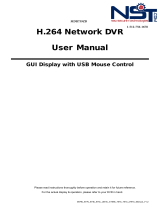Page is loading ...

Quantum EVO H.264 – Installation and User manual
Installation and programming manual for
Vista‟s Quantum EVO H.264 range of DVR.
Including: Q4-XXXh (No DVD or FSK)
QE04-XXXhf
QE08-XXXhf
QE16-XXXhf
(XXX – denotes hard drive size)

2
Quantum EVO H.264 installation and user manual
This page is intentionally left blank

3
Quantum EVO H.264 installation and user manual
CE INFORMATION
The product must be installed according to the currently valid installation regulations
for EMC to guarantee the designed use and to prevent EMC problems.
The device supplied with this manual is according to the EC, EMC Directive,
89/336/EEC & LVD 73/23/EEC
Standard used for showing compliance with the essential requirements of the device:
EN 55022
EN 61000-3-2
EN 61000-3-3
EN 50130-4
EN 55024
LVD: EN60950-1
ELECTRICAL SAFETY
Explanation of electrical safety symbols

4
Quantum EVO H.264 installation and user manual
Contents
SAFETY PRECAUTIONS ..................................................................................................................... 6
CONTENTS OF PACKAGING .............................................................................................................. 7
FEATURES........................................................................................................................................... 8
FEATURES........................................................................................................................................... 8
FRONT PANEL..................................................................................................................................... 9
Q4-xxxh ( No FSK telemetry) .............................................................................................................................. 9
QE04/8/16-xxxhf.................................................................................................................................................. 9
REAR PANEL CONNECTIONS.......................................................................................................... 12
ALARM, KEYBOARD AND RS485 TELEMTRY CONNECTIONS ..................................................... 12
REMOTE CONTROL .......................................................................................................................... 13
OSD DESCRIPTION........................................................................................................................... 14
MENU TREE....................................................................................................................................... 15
DEFAULT PASSWORDS ................................................................................................................... 17
MENU NAVIGATION .......................................................................................................................... 18
MENU SETTINGS .............................................................................................................................. 20
Main menu page................................................................................................................................................ 20
DISPLAY ............................................................................................................................................ 20
Camera Setting: Brightness, Saturation, Contrast, Hue and default ................................................................ 20
Camera Covert .................................................................................................................................................. 21
Camera Name ................................................................................................................................................... 21
Spot Setting ....................................................................................................................................................... 22
OSD Setting ...................................................................................................................................................... 23
Live Setting ........................................................................................................................................................ 24
RECORDING ...................................................................................................................................... 25
Alarm ................................................................................................................................................................. 28
Presets on Alarm ............................................................................................................................................... 29
When any of the four alarm sensors are triggered it is possible to send up to 4 PTZ cameras to preset positio
ns or activate preset tours. ................................................................................................................................ 29
Motion ................................................................................................................................................................ 30
Schedule............................................................................................................................................................ 31
Duration ............................................................................................................................................................. 32
Priority ............................................................................................................................................................... 32
SYSTEM ............................................................................................................................................. 33
Basic .................................................................................................................................................................. 33
Disk.................................................................................................................................................................... 36
Account.............................................................................................................................................................. 37
Program Update ................................................................................................................................................ 39
Sensor ............................................................................................................................................................... 40
PTZ Setup ......................................................................................................................................................... 41
PTZ Controller ................................................................................................................................................... 41
NETWORK ......................................................................................................................................... 50
EVENT ................................................................................................................................................ 54
SEARCHING VIDEO FOOTAGE ........................................................................................................ 58
Date / Time Search ........................................................................................................................................... 58
Event Search ..................................................................................................................................................... 59

5
Quantum EVO H.264 installation and user manual
Calendar Search ............................................................................................................................................... 59
ARCHIVING EVIDENCE TO DVD/CD OR USB ................................................................................. 61
LOG .................................................................................................................................................... 63
CLIENT VIEWER SOFTWARE ........................................................................................................... 64
Installing software.............................................................................................................................................. 64
Connection ........................................................................................................................................................ 64
Logging on ......................................................................................................................................................... 65
Live Monitoring .................................................................................................................................................. 66
Remote search .................................................................................................................................................. 69
ARCHIVE........................................................................................................................................................... 71
Remote Log ....................................................................................................................................................... 73
Info..................................................................................................................................................................... 74
Remote Setup: (Menu settings - Same as DVR) .............................................................................................. 75
Recording .......................................................................................................................................................... 78
System............................................................................................................................................................... 87
Event ................................................................................................................................................................. 98
Local Search (viewing downloaded footage) ..................................................................................................100
Local Setup .....................................................................................................................................................103
PAN, TILT, Zoom, Focus (Remote telemetry control) .....................................................................................105
Firmware Upgrade...........................................................................................................................................107
Quit (Exiting Client program) ...........................................................................................................................107
APPENDIX 1 .................................................................................................................................... 108
ALARM SENSOR INSTALLATION .................................................................................................................108
APPENDIX 2 ..................................................................................................................................... 111
SETTING INTERNET SECURITY SETUP FOR WEB CLIENT ON ............................................................... 111
WINDOW XP/2000 & WINDOW VISTA SERVICE PACK 2. .......................................................................... 111
APPENDIX 3 .................................................................................................................................... 115
DYNAMIC IP (Supporting DDNS Server) ....................................................................................................... 115
APPENDIX 4 .................................................................................................................................... 118
SETUP FOR DVR PORT/ WEB SERVER PORT USING IP SHARING ROUTER ........................................ 118
APPENDIX 5 .................................................................................................................................... 119
MAKING A PARTITION ON AN EXTERNAL USB HARD DRIVE .................................................................. 119

6
Quantum EVO H.264 installation and user manual
SAFETY PRECAUTIONS
CAUTION BEFORE USE
Please read this manual before installing or using the Vista Quantum DVR.
Please keep this manual in a safe place, to allow for future reference
For the safety and proper use, The DVR is marked with various symbols. Please read these
to prevent injury of financial loss.
INSTALLATION SITE
Ensure installation position is level, secure and adequately ventilated.
Avoid installing close to sources of humidity or water.

7
Quantum EVO H.264 installation and user manual
CONTENTS OF PACKAGING
Installation
CD
Power
Cable
Quickl user
guiderl
Remote Controller
Battery
USB2.0
Mouse

8
Quantum EVO H.264 installation and user manual
FEATURES
● Convenience
- User-friendly GUI (Graphical User Interface)
- Easy-to-use menu structure
- Easy-to-use recorded data search (Time, Date, Motion, and Alarm)
- Easy-to control via Front Panel, IR remote control and USB 2.0 mouse.
● Stability
- Auto restart after power interruption
- DB structure offers data stabilisation and better storage utilisation
● Expandability
- Remote DVR‟s can be controlled using the supplied software client viewer.
● Technology
-Embedded LINUX OS
-Maximum record rate 100 fps
-High-resolution & high-quality H.264 algorithm
-Uses watermarking & scrambling technologies,
-H.264: 1 ~ 2 Kbytes per image with resolution 360x240
● Functionality
- Variable recording function (normal, alarm, motion, schedule, audio, Time Lapse)
- Vista Coax FSK and multi-protocol RS485 Telemetry
- Full channel real-time monitoring
- Live monitoring, recording, playback, backup, remote access simultaneously
- Multi channel playback
- Variable events notification to e-mail, buzzer or PC Client system

9
Quantum EVO H.264 installation and user manual
FRONT PANEL
Q4-xxxh (No FSK telemetry)
QE04/8/16-xxxhf
(1)LEDs
- REC: Recording status (When recording is on, the red light will flash)
- POWER: System Power On/Off (When power is on, the green light will be illuminated)
- NET: Network status (When network is connected, the light will lash)
- HDD: HDD status (When the system is reading or writing to the HDD, the light will flash)
(2) USB 2.0 PORT
- USB2.0 connector, for downloading to USB pens / drives (plus upgrading firmware)
(3) POWER BUTTON
- System Power On/Off

10
Quantum EVO H.264 installation and user manual
(4) NUMERIC & CHARACTER
- Used for individual camera selection and selection of numbers & letters within the setup
menus and searches
(5) MENU
- Displays the menu on the screen
(6) SEARCH
- Entering search mode
(7) PLAY ( )
- Playback of the recorded data
- When in play mode press again to enter fast forward mode.
(8) REWIND ( )
- Reverse play of recorded data
- When in play mode press again to enter fast rewind mode.
(9) PAUSE ( ▌▌)
- To freeze picture on playback mode and live mode.
(10) STOP / EJECT ( █ )
- To stop playback and go back to live mode.
- To eject DVD-RW
(11) REC (●)
- It starts & stop manual recording, password protected.
(12) VOLUME UP & DOWN ( )
- To increase or decrease the volume.
(13) ARROW KEY

11
Quantum EVO H.264 installation and user manual
- Moves the cursor while in menu mode
(14) SELECT
- Menu selection
(15) PTZ Selection
- PTZ Channel selection
(16) Screen Split
- Selection of multi screen functions
(17) AUDIO Selection
- Switches between audio channels
(18) PAN / TILT
- To control P/T/Z, press this button to browse virtual key on screen.
(19) ZOOM
- ZOOM P/T/Z camera in and out

12
Quantum EVO H.264 installation and user manual
REAR PANEL CONNECTIONS
ALARM, KEYBOARD and RS485 TELEMTRY CONNECTIONS
Connection for Remote Keyboards, RS485 telemetry, Alarm inputs and Alarm outputs are all made via
the pull out screw terminal connectors on the rear of the unit as shown below:
CAM + /- : Used for the connection for RS485 Telemetry
KBD +/- : Used to connect VKBD4 remote keyboards
ALARM A/ : Used for Alarm output A
ALARM B/ : Used for Alarm output B
SENSOR IN/ : 4 Alarm Inputs

13
Quantum EVO H.264 installation and user manual
REMOTE CONTROL
1. Power: Power ON/OFF
2. PTZ: Not used
3. Rec: Start & Stop Recording
4. ~ : Camera selection and titling
5. INFO: Direct access system Info.
6. ID: use for selecting DVR IR address
7. AUDIO: Audio channel switching
8. SEARCH: Entering search
9. MUTE: Audio Mute
10. MENU: Entering system menu
11. ARROW & SPLIT: Menu navigation or split
screen selection keys
12. SEL: Enter key in menus
13. VOL”+,-“: Up, down volume
14. CH “+,-“: Up, down channel(s)
15. █: Stopping playback
16 II : Pause
17. ( ) : Play(or fast forward)
18. ( ): Reverse play
19. LOG: Direct access Log list
20. SEQ: Hot key Spot SEQ
21. OSD: Operating OSD ON/OFF
22. DIS: Channel Division
23. Z/F: Zoom/& Focus
24. P/T: Pan & Tilt
25. Cam: camera selection for PTZ control

14
Quantum EVO H.264 installation and user manual
OSD DESCRIPTION
The Status Bar shows HDD capacity, Network
connection, Time, etc using by icons.
-HDD capacity : 1.7GB is used out of 298.0GB
-Network connection : It is shown that admin
or user is connected.
-Date/Time
*Others :
-Backup
-Mute
-USB Stick:
-Mouse connected:
This screen shows PTZ control of
camera 2. The on screen arrows
will allow control of this camera.
Record Standby:
It is shown when
recording is not
activated.
PTZ icon

15
Quantum EVO H.264 installation and user manual
MENU TREE
Apply
Display
Recording
System
Camera Covert
Camera Name
Spot Setting
Live Setting
Basic
Disk
Account
Program Update
Main Menu
Video Type
Time/DST Set
System ID
Date Format
Sensor
Sensor
OSD Setting
Apply
Duration
Priority
Apply
Auto Delete Mode
Language
Global
Normal (TL)
Alarm
Motion
Schedule
Audio Event
Etc.
PTZ Setup
PTZ Controller
Camera Setting
HDD Overwrite
Post Duration
Quality
Audio
Resolution
FPS
Audio On/Off
Recording Quality
Setup Motion
Setup Schedule
Deinterlace

16
Quantum EVO H.264 installation and user manual
Network Set
DDNS
E-Mail Registration
Event
Notification
DDNS
User ID
User Password
Domain
Dynamic IP
IP
Gate Way
Net Mask
DNS Server
DSL ID
DSL PW
DVR Port
Web Port
NTP
IP SET
SMTP Mode
Video Loss
Power Loss
Motion
Alarm
Smart
Search
Search
Archive
Log
Date/Time Search
Event
Calendar
All
Power
Record
Operation
Client
Event
Archive
E-Mail Out
Beep Out
Alarm Out
Duration
Device
Type/Log/Config
From/To/Channel

17
Quantum EVO H.264 installation and user manual
DEFAULT PASSWORDS
Front Panel
A Password is required if you need to: Log on; enter the menus; down power; stop recording
or changing an IP setting.
Logging ON
Before the system can be used it is necessary to Log On as a user, he rights of each user
can be managed by an administrator level log on
Press MENU on the front panel, or right click and select the MENU icon. The following box
will be displayed played asking for password.
The default Password is: 00000000 (8 zeros)
To select a different use press the Select key in the centre of the unit, use the up and down
arrows to choose, then press the Select key again to confirm. Then enter this users
password.
Viewer Software
When using the supplied Viewer software, the default logon details are:
User ID is “admin” (not case sensitive).
Password is “00000000” i.e. 8x Zero‟s
(Admin ID cannot be changed, as this is the full administrator ID)
Click on arrow to view a quick connection
address book for the last 22 units that
the software has been connected to.
This uses the description to quickly identify
each unit.

18
Quantum EVO H.264 installation and user manual
MENU Navigation
To enter the set-up menus, the user has to have the required access rights and be
logged on (see page 19) press the Menu button or right click with mouse on screen and
select the menu icon. The following screen will be displayed.
Front Panel or IR remote control
First select the user name by pressing select key and using the up and down key.
Next, enter the password (default password is 00000000 – 8 zeros). Use the numerical
buttons. The following menu page will be displayed.
All menus are navigated using the left / Right / Up / Down and the Select button.
To step back out of the menus press MENU button

19
Quantum EVO H.264 installation and user manual
Mouse control
Left clicking the mouse brings up the following display, from this right click on the menu icon
to display the password box, use the mouse to select the user name and enter the password.
Note: This display is also used to select Search mode, Turn on the telemetry
mode.
If Menu has been selected the following screen will be displayed.
Select Sub menus by clicking on the relevant title.
The method of altering t he value of a segment within a menu page will vary slightly
depending on the page:
1. Clicking on a segment will toggle through available values
2. Click on icon at top of list will change all channel values
3. Click on the box and the following keyboard will be displayed:
Use the keyboard to fill in titles etc, followed by OK to enter the value.

20
Quantum EVO H.264 installation and user manual
MENU Settings
Main menu page
DISPLAY
Camera Setting: Brightness, Saturation, Contrast, Hue and default
The picture displayed from each camera can be individually adjusted to balance the multi
screen view.
Use UP() / DOWN() keys to select the cell to be altered, then press select to turn the box
green, then use the numeric keys to change the values.
Alternatively use the mouse to select the cell, the on screen keyboard will appear select the
value and click OK
/