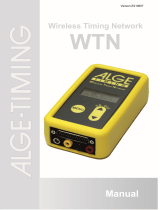Page is loading ...

73816 3 R ev B
Configuring Logos on the DNCS
User Guide


Please Read
Important
Please read this entire guide. If this guide provides installation or operation
instructions, give particular attention to all safety statements included in this guide.

Notices
Trademark Acknowledgments
Cisco and the Cisco logo are trademarks or registered trademarks of Cisco and/or its
affiliates in the U.S. and other countries. A listing of Cisco's trademarks can be found
at www.cisco.com/go/trademarks.
Third party trademarks mentioned are the property of their respective owners.
The use of the word partner does not imply a partnership relationship between
Cisco and any other company. (1009R)
Publication Disclaimer
Cisco Systems, Inc. assumes no responsibility for errors or omissions that may
appear in this publication. We reserve the right to change this publication at any
time without notice. This document is not to be construed as conferring by
implication, estoppel, or otherwise any license or right under any copyright or
patent, whether or not the use of any information in this document employs an
invention claimed in any existing or later issued patent.
Copyright
© 2008, 2010, 2012 Cisco and/or its affiliates. All rights reserved. Printed in the United
States of America.
Information in this publication is subject to change without notice. No part of this
publication may be reproduced or transmitted in any form, by photocopy,
microfilm, xerography, or any other means, or incorporated into any information
retrieval system, electronic or mechanical, for any purpose, without the express
permission of Cisco Systems, Inc.

738163 Rev C iii
Contents
About This Guide v
Logo Overview 1
Logo Types ................................................................................................................................ 2
Logo Requirements .................................................................................................................. 7
Post Logos 9
Posting Custom Logos on the DNCS .................................................................................. 10
Checking for Existing Custom Logos on the DNCS ......................................................... 12
Posting New Custom Files ................................................................................................... 13
Replacing Custom Logo Files ............................................................................................... 15
Posting Logos with Enhanced SARA 17
Introduction to Enhanced SARA ......................................................................................... 18
How Enhanced SARA Releases Choose Service Logos .................................................... 20
Creating and Configuring Logos ......................................................................................... 21
Customer Information 23
Appendix A Default Logo List 25
Logos and IDs ......................................................................................................................... 26
Appendix B Troubleshooting 35
Troubleshooting Tips ............................................................................................................ 36


About This Guide
738163 Rev C v
About This Guide
Introduction
Logos are used to quickly identify the provider of your various services. This is
especially useful to subscribers as they can locate specific channels by recognizing a
logo in the interactive program guide (IPG) or while changing channels. The
following two types of logos exist:
MSO logo—used to identify the service provider or to brand certain features on
the set-top.
Service logos—used to identify a service. For example, the HBO logo identifies
the HBO service offering.
Service and MSO logos are used with Digital Home Communication Terminal
(DHCT) client releases up to SARA 1.60, DVR 1.5.x, EXP 2.0.x, and HD 1.6.
Enhanced SARA refers to DVR 1.9.0 and EXP 2.3.0 (SARA 1.93 or SARA 1.63) or
later.
The procedures discussed in this user guide describe the processes required to store
MSO and service logos on the Digital Network Control System (DNCS).
Purpose
The purpose of this document is to provide procedures for loading logos onto the
DNCS. This document also contains logo specifications, and procedures for
obtaining logos and posting them to the DNCS.
Audience
This document is written for operators of digital cable television systems that use the
SARA. System operators, field service engineers, and Cisco® Services engineers may
also find the information in this document helpful.
Important: Sites that are not using SARA should work with their navigator provider
to determine how to manage logos on their system.

About This Guide
vi 738163 Rev C
Document Version
This is the second formal release of this document. In addition to minor text and
graphic changes, the following table provides the technical changes to this
document.
Description See Topics
Provides information for configuring high-
definition logos using Enhanced SARA
Logo Requirements (on page 7)
Posting Custom Logos on the DNCS
(on page 10)
Posting Logos with Enhanced SARA
(on page 17)
Logos and IDs (on page 26)

738163 Rev C 1
Introduction
You can use MSO logos to identify your company or to brand certain
features on the set-top. You can also use service logos, such as the
HBO logo, to enhance a service's identity.
This chapter introduces MSO and service logos while also describing
how they are positioned within screens and banners.
1 Chapter 1
Logo Overview
In This Chapter
Logo Types ............................................................................................... 2
Logo Requirements ................................................................................. 7

Chapter 1 Logo Overview
2 738163 Rev C
Logo Types
MSO Logos
An MSO logo is the logo that identifies the service provider. The MSO logo can
appear in a screen as defined in the following table.
Note: The spin-down logo only appears on set-tops having Digital Video Recorder
(DVR) capabilities.
MSO Logo Type Definition
IPG Logo Appears at either the top left or top right corner of the Interactive
Program Guide (IPG). This logo can also be used as a screen saver
for services that use the bfs://resapp/music URL
Hi-Res IPG Logo High resolution version of the IPG logo
Not IPG Logo Appears on other screens, such as the recorded list for the DVR
service and the HDTV setup wizard
Hi-Res Not IPG
Logo
High resolution version of the Not IPG Logo
Spin-Down Logo Appears when the DVR enters a power save mode. When the DVR
is in power save mode, the hard drive "spins down" and the DVR
displays this logo as a screen saver
MSO Logo Examples
In the following examples, the IPG, Not IPG, and spin-down logos all use the same
logo; however, this is not a requirement. You can use a different logo for all three
MSO logo types.

Logo Types
738163 Rev C 3

Chapter 1 Logo Overview
4 738163 Rev C
Service Logos
Service logos, such as the HBO logo, are used to enhance a content provider's
identity. The DBDS environment supports the following two types of logos:
Predefined logos in the range 1 through 255 built into the set-top.
MSO defined service logos are in the range 256 through 32767.

Logo Types
738163 Rev C 5
Service logos can appear in any of the locations described in the following table.
Banner/Screen Service Logo Location
IPG Logo Appears at either the top left or top right corner (opposite the
MSO logo) on the IPG
Channel Banner Appears in the channel banner of the TV screen when a subscriber
tunes to a service or presses the Info button on the set-top or
remote control
Music Service
Screen Saver
Appears on the screen saver for music services having the
bfs://resapp/music URL defined in the SAM Services GUI
Service Logo Examples

Chapter 1 Logo Overview
6 738163 Rev C

Logo Requirements
738163 Rev C 7
Logo Requirements
The following table provides requirements for creating and saving MSO and service
logos that will be stored on BFS.
The following information about MSO and service logos within each scheme is also
included in this section.
Notes:
For details about obtaining and posting logos, go to Post Logos (on page 9).
Default service logos are stored on set-tops; go to the Default Logo List (on page
25) to view a table that identifies the default logos.
Specification MSO Logos Local
Service Logos
Default
Service Logos
Size Requirements
(maximum, in
pixels)
54 x 37 (low-
resolution)
100 x 40 (high-
resolution)
25 x 25 (low-
resolution)
100 x 40 (high-
resolution)
25 x 25 (low-
resolution)
100 x 40 (high-
resolution)
Destination File
Name
msologo.rle
msologohi.rle
msologoipg.rle
msologoipghi.rle
msologonotipg.rle
msologonotipghi.rle
ssmsologo.rle
servicelogo.res stored in DHCT
Stored on BFS
(directory path)
bfs://osm bfs://osm/ib N/A
Logo IDs N/A > 256
Note: Logo IDs
must be assigned in
sequential order.
1 – 255
Provider third-party logo
provider or self-
generated*
third-party logo
provider or
self-generated*
Cisco
* The LogoTool software allows third-party developers and system operators to create custom MSO and service
logos. You or your logo vendor must make the logos according to our specifications. See the LogoTool User's
Guide (part number 4000820) for details.


738163 Rev C
Default service logos are prepackaged onto set-tops as part of the set-
top software. These logos are defined with a logo ID between 1 and
255. To see a list of the default logos, go to the Default Logo List (on
page 25).
All other logos (IPG, Not IPG, spin-down, and custom service logos)
are either created using our LogoTool or provided by a third-party
logo provider.
This chapter describes how to acquire and post logos on your system.
Important: For the purpose of this document and to encourage a
consistent implementation across systems, We encourage you to place
all logo-related files in the /export/home/dncs/LOGOS directory. If
you have chosen to store your logo files in an alternate location,
simply use the directory path to that location anytime the instructions
direct you to the /export/home/dncs/LOGOS directory.
2 Chapter 2
Post Logos
In This Chapter
Posting Custom Logos on the DNCS ................................................. 10
Checking for Existing Custom Logos on the DNCS ........................ 12
Posting New Custom Files .................................................................. 13
Replacing Custom Logo Files .............................................................. 15

Chapter 2 Post Logos
10 738163 Rev C
Posting Custom Logos on the DNCS
Introduction
Systems that are not using MSO logos or custom service logos do not have to post
files on BFS to utilize the default service logos provided in the DHCT software.
Note: No default MSO logos are provided.
Systems that want to utilize these extra capabilities will need to perform the
following procedures:
Obtain or create logo files
Post new logo files on the DNCS
The following tables provide a summary of the configuration that is required to post
MSO and custom service logos.
Note: The source file names are determined by your logo providers and may differ
significantly from those shown.
MSO Logos
Source File Usage Destination Path and File Name Transport
companylogo1.rle MSO logo bfs://osm/msologo.rle Out-of-Band
MSO logo hi-
res
bfs:///osm/msologohi.rle Out-of-Band
IPG logo bfs:///osm/msologoipg.rle Out-of-Band
IPG logo hi-
res
bfs:///osm/msologoipghi.rle Out-of-Band
companylogo2.rle MSO logo
not IPG
bfs://osm/msologonotipg.rle Out-of-Band
MSO logo
not IPG hi-
res
bfs:///osm/msologonotipghi.rle Out-of-Band
companylogo3.rle spin-down
logo
bfs://ssmsologo.rle Out-of-Band
Note: You can use the same source file for some or all of the MSO logo functions. If
you choose to do this, simply use the same source file when posting the files on BFS.

Posting Custom Logos on the DNCS
738163 Rev C 11
Custom Service Logos
Source File Usage Destination Path and File
Name
Transport
local_logos.res Customer
Service Logos
bfs://osm/ib/servicelogo.res In-Band

Chapter 2 Post Logos
12 738163 Rev C
Checking for Existing Custom Logos on the DNCS
1 From the DNCS Administrative Console, click Element Provisioning or Home
Element Provisioning.
2 From the DHCT Provisioning area, click OS. The DHCT OS List opens.
3 Do the any of the following files appear in the OS List?
msologo.rle: IPG logo
msologonotipg.rle: recorded list and high-definition (HD) setup wizard logo
ssmsologo.rle: spin-down DVR screen saver logo
servicelogo.res: service logos
a If yes, go to Replacing Custom Logo Files (on page 15) to update an existing
MSO or service logo file.
b If no, go to Posting New Custom Files (on page 13) to add MSO or service
logo files for the first time.
/