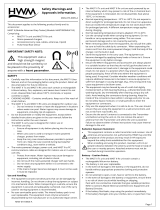Page is loading ...

User Manual
FWA-1320
TABLETOP NETWORK
APPLIANCE BASED ON INTEL®
ATOM™ C2000 SYSTEM ON
CHIP

FWA-1320 User Manual ii
Copyright
The documentation and the software included with this product are copyrighted 2015
by Advantech Co., Ltd. All rights are reserved. Advantech Co., Ltd. reserves the right
to make improvements in the products described in this manual at any time without
notice. No part of this manual may be reproduced, copied, translated or transmitted
in any form or by any means without the prior written permission of Advantech Co.,
Ltd. Information provided in this manual is intended to be accurate and reliable. How-
ever, Advantech Co., Ltd. assumes no responsibility for its use, nor for any infringe-
ments of the rights of third parties, which may result from its use.
Acknowledgements
Atom, QuickAssist and Intel are trademarked by Intel Corp.
All other product names or trademarks are properties of their respective owners.
Part No. XXXXXXXXXX Edition 1
Printed in Taiwan December 2015

iii FWA-1320 User Manual
About this manual
Thank you for purchasing and using the Advantech FWA-1320.
The target audience of this manual includes users, administrators and technicians.
This publication is a useful reference when installing, configuring, operating and
managing the FWA-1320.
This manual is organized as follows:
Section 1: Getting Started helps you with the first steps with the FWA-1320.
Section 2: Product Specification provides a detailed description of the FWA-
1320 and its features.
Section 3: Configuration and Service describes how to change the FWA-1320’s
configuration or how to install and service replaceable items.
Section 4: Tips, Tricks and Troubleshooting provides best practices and other
information that may be helpful for operation and troubleshooting of the FWA-
1320
Appendices provide supplemental information referenced in the other sections
of this document.
Useful documents
If you cannot find the information you’re looking for or need more detailed information
on a specific topic, please refer to the list of additional documents and other sources
of information below. Please contact your Advantech representative if you need help
on obtaining these documents or still can’t find what you’re looking for.
Advanced LAN Bypass User Manual
Information on intel CPUs, Chipsets and NIC silicon can be found at
www.intel.com
FWA-1320 Reference Platform Software User’s Guide (for samples only)
Warnings, Cautions and Notes
Warning! Warnings indicate conditions, which if not observed, can cause personal
injury!
Caution! Cautions are included to help you avoid damaging hardware or losing
data. e.g.
There is a danger of a new battery exploding if it is incorrectly installed.
Do not attempt to recharge, force open, or heat the battery. Replace the
battery only with the same or equivalent type recommended by the man-
ufacturer. Discard used batteries according to the manufacturer's
instructions.
Note! Notes provide optional additional information.

FWA-1320 User Manual iv
We Appreciate Your Input
Please let us know of any aspect of this product, including the manual, which could
use improvement or correction. We appreciate your valuable input in helping make
our products and documentation better.
Please send all such - in writing to: ncg@advantech.com
Glossary
ACPI Advanced Configuration and Power Interface
AHCI Advanced Host Controller Interface
APIC Advanced Programmable Interrupt Controller
BIOS Basic Input Output System
BMC Baseboard Management Controller
CPU Central Processing Unit
EHCI Enhanced Host Controller Interface
FRU Field Replaceable Unit
FW Firmware
GbE Gigabit Ethernet
HPM Hardware Platform Management
HWM Hardware Monitor (chip)
IPMC Intelligent Platform Management Controller
IPMI Intelligent Platform Management Interface
LOM Lights Out Management
MAC Media Access Control
MTBF Mean Time Between Failures
NIC Network Interface Controller
NMC Network Mezzanine Card
NVRAM Non-volatile Random Access Memory
OOS Out Of Service
PCH Platform Controllers Hub
PCIe PCI Express
PECI Platform Environment Control Interface
PCI SIG PCI Special Interest Group
PICMG PCI Industrial Computer Manufacturers Group
POST Power On Self Test
PSU Power Supply Unit
PXE Pre-boot Execution Environment
QAT QuickAssist Technology
QPI QuickPath Interconnect
RASUM Reliability, Availability, Serviceability, Usability, Maintainability
RDIMM Registered DIMM
RMCP Remote Management Control Protocol
RX Receive
SAS Serial Attached SCSI
SATA Serial Advanced Technology Attachment

v FWA-1320 User Manual
SCSI Small Computer System Interface
SDR Sensor Data Record
SerDes Serializer/Deserializer
SOL Serial Over LAN
SSD Solid State Disk
SW Software
TPM Trusted Platform Module
TX Transmit
UDIMM Unbuffered DIMM
UHCI Universal Host Controller Interface
USB Universal Serial Bus

FWA-1320 User Manual vi

vii FWA-1320 User Manual
Contents
Chapter 1 Getting Started.....................................1
1.1 Safety Instructions..................................................................................... 2
1.1.1 Safety Precautions per IEC704-1 ................................................. 2
1.1.2 Safety Precautions - Static Electricity ........................................... 3
1.2 Unpacking ................................................................................................. 3
1.3 Installation and Configuration.................................................................... 4
1.3.1 Connecting to the Console............................................................ 4
Figure 1.1 PuTTY Session Configuration .................................... 5
Figure 1.2 PuTTY Serial Configuration........................................ 5
Figure 1.3 PuTTY Keyboard Settings.......................................... 6
Figure 1.4 PuTTY Colour Settings............................................... 6
Figure 1.5 BIOS POST screen .................................................... 7
1.3.2 Installing an OS............................................................................. 7
Table 1.1: PXE BIOS Options ..................................................... 8
1.4 Getting Help: Technical Support and Assistance.................................... 12
Chapter 2 Product Specification........................13
2.1 Overview ................................................................................................. 14
Figure 2.1 System Overview...................................................... 14
Table 2.1: System components................................................. 14
2.2 Product Versions..................................................................................... 15
Table 2.2: Available Product Versions....................................... 15
2.3 Technical Specifications.......................................................................... 15
Table 2.3: Specifications ........................................................... 15
2.3.1 System dimensions..................................................................... 16
Figure 2.2 System Dimensions.................................................. 16
2.3.2 Regulatory Compliance............................................................... 16
Table 2.4: Applicable Safety Regulations.................................. 16
Table 2.5: Applicable EMC Regulations.................................... 17
2.4 Detailed Description ................................................................................ 17
2.4.1 Front Elements............................................................................ 17
Figure 2.3 System Front View ................................................... 17
Table 2.6: Front Elements ......................................................... 17
Figure 2.4 Front LEDs ............................................................... 18
2.4.2 System block diagram................................................................. 18
Figure 2.5 Block diagram........................................................... 18
Figure 2.6 ATOM C2000 SKUs for Communications Infrastructure
19
2.4.3 Memory ....................................................................................... 19
Figure 2.7 DIMM Location ......................................................... 20
Table 2.7: DIMM Mapping ......................................................... 20
Table 2.8: Validated DIMMs ...................................................... 20
2.4.4 Chipset ........................................................................................ 21
Table 2.9: USB Ports................................................................. 21
Figure 2.8 USB DOM................................................................. 21
Table 2.10:Validated USB DOMs............................................... 21
Table 2.11:SATA Ports............................................................... 22
Figure 2.9 mSATA SSD............................................................. 22
Table 2.12:Validated SATA Drives............................................. 22
Figure 2.10RTC battery .............................................................. 24
Table 2.13:COM Ports................................................................ 24
Table 2.14:SMBus Devices ........................................................ 24
2.4.5 Network Interfaces (onboard) ..................................................... 26

FWA-1320 User Manual viii
2.4.6 PCIe Expansion.......................................................................... 26
2.4.7 TPM ............................................................................................ 26
2.4.8 BIOS ........................................................................................... 26
Table 2.15:PCIe Devices............................................................ 27
2.4.9 Platform Management ................................................................ 28
Figure 2.11Display of CPU temperature..................................... 28
Figure 2.12Thermal Sensor Locations ....................................... 29
Table 2.16:Thermal Sensors ...................................................... 29
2.5 Advanced Platform Features .................................................................. 29
2.5.1 Intrusion Detection...................................................................... 29
2.5.2 Watchdog.................................................................................... 29
2.5.3 LAN Bypass................................................................................ 29
Figure 2.13Connectivity options of LAN ports in a bypass segment
30
Figure 2.14Onboard LAN ports and bypass segments .............. 31
Table 2.17:Bypass States and LED behavior............................. 31
2.6 Available Accessories and Related Products ......................................... 31
2.6.1 Accessories ................................................................................ 31
Table 2.18:Accessories .............................................................. 31
Chapter 3 Configuration and Service ............... 33
3.1 Jumper Settings...................................................................................... 34
3.2 BIOS Setup Menu................................................................................... 34
Figure 3.1 BIOS POST screen .................................................. 34
Figure 3.2 BIOS Setup Screen Organization............................. 35
3.2.1 Main Setup Menu........................................................................ 35
Figure 3.3 BIOS Setup Main screen.......................................... 35
Table 3.1: BIOS Setup: Main Menu........................................... 36
3.2.2 Advanced Setup Menu ............................................................... 36
Figure 3.4 Advanced Setup Main screen .................................. 37
Figure 3.5 Advanced Setup: Console Redirection Menu........... 37
Figure 3.6 Advanced Setup: COM1 Console Redirection Sub-
menu ........................................................................ 38
Table 3.2: Advanced Setup: COM1 Console Redirection Menu
Items......................................................................... 38
Figure 3.7 Advanced Setup: PCI Subsystem ............................ 39
Table 3.3: Advanced Setup: PCI Subsystem Menu Items ........ 40
Figure 3.8 Advanced Setup: Network Stack Configuration Menu .
40
Table 3.4: Network Stack Configuration Menu.......................... 41
Figure 3.9 Advanced Setup: CSM Configuration Menu............. 41
Table 3.5: CSM Configuration Menu ......................................... 42
Figure 3.10Advanced Setup: Security Menu.............................. 43
Table 3.6: Trusted Computing Menu......................................... 43
Figure 3.11Advanced Setup: USB Configuration Menu ............. 44
Table 3.7: USB Configuration Menu.......................................... 44
3.2.3 Chipset........................................................................................ 45
Figure 3.12Chipset Configuration Menu..................................... 45
Figure 3.13Chipset: Processor Configuration Menu................... 46
Table 3.8: Processor Configuration Menu................................. 46
Figure 3.14CK420 Configuration Menu ...................................... 48
Table 3.9: CK420 Configuration Menu ...................................... 48
Figure 3.15NorthBridge Configuration Menu.............................. 49
Table 3.10:Northbridge Configuration Menu .............................. 50
Figure 3.16South Bridge Configuration ...................................... 51
Table 3.11:South Bridge Configuration ...................................... 51
Figure 3.17SATA Configuration.................................................. 51
Table 3.12:SATA Configuration.................................................. 52

ix FWA-1320 User Manual
3.2.4 Security Setup............................................................................. 52
Figure 3.18Security Setup .......................................................... 52
3.2.5 Boot Menu................................................................................... 53
Figure 3.19Boot Configuration.................................................... 53
Table 3.13:Boot Configuration.................................................... 53
3.2.6 Save & Exit Menu ....................................................................... 54
Figure 3.20Save & Exit Menu..................................................... 54
Table 3.14:Save & Exit Menu Options........................................ 54
3.3 Installing Components............................................................................. 55
3.3.1 Disk Installation........................................................................... 55
Figure 3.21Screws for HDD mounting........................................ 55
Figure 3.22USB DOM mounting screw....................................... 56
Figure 3.23USB DOM site with header & standoff ..................... 56
Figure 3.24USB DOM alignment ................................................ 56
Figure 3.25USB DOM mounting................................................. 57
Figure 3.26mSATA mounting screw........................................... 57
Figure 3.27mSATA key alignment.............................................. 57
Figure 3.28mSATA angled insertion........................................... 58
Figure 3.29mSATA mounting ..................................................... 58
3.3.2 Memory Installation..................................................................... 58
Figure 3.30Opening DIMM latches............................................. 59
Figure 3.31DIMM key alignment................................................. 59
Figure 3.32DIMM insertion into slide rails................................... 60
Figure 3.33Seating the DIMM in the socket................................ 60
3.4 Firmware Upgrades................................................................................. 61
3.4.1 BIOS ........................................................................................... 61
3.4.2 LAN Bypass ................................................................................ 61
3.5 Replacing FRUs ...................................................................................... 61
3.5.1 Disk drives .................................................................................. 61
3.5.2 CMOS Battery............................................................................. 62
Figure 3.34Unlocking the battery................................................ 62
Figure 3.35Battery Polarity ......................................................... 63
3.5.3 DIMMs......................................................................................... 63
Figure 3.36Unlocking and removing a DIMM ............................. 63
Appendix A Connector Pinout and LED
Information65
A.1 Console Port (RS232) ............................................................................. 66
Figure A.1 RJ45 Console connector .......................................... 66
Table A.1: Console Connector Pin Assignment......................... 66
A.2 USB Type A Connectors ......................................................................... 66
Figure A.2 Stacked USB Type A connector............................... 66
Table A.2: Stacked USB Type A Connector Pin Assignment .... 66
A.3 RJ45 10/100/1000 BASE-T Ports ........................................................... 67
Figure A.3 RJ45 10/100/1000 Base-T connector....................... 67
A.3.1 Connector Pinout ........................................................................ 67
Table A.3: RJ45 10/100/1000 Base-T Connector Pin Assignment
67
A.3.2 LED Definition............................................................................. 67
Table A.4: RJ45 Connector LED Indication ............................... 67
Appendix B BIOS Post Codes ...............................69
B.1 BIOS Post Codes .................................................................................... 70
Appendix C Declaration of Conformity ................75

FWA-1320 User Manual x
C.1 Declaration of Conformity ....................................................................... 76
C.1.1 CE ............................................................................................... 76
C.1.2 FCC Class A............................................................................... 76
Appendix D Warranty and RMA............................ 77
D.1 Warranty and RMA ................................................................................. 78

Chapter 1
1Getting Started

FWA-1320 User Manual 2
1.1 Safety Instructions
This section provides warnings that precede potentially dangerous procedures
throughout this manual. Instructions contained in the warnings must be followed dur-
ing all phases of operation, service, and repair of this equipment. You should also
employ all other safety precautions necessary for the operation of the equipment in
your operating environment. If you are not sure about the precautions applicable to
your operating environment, please contact your company’s safety administrator. For
basic information you may also refer to the safety precautions per IEC704-1 listed
below although Advantech disclaims all responsibility for the accuracy of any state-
ments contained therein and its applicability for your specific environment.
Failure to comply with these precautions or with specific warnings elsewhere in this
manual could result in personal injury or damage to the equipment.
Advantech intends to provide all necessary information to install and handle the
FWA-1320 in this manual. Because of the complexity of this product and its various
uses, we do not guarantee that the given information is complete. If you need addi-
tional information, contact your Advantech representative.
The product has been designed to meet the standard industrial safety requirements.
It must not be used except in its specific area as specified in section 2.3.
Only personnel trained by Advantech or persons qualified in electronics or electrical
engineering are authorized to install, service or maintain the product. The information
given in this manual is meant to complete the knowledge of a specialist and must not
be used as replacement for qualified personnel. Operating personnel must not
remove equipment covers. Only factory authorized service personnel or other quali-
fied service personnel may remove equipment covers for internal subassembly or
component replacement or any internal adjustment.
Do not install substitute parts or perform any unauthorized modification of the equip-
ment or the warranty may be voided. Contact your local Advantech representative for
service and repair to make sure that all safety features are maintained.
1.1.1 Safety Precautions per IEC704-1
1. Read these safety instructions carefully.
2. Keep this User Manual for later reference.
3. Disconnect this equipment from any AC outlet before cleaning. Use a damp
cloth. Do not use liquid or spray detergents for cleaning.
4. For plug-in equipment, the power outlet socket must be located near the equip-
ment and must be easily accessible.
5. Keep this equipment away from humidity.
6. Put this equipment on a reliable surface during installation. Dropping it or letting
it fall may cause damage.
7. The openings on the enclosure are for air convection. Protect the equipment
from overheating. DO NOT COVER THE OPENINGS.
8. Make sure the voltage of the power source is correct before connecting the
equipment to the power outlet.
9. Position the power cord so that people cannot step on it. Do not place anything
over the power cord.
10. All cautions and warnings on the equipment should be noted.
11. If the equipment is not used for a long time, disconnect it from the power source
to avoid damage by transient overvoltage.
12. Never pour any liquid into an opening. This may cause fire or electrical shock.
13. Never open the equipment. For safety reasons, the equipment should be
opened only by qualified service personnel.

3 FWA-1320 User Manual
Chapter 1Getting Started
14. If one of the following situations arises, get the equipment checked by service
personnel:
The power cord or plug is damaged.
Liquid has penetrated into the equipment.
The equipment has been exposed to moisture.
The equipment does not work well, or you cannot get it to work according to
the user's manual.
The equipment has been dropped and damaged.
The equipment has obvious signs of breakage.
15. DO NOT LEAVE THIS EQUIPMENT IN AN ENVIRONMENT WHERE THE
STORAGE TEMPERATURE MAY GO BELOW -20° C (-4° F) OR ABOVE 60° C
(140° F). THIS COULD DAMAGE THE EQUIPMENT. THE EQUIPMENT
SHOULD BE IN A CONTROLLED ENVIRONMENT.
16. CAUTION: DANGER OF EXPLOSION IF BATTERY IS INCORRECTLY
REPLACED. REPLACE ONLY WITH THE SAME OR EQUIVALENT TYPE
RECOMMENDED BY THE MANUFACTURER, DISCARD USED BATTERIES
ACCORDING TO THE MANUFACTURER'S INSTRUCTIONS.
The sound pressure level at the operator's position according to IEC 704-1:1982 is
no more than 70 dB (A).
DISCLAIMER: This set of instructions is given according to IEC 704-1. Advantech
disclaims all responsibility for the accuracy of any statements contained herein.
1.1.2 Safety Precautions - Static Electricity
Follow instructions below to protect yourself from harm and the products from dam-
age:
1. Be sure you are at an ESD workstation, or grounded with an ESD strap before
opening the top cover or installing/removing any unit accessible from the out-
side. Doing so will discharge any static electricity that might have built up in your
body.
2. Don’t touch any components inside the system while the system is on.
3. Disconnect power before making any configuration changes. The sudden rush
of power as you connect a jumper or install a card may damage sensitive elec-
tronic components.
4. When unpacking a static-sensitive component from its shipping carton, do not
remove the component's antistatic packing material until you are ready to install
the component in the unit.
5. When transporting any electrical component, first place it in an antistatic con-
tainer or packaging.
1.2 Unpacking
Please check the delivery for completeness as you open the carton carefully. If
any of the items listed in Table 1 is missing or damaged, please contact your
Advantech representative.
When opening the box, you will find the FWA-1320 embedded in protective foam and
the accessory box embedded to the foam. Remove the accessory box first and then
pull out the unit including the protective foam using both hands. Now, remove the
foam and the plastic sleeve on the unit.
After unpacking the unit, please check for any visible damage of the unit and contact
your Advantech representative in case of any issue.

FWA-1320 User Manual 4
1.3 Installation and Configuration
The FWA-1320 comes as a pre-configured system with CPUs, memory and peripher-
als installed in the unit. In the rare case that you procured a barebone system or need
to install components in the FWA-1320 for any other reason, please refer to section
3.
1.3.1 Connecting to the Console
FWA-1320 does not provide an interface for an external monitor in the standard con-
figuration. BIOS output as well as OS output are provided via a serial terminal con-
nection by default.
The remainder of this section describes how to configure PuTTY on a Windows plat-
form for connection with the FWA-1320 serial console as a reference. Other terminal
programs may be used in a similar way as well.
Open up PuTTY and begin the configuration as shown below. Please use the actual
COM port’s number on the client machine instead of “COM1”.
Specify “COM1” under serial line and “115200” for speed, no parity, no flow con-
trol.
Check Serial for connection type.
Check “VT100+” for keypad in the keyboard submenu
Check “Colour” or “Both” for “Indicate bolded text” in the colours submenu
Click the “Open” button and a PuTTY terminal screen will appear.
Qty. Image Description
Network Appli-
ance FWA-1320 1
Tabletop Network Appliance
based on Intel® Atom™ C2000
System On Chip
Console cable 1 Adapter cable RJ45 to DB9 2m for
RS232.
HDD Carrier
Screw Set 1Screws (4pcs) for mounting the HDD
carrier plate inside the chassis
Rubber pad 4 Rubber black 10x2t RF10-2 w/double
adhesive tape
Power Adapter 1 ADAPTER 100-240V 84W 12V 7A W/
PFC

5 FWA-1320 User Manual
Chapter 1Getting Started
Figure 1.1 PuTTY Session Configuration
Figure 1.2 PuTTY Serial Configuration

FWA-1320 User Manual 6
Figure 1.3 PuTTY Keyboard Settings
Figure 1.4 PuTTY Colour Settings

7 FWA-1320 User Manual
Chapter 1Getting Started
If the connection is successful you should be able to see the BIOS Power On (POST)
screen after powering the unit:
Figure 1.5 BIOS POST screen
Please note that the BISO is doing some initial start up work while the console is still
not active. It may take a while until the BIOS POST screen appears. On the other
hand, the BIOS has been optimized for minimum boot time. The BIOS will move
through POST quickly and immediately try to boot an OS according to the selected
boot options in the BIOS:
In case you would extend the time the BIOS displays the POST screen and waits for
a key press to enter the setup menu, you can do so via the BIOS setup menu. Please
refer to section 3.2 for details.
1.3.2 Installing an OS
Several options are available for OS installation:
System comes with a preinstalled OS
Install an image from a USB key
Install an OS via network boot.
If you use Advantech’s services to pre-install an OS, you can skip the following sec-
tion.
1.3.2.1 Pre-Installed reference OS
If you receive this manual along with a sample unit, the system will have a reference
OS installed by default. The unit will be ready to boot the reference OS from the mass
storage option selected.
1.3.2.2 Installing and/or boot an OS from a USB key
To install an OS via USB and/or boot the appliance from an USB stick, please make
sure the following BIOS options are configured properly:
Advanced Setup: USB Configuration: Mass Storage Driver = Enabled

FWA-1320 User Manual 8
To boot from a USB stick:
1. Create a Live USB stick using LiLi (available via http://www.linuxliveusb.com/) or
a similar tool. Please make sure to configure the Linux for the operation with a
serial console (115200bd, 8N1, no handshake). Enabling serial support in the
Linux bootloader (grub or similar) as well as kernel debug messages via serial
console may be valuable for potential troubleshooting.
2. Install the USB stick in one of the front ports. Make sure you have a serial con-
sole connection established via tools such as PuTTY as described earlier.
3. Power on the appliance.
4. The boot priority in the FWA-1320’s BIOS is giving SATA devices higher priority
than USB devices. This is a safety measure to avoid that any end user can tam-
per the unit when installed in the field with a bootable USB stick. So, in order to
boot from the USB stick, you need to enter BIOS setup.
In BIOS setup menu, move to the “Boot” menu. You can either give the USB
stick higher boot priority over SATA devices. Alternatively, you can select the
USB stick in the “Boot Override” Menu. Boot Override will modify the boot order
for a single boot process only and will automatically revert back to the original
boot priority. After making these changes leave the Setup Menu via “Save&Exit”.
This will restart the appliance and it will boot from the USB stick.
1.3.2.3 Installing an OS via network boot
To install an OS via network, basically works the same way as booting an OS via
USB stick described above.
The main difference is that instead of a Linux live image you need to install a network
installer / a network installable image on the USB key. Network Installers or network
installable iso images are available for most Linux distributions such as RedHat,
Debian, Ubuntu and CentOS. For detailed information, please refer to the documen-
tation of the related network installer and / or Linux distribution.
Please make sure you configure the network installer image properly for the Ethernet
port / device of the FWA-320 that you plan to sue for the installation.
1.3.2.4 Booting an OS via network boot
The FWA-1320 supports booting over network via PXE.
To boot an OS via network, please make sure the following BIOS options In the
Advanced: Network Stack Configuration Menu are configured properly:
Table 1.1: PXE BIOS Options
Network Stack Enabled Enables the UEFI Network Stack.
IPv4 PXE Support Enabled
Disabled
Enabled if PXE booting in an IPv4 network;
disabled otherwise
IPv6 PXE Support Enabled
Disabled
Enabled if PXE booting in an IPv6 network;
disabled otherwise

9 FWA-1320 User Manual
Chapter 1Getting Started
Below are the steps to enable PXE boot.
1. It needs to set BIOS/ Advanced-> Network Stack Configuration-> Network Stack
as enabled (default setting is disabled)
2. When set Network Stack is enabled, it may set IPV4 PXE & IPV6 PXE function
as enabled/disabled, and set PXE boot wait time (range 0~5) & Media detect
time(range 0~50).

FWA-1320 User Manual 10
3. Save BIOS and reboot system. The BIOS will show “Checking Media Pres-
ence......”, if system is not connected PXE server, it will show “No Media Pres-
ent......”
/