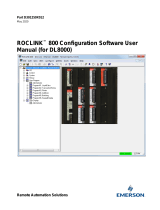FWA-T011 User Manual viii
Figure 2.2 Enable PXE boot.2................................................... 19
Figure 2.3 Enable PXE boot_3.................................................. 20
Figure 2.4 Enable PXE boot_4.................................................. 20
Figure 2.5 Enable PXE boot_5.................................................. 21
2.3 LED Behaviour........................................................................................ 22
2.3.1 POWER LED INDICATION ........................................................ 22
Table 2.2: Power LED Indication............................................... 22
2.3.2 STORAGE LED INDICATION .................................................... 22
Table 2.3: Storage LED Indication ............................................ 22
2.3.3 WWAN (LTE) LED INDICATION................................................ 22
Table 2.4: WWAN(LTE) LED Indication.................................... 22
2.3.4 WLAN (WIFI) LED INDICATION................................................. 22
Table 2.5: WLAN(WIFI) LED Indication..................................... 22
2.3.5 SOFTWARE DEFINABLE LED INDICATION............................. 23
Table 2.6: Software Definable LED Indication........................... 23
2.4 Main Board Connector placement .......................................................... 23
Figure 2.6 Board Placement Diagram (Top).............................. 23
Figure 2.7 Board Placement Diagram (Bottom) ........................ 24
Table 2.7: FWA-T011 Connector .............................................. 24
Chapter 3 BIOS...................................................25
3.1 BIOS Defaults......................................................................................... 26
3.1.1 BIOS SETUP MENU................................................................... 26
Figure 3.1 BIOS POST screen (by using other model as an exam-
ple) ........................................................................... 26
Figure 3.2 BIOS Setup Screen Organization............................. 27
3.1.2 MAIN SETUP MENU.................................................................. 28
Figure 3.3 BIOS Setup Main screen.......................................... 28
Table 3.1: BIOS Setup: Main Menu........................................... 29
3.1.3 SETTING SYSTEM TIME AND DATE........................................ 29
3.1.4 PLATFORM SETUP MENU........................................................ 30
Figure 3.4 Platform Setup Main screen..................................... 30
Figure 3.5 Platform Setup_Console Redirection Menu............. 31
Table 3.2: Platform Setup: COM0 Console Redirection Menu
Items......................................................................... 32
Figure 3.6 Platform Setup_USB Configuration Menu................ 33
Table 3.3: USB Configuration Menu.......................................... 34
Figure 3.7 Platform Setup_Trusted Computing......................... 35
Table 3.4: Trusted Computing Menu......................................... 35
Figure 3.8 Platform Setup_Trusted Computing with TPM2.0.... 36
Table 3.5: Trusted Computing Menu with TPM2.0.................... 37
Figure 3.9 Platform Setup_Trusted Computing with TPM1.2.... 38
Table 3.6: Trusted Computing Menu with TPM1.2.................... 38
Figure 3.10Platform Setup_HW monitor..................................... 39
Figure 3.11Platform Setup_Virtualization................................... 40
Table 3.7: Virtualization Menu................................................... 40
Figure 3.12Platform Setup_Platform Management .................... 41
Table 3.8: Platform Management Menu.................................... 42
3.1.5 HARDWARE SETUP MENU...................................................... 43
Figure 3.13Hardware Configuration Menu ................................. 43
Figure 3.14Chipset_Processor Configuration Menu................... 44
Table 3.9: Processor Configuration Menu................................. 44
Figure 3.15NorthBridge Configuration Menu.............................. 45
Table 3.10:Northbridge Configuration Menu.............................. 45
Figure 3.16Hardware Setup_PCI Subsystem............................. 46
Table 3.11:Hardware Setup: PCI Subsystem Menu Items......... 46
Figure 3.17Hardware Setup_South Bridge configuration........... 47
Table 3.12:Hardware Setup: South Bridge configuration Menu