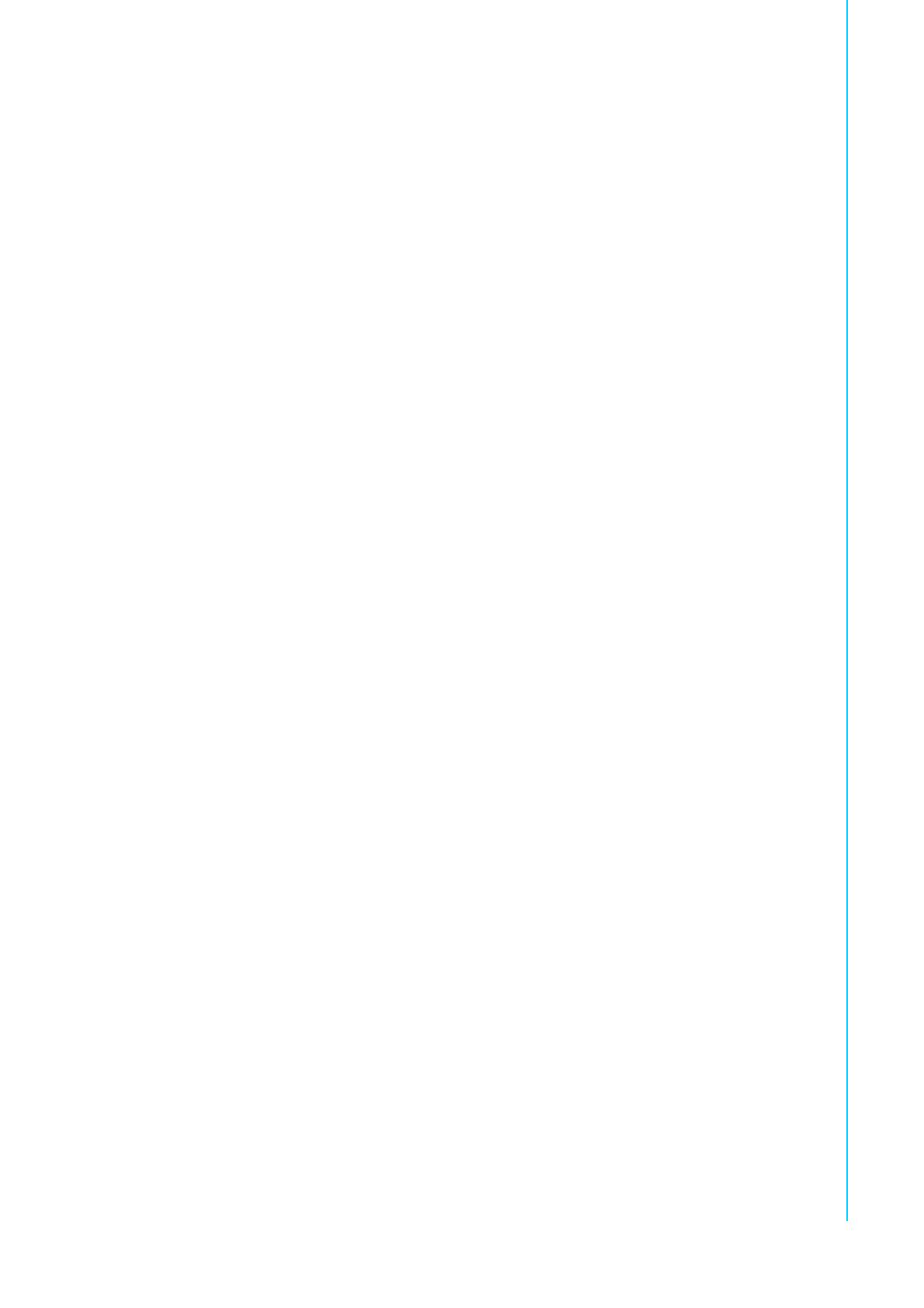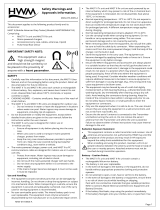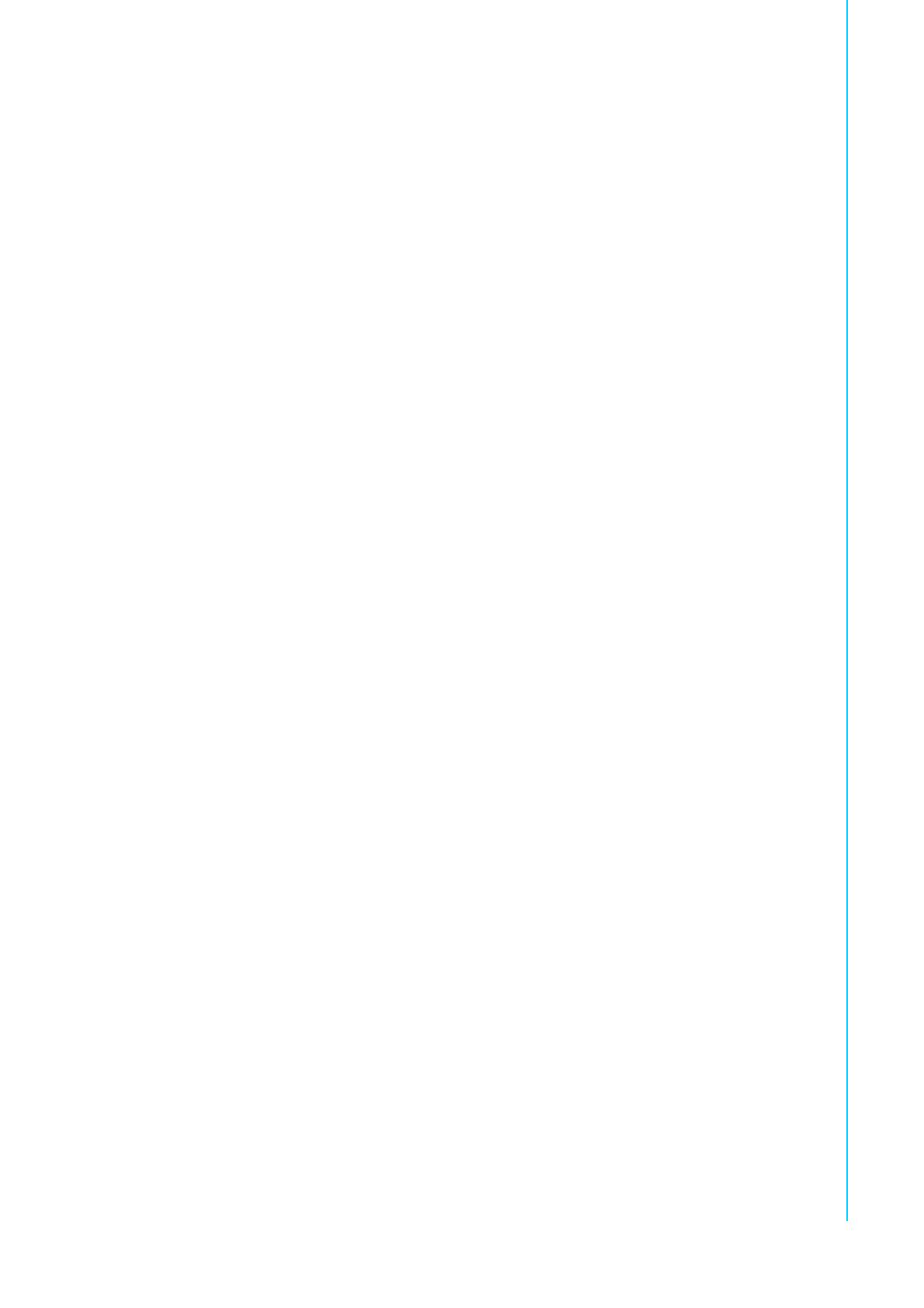
ix FWA-2320 User Manual
Table 3.5: CSM Configuration Menu.........................................48
Figure 3.10Advanced Setup: Security Menu..............................49
Table 3.6: Trusted Computing Menu.........................................49
Figure 3.11Advanced Setup: USB Configuration Menu .............50
Table 3.7: USB Configuration Menu..........................................50
3.2.3 Chipset........................................................................................51
Figure 3.12Chipset Configuration Menu.....................................51
Figure 3.13Chipset: Processor Configuration Menu...................52
Table 3.8: Processor Configuration Menu.................................52
Figure 3.14CK420 Configuration Menu......................................54
Table 3.9: CK420 Configuration Menu......................................54
Figure 3.15NorthBridge Configuration Menu..............................55
Table 3.10:Northbridge Configuration Menu ..............................56
Figure 3.16South Bridge Configuration ......................................57
Table 3.11:South Bridge Configuration ......................................57
Figure 3.17SATA Configuration..................................................57
Table 3.12:SATA Configuration..................................................58
3.2.4 Security Setup.............................................................................58
Figure 3.18Security Setup..........................................................58
3.2.5 Boot Menu...................................................................................59
Figure 3.19Boot Configuration....................................................59
Table 3.13:Boot Configuration....................................................59
3.2.6 Save & Exit Menu .......................................................................60
Figure 3.20Save & Exit Menu.....................................................60
Table 3.14:Save & Exit Menu Options........................................60
3.3 Installing Components.............................................................................61
3.3.1 Removing the Top Cover............................................................61
Figure 3.21Top cover screw locations ( left/rear/right) ...............61
Figure 3.22SlideTop Cover back................................................61
Figure 3.23Top Cover Flange Disengagement...........................62
3.3.2 Reinstalling the Top Cover..........................................................62
3.3.3 Disk Installation...........................................................................62
Figure 3.24Screws for HDD mounting........................................62
Figure 3.25HDD Carrier plate dampeners..................................63
Figure 3.26Carrier plate and HDD alignment .............................63
Figure 3.27Screw insertion and fastening ..................................64
Figure 3.28HDD Carrier plate screw locations ...........................64
Figure 3.29Insertion of the carrier into the chassis.....................65
Figure 3.30SATA cabling............................................................65
Figure 3.31SATA Connector keying...........................................66
Figure 3.32HDD Power cable.....................................................66
Figure 3.33USB DOM mounting screw.......................................66
Figure 3.34USB DOM site with header & standoff .....................67
Figure 3.35USB DOM alignment ................................................67
Figure 3.36USB DOM mounting.................................................67
Figure 3.37mSATA mounting screw...........................................68
Figure 3.38mSATA key alignment..............................................68
Figure 3.39mSATA angled insertion...........................................68
Figure 3.40mSATA mounting .....................................................69
3.3.4 Memory Installation.....................................................................69
Figure 3.41Opening DIMM latches.............................................70
Figure 3.42DIMM key alignment.................................................70
Figure 3.43DIMM insertion into slide rails...................................70
Figure 3.44Seating the DIMM in the socket................................71
3.4 Firmware Upgrades.................................................................................71
3.4.1 BIOS ...........................................................................................71
3.4.2 LAN Bypass................................................................................72
3.5 Replacing FRUs......................................................................................72
3.5.1 Disk Drives..................................................................................72
3.5.2 CMOS Battery.............................................................................73