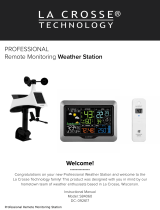15
Specifications
APPENDIX
STATION SPECIFICATIONS (S81120v2)
• Indoor Temp. Range:
32°F to 99°F (0°C to 37°C)
• Indoor Humidity Range: 10 to 99%RH
• Power Requirements:
• Primary Power: 5.0V AC Adapter
(included)
• Battery Backup: 2 “AA” Batteries
(sold separately)
The plug on the power adapter is
intended to serve as the disconnect
device, the socket-outlet shall be
installed near the equipment and shall
be easily accessible.
• Station Dimensions:
3.77” L x 1.14” W x 7.01” H
(9.6cm L x 2.89cm W x 17.82cm H)
• LCD Brightness: 4 Intensity Levels + OFF
(Programmable Auto-Dim Backlight
Option)
• Language Options:
English, Spanish, French, and German
(Translation Available for Menus &
Calendar)
*Please Note: The Breeze Sensor will operate accurately at
temperatures down to -40°F. The solar panel needs to be
exposed to maximum sunlight and clear of snow to maintain
the internal super capacitor charge for severe cold weather
operation. The transmission interval may be automatically
reduced during low sunlight and extreme cold to extend
operation time.
SENSOR SPECIFICATIONS
(TX145WSDTHv3)
• Wind Speed Range:
0 to 111 mph (0 to 178 kMh)
• Degrees of Direction:
360° with 16 Cardinal Directions
• Outdoor Temp. Range:
-40°F to 140°F (-40°C to 60°C)*
• Outdoor Humidity Range: 10 to 99%RH
• Transmission Range: 330 Feet (100 Meters)
• Power Requirements: 3 AA batteries
• Update Interval: Every 31 Seconds*
• Sensor Dimensions:
• With Bracket: 6.21” L x 12.28” W x 9.87” H
(15.77cm L x 31.19cm W x 25.07cm H)
• Without Bracket: 6.21” L x 8.25” W x 6.67” H
(15.77cm L x 20.96cm W x 16.94cm H)
CARE & MAINTENANCE
• Do not mix old and new batteries.
• Do not mix Alkaline, Lithium, standard, or rechargeable
batteries.
• Always purchase the correct size and grade of battery
most suitable for intended use.
• Clean the battery contacts and also those of the device
prior to battery installation.
• Ensure the batteries have with correct polarity (+ / -).
• Remove batteries from equipment that will not to be
used for an extended period. 16
Warranty
Recycling & Disposal Caution!
La Crosse Technology, Ltd. provides a 1-year limited time warranty (from date of purchase) on
this product, relating to manufacturing defects in materials and workmanship.
For full warranty details, you can visit: www.lacrossetechnology.com/support
Please consider the environment when
deciding to dispose of this product.
Although household electronics are
generally safe to use on a daily basis,
incorrect disposal can cause negative
and potentially irreversible impacts on
our environment.
Check with local donation centers to
see if your product can be donated for
future use. If disposal is the only option,
federal agencies, local governments, and
certified retailers may have electronic
recycling programs in place. Programs
may vary based on location.
Please Recycle
The manufacturer is not responsible for
any radio or TV interference caused by
unauthorized changes or modifications
to this equipment. Such changes or
modifications could void the user authority
to operate the equipment.
All rights reserved. This manual may not
be reproduced in any form, even in part, or
duplicated or processed using electronic,
mechanical or chemical process without the
written permission of the publisher.
This booklet may contain errors or misprints.
The information it contains is regularly
checked and corrections are included
in subsequent editions. We disclaim any
responsibility for any technical error or
printing error, or their consequences. All
trademarks and patents are recognized.
La Crosse Technology, Ltd • 2830 S. 26th Street • La Crosse, WI 54601
APPENDIX