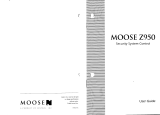Page is loading ...

N7527–6V2 4/99 Ref. 20ADTEG/20ADTED UL File No. S1632
S
S
e
e
c
c
u
u
r
r
i
i
t
t
y
y
S
S
y
y
s
s
t
t
e
e
m
m
User's Manual
Security Manager 2000
Ê

Ð 2 Ð
IMPORTANT!
PROPER INTRUSION PROTECTION
For proper intrusion coverage, sensors should be located at
every possible point of
entry
to a home or commercial premises. This would include any skylights that may be
present, and the upper windows in a multi-level building.
In addition, we recommend that radio backup be used in a security system so that alarm
signals can still be sent to an alarm monitoring station in the event that the telephone
lines are out of order (alarm signals are normally sent over the phone lines).
About This Manual
This manual is a step-by-step guide that will acquaint you with the system's features and
benefits. It defines the components and their functions, describes their operation, and
provides clear step-by-step instructions for normal and emergency procedures. Keep this
manual in a convenient place so that you can refer to it as necessary.

Ð 3 Ð
TABLE OF CONTENTS
SYSTEM OVERVIEW .................................................. 4
General.................................................................... 4
A Partitioned System .................................................. 4
Zones ...................................................................... 4
Burglary Protection .................................................... 5
Security Codes.......................................................... 5
Alarms ..................................................................... 5
Memory of Alarm ........................................................ 5
Phone Access & Voice Response Capability.................... 6
Paging Feature .......................................................... 6
Single-Button Arming Feature ....................................... 6
ENTRY/EXIT DELAYS................................................ 7
General Information.................................................... 7
Exit Alarms ............................................................... 8
COMMON ZONE OPERATION .................................... 8
ABOUT THE TOUCHPADS.......................................... 9
General.................................................................... 9
2-Line Custom English Display Touchpads ...................... 9
English Display Touchpads .......................................... 9
FUNCTIONS OF THE TOUCHPADS........................... 11
CHECKING FOR OPEN ZONES ................................. 13
ARMING PERIMETER ONLY (STAY)......................... 14
ARMING PERIMETER ONLY (INSTANT) .................... 15
ARMING ALL PROTECTION (AWAY) ......................... 16
DISARMING AND SILENCING ALARMS ..................... 17
BYPASSING PROTECTION ZONES ........................... 18
Quick Bypass .......................................................... 19
CHIME MODE........................................................... 20
PANIC KEYS............................................................. 21
To Initiate A Panic Function At Any Time........................ 21
Manually Initiating A Fire Alarm .................................... 22
SINGLE-BUTTON PAGING FEATURE ........................ 22
USING DEVICE COMMANDS..................................... 23
PAGING FEATURE.................................................... 24
SECURITY CODES.................................................... 25
General................................................................... 25
Babysitter Code........................................................ 25
Duress Code ............................................................ 25
Quick Arming & Single-Button Arming............................ 25
To Add or Change A UserÕs Code .................................. 26
To Delete A User ....................................................... 26
TESTING THE SYSTEM............................................. 27
TROUBLE CONDITIONS ........................................... 29
MAINTAINING YOUR SYSTEM.................................. 32
QUICK GUIDE TO SYSTEM FUNCTIONS ................... 34
SUMMARY–AUDIBLE/VISUAL NOTIFICATIONS......... 35
English Display Touchpads......................................... 35
Custom English Display Touchpads.............................. 36
LIMITATIONS OF THE ALARM SYSTEM.................... 40

Ð 4 Ð
SYSTEM OVERVIEW
General
Congratulations on your ownership of an ADT Partitioned Security System. You've made a wise
decision in choosing it, for it represents the latest in security protection technology today, and
millions of premises are protected by ADT systems.
This system offers you two forms of protection: burglary and emergency. Your system consists
of at least one touchpad which provides control of system operation, and includes various
sensors which provide perimeter and interior burglary protection.
The system uses microcomputer technology to monitor all protection zones and system status,
display appropriate information on the touchpad(s) used with the system, and initiate
appropriate alarms. Your system may also have been programmed to automatically send alarm or
status messages over the phone lines to a Customer Care Center.
A Partitioned
System
Simply stated, a partitioned system is a single physical alarm system that provides independent
areas of protection intended for use by independent users. For the most part, you need not
know about other users and their structure in the system, but from time to time, you may see
display messages which indicate the system is in use by another user; this is normal. A
partitioned system may also have a "common zone" area, which is an area shared by users of
both partitions. Refer to the COMMON ZONE OPERATION section for details on using this
feature.
Zones Your system's sensing devices have been assigned to various "zones." For example, the
sensing device on your Entry/Exit door may have been assigned to zone 01, devices on
windows in the master bedroom to zone 02, and so on. If an alarm or trouble condition occurs,
these numbers will appear on the display, along with a description for that zone (if programmed).

Ð 5 Ð
SYSTEM OVERVIEW (Continued)
Burglary
Protection
Your system provides three modes of burglary protection: STAY, AWAY, and INSTANT, and
allows you to BYPASS selected zones while leaving the rest of the system armed. You must
turn on or "arm" the burglary protection portion of your system before it will sense an intrusion.
The system also provides a CHIME mode, for alerting users to the opening of protected doors
and windows while the system is disarmed. Refer to the other sections of this manual for
procedures for using these features.
The following table lists the four different arming modes and the results of each.
Ê
Arming
Features For Each Arming Mode
ÊMode Exit Delay Entry Delay Perimeter Armed Interior Armed
AWAY Yes Yes Yes Yes
STAY Yes Yes Yes No
INSTANT Yes No Yes No
Security Codes At the time of installation, you were assigned a personal four-digit security code, known only to
you. You must enter the security code when arming and disarming the system, and when
performing other system functions. As an additional safety feature, other users who do not have
a need to know your code can be assigned different security codes. Refer to the SECURITY
CODES section for detailed information on security codes.
Alarms When an alarm occurs, both the touchpad and external sounders will sound, and the touchpad
will display the zone(s) causing the alarm. If your system is connected to a Customer Care
Center, an alarm message will also be sent. To stop the alarm sounding, simply disarm the
system.
Memory of Alarm When an alarm condition occurs, the touchpad displays the number(s) of the zone(s) that
caused the problem, and displays the type of alarm. It remains displayed until it is cleared by
disarming the system (see DISARMING THE SYSTEM section).

Ð 6 Ð
SYSTEM OVERVIEW (Continued)
Phone Access &
Voice Response
Capability
Your system may include a voice module that will permit you to access the system via a Touch-
tone phone, either on-premises or by call-in when away. The phone access feature will enable
you to do the following:
¥ Receive synthesized voice messages over the telephone regarding the status of the
security system.
¥ Arm and disarm the system and perform most function commands via the telephone, with
voice confirmation provided after each command entry.
Complete information regarding the use of this feature is provided in a separate manual entitled
PHONE ACCESS USER'S GUIDE, which accompanies the voice module.
Paging Feature If the paging feature has been programmed for your system, a pager will respond to certain
conditions as they occur in your system. The pager will display code numbers indicating the
type of condition that has occurred. Refer to the PAGING FEATURE section later in this manual
for detailed information.
Single-Button Paging
The touchpads have a special key (identified as the ÒDÓ key) which may be used to signal a
Pager. The message displayed on the Pager when this key is pressed is 999–9999. This code
could mean Òcall homeÓ, Òcall your officeÓ, or whatever you decide this code will mean. See
SINGLE-BUTTON PAGING FEATURE section.
Single-Button
Arming Feature
Check with your installer
if single-button arming is
present in your system
.
If programmed for your system, keys A and B on the touchpads may have been programmed for
single-button arming without the use of a security code, as follows:
Key A, when pressed for 2 seconds, will arm all protection (AWAY mode).
Key B, when pressed for 2 seconds, will arm the perimeter (STAY mode).

Ð 7 Ð
ENTRY/EXIT DELAYS
General
Information
Your system has preset time delays, known as exit delay and entry delay. Whenever you arm
your system, exit delay gives you time to leave through the designated exit door without
setting off an alarm. Exit delay begins immediately after entering any arming command, and
applies to all modes of arming protection. If programmed, a slow beeping will sound throughout
the exit delay period.
Entry Delays give you time to disarm the system when you re-enter through the designated
entrance door. But you must disarm the system before the entry delay period ends, or an alarm
will occur. The touchpad beeps during the entry delay period, reminding you to disarm the
system. There are two entry delays (if programmed). The first is for your primary entrance and
the second can be used for a secondary entrance, where a longer delay is required to walk to
the touchpad to disarm the system.
You can also arm the system with no entry delay at all by using the INSTANT arming mode. This
mode provides greater security while on the premises or while away for extended periods of
time.
See your installer for your delay times.
Partition 1 Exit Delay: ÊÊÊÊÊ seconds Entry Delay 1: ÊÊÊÊÊ seconds
Entry Delay 2: ÊÊÊÊÊ seconds
Partition 2 Exit Delay: ÊÊÊÊÊ seconds Entry Delay 1: ÊÊÊÊÊ seconds
Entry Delay 2: ÊÊÊÊÊ seconds

Ð 8 Ð
ENTRY/EXIT DELAYS (Continued)
Exit Alarms
To minimize false alarms
sent to the Customer
Care Center, your
system may have been
programmed for this fea-
ture. Ask your installer if
"Exit Alarm" is active for
your system.
ÊÊÊ Exit Alarm Active
Whenever you arm the system, the exit delay begins. If an entry/exit door or interior zone is
faulted when the exit delay ends (e.g., exit door left open), the system sounds an alarm and
starts the entry delay timer. If you disarm the system before the entry delay ends, the alarm
sound stops and the message "CANCELED ALARM" or "CA" is displayed on the touchpad,
along with a zone number indicating the faulted zone. No message is sent to the Customer Care
Center. To clear the exit alarm condition, the open zone must be made intact; to clear
the display, enter your code plus OFF.
If you do not disarm the system before the entry delay ends, and an entry/exit door or interior
zone is still open, the alarm sound continues and an "exit alarm" message is sent to the
Customer Care Center. The message ""EXIT ALARM" or "EA" is displayed on the touchpad,
along with a zone number indicating the faulted zone. To stop the alarm, the system must be
disarmed (your code plus OFF); to clear the display, enter your code plus OFF a second time.
An Òexit alarmÓ also results if an entry/exit door or interior zone is faulted within two minutes after
the end of the exit delay.
COMMON ZONE OPERATION
ÊÊÊ Ask your
installer if a common
zone was assigned.
Your system may have been set up to use a common zone, which is an area shared by users of
both partitions, such as a foyer or lobby. If so, please note the following:
¥ The common zone will sound and report alarms only when both partitions are armed. If only one
partition is armed, the system ignores faults on the common zone.
¥ Either partition may arm its system if the common zone is faulted, but once armed, the other
partition will not be able to arm unless the common zone is first bypassed or the fault
corrected.
¥ If either partition is armed and the other is in chime mode, the common zone will not chime.
The common zone will chime if both partitions are disarmed and either is in chime mode.
¥ Faults on the common zone are displayed on touchpads in both partitions.
¥ Either partition can clear and restore the common zone after an alarm.

Ð 9 Ð
ABOUT THE TOUCHPADS
General
Your touchpads allow you to control all system functions. The touchpads feature a telephone
style (digital) touchpad and a Liquid Crystal Display (LCD) which shows the nature and location
of all occurrences.
The touchpads also feature a built-in sounder which will sound during alarms and troubles.
The touchpads also "beep" during certain system functions, such as during entry/exit delay
times, in CHIME mode, and when depressing any of the keys (to acknowledge the key press).
IMPORTANT: If the touchpad beeps rapidly upon entering the premises, it indicates that
an alarm has occurred during your absence and an intruder may still be on the premises.
LEAVE IMMEDIATELY and CONTACT THE POLICE from a nearby safe location.
There are two basic types of touchpads Ð an English display touchpad and an Custom
English display touchpad (both described below). English display and Custom English
display touchpads are functionally the same, even though they have different types of
displays. Both types of touchpads are shown on page 12.
2-Line Custom
English Display
Touchpads
2-line Custom English Display touchpads feature a 2-line, 32-character alphanumeric LCD
which can display system messages in friendly English. These touchpads can also be
programmed with custom zone descriptors. To access the keys on the touchpad, simply open
the swing-down door.
English Display
Touchpads
English Display touchpads are functionally identical to Custom English Display touchpads, but
the LCD display uses pre-designated words to identify the nature and location of
occurrences. To access the keys on the touchpad, simply open the swing-down door.

Ð 10 Ð
ABOUT THE TOUCHPADS (Continued)
English Display Touchpad
AWAY: All burglary zones, interior and perimeter, are armed.
STAY: Perimeter burglary zones, such as protected windows and
doors, are armed.
INSTANT: Perimeter burglary zones armed and entry delay is turned off.
BYPASS: This appears when one or more burglary protection zones
have been bypassed.
ALARM
FIRE
AWAY
BYPASS
STAY
CHECK INSTANT
NO AC
TEST
NOT READY
CHIME BAT
Ê
ÊÊENGLISH DISPLAY TOUCHPAD
NOT READY: Appears when burglary portion of the system is not ready for arming (due to open protection zones).
The system is ready to arm when this message disappears and the READY light comes on.
NO AC: Appears when AC power has been cut off. System is operating on backup battery power.
AC: Appears when AC power is present.
CHIME: Appears when the CHIME feature is activated.
BAT: Low battery condition in a wireless sensor (if zone number displayed) or low system battery (if no
zone number displayed).
ALARM: Appears when an intrusion has been detected and the system is armed (also appears during a fire
alarm or audible emergency alarm). Accompanied by the protection zone in alarm.
CHECK: Appears when a malfunction is discovered in the system at any time or if an open is detected in a
FIRE zone at any time or a fault in a DAY/NIGHT burglary zone during a disarmed period.
Accompanied by a display of zone number in trouble.
FIRE: Appears when a fire alarm is manually initiated via a panic key(see
PANIC KEYS
section.
Accompanied by a display of zone 95.

Ð 11 Ð
FUNCTIONS OF THE TOUCHPADS
1. DISPLAY WINDOW.
Custom English Display Touchpads:
These 2-line, 32-
character Liquid Crystal Display (LCD) touchpads display
protection point identification, system status, and messages.
English Display Touchpads:
Display protection zone
ID and system status messages using pre-designated words.
2.
ÊÊÊ1ÊÊÊÊ
OFF KEY: Disarms burglary portion of the system,
Ê
Êsilences alarms and audible trouble indicators, and
ÊÊclears visual display after problem's correction.
3.
ÊÊÊÊ2ÊÊÊ
AWAY KEY: Arms the entire burglary system,
perimeter and interior.
4.
ÊÊÊ3ÊÊÊÊ
STAY KEY: Arms perimeter portion of burglary
Êsystem only. Interior protection is not armed, allowing
Êmovement within premises without causing alarm.
5.
ÊÊÊ4ÊÊÊÊ
This is not a Function key. Used only as a numeric key.
6
.
ÊÊÊ5ÊÊÊÊ
TEST KEY: Tests the system and alarm sounder if
ÊÊdisarmed. Refer to
TESTING THE SYSTEM
section for
ÊÊtest procedures.
7.
ÊÊÊ6ÊÊÊÊ
BYPASS KEY: Removes individual protection zones
Ê
from being monitored by the system.
8.
ÊÊÊ7ÊÊÊÊ
INSTANT KEY: Arms in manner similar to STAY
Êmode, but without the entry delay feature. Entering via
Êthe entry/exit door will cause an instant alarm.
9.
ÊÊÊ8ÊÊÊÊ
CODE KEY: Used to assign additional user codes
Êfor other users of the system
.
Ê10.Ê
ÊÊÊ9ÊÊÊÊ
CHIME KEY: Turns CHIME mode on and off. When
Ê
Ê
on, the opening of windows or doors while the system
ÊÊ
is disarmed will sound 3 beeps at the touchpad(s).
Ê11.Ê
ÊÊ✱ Ê
READY KEY: Used to display all open protection
Ê
zones.
ÊÊ12.
Ê
ÊÊÊ#ÊÊÊÊ
KEY: This key can be used for "Quick Arming" of the
Ê
system without use of a security code (if programmed).
13. KEYS 0Ð9
: Used to enter your security code(s).
14. READY INDICATOR: (GREEN) Lit when the system is
ready to be armed (no faults present). While the system is
disarmed, this indicator will go on and off as protection zones
are closed and opened.
15. ARMED INDICATOR: (RED) Lit when the system has been
armed.
16. INTERNAL SOUNDER: The built-in sounder mimics the
alarm sounder during alarms, and will also "beep" during
certain system functions.
17. EMERGENCY (PANIC) KEYS: Keys A, B, and C may all
have been programmed for emergency functions; however,
keys A and B may have been programmed for single button
arming instead. For details, see
PANIC KEYS
section.
18. KEY D: This key may have been programmed for single-
button paging (for details, see the SINGLE-BUTTON PAGING
FEATURE section).
Note: Keys
ÊÊ1ÊÊÊ
through
ÊÊÊ3ÊÊÊ
and
ÊÊÊ5ÊÊÊ
through
ÊÊÊ9ÊÊÊ
each perform their associated companion system functions (OFF, AWAY, STAY, etc.)
when preceded by an entry of the security code (as described later).

Ð 12 Ð
ARMED
READY
6
BYPASS
7
INSTANT
1
OFF
AWAY
STAY
23
4
TEST
CODE
CHIME
READY
9
8
5
#0
A
C
D
B
1
4
3
2
17
5
18
8
11
15
14
16
6
7
9
10
12
13
English Display Touchpad
ARMED
READY
6
BYPASS
7
INSTANT
1
OFF
AWAY
STAY
23
4
TEST
CODE
CHIME
READY
9
8
5
#0
A
C
D
B
KEYPAD SHOWN WITHOUT SWING-DOWN FRONT DOOR
1
4
3
2
17
5
18
8
11
15
14
16
6
7
9
10
12
13
Custom English Display Touchpad
(Touchpads shown without swing-down front door)
ÊIMPORTANT!
¥ When entering codes and commands, sequential key depressions must be made within 10
seconds of one another. If 10 seconds elapse without a key depression, the entry will be
aborted and must be repeated from its beginning. Be sure to observe this precaution
when performing any of the procedures in this manual.
¥ If you make a mistake while entering a security code, stop, press the [✱] key, and then
start over. If you stop in the middle while entering a code, and then immediately start the
entry over, an erroneous code might be entered.

Ð 13 Ð
CHECKING FOR OPEN ZONES
Using the
Ê Ê ✱ Ê READY Key
Before arming your system, all protected doors, windows and other protection zones
must be closed or bypassed (see
BYPASSING
PROTECTION
ZONES
section), otherwise
the touchpad will display a "Not Ready" message, and the READY indicator light on your
touchpad will not be lit. The READY key can be used to display all faulted zones, making it
easier for you to secure any open zone.
To display faulted zones, simply press and release the READY [✱] key (do not enter
code first).
Secure or bypass the zones displayed before arming the system.
The the touchpadÕs READY indicator light will come on when all protection zones have
been either closed or bypassed. The system can then be armed if desired.
READY
TO DISPLAY OPEN ZONES, PRESS THE Ê Ê ✱ Ê KEY.
TYPICAL DISPLAYS
WHEN NOT READY TO ARM
DI S ARMED - PRESS ✱
TO SHOW FAULTS
CUSTOM DISPLAY TOUCHPAD
TYPICAL DISPLAYS
INDICATING OPEN PROTECTION ZONE
(AFTER PRESSING READY KEY)
FAULT 06
BEDROOM WINDOW
CUSTOM DISPLAY TOUCHPAD
TYPICAL DISPLAYS
INDICATING "READY TO ARM"
***
DI S ARMED
***
READY TO ARM
CUSTOM DISPLAY TOUCHPAD
AC
NOT READY
06
AC
NOT READY
AC
ÊÊÊENGLISH DISPLAY TOUCHPAD ENGLISH DISPLAY TOUCHPAD ENGLISH DISPLAY TOUCHPAD
Ò
NOT READYÓ DISAPPEARS AND THE
ÒREADYÓ INDICATOR LIGHT COMES ON

Ð 14 Ð
ARMING PERIMETER ONLY
(With Entry Delay ON)
Using the
Ê Ê 3 Ê STAY Key
BEFORE ARMING,
close all doors and windows
(see
CHECKING
FOR
OPEN
ZONES
on page 13).
ÊTHE STAY MODE ARMS
ÊTHE PERIMETER, BUT
ÊALLOWS USE OF THE
ÊENTRY/EXIT DOOR.
ÊPERSONS WITHIN THE
ÊPREMISES CAN MOVE
ÊABOUT FREELY.
Ask your installer if this
feature is programmed in
your system. If so, place a
check in this box.
ÊÊÊÊ
Use this key when staying inside, but expect someone to use an entry/exit door later. It is
also useful if you are leaving but someone is staying inside (or if you have pets which are
moving throughout the premises.
1. Enter your security code and press the STAY [3] key. In some systems, pressing
the ÒBÓ key on on the touchpad for 2 seconds will arm the system STAY (no code is
required). The ÒBÓ key may or may not have been programmed for this. Check with
your installer.
2. The touchpad beeps three times and displays the armed STAY message (see
displays below). The red ARMED indicator also lights. Note that there is an
exit
delay
in effect before arming actually takes place. See the note below.
3. After arming, an alarm sounds immediately if a protected perimeter window or non-
entry/exit door is opened, but you may otherwise move freely within the premises.
Anyone entering later can enter through an entry/exit door without causing an alarm, but
they must disarm the system within the
entry
delay period to avoid sounding an alarm.
Exit Delay Restart.
If you wish to open the entry/exit door to let someone in after
arming STAY, you can re-start the
exit
delay at any time Ð simply press the [✱] key,
then let that person in. This avoids having to disarm the system and then re-arm it again.
Note: When you first arm in the STAY mode, ÒYou may exit now” will be displayed on a Custom
Display Touchpad during the programmed exit delay.
This delay is in effect even when
arming STAY.
When ÒYou may exit nowÓ disappears, the system is fully armed.
TYPICAL DISPLAYS Ð ÒARMED STAYÓ
STAY
AC
ARMED
***
STAY
***
YOU MAY EXIT NOW
ENGLISH DISPLAY TOUCHPAD CUSTOM DISPLAY TOUCHPAD

Ð 15 Ð
ARMING PERIMETER ONLY
(With Entry Delay OFF)
Using the
Ê 7Ê INSTANT Key
BEFORE ARMING,
close all doors and windows
(see
CHECKING
FOR
OPEN
ZONES
on page 13)
THE INSTANT MODE
ARMS THE PERIMETER
(INCLUDING ENTRY/EXIT
DOOR), WITH NO ENTRY
DELAY. PERSONS WITHIN
THE PREMISES CAN MOVE
ABOUT FREELY
Ask your installer if this
feature is programmed in
your system. If so, place a
check in this box.
ÊÊÊÊ
Use this key when staying inside and do not expect anyone to use an entry/exit door.
CAUTION: Arming the system in this mode will greatly increase the chance of
false alarms. Use extreme care in selecting this mode of arming.
1. Enter your security code and press the INSTANT [7] key.
2. The touchpad beeps three times and displays the armed message. The red ARMED
indicator lights. Note that there is an
exit
delay in effect before arming actually takes
place. See the note below.
3. After arming, an alarm sounds immediately if any protected perimeter door or window
is opened, but you may otherwise move freely throughout the premises.
An alarm sounds immediately if anyone opens an entry/exit door.
Exit Delay Restart.
If you wish to open the entry/exit door to let someone in after
Êarming INSTANT, you can re-start the
exit
delay at any time Ð simply press the [✱]
Êkey, then let that person in. This avoids having to disarm the system and then re-arm it
Êagain.
Note: When you first arm the system in the INSTANT mode, ÒYou may exit nowÓ will be displayed
on the second line of a Custom Display touchpad during the programmed exit delay.
This
delay is in effect in the system even when arming INSTANT.
When the exit delay period
ends, ÒYou may exit nowÓ disappears and the system is fully armed in the INSTANT
mode.
TYPICAL DISPLAYS Ð ÊÒARMED INSTANTÓ
STAY
INSTANT
AC
ARMED
*
INSTANT
*
YOU MAY EXIT NOW
ENGLISH DISPLAY TOUCHPAD CUSTOM DISPLAY TOUCHPAD

Ð 16 Ð
ARMING ALL PROTECTION
(With Entry Delay ON)
Using the
Ê Ê 2 Ê ÊAWAY Key
BEFORE ARMING,
close all doors and windows
(see
CHECKING
FOR
OPEN
ZONES
on page 13)
Use this key when no one will be staying inside.
1. Enter your security code and press the AWAY [2] key. In some systems, pressing
the ÒAÓ key on the touchpad for 2 seconds will arm the system AWAY (no code is
required). The ÒAÓ key may or may not have been programmed for this. Check with
your installer.
2. The touchpad begins beeping and displays the armed AWAY message. The red
ARMED indicator also lights.
3. You must leave through an entry/exit door during the exit delay period to avoid
causing an alarm. The touchpad will beep rapidly during the last 5 seconds of the exit
delay to warn you that the delay is ending.
After the exit delay expires, the system arms and will sound an alarm if a protected window
or non-entry/exit door is opened, or if any movement is detected inside your premises.
You may re-enter through an entry/exit door, but must disarm the system
within the entry delay period to avoid an alarm.
THE AWAY KEY ARMS THE
ENTIRE SYSTEM (INTERIOR
AND PERIMETER), BUT
ALLOWS USE OF THE
ENTRY/EXIT DOOR.
TYPICAL DISPLAYS
DURING EXIT DELAY
m
ARME D
***
AWAY
***
YOU MAY EXIT NOW
CUSTOM DISPLAY TOUCHPAD
TYPICAL DISPLAYS AFTER EXIT DELAY
(SYSTEM FULLY ARMED IN AWAY MODE)
m
ARME D
***
AWAY
***
**
AL L S ECURE
**
CUSTOM DISPLAY TOUCHPAD
AWAY
AC
ENGLISH DISPLAY TOUCHPAD
AWAY
AC
Ê ÊÊÊENGLISH DISPLAY TOUCHPAD

Ð 17 Ð
DISARMING AND SILENCING ALARMS
Using the
Ê Ê 1 Ê ÊOFF Key
IMPORTANT:
If you return and the
main burglary sounder
is on, DO NOT ENTER, but
CONTACT THE POLICE from
a nearby safe location.
If you return after an alarm
has occurred and the main
sounder has shut itself off,
the touchpad will beep
rapidly upon your
entering, indicating that
an alarm has occurred
during your absence.
LEAVE IMMEDIATELY, and
CONTACT THE POLICE from a
nearby safe location.
The OFF key is used to disarm the system, silence alarm and trouble sounds, and clear
alarm memories. A BURGLARY alarm is a continuous/steady sound from the
touchpads and any external sounders.
To Disarm the System
Enter your security code and press the OFF key.
The "Ready" indicator light will be lit if all zones are secure, and the touchpad will emit a
single tone to confirm that the system is disarmed.
To Silence a Burglary Alarm
SEE IMPORTANT NOTE AT LEFT!
A BURGLARY alarm is a continuous/steady sound.
Enter your security code and press the OFF key to silence the alarm (or warning tones
of a Memory of Alarm).
Note the zone in alarm on the touchpad display, and make that zone intact (close door,
window, etc.). Now enter the security code plus OFF sequence
again
to clear the
touchpad's Memory of Alarm display.
To Silence a Manually Initiated Fire Alarm*
Simply press the OFF key to silence the alarm. Then enter the security code plus
OFF sequence to clear the touchpad's Memory of Alarm display.
TYPICAL BURGLARY ALARM DISPLAY
ALARM 06
BEDROOM WINDO W
06
ALARM
AC
CUSTOM DISPLAY TOUCHPAD ENGLISH DISPLAY TOUCHPAD

Ð 18 Ð
BYPASSING PROTECTION ZONES
Using the
Ê Ê 6 Ê BYPASS Key
All bypasses are removed
when an OFF sequence
(security code plus OFF)
is performed.
This key is used when you want to arm your system with one or more zones intentionally
unprotected. The system must be disarmed first.
1. Enter your security code and press the BYPASS [6] key.
2. Enter the zone number(s) for the zone(s) to be bypassed (e.g., 06, 10, 13, etc.).
Single digit zone numbers must be preceded by a zero (e.g. 05, 06)
.
3. When finished, the touchpad will momentarily display a "Bypass" message for each
bypassed zone number. Wait for these zones to be displayed, to confirm their
bypass.
4. Arm the system as usual.
Bypassed zones are unprotected and will not cause an alarm if violated
while your system is armed.
TO BYPASS ZONES:
¥ Enter code.
¥ Press BYPASS key.
¥ Enter zone Nos.
¥ Wait for bypassed zones
ÊÊto be displayed.
¥ Arm system as usual.
TYPICAL MOMENTARY DISPLAYS
OF BYPASSED ZONE(S)
BYPASS 06
BEDROOM WINDOW
CUSTOM DISPLAY TOUCHPAD
TYPICAL DISPLAYS AFTER ALL BYPASSED
ZONES HAVE BEEN DISPLAYED (PRIOR TO ARMING)
DISARMED BYPASS
READY TO ARM
CUSTOM DISPLAY TOUCHPAD
06
BYPASS
AC
THE ÒREADYÓ
INDICATOR WILL
LIGHT TO SIGNIFY
THAT THE
SYSTEM IS
READY TO ARM
BYPASS
AC
ENGLISH DISPLAY TOUCHPAD ENGLISH DISPLAY TOUCHPAD
To display bypassed zones prior to arming (see displays above, right), enter your security code and press the
BYPASS [6] key. This will also bypass any open zones at that time (if ÒQuick BypassÓ is enabled Ð see following page).

Ð 19 Ð
BYPASSING PROTECTION ZONES (Continued)
Quick Bypass
Ask your installer if
"Quick Bypass" is active
for your system, and if
so, check here: ÊÊÊ
If your system supports "Quick Bypass", it allows you to easily bypass all open (faulted)
zones without having to enter zone numbers individually. This feature is useful if, for
example, you routinely leave certain windows open when arming at night.
To use this feature, enter your security code and, within 10 seconds, press the BYPASS
[6] key, then stop. In a few moments, all open zones will be displayed along with a
"Bypass" message. Wait for all bypassed zones to be displayed, then arm the system.*
*Make sure that only those zones that you wish to leave unprotected are bypassed, and that there
ÊÊare no other zones unintentionally left open. This feature will automatically bypass all open zones.
TYPICAL MOMENTARY DISPLAYS TYPICAL DISPLAYS
AFTER
ALL BYPASSED ZONES
OF BYPASSED ZONE(S) HAVE BEEN DISPLAYED (PRIOR TO ARMING)
02
BYPASS
AC
BYPASS
AC
ÊÊÊENGLISH DISPLAY TOUCHPAD ENGLISH ÊDISPLAY TOUCHPAD
BYPASS 02
REAR DOOR
CUSTOM DISPLAY TOUCHPAD
DISARMED BYPASS
READY TO ARM
ÊÊÊÊÊCUSTOM DISPLAY TOUCHPAD
TYPICAL DISPLAYS
AFTER
THE SYSTEM IS ARMED WITH BYPASSED ZONES
AWAY
BYPASS
AC
ENGLISH DISPLAY TOUCHPAD
ARMED
***
AWAY
***
ZONE BYPASSED
ÊÊÊÊÊÊCUSTOM DISPLAY TOUCHPAD

Ð 20 Ð
CHIME MODE
Using the
Ê Ê 9 Ê ÊCHIME Key
This feature can be used
only while the burglary
system is disarmed.
Your system can be set to alert you to the opening of a perimeter door or window while it is
disarmed by using CHIME mode.
When activated, three tones will sound at the Touchpad whenever a perimeter door or
window is opened. Interior zones will not produce a tone when they are activated.
Pressing the READY key will display the open protection points.
To turn Chime Mode on:
Enter the security code and press the CHIME [9] key. The CHIME message will appear.
To turn Chime Mode off:
Enter the security code and press the CHIME [9] key again. The CHIME message will
disappear.
TYPICAL DISPLAY WHEN CHIME IS ON
DIS ARMED CHIME
READY TO AR M
AC
CHIME
CUSTOM DISPLAY TOUCHPAD ENGLISH DISPLAY TOUCHPAD
IN CHIME MODE, ANY OPEN PROTECTION POINTS WILL BE DISPLAYED
WHEN THE ÒREADYÓ KEY IS PRESSED
FAULT 02
REAR DOOR
02
AC
NOT READY
CHIME
CUSTOM DISPLAY TOUCHPAD ENGLISH DISPLAY TOUCHPAD
/