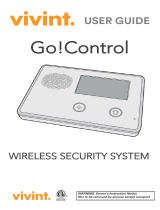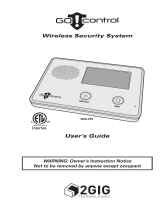Page is loading ...

Simon XT User Manual
600-1054-95R-11 and 600-1054-95R-11-CN
P/N 466-2266-02 • REV B • ISS 13JAN11

Copyright © 2011 UTC Fire & Security. All rights reserved.
Trademarks and patents The Simon XT name and logo are trademarks of UTC Fire & Security.
GE and the GE monogram are trademarks of the General Electric
Company and are under license to Interlogix, a UTC Fire & Security
Company, 9 Farm Springs Road, Farmington, CT 06034-4065, USA
Other trade names used in this document may be trademarks or
registered trademarks of the manufacturers or vendors of the respective
products.
Manufacturer UTC Fire & Security Americas Corporation, Inc.
1275 Red Fox Rd., Arden Hills, MN 55112-6943, USA.
FCC compliance This equipment has been tested and found to comply with the limits for
a Class B digital device, pursuant to Part 15 of the FCC rules. These limits
are designed to provide reasonable protection against harmful
interference when the equipment is operated in a residential
environment. This equipment generates, uses, and can radiate radio
frequency energy and, if not installed and used in accordance with the
instruction manual, may cause harmful interference to radio
communications.
FCC Part 15 registration number: B4Z-910C-SIMON
IC: 1175C-910CSIMO
Part 68. This equipment complies with Part 68 of the FCC rules and the
requirements adopted by the ACTA.
FCC registration number: US: B4ZAK02B55910
Canada: 1175C-910CSIXT
Ringer Equivalence 0.2B
Load Number 0.2
Contact information
For contact information, see
www.interlogix.com
www.utcfireandsecurity.com.

Content
Introduction 1
Using the Simon XT security system 3
Panel controls 3
Simon XT features 5
Home security 6
Exit/entry delay 8
Bypassing sensors 9
Alarms 10
Chimes 11
Latchkey 11
System status 12
Using an offsite phone 12
Touchpads and key fobs 13
How your system communicates 14
Status beeps 14
Alarm sirens 15
Panel indicator lights 15
Trouble beeps 16
Programming 18
System menu 18
Code options 18
Menu navigation 19
Set clock 20
Set date 20
Chime 21
Special chime 21
System tests 21
Revision 22
Contrast 22
System programming 22
Testing 27
Sensor test 27
Communication test 28
System download 29
Simon XT User Manual i

Reference information 30
Alarm system limitations 30
Emergency planning 31
Sensor and module locations 32
Access codes 33
Delays 34
Simon XT system quick reference 34
ii Simon XT User Manual

Introduction
The Simon XT uses wireless technology to warn your family about intrusion, carbon
monoxide and fire. The system communicates with a central monitoring station and
sends voice messages to an offsite phone.
The security system uses sensors that communicate alarms to the control panel
using radio waves. The system is supervised, meaning that the panel checks the
status of each sensor to detect problems. If the panel detects trouble, it will notify you
with displayed and spoken messages, beeps, and indicator lights on the panel itself.
A Simon XT installation may include any of the devices listed in Table 1 below.
Table 1: Simon XT system components
Component Type Description
Control panel Operates and programs your security system. It communicates
to you through displayed and spoken messages. The panel can
communicate to a central monitoring station and send voice
messages to your offsite phone.
Remote handheld Controls the security system primarily from within the house.
Simon XT talking
touchpad
a
Controls the security system primarily from within the house.
Simon XT talking
touch screen
a
Controls the security system primarily from within the house.
Touchpads
Key fob
a
This keychain touchpad controls the security system from
within or near the outside of your home.
Indoor motion Detects motion in protected indoor area. When motion is
detected, the panel may respond by sounding chimes or an
alarm.
Outdoor motion Detects motion in a protected outdoor area. When motion is
detected, the system may respond by sounding chimes or
turning on outside lights. These sensors are not used for
intrusion detection.
Door/window Detects the opening of a door or window.
Smoke Detects smoke or a significant rise in temperature. They have a
built-in siren that sounds when smoke or a significant rise in
temperature is detected.
Freeze
a
Detects furnace failure. If the inside temperature drops below
41ºF (5ºC), the sensor will notify the panel. The sensor will send
a restore signal to the panel when the temperature rises to
50ºF (10ºC).
Carbon monoxide
a
Detects carbon monoxide. They have a built-in siren that
sounds when carbon monoxide is detected.
Sensors
Personal help
button
a
A wireless device used for activating police, fire, or auxiliary
alarms through your security system.
a. Not verified for use by UL.
Simon XT User Manual 1

You can send commands or instruct your security system through a series of key
presses on the panel, touchpads, or a remote telephone.
Table 2: System communication devices
Device Description
Control panel You can enter commands for your security system through simple key
presses on the panel. Depending on how your system is programmed,
you may need to enter an access code for certain commands. An access
code is a numeric code that allows authorization to operate your security
system.
Remote handheld
touchpad
This touchpad gives you the option to enter commands from any room in
your house. You can enter commands through simple key presses on the
touchpad.
Simon XT talking touchpad The two-way talking touchpad is a wireless device that provides a
convenient option to: arm the system (doors, windows, and motion
sensors), arm the system with no entry delay, disarm the system, activate
a panic alarm to call the central monitoring station in a nonmedical
emergency, check system status, and turn system controlled lights on or
off (all or individual), all while providing voice feedback.
Simon XT talking touch
screen
The two-way talking touch screen is a wireless device that provides a
graphical user interface that allows you to: arm the system (doors,
windows, and motion sensors), disarm the system, activate a panic alarm
to call the central monitoring station in a nonmedical emergency, check
system status, and turn system controlled lights on or off, all while
providing voice feedback. The touch screen also provides trouble beeps,
entry/exit beeps and alarm sounds (Fire, Aux, Police).
Key fob Key fobs are handy for simple arming and disarming control functions.
They are portable and can be carried offsite in a purse or pocket.
Telephone Touchtone telephones can be used to communicate with your system
while you are offsite. Ask your installer if you have this feature.
Note: The default master code is 1-2-3-4 when the security system is shipped from
the factory. You should change your code after your system is installed.
2 Simon XT User Manual

Using the Simon XT security system
You can operate the self-contained security system through several different
methods:
• Use the front panel buttons to arm/disarm the system when you enter or exit your
home and to determine which sensors are active and the system status.
• Use the three fast action keys to communicate with the central monitoring station
to report emergency (auxiliary), police, or fire alarms.
• Use a combination of the panel buttons and the display menu to program certain
user features. This method is used by your installer to establish your system
configuration. (See “Programming” on page 18.)
Panel controls
The self-contained panel provides the user interface for system operation and
programming system functions.
Figure 1: Simon XT controls
Simon XT
1
2
3
45
6
789
0
Table 3 on page 4 provides a description of the panel keys and display.
Simon XT User Manual 3

Table 3: Panel keys and features
Control Description
Piezo siren Provides alarm beeps and status beeps.
LCD display Provides a 2 x 16 character array that displays a variety of phrases
and icons.
Scroll up/scroll down arrows Press to scroll through lists of similar items.
OK Press to select a particular menu item or commit to panel memory a
menu item that has just been programmed.
Doors+Windows Press to arm perimeter sensors.
Motions Press to arm interior sensors.
Disarm Press to turn off intrusion/burglary protection for your system. Only
intrusion/burglary sensors are disarmed. Environmental sensors, such
as smoke and carbon monoxide detectors, stay active at all times.
Status Press to determine system status.
Silent Press to silence exit beeps when arming.
Bypass Press to bypass a sensor.
Emergency (cross)
Police (shield)
Fire (flame)
Press and hold for 2 seconds (or press twice quickly) to call the central
monitoring station and notify them of a
nonmedical call for help.
Microphone Use to communicate with the central monitoring station after an
alarm.
Numeric keypad Press the keys (0 through 9, *, #) to enter access codes or other
numerical data.
* (light bulb) Press to turn lights on. (Contact UTC Fire & Security for required
equipment information.) Not verified for use by UL.
# (dark light bulb) Press to turn lights off. (Contact UTC Fire & Security for required
equipment information.) Not verified for use by UL.
Speaker Provides voice output and sounds key beeps.
Standard text display
While the panel is idle, the text displays:
Display line 1 Arming level
Display line 2 HH:MMx (Time) and status icons
4 Simon XT User Manual

Arming level text could be one of the following:
• Subdisarmed
• Disarmed
• Doors+Windows
• Motions
• Doors+Windows and Motions
The phrase “no delay” is appended to the arming level when no entry delay is active.
Possible status icons include:
• Chime (solid bell)
• Special chime (outlined bell)
• Latchkey on (key)
LEDs
Every key on the front keypad has an LED behind it, except for the scroll arrow keys.
There are four status LEDs behind the row of keys below the LCD display. These
status LEDs indicate the arming level. There is one status LED behind the OK button.
This status LED is lit when there are no open sensors in the system. All other LEDs are
controlled as a group and provide backlighting for the keypad for 30 seconds after a
key is pressed.
Simon XT features
The Simon XT features provide you with the ability to perform the following functions:
• Arm perimeter (doors and windows) and interior (motion) sensors to indicate
intruders.
• Use one button to send quick response alerts to the central monitoring station.
• Access the system from a key fob (similar to the one used for your car).
• Access the system from a remote telephone.
• Disable sensors so you can leave a window open while the system is armed.
• Get an audio alert when a protected door is opened while the system is disarmed.
• Have the system notify you if your children do not arrive at home by a
predetermined time.
• Get an audio alert if movement of a protected asset is detected (group 43).
Simon XT User Manual 5

Home security
The Simon XT allows you to control which sensors are active at any given time.
Table 4 below describes the arming levels that you can set from the control panel.
Table 4: Arming levels
Level Function Description
0 Subdisarm If your system includes 24-hour protection sensors, you must
subdisarm the panel before accessing these areas to avoid
causing an alarm. Environmental sensors (such as smoke or
carbon monoxide detectors) stay active at all times.
1 Disarm In this level, only 24-hour sensors are active. Environmental
sensors (such as smoke or carbon monoxide detectors) stay
active at all times.
2 Arm door and window
sensors (exterior)
This level arms the door and window sensors, while leaving the
interior motion sensors disarmed.
3 Arm motion sensors (interior) This level arms the interior motion sensors, while leaving the
exterior door and window sensors disarmed.
4 Arm doors/windows and
motion sensors
This level arms all sensors.
Arming/disarming
Arming a sensor makes it active and allows the panel to generate an alarm when a
door or window is opened or when an unauthorized person enters a specific area.
Disarming makes the sensor inactive in the system. The current arming level is shown
on the panel display and changes in arming level are announced on the speaker.
To subdisarm (level 0):
1. Enter the master code while the system is disarmed.
The panel displays and speaks Subdisarmed, the Disarm button blinks, and the
panel beeps once.
2. When you finish accessing the temporarily unprotected areas, press Disarm to
return to the disarmed level.
To disarm (level 1):
1. Press Disarm.
2. Enter your code when the display shows
Enter Code.
The panel displays and speaks Disarmed, the Disarm button lights up, and the
panel beeps once.
6 Simon XT User Manual

To arm doors and windows (level 2):
1. Ensure that all doors and windows are closed.
2. Press Doors+Windows.
3. Enter your code when the display shows
Enter Code, if a code is required.
The panel displays Doors + Windows, speaks Doors and Windows On, and the
Doors+Windows button lights up.
The panel starts an exit delay and sounds exit beeps in groups of two until the exit
delay expires.
To arm motion sensors (level 3):
1. Press Motions.
2. Enter your code when the display shows Enter Code, if a code is required.
The panel displays Motions, speaks Motions On, and the Motions button lights.
The panel starts an exit delay and sounds exit beeps in groups of three until the
exit delay expires.
To arm doors, windows, and motion sensors (level 4):
1. Press Doors+Windows.
2. Enter your code when the display shows Enter Code, if a code is required.
3. While the panel is in the process of arming, press Motions.
The panel displays Doors + Windows & Motions, speaks Doors and
Windows On, Motions On, and the Doors+Windows and Motions buttons light.
The panel starts an exit delay and sounds exit beeps in groups of four until the
exit delay expires.
Simon XT User Manual 7

Exit/entry delay
Your Simon XT provides a delay after entering or exiting your home before the system
is alarmed. Table 5 below provides details for the entry and exit delay features.
Table 5: Entry and exit delay details
Function Description
Entry delay Some active sensors cause immediate alarms when tripped. Other
sensors, if enrolled in a delayed response group, start an entry delay
that lets you enter the premises and disarm the system. When you
enter your home, you will hear beeps during the entry delay (see “
Status
beeps” on page 14). If the system has not been disarmed by the end of
the entry delay, an alarm occurs.
The entry delay time is programmed by the installer.
No delay If the system was armed with the no delay feature activated, there will
be no entry delay and the alarm will occur immediately.
Exit delay The exit delay is the amount of time the system gives you to exit the
home before the system is armed. During the delay, you can vacate the
premises through a delayed response door without causing an alarm.
Beeps will sound during the exit delay (see “
Status beeps” on page 14).
The exit delay time is programmed by the installer.
Protest during arming The system may protest an arming level change if certain abnormal
conditions exist. If a sensor that is active in the requested arming level
is open, the system sounds protest beeps and automatically bypasses
the open sensor (depending on the system configuration).
Silent exit
The silent exit feature silences the status beeps that accompany the exit delay. Press
Silent after you arm the system to silence status beeps. The panel will still beep at the
beginning and end of the exit delay.
Note: Enabling silent exit doubles the exit delay time.
No entry delay
Use the no entry delay feature when you are staying at home, or when you are away
from home and will carry a wireless touchpad to disarm the system before opening a
protected door. Check with your installer to find out how this option is programmed.
1. Close all door and windows.
2. Press Doors+Windows twice. If a code is required for arming, enter your code
after the first press of the Doors+Windows button, and then press the button
again.
8 Simon XT User Manual

The panel displays Doors + Windows – No Delay and speaks Doors and
Windows On, No Entry Delay. The Doors+Windows light will blink and the exit
delay will begin.
Note: To avoid causing an alarm, you must disarm the system with a wireless
touchpad before entering your home.
Quick exit
Use the quick exit feature when you want to briefly leave the house while the system
is stilled armed (for instance to get the newspaper). This feature must be enabled by
your installer. When you press the Disarm button, the display shows Exit Time Is
On. This allows a designated exit door to be open for up to 2 minutes without
triggering an alarm.
Note: The designated door may be opened and closed only once. If you close the
designated door behind you when you exit, you will need to disarm the system upon
reentering. Leave the designated door open while using the quick exit feature.
Exit delay extension
If enabled by your installer, the exit delay extension feature will recognize when you
arm the system, leave your house and then quickly reenter (for example, if you forget
your car keys). If this happens, the system will restart your exit delay to give you the
full exit delay again.
Bypassing sensors
Bypassing a sensor allows you to open the sensor while the system is armed. For
example, if your doors and windows are armed and you want to open your kitchen
window, but do not want to disarm the entire system, you can bypass the kitchen
window sensor and then open the kitchen window without causing an alarm.
Bypassed sensors are automatically unbypassed when the arming level is changed to
a level where the sensor is not active.
To bypass a sensor:
1. Press Bypass and enter your master code.
2. Scroll until you reach the sensor to be bypassed.
The display shows, for example, SN 1 Front Door on the first line.
3. Press OK to bypass (deactivate) the sensor.
When a sensor is bypassed, the display shows Bypassed on the second line.
Simon XT User Manual 9

Unbypassing
1. Press Bypass and enter your master code.
2. Scroll to the sensor to be unbypassed. (The sensor must be currently bypassed.)
3. Press OK to unbypass (reactivate) the sensor.
The panel removes the word “Bypassed” from the second line of the display.
Alarms
The system provides a series of alarms that indicate an unusual occurrence. When an
alarm is active, the display shows, Alarm Alarm Alarm, Press Status.
To cancel the alarm, enter a valid master or user code. After alarms are canceled, the
system will be disarmed.
Canceling and preventing accidental alarms
One of the biggest concerns you might have regarding your security system is
causing an accidental alarm. Most accidental alarms occur when leaving the
residence after arming the system or before disarming the system upon your return.
There is a communicator delay (dialer delay) of 30 seconds programmed into the
panel. The panel will delay 30 seconds before dialing the central monitoring station
remote phone to send reports. You can have your installer program this delay time
between 15 and 45 seconds. To cancel an accidental alarm before the programmed
dialer delay time expires, enter your access code. The panel will display Alarm
Cancel and sound beeps.
Guidelines for preventing accidental alarms
Use the following guidelines to prevent accidental alarms:
• Close doors and windows before you leave your house.
• Gather your belongings, so you can exit immediately after arming the system.
• Always enter and exit within the programmed delay times.
• Make sure you leave through a door that has a delay time set for it.
• Disarm your system immediately upon returning home.
• Be aware of the devices in your system and learn how each one operates.
• If you have pets, ask your installer if you need pet lenses in your motion detectors.
• Check the location of your smoke detectors. Smoke detectors near bathrooms
and kitchens can be tripped by steam and smoke formed by cooking.
• Make a note of the display, system beeps, and indicator lights that indicate the
current system status.
10 Simon XT User Manual

Chimes
Use the chime feature to signal when a protected door is opened while the system is
disarmed. The panel chimes twice when a chime sensor is tripped, if the chime mode
is enabled. This feature allows you to be notified when family members are going in
and out of your home. The chime and special chime features are turned on or off in
the System menu. See “Chime” on page 21 and “Special chime” on page 21.
Note: If there are no chime sensors in your system, the chime option will not appear
in the System menu.
Voice chime
Your installer may have programmed the system to speak the sensor name or make
a custom chime sound when a chime sensor is tripped. The chime sound, if
programmed, will be played in place of the standard chime beeps.
Special chime
The special chime feature allows you to install motion sensors in a patio or at the
front door, and be notified when someone is approaching those areas. These motion
sensors are not used for intrusion protection. The panel will chime three times, if the
special chime mode is enabled.
Note: If there are no special chime sensors in your system, the special chime option
will not appear in the System menu.
Latchkey
(This feature has not been verified for use by UL.)
Use the latchkey feature to notify you, via a remote phone, if a family member does
not arrive home at a predetermined time and disarm the system. When this feature is
active, a latchkey alarm is reported if the premises are not disarmed by the
programmed latchkey time. For example, if you set the latchkey time for 3:00 p.m.
and the system is not disarmed by that time, a message is sent to your remote
phone. The latchkey feature can be activated during arming if a latchkey time is
programmed.
To activate the latchkey feature, press Motions twice. If a code is required, enter your
code after the first press of the Motions button, and then press Motions a second
time. The panel Motions light will blink and the exit delay will begin.
Simon XT User Manual 11

System status
Press Status (no code is required) to cause the system to display and speak the
following types of information:
• Alarm conditions
• Alarm history
• Trouble conditions
• Open sensors
• Bypassed sensors
The Status button blinks when an active alarm exists. The Status button is lit when an
abnormal condition such as a trouble or open sensor exists in the system.
You can clear certain status entries from the system (such as an alarm history) by
pressing Disarm after checking the status.
Using an offsite phone
(This feature has not been verified for use by UL.)
If enabled by the installer, you can control your Simon XT panel remotely from an
offsite phone. The panel answers a phone call according to the dialing method
programmed by your installer.
After a certain combination of rings and pauses, the panel will answer the call with
the voice prompt Enter Your Code. You must enter the correct code to gain access.
If you are interacting with your panel and the panel hangs up on you, the system is
calling in a report to the central monitoring station or remote phone due to an action
by you or someone at the security system site. The actions listed in Table 6 below
may be performed from an offsite phone.
Table 6: Phone controls
Action Phone key presses Comments
Disarm 1 System not already disarmed
Subdisarm 1 Must have used the master code to gain access;
system was disarmed
Arm doors and windows 2 Press 2 again to activate the no delay feature
Arm motion sensors 3 Press 3 again to activate the latchkey feature
Arm doors, windows, and
motion sensors
2 3
Check status 0
Hang up 9
12 Simon XT User Manual

Touchpads and key fobs
Touchpads are used to control the security system from any location within or near
your home.
Remote handheld touchpad
Interfacing with the system using a remote handheld touchpad is similar to using the
panel. Refer to the touchpad documentation for details.
Key fob
If your installer programmed the key fob with no entry delay, and you arm the system
with the key fob, you must disarm your system before entering the home to avoid
causing an alarm.
If your installer programmed your system for remote touchpad arming, you must
enter your home to start the entry delay before you can use your key fob to disarm
the system.
Caution: To avoid causing false alarms, check with your installer on how your
touchpad/key fob options are programmed.
Panic alarms need to be silenced from the panel, a remote touchpad, or another key
fob. They cannot be silenced from the same key fob that activated the alarm.
For any key press on the key fob, hold the button until the indicator light blinks. The
key fob has the following buttons:
• Lock (closed lock icon)
• Unlock (open lock icon)
• Star (star icon)
• Light (light bulb icon)
Table 7 below describes how to use the key fob buttons.
Table 7: Key fob button operation
Task Instructions
Arm doors and windows. Press the Lock button once.
Arm doors, windows, and motion sensors. Press the Lock button twice.
Arm doors, windows, and motion sensors, and to
activate the latchkey option.
Press the Lock button three times.
Send a panic (intrusion, silent, or nonmedical
emergency) alarm to the central monitoring
station.
Press the Lock and Unlock buttons simultaneously
for 3 seconds.
(Check with your installer to find out how the key
fob panic buttons will operate.)
Disarm your security system Press the Unlock button once.
Simon XT User Manual 13

How your system communicates
Your system communicates by using status beeps, alarm sirens, panel indicator
lights, and trouble beeps.
Status beeps
The panel sounds status beeps to alert you to various system events and conditions.
Note: You may receive a different number of status beeps if you press the buttons
quickly.
Table 8: Status beeps
Activity Beep response
Doors+Windows Exit delay and entry delay beeps sound two times every 5 seconds
and two times per second during the last 10 seconds. If silent exit is
used, the exit delay beeps will only sound twice when you arm and
twice when the exit delay expires.
Motions Exit delay and entry delay beeps sound three times every 5
seconds and three times per second during the last 10 seconds. If
silent exit is used, the exit delay beeps will only sound three times
when you arm and three times when the exit delay expires.
Doors+Windows and Motions Exit delay and entry delay beeps sound four times every 5 seconds
and four
times per second during the last 10 seconds. If silent exit is
used, the exit delay beeps will only sound four times when you arm
and four times when the exit delay expires.
Disarm One beep.
Chime Two beeps.
Special chime Three beeps.
Trouble beeps Six beeps every minute. Press Status to stop beeps for 4 hours.
No activity beeps
a
Twenty beeps every minute for 5 minutes (feature must be
programmed by the installer).
Property/asset management
beep
a
The panel sounds one beep when an asset group sensor is
activated. (information displays only on the Two-Way Talking Touch
Screen).
a. These features have not been verified for use by UL.
14 Simon XT User Manual

Alarm sirens
Exterior and interior sirens make three different alarm sounds on the premises, each
indicating a different type of alarm. Sirens are programmed by the installer to time
out and stop sounding after a specified time.
Table 9: Siren sounds
Function Fire Intrusion Emergency
Interior and panel siren Temporal 3 Steady Fast on/off
Exterior siren Temporal 3 Steady
Note: Temporal 3 refers to a continuous pattern of three siren pulses, then off for 1.5 seconds, three
siren pulses, then off for 1.5 seconds.
Panel indicator lights
Table 10 below describes the indicator lights on the front panel.
Table 10: Indicator light
Button When button light is on When button flashes
Doors+Windows Doors and windows armed Doors and window armed and
no entry delay on
Motions Motions armed Motion sensors armed and
latchkey on
Disarm System disarmed System subdisarmed
Status System trouble, open sensor, or
bypassed sensor
System in alarm
OK There are no open sensors
Chime (solid bell) Door will cause chime
Special chime (outlined bell) Motion will cause chime
Latchkey on (key)
a
Latchkey feature enabled
a. Latchkey feature has not been verified for use by UL.
Simon XT User Manual 15

Trouble beeps
Your security system is able to automatically test itself for:
• Power failures
• Low batteries
• Nonworking sensors
• Communication trouble with the central monitoring station
When your system detects one of the problems above, six rapid beeps sound every
minute until the trouble condition is corrected. To stop the trouble beeps, press Status
or arm then disarm the system while the trouble condition exists. Trouble beeps will
resume 4 hours later unless the trouble condition is corrected.
Table 12 describes the trouble beep conditions.
Table 11: Trouble beep conditions
Condition Description
AC power failure This condition (if programmed by the installer) occurs if your security
system has been accidentally unplugged or if there has been an AC
power outage. Any status lights go out immediately, and trouble
beeps start after 5 minutes. If you press any button, the display will
light and pressing Status will show the AC failure. If AC power is not
restored within a programmed period of time (5 to 254 minutes), the
system will call the central monitoring station. The backup battery, if
fully charged, will last for 18 to 24 hours (depending on the load
applied to the panel) with no AC power.
In a UL Installation, a new, fully charged battery will last 24 hours with
the panel in normal standby condition and still sound an alarm.
System battery failure This condition occurs if the emergency backup battery has failed.
Trouble beeps will start. Press the Status button and the display will
show “
System Low Battery”. If your AC power is not working, your
security system will shut down once the battery has failed. If the
condition does not clear after AC power has been restored and 24
hours have passed, call your security system dealer.
Restoration of power This condition occurs after a complete loss of power (AC and battery).
When power is restored, the panel will return to the arming state with
the same zones bypassed it had prior to losing power.
Sensor failure This condition occurs if a sensor is not communicating with the panel.
Trouble beeps will start and the Status button will light. Press the
Status button and the display will show what sensors have failed.
Perform sensor tests. You may need to call your security system
dealer if the problem continues.
16 Simon XT User Manual
/