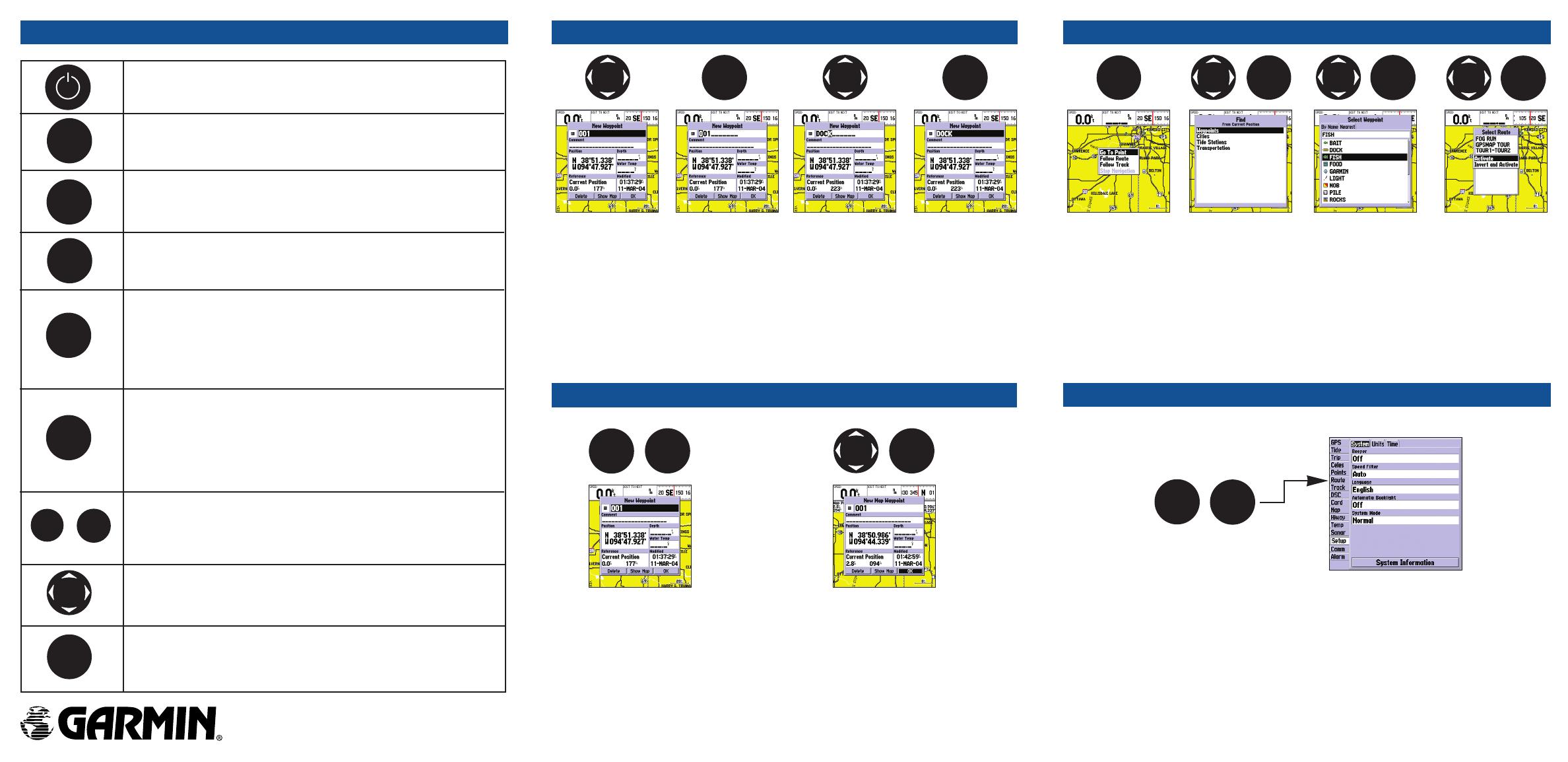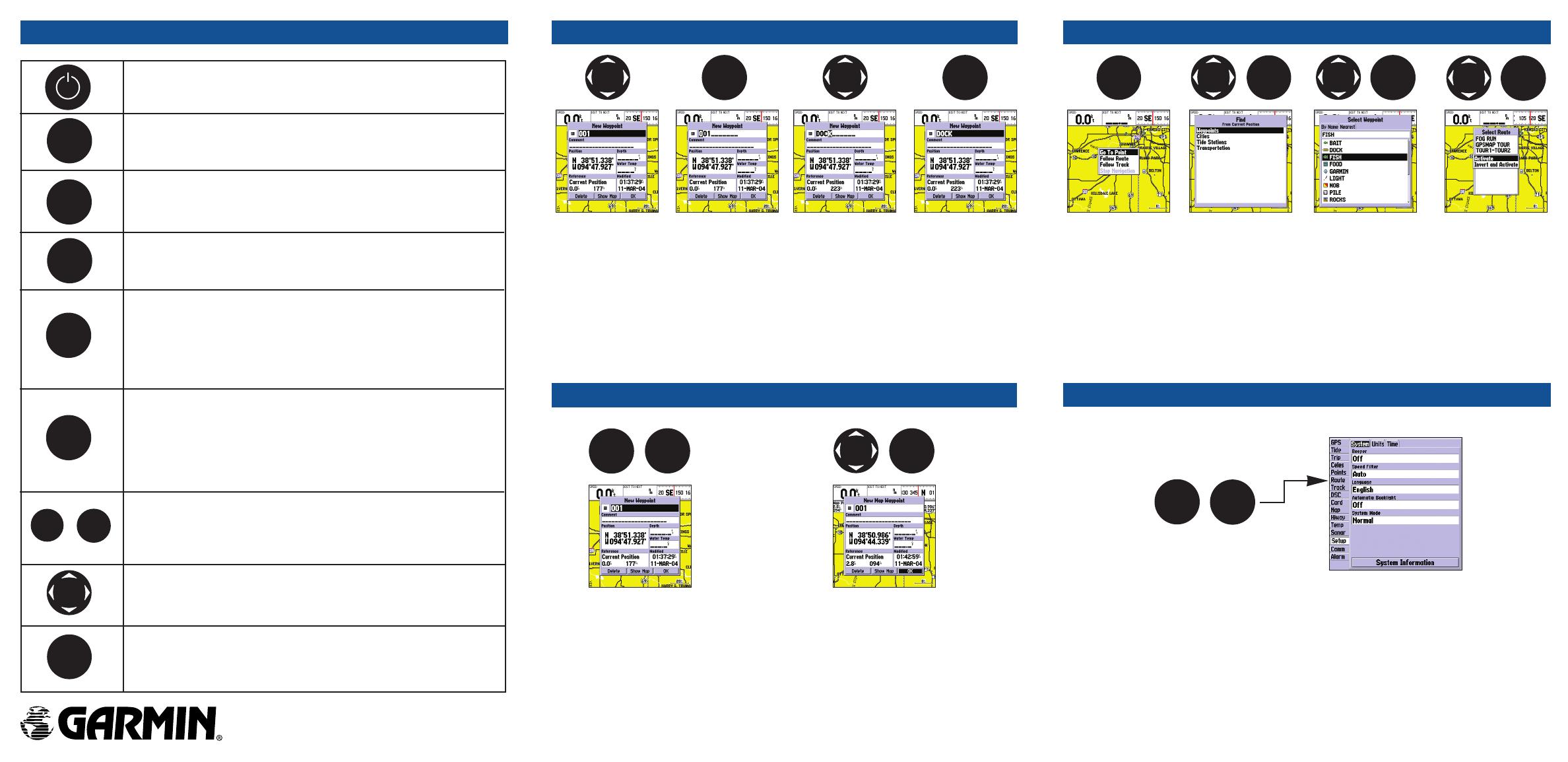
KEYPAD USAGE
POWER/BACKLIGHT - Turns the unit on/off and controls the
screen backlighting.
PAGE - Scrolls the main pages in sequence and returns dis-
play from a submenu page to a main page.
QUIT - Returns display to a previous page, restores a data
fi eld’s previous value, and exits out of menus.
ENTER - Activates highlighted fi elds, confi rms menu options, and
accepts data entry.
MARK - When pressed for 2 seconds, your present position is
captured, and the ‘Mark Position’ window is displayed.
NAV - Activates the navigation options, allowing you to navigate
using a waypoint, route or track.
OUT - Increases the scale of the moving Map and Highway pages.
IN - Decreases the scale of the moving Map and Highway pages.
ARROW KEYPAD - Controls the movement of the cursor and
is used to select options and positions, and to enter data.
DATA ENTRY
• To start data entry, highlight the desired fi eld using the ARROW KEYPAD.
• Press the ENTER key to access the fi eld.
• Use the ARROW KEYPAD to select alphanumeric characters.
• Press the ENTER key to confi rm.
• You may change data in fi elds such as symbol, name, coordinates, and depth when
marking a waypoint.
MARKING WAYPOINTS
• To capture your present position, press
and hold the ENTER/MARK key until
the ‘New Waypoint’ window displays.
• Press the ENTER key to save the
waypoint.
• To mark a specifi c position on the map,
move the pointer to the map position.
• Briefl y press the ENTER/MARK key to
display the ‘New Map Waypoint’ page.
• Press ENTER/MARK to save the new
waypoint.
NAVIGATION
• Press the NAV key to activate the navigation selections.
• Using the ARROW KEYPAD, select ‘Go To Point’, ‘Follow Route’, or ‘Follow Track’ and
press the ENTER key.
• Select the point, track, or route from the list then press the ENTER key.
1. If you selected a point, press ENTER again with ‘Go To’ highlighted.
2. If you selected a route or saved track, choose from the selections and press the
ENTER key to begin navigation.
Part Number 190-00321-01 Rev B.
Printed in Taiwan
FIND - Activates the Find options, allowing a search for user
points, map items, and any optional data card information.
MOB - (Man Over Board) When pressed and held for 2 seconds,
the MOB function captures your present position and instantly
sets a return course.
OUT
ENTER
MARK
FIND
MENU
NAV
MOB
PAG E
QUIT
IN
ENTER
MARK
ENTER
MARK
ENTER
MARK
ENTER
MARK
ENTER
MARK
NAV
MOB
ENTER
MARK
ENTER
MARK
ENTER
MARK
MAIN MENU
• Press the MENU button twice (or hold it for two seconds) to display the
Main Menu page.
• Press the ARROW KEYPAD UP or DOWN to highlight the menu tabs.
• Press the ARROW KEYPAD LEFT or RIGHT to highlight the submenu tabs
and Main Menu options.
• Press the ENTER key to change an option.
MENU
MENU
MENU - Displays available options for the current page. Pressing
twice or holding for two seconds displays the Main Menu.
172_172C QRG Back.indd 1172_172C QRG Back.indd 1 10/13/2004 10:33:43 AM10/13/2004 10:33:43 AM